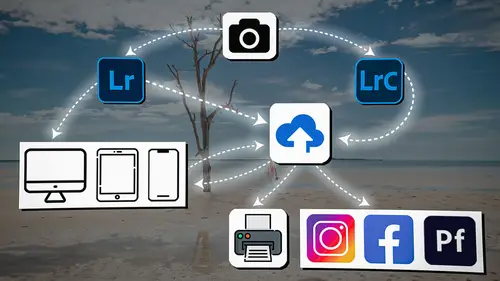
Lesson Info
47. Lightroom Mobile: Workflow Review
Lessons
Introduction
04:12 2Lightroom Ecosystem Overview
07:30 3Lightroom Ecosystem Image Delivery Details
09:21 4Lightroom Introductions
04:03 5Lightroom Application Names
02:33 6Lightroom Classic Getting Started
09:11 7Lightroom Classic: Importing
19:42 8Lightroom Classic: Selecting
09:28Lightroom Classic: Organizing Images
14:05 10Lightroom Classic: Adjusting Images
09:19 11Lightroom Classic: Cleaning Up
04:34 12Lightroom Classic: Sharing Images
22:08 13Lightroom Classic: Archiving Images
17:21 14Lightroom Classic: Workflow Review
06:34 15Lightroom Classic: Bonus - Cloud Files Location
11:16 16Lightroom Classic: Bonus - Fixing Synchronization Errors
06:24 17Lightroom Classic: Cleaning Up the Cloud
14:18 18Lightroom: Introduction
07:20 19Lightroom: Importing Images
03:38 20Lightroom: Browsing Images in Local Storage
11:53 21Lightroom: Organizing Images
06:20 22Lightroom: Copying Images to the Cloud
22:45 23Lightroom: Adjusting Images
07:12 24Lightroom: Masking
03:17 25Lightroom: Making an AI Preset
02:40 26Lightroom: Synchronizing Adjustments and Masks
07:07 27Lightroom: Sorting and Finding Images
14:13 28Lightroom: Sharing Images
14:26 29Lightroom: Archiving Images
11:31 30Lightroom: Workflow Review
05:57 31Lightroom: Importing Presets and Profiles
04:12 32Lightroom Mobile: Workflow Introduction
10:22 33Lightroom Mobile: Settings
08:56 34Lightroom Mobile: Overview
01:50 35Lightroom Mobile: Albums, Collections, and the Cloud
05:07 36Lightroom Mobile: Importing Local Images
05:39 37Lightroom Mobile: Importing Images
11:59 38Lightroom Mobile: Albums and Searching
04:34 39Lightroom Mobile: Selecting Images
06:12 40Lightroom Mobile: Organizing Images
05:34 41Lightroom Mobile: Archiving
11:06 42Lightroom Mobile: Editing Images
11:36 43Lightroom Mobile: Editing Across the Cloud
09:19 44Lightroom Mobile: Sharing Images
14:46 45Lightroom Mobile: Finding the Best Photos Feature
04:41 46Lightroom Mobile: Presets and Profiles
12:44 47Lightroom Mobile: Workflow Review
02:42 48Putting it All Together
10:25Lesson Info
Lightroom Mobile: Workflow Review
1 Let's look at our schematic again, 2 and you'll notice that we took our images from our card, 3 we put them into a card reader into the iPad. 4 That brought that into an album 5 that we made while we were importing the images. 6 That put it up into the cloud. 7 It was a full high resolution image that went to the cloud. 8 And immediately it started sharing that 9 with Lightroom on the laptop. 10 And we actually started pairing those. 11 So we went from the mobile device, 12 we did a little work there, 13 realized that we didn't have access to the detail, 14 the detail tool. 15 Those changes went up to the cloud 16 and then over to our laptop. 17 And so then we went over to Lightroom on the laptop 18 and we started working there. 19 We added the noise reduction, 20 and then that sent the changes back here 21 for a brand new file 22 that got dropped back into our Lightroom 23 inside of our mobile device. 24 So then we started using the enhanced .dng 25 that was dropped into the iPad,...
26 and that became our main photo. 27 So we can kind of work back and forth 28 because the cloud is connecting all of these computers. 29 And if we had Lightroom Classic active as well, 30 it would be doing the same thing. 31 So we could work in Lightroom Classic 32 and then we could go and work inside of Lightroom Mobile. 33 Then we could go over to Lightroom on our laptop 34 and back and forth. 35 Now again, I don't recommend that you do 36 all of this simultaneously. 37 Like that's not the point. 38 To have a device over here and a device over here 39 and kind of work back and forth. 40 I just recommend that you use the best device for the moment 41 that you're working on your photos. 42 And so if you're traveling, 43 if you're moving around, 44 if you happen to be waiting on a meeting 45 or something like that and you wanna work, 46 this is the great place for that. 47 Just an iPad, easy to carry around, easy to travel with, 48 great for your backpack. 49 And then when you get back to your computer, 50 work on your computer speed along through the images 51 because you have more controls, 52 you have access to some more specific AI tools, 53 and you have a faster interface. 54 So work there. 55 And then when it comes time to sharing, 56 you can use all the sharing options, 57 either in your iPad or on your phone 58 to share those images out 59 to wherever you want them to go.
Class Materials
Bonus Materials
Ratings and Reviews
Milena Marguenski
After giving up on Adobe long time ago (for apparent reasons). I decided to go back with my recent coming back to photography. I’ve been a heavy Photoshop user but never Lightroom’s. Since I signed up I was straggling to decide between the “new” Lightroom and Lightroom Classic. It was obvious LRC is more versatile but I loved the modern, cleaner look of the Lr. At the end I am a visual person :). Jared’s workshop made my decision easier and cleared up the question I asked Google repeatedly about managing Adobe cloud storage. A very comprehensive, easy to understand and fun course. Can’t wait to rearrange my 20+ years photo library. Thank you, Jared!
Maarten Barckhof
JP knows a lot and can explain very well! I took another course, called Editing and Organizing your Photography in Lightroom Classic. That was very nice. But now, maybe he filmed all courses one after another, but he is less sharp, with so many repetitions... the idea of these online courses is, that you can look back whatever and whenever you want. But having to listen to all repetitions for me it was quite exhausting, sorry about that!
La
Jared Platt is the best educator when it comes to explaining how and when to use each program in the Lightroom ecosystem. He knows and explains extremely well the pros, cons, and tricks of using LrC, Lr, & LrMobile together. Most people teach each independently. Jared teaches in depth knowledge of how they interact --amazing!