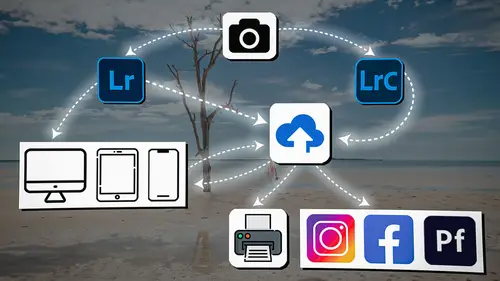
Lesson Info
19. Lightroom: Importing Images
Lessons
Introduction
04:12 2Lightroom Ecosystem Overview
07:30 3Lightroom Ecosystem Image Delivery Details
09:21 4Lightroom Introductions
04:03 5Lightroom Application Names
02:33 6Lightroom Classic Getting Started
09:11 7Lightroom Classic: Importing
19:42 8Lightroom Classic: Selecting
09:28Lightroom Classic: Organizing Images
14:05 10Lightroom Classic: Adjusting Images
09:19 11Lightroom Classic: Cleaning Up
04:34 12Lightroom Classic: Sharing Images
22:08 13Lightroom Classic: Archiving Images
17:21 14Lightroom Classic: Workflow Review
06:34 15Lightroom Classic: Bonus - Cloud Files Location
11:16 16Lightroom Classic: Bonus - Fixing Synchronization Errors
06:24 17Lightroom Classic: Cleaning Up the Cloud
14:18 18Lightroom: Introduction
07:20 19Lightroom: Importing Images
03:38 20Lightroom: Browsing Images in Local Storage
11:53 21Lightroom: Organizing Images
06:20 22Lightroom: Copying Images to the Cloud
22:45 23Lightroom: Adjusting Images
07:12 24Lightroom: Masking
03:17 25Lightroom: Making an AI Preset
02:40 26Lightroom: Synchronizing Adjustments and Masks
07:07 27Lightroom: Sorting and Finding Images
14:13 28Lightroom: Sharing Images
14:26 29Lightroom: Archiving Images
11:31 30Lightroom: Workflow Review
05:57 31Lightroom: Importing Presets and Profiles
04:12 32Lightroom Mobile: Workflow Introduction
10:22 33Lightroom Mobile: Settings
08:56 34Lightroom Mobile: Overview
01:50 35Lightroom Mobile: Albums, Collections, and the Cloud
05:07 36Lightroom Mobile: Importing Local Images
05:39 37Lightroom Mobile: Importing Images
11:59 38Lightroom Mobile: Albums and Searching
04:34 39Lightroom Mobile: Selecting Images
06:12 40Lightroom Mobile: Organizing Images
05:34 41Lightroom Mobile: Archiving
11:06 42Lightroom Mobile: Editing Images
11:36 43Lightroom Mobile: Editing Across the Cloud
09:19 44Lightroom Mobile: Sharing Images
14:46 45Lightroom Mobile: Finding the Best Photos Feature
04:41 46Lightroom Mobile: Presets and Profiles
12:44 47Lightroom Mobile: Workflow Review
02:42 48Putting it All Together
10:25Lesson Info
Lightroom: Importing Images
1 So I'm gonna plug in my card into the computer 2 and I'm going to open up our photos drive. 3 So I'm gonna go into the photos folder 4 and I'm gonna create a folder, 2023 1220. 5 I don't remember when I shot these, 6 but we'll just say 2023 1228. 7 And so I'm going to underscore name Plat, underscore, 8 and then portrait. 9 Okay, so I've named it based on the job name. 10 The client is me and it's a portrait. 11 Here's the date that it was shot, 12 or the date I think it was shot. 13 And then I'm going to put a folder in here called Raw, 14 and that's the original raw images. 15 So I'm gonna open up the camera card 16 and I'm gonna go into the interior folder. 17 Now, on Classic, I told you, 18 you could just hold the option key down 19 and drag the whole disc in 20 because Classic actually looks at all the folders, 21 within all of the folders. 22 So you don't have to drill down to find all the photos. 23 Lightroom itself, when you go into the file browser option, 24 the local optio...
n for Lightroom, 25 it doesn't look into the interior folders 26 like Lightroom Classic does, at least not right now. 27 And so it's better to just highlight all of the images 28 and grab them and drag them into this raw folder. 29 It's better to do it that way, 30 simply because you don't want to have to keep drilling down 31 and down and down into interior folders. 32 So we're gonna copy 'em in this way. 33 Again, it's important that you, 34 whether you're using Lightroom Classic 35 or you're using Lightroom, 36 to separate out your photos in a different hard drive. 37 And that's why we're using this drive 38 as an external hard drive. 39 Now, you would probably choose a larger hard drive. 40 Now, my working hard drive is a four terabyte, 41 RAID 1 system, and that's perfectly fine 42 for my working files. 43 If you have more photos that you're churning through, 44 eight terabytes is pretty standard these days, 45 or 16 terabytes is fine. 46 You know, just get a large drive, 47 but make sure that that drive 48 that you're using is backed up. 49 This is not a backed up drive, 50 but we are just doing this for this workshop. 51 So I'm just giving you an example. 52 I would make sure that you're using a RAID 1 system 53 So that whatever's on that number one drive 54 is also on a number two drive, 55 just like we talked about in the Lightroom classic portion. 56 So whether you're using Lightroom Classic 57 Or whether you're using Lightroom, 58 or whether you're using both of them, 59 you can use the same drive for both 60 of them at the same time. 61 It doesn't really matter, 62 but it matters that you separate out the files. 63 Those photos need to be separated out 64 so that you have the hard drive that's running the system 65 and you have a hard drive that is storing all the photos, 66 separate them out whether or not you are in Lightroom 67 or Lightroom Classic. 68 And the simple reason for that 69 is it's security-based and it's speed. 70 You get better speed, 71 you get better security out of all of it.
Class Materials
Bonus Materials
Ratings and Reviews
Milena Marguenski
After giving up on Adobe long time ago (for apparent reasons). I decided to go back with my recent coming back to photography. I’ve been a heavy Photoshop user but never Lightroom’s. Since I signed up I was straggling to decide between the “new” Lightroom and Lightroom Classic. It was obvious LRC is more versatile but I loved the modern, cleaner look of the Lr. At the end I am a visual person :). Jared’s workshop made my decision easier and cleared up the question I asked Google repeatedly about managing Adobe cloud storage. A very comprehensive, easy to understand and fun course. Can’t wait to rearrange my 20+ years photo library. Thank you, Jared!
Maarten Barckhof
JP knows a lot and can explain very well! I took another course, called Editing and Organizing your Photography in Lightroom Classic. That was very nice. But now, maybe he filmed all courses one after another, but he is less sharp, with so many repetitions... the idea of these online courses is, that you can look back whatever and whenever you want. But having to listen to all repetitions for me it was quite exhausting, sorry about that!
La
Jared Platt is the best educator when it comes to explaining how and when to use each program in the Lightroom ecosystem. He knows and explains extremely well the pros, cons, and tricks of using LrC, Lr, & LrMobile together. Most people teach each independently. Jared teaches in depth knowledge of how they interact --amazing!