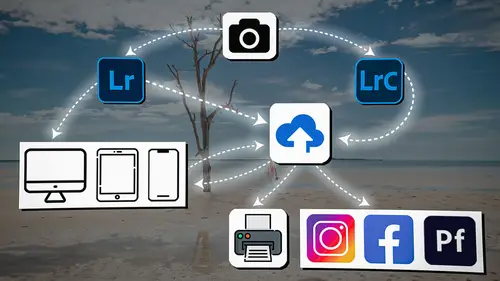
Lesson Info
40. Lightroom Mobile: Organizing Images
Lessons
Introduction
04:12 2Lightroom Ecosystem Overview
07:30 3Lightroom Ecosystem Image Delivery Details
09:21 4Lightroom Introductions
04:03 5Lightroom Application Names
02:33 6Lightroom Classic Getting Started
09:11 7Lightroom Classic: Importing
19:42 8Lightroom Classic: Selecting
09:28Lightroom Classic: Organizing Images
14:05 10Lightroom Classic: Adjusting Images
09:19 11Lightroom Classic: Cleaning Up
04:34 12Lightroom Classic: Sharing Images
22:08 13Lightroom Classic: Archiving Images
17:21 14Lightroom Classic: Workflow Review
06:34 15Lightroom Classic: Bonus - Cloud Files Location
11:16 16Lightroom Classic: Bonus - Fixing Synchronization Errors
06:24 17Lightroom Classic: Cleaning Up the Cloud
14:18 18Lightroom: Introduction
07:20 19Lightroom: Importing Images
03:38 20Lightroom: Browsing Images in Local Storage
11:53 21Lightroom: Organizing Images
06:20 22Lightroom: Copying Images to the Cloud
22:45 23Lightroom: Adjusting Images
07:12 24Lightroom: Masking
03:17 25Lightroom: Making an AI Preset
02:40 26Lightroom: Synchronizing Adjustments and Masks
07:07 27Lightroom: Sorting and Finding Images
14:13 28Lightroom: Sharing Images
14:26 29Lightroom: Archiving Images
11:31 30Lightroom: Workflow Review
05:57 31Lightroom: Importing Presets and Profiles
04:12 32Lightroom Mobile: Workflow Introduction
10:22 33Lightroom Mobile: Settings
08:56 34Lightroom Mobile: Overview
01:50 35Lightroom Mobile: Albums, Collections, and the Cloud
05:07 36Lightroom Mobile: Importing Local Images
05:39 37Lightroom Mobile: Importing Images
11:59 38Lightroom Mobile: Albums and Searching
04:34 39Lightroom Mobile: Selecting Images
06:12 40Lightroom Mobile: Organizing Images
05:34 41Lightroom Mobile: Archiving
11:06 42Lightroom Mobile: Editing Images
11:36 43Lightroom Mobile: Editing Across the Cloud
09:19 44Lightroom Mobile: Sharing Images
14:46 45Lightroom Mobile: Finding the Best Photos Feature
04:41 46Lightroom Mobile: Presets and Profiles
12:44 47Lightroom Mobile: Workflow Review
02:42 48Putting it All Together
10:25Lesson Info
Lightroom Mobile: Organizing Images
1 So now that we have our images selected, 2 now we want to start to organize these 3 and get rid of the ones that we're not going to use. 4 Now, there's different thoughts on this 5 because we've talked about it 6 when we were talking about Lightroom Classic, 7 when we were talking about Lightroom. 8 You can either get rid of them and delete them 9 because they're yours to get rid of, 10 or you can save them 11 and just not pay attention to them anymore. 12 And so it's really up to you how you want to do it. 13 It is much easier to do those types of things 14 inside of Lightroom Classic or in Lightroom itself, 15 and we've shown you how to do it in both of those. 16 The important thing to recognize 17 is that if I go to Lightroom on my computer, 18 you'll find the Travel to Italy album 19 is in the CreativeLive Workflow 2024 folder. 20 I created that album on my iPad. 21 I put the images in from the card 22 into the album on this iPad. 23 All of those images were uploaded to the Clo...
ud. 24 The Cloud delivered them to the computer 25 and delivered them everywhere else, 26 and now I'm seeing those images full size, 27 the full raw image, plus all of the selections 28 that I've made here. 29 So I can kinda go back and forth between these two. 30 And if I wanted to, let's say, where's that? 31 Oh, this one. I really like this image. 32 I'm gonna actually give this one five stars. 33 I like it a lot. 34 And so not only am I gonna give it five stars, 35 but I'm gonna go through 36 and I'm gonna highlight everything here 37 that I think could be an excellent background. 38 So I'm gonna click on that one. 39 I'm gonna click on, 40 let's see... 41 Oh, I should filter these. 42 So I'm gonna click on the filter, 43 and I'm just gonna look at the ones that are picked. 44 That way I can see the ones that... 45 Okay, this one's a good background. 46 That one's a good background. 47 This one's good. 48 I like these, this one, this one. 49 I didn't like this one. 50 Why did I... 51 I'm gonna unpick that one. 52 This one is a good background. 53 And I could even use this one as a background, too. 54 Okay, so I've got my backgrounds chosen, 55 and I'm gonna go to the key-wording area, 56 which is on the bottom right, 57 we've talked about this before, 58 and I'm gonna put this as a background, 59 (keyboard clicks) 60 comma, back, drop, (keyboard clicking) 61 (keyboard clicks) enter. 62 And you can see that I already used some of that anyway, 63 on some of these, 64 but I applied it to all of them now. 65 This one's weird, back, good to drop. 66 I must've misspelled it, so I'm gonna remove that one. 67 Okay, so now I've got keywords on all of these images, 68 and those keywords plus the star ratings 69 and stuff that I changed are gonna come over here. 70 And now I can see, oh, look, there's a reject there. 71 I can filter, find only the picked images. 72 If I go to this one and look at the stars, 73 it is now five stars instead of four or three stars. 74 And so we're literally just going back and forth 75 between Lightroom and Lightroom Mobile, 76 and its perfect parody, goes back and forth. 77 And I love that about these two things. 78 And if I go to the web, it's the same. 79 It's perfect parody back and forth. 80 And so I love the fact that I can go anywhere 81 and work on images inside of Lightroom on my computer, 82 or I can go to my iPad and work on those. 83 And as long as there's an internet connection, 84 all of that information just keeps transferring 85 back and forth in seconds, 86 because it's not all that much information 87 that needs to go back and forth. 88 So if you're comfortable working on your iPad 89 and you just wanna kinda do some sketching 90 and play around with the images, do it. 91 And then when you get back to your Sirius computer 92 and you wanna work on it, they're ready for you. 93 And then when you're feeling like you're tired 94 of being at your computer, 95 you can grab your phone and you can open your phone, 96 and it'll be exactly the same information 97 that you had there. 98 It'll be on your phone. 99 Now, I don't like to edit too much on my phone 100 just because, you know, the brightness is, 101 I never really know exactly what it is. 102 I'm usually outside with it, or I'm running around. 103 I'm not interested in doing a lot of editing on my phone. 104 iPad, yes, I like it. 105 I like the fact that I have a pen. 106 I can be really accurate. 107 It's actually a very comfortable environment. 108 The phone not so much. 109 I'm not really interested in doing this. 110 And so I don't use this for editing. 111 I use it for taking pictures and videos all the time. 112 And I really use it for sharing. 113 It's great for sharing, 114 and we'll talk about that in a little bit. 115 But most of my editing is gonna be done here on the iPad 116 or here on the computer, 117 whether it's in Lightroom or Lightroom Classic.
Class Materials
Bonus Materials
Ratings and Reviews
Milena Marguenski
After giving up on Adobe long time ago (for apparent reasons). I decided to go back with my recent coming back to photography. I’ve been a heavy Photoshop user but never Lightroom’s. Since I signed up I was straggling to decide between the “new” Lightroom and Lightroom Classic. It was obvious LRC is more versatile but I loved the modern, cleaner look of the Lr. At the end I am a visual person :). Jared’s workshop made my decision easier and cleared up the question I asked Google repeatedly about managing Adobe cloud storage. A very comprehensive, easy to understand and fun course. Can’t wait to rearrange my 20+ years photo library. Thank you, Jared!
Maarten Barckhof
JP knows a lot and can explain very well! I took another course, called Editing and Organizing your Photography in Lightroom Classic. That was very nice. But now, maybe he filmed all courses one after another, but he is less sharp, with so many repetitions... the idea of these online courses is, that you can look back whatever and whenever you want. But having to listen to all repetitions for me it was quite exhausting, sorry about that!
La
Jared Platt is the best educator when it comes to explaining how and when to use each program in the Lightroom ecosystem. He knows and explains extremely well the pros, cons, and tricks of using LrC, Lr, & LrMobile together. Most people teach each independently. Jared teaches in depth knowledge of how they interact --amazing!