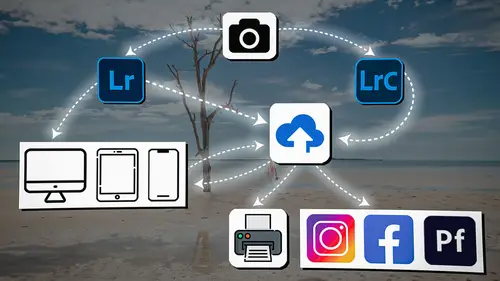
Lessons
Introduction
04:12 2Lightroom Ecosystem Overview
07:30 3Lightroom Ecosystem Image Delivery Details
09:21 4Lightroom Introductions
04:03 5Lightroom Application Names
02:33 6Lightroom Classic Getting Started
09:11 7Lightroom Classic: Importing
19:42 8Lightroom Classic: Selecting
09:28Lightroom Classic: Organizing Images
14:05 10Lightroom Classic: Adjusting Images
09:19 11Lightroom Classic: Cleaning Up
04:34 12Lightroom Classic: Sharing Images
22:08 13Lightroom Classic: Archiving Images
17:21 14Lightroom Classic: Workflow Review
06:34 15Lightroom Classic: Bonus - Cloud Files Location
11:16 16Lightroom Classic: Bonus - Fixing Synchronization Errors
06:24 17Lightroom Classic: Cleaning Up the Cloud
14:18 18Lightroom: Introduction
07:20 19Lightroom: Importing Images
03:38 20Lightroom: Browsing Images in Local Storage
11:53 21Lightroom: Organizing Images
06:20 22Lightroom: Copying Images to the Cloud
22:45 23Lightroom: Adjusting Images
07:12 24Lightroom: Masking
03:17 25Lightroom: Making an AI Preset
02:40 26Lightroom: Synchronizing Adjustments and Masks
07:07 27Lightroom: Sorting and Finding Images
14:13 28Lightroom: Sharing Images
14:26 29Lightroom: Archiving Images
11:31 30Lightroom: Workflow Review
05:57 31Lightroom: Importing Presets and Profiles
04:12 32Lightroom Mobile: Workflow Introduction
10:22 33Lightroom Mobile: Settings
08:56 34Lightroom Mobile: Overview
01:50 35Lightroom Mobile: Albums, Collections, and the Cloud
05:07 36Lightroom Mobile: Importing Local Images
05:39 37Lightroom Mobile: Importing Images
11:59 38Lightroom Mobile: Albums and Searching
04:34 39Lightroom Mobile: Selecting Images
06:12 40Lightroom Mobile: Organizing Images
05:34 41Lightroom Mobile: Archiving
11:06 42Lightroom Mobile: Editing Images
11:36 43Lightroom Mobile: Editing Across the Cloud
09:19 44Lightroom Mobile: Sharing Images
14:46 45Lightroom Mobile: Finding the Best Photos Feature
04:41 46Lightroom Mobile: Presets and Profiles
12:44 47Lightroom Mobile: Workflow Review
02:42 48Putting it All Together
10:25Lesson Info
Introduction
1 Hi, welcome to Creative Live. 2 My name is Jared Platt, 3 and today we're gonna be talking about Lightroom workflow. 4 Now, we are not going 5 to just be talking about one version of Lightroom today. 6 We're gonna be talking about Lightroom Classic, Lightroom, 7 Lightroom Web, and Lightroom Mobile. 8 All of those things together make up 9 what we call the Lightroom ecosystem, 10 and we're going to be showing you how that entire ecosystem 11 is part of your workflow. 12 Now, you may be the type of person 13 that's only working in one of those four different tools, 14 but what I want to show you here today in this workshop is 15 how all of those tools can be valuable in your workflow, 16 regardless of which version of Lightroom 17 you use as your hub. 18 Now, personally, I use Lightroom Classic as my hub 19 because I'm a professional photographer 20 and I work on thousands upon thousands 21 upon thousands of images. 22 And so Lightroom Classic is that version of Lightroom 23 that jus...
t does a great job at getting you through 24 an enormous number of images. 25 But you might be someone who is better suited 26 for using Lightroom, the new version of Lightroom. 27 Or maybe even you're a person 28 who is totally based in your iPad 29 and you want to do everything on your iPad or your phone. 30 That's great. 31 And I'm going to show you how you can use one 32 of the versions of Lightroom as your hub, 33 and the rest can be part of your ecosystem 34 and basically an appendage of your hub. 35 And that will help you to speed through your workflow. 36 It'll help you to adjust images and work on images 37 whenever creativity strikes you 38 and be able to share the images from wherever you like. 39 Now, some of these tools have more advantages than others, 40 and so we're gonna go through that process. 41 In this workshop, I will take you through 42 each version of Lightroom. 43 We are not gonna do an exhaustive discussion 44 of each version of Lightroom 45 because we've already done that here on Creative Live. 46 We have several different workshops that I just filmed. 47 So we have a workshop on Lightroom Classic 48 and editing and organizing in Lightroom Classic. 49 We have one on editing 50 and organizing inside of Lightroom, 51 the new version of Lightroom. 52 And we even have one on all of the AI features within all 53 of the versions of Lightroom. 54 And so if you're interested in a little bit more 55 of a deep dive into each version of Lightroom, 56 we have them here. 57 I've just filmed them and they're available now, 58 but this one ties it all together. 59 So this workshop is to help you in your workflow, tie all 60 of the versions of Lightroom together 61 and to know which one you should be using 62 as your hub and which you should be using 63 as appendages to help you along in the process of editing 64 and sharing your images. 65 You're gonna learn the proper workflow no matter which 66 version of Lightroom you're using. 67 If you use Lightroom Classic, you're gonna know 68 what the workflow is to connect to the ecosystem. 69 If you're using Lightroom, the new version of Lightroom, 70 you're gonna know what the proper workflow is 71 to connect to the ecosystem. 72 If you're just using your iPad, you're gonna know 73 what the workflow is for that ecosystem. 74 And in addition to that, you're gonna know how 75 to bring your images in, how to work on your images, 76 and how to get them out, share them, and also archive them. 77 So we are going to take you 78 through the entire workflow on each of these systems 79 and how they connect into the cloud 80 and how they connect to each other so that you can then use 81 and share your images from any device you happen to be on. 82 That's what you're gonna know by the end of this workshop, 83 and I even think you'll know which version 84 of the workflow is best for you.
Class Materials
Bonus Materials
Ratings and Reviews
Milena Marguenski
After giving up on Adobe long time ago (for apparent reasons). I decided to go back with my recent coming back to photography. I’ve been a heavy Photoshop user but never Lightroom’s. Since I signed up I was straggling to decide between the “new” Lightroom and Lightroom Classic. It was obvious LRC is more versatile but I loved the modern, cleaner look of the Lr. At the end I am a visual person :). Jared’s workshop made my decision easier and cleared up the question I asked Google repeatedly about managing Adobe cloud storage. A very comprehensive, easy to understand and fun course. Can’t wait to rearrange my 20+ years photo library. Thank you, Jared!
Maarten Barckhof
JP knows a lot and can explain very well! I took another course, called Editing and Organizing your Photography in Lightroom Classic. That was very nice. But now, maybe he filmed all courses one after another, but he is less sharp, with so many repetitions... the idea of these online courses is, that you can look back whatever and whenever you want. But having to listen to all repetitions for me it was quite exhausting, sorry about that!
La
Jared Platt is the best educator when it comes to explaining how and when to use each program in the Lightroom ecosystem. He knows and explains extremely well the pros, cons, and tricks of using LrC, Lr, & LrMobile together. Most people teach each independently. Jared teaches in depth knowledge of how they interact --amazing!