Lightroom Classic: Bonus - Fixing Synchronization Errors
Lesson 16 from: The Streamlined Lightroom WorkflowJared Platt
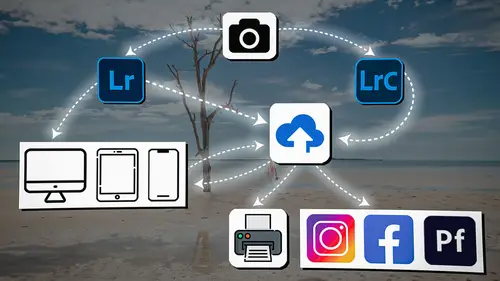
Lightroom Classic: Bonus - Fixing Synchronization Errors
Lesson 16 from: The Streamlined Lightroom WorkflowJared Platt
Lesson Info
16. Lightroom Classic: Bonus - Fixing Synchronization Errors
Lessons
Introduction
04:12 2Lightroom Ecosystem Overview
07:30 3Lightroom Ecosystem Image Delivery Details
09:21 4Lightroom Introductions
04:03 5Lightroom Application Names
02:33 6Lightroom Classic Getting Started
09:11 7Lightroom Classic: Importing
19:42 8Lightroom Classic: Selecting
09:28Lightroom Classic: Organizing Images
14:05 10Lightroom Classic: Adjusting Images
09:19 11Lightroom Classic: Cleaning Up
04:34 12Lightroom Classic: Sharing Images
22:08 13Lightroom Classic: Archiving Images
17:21 14Lightroom Classic: Workflow Review
06:34 15Lightroom Classic: Bonus - Cloud Files Location
11:16 16Lightroom Classic: Bonus - Fixing Synchronization Errors
06:24 17Lightroom Classic: Cleaning Up the Cloud
14:18 18Lightroom: Introduction
07:20 19Lightroom: Importing Images
03:38 20Lightroom: Browsing Images in Local Storage
11:53 21Lightroom: Organizing Images
06:20 22Lightroom: Copying Images to the Cloud
22:45 23Lightroom: Adjusting Images
07:12 24Lightroom: Masking
03:17 25Lightroom: Making an AI Preset
02:40 26Lightroom: Synchronizing Adjustments and Masks
07:07 27Lightroom: Sorting and Finding Images
14:13 28Lightroom: Sharing Images
14:26 29Lightroom: Archiving Images
11:31 30Lightroom: Workflow Review
05:57 31Lightroom: Importing Presets and Profiles
04:12 32Lightroom Mobile: Workflow Introduction
10:22 33Lightroom Mobile: Settings
08:56 34Lightroom Mobile: Overview
01:50 35Lightroom Mobile: Albums, Collections, and the Cloud
05:07 36Lightroom Mobile: Importing Local Images
05:39 37Lightroom Mobile: Importing Images
11:59 38Lightroom Mobile: Albums and Searching
04:34 39Lightroom Mobile: Selecting Images
06:12 40Lightroom Mobile: Organizing Images
05:34 41Lightroom Mobile: Archiving
11:06 42Lightroom Mobile: Editing Images
11:36 43Lightroom Mobile: Editing Across the Cloud
09:19 44Lightroom Mobile: Sharing Images
14:46 45Lightroom Mobile: Finding the Best Photos Feature
04:41 46Lightroom Mobile: Presets and Profiles
12:44 47Lightroom Mobile: Workflow Review
02:42 48Putting it All Together
10:25Lesson Info
Lightroom Classic: Bonus - Fixing Synchronization Errors
1 Now, sometimes you are going 2 to run into a synchronization error. 3 This is gonna happen more often inside of Lightroom Classic 4 than it's gonna happen in Lightroom desktop 5 or the new version of Lightroom. 6 Sorry, it's not called Lightroom desktop anymore. 7 But this is gonna happen more often 8 inside of Lightroom Classic 9 than it happens in Lightroom 10 or in Lightroom mobile or Lightroom web 11 simply because Lightroom classic is kind of, 12 it's like an afterthought 13 to put the whole cloud thing into Lightroom Classic. 14 So, you've got this older system 15 that you've plugged in this really cool new thing into it, 16 and so it sometimes glitches as a result of it. 17 And I don't know why I don't support the fact 18 that they haven't updated. 19 Like, don't blame me, I've been shouting about it for years. 20 They ought to fix this thing, but they haven't yet, 21 so we are just dealing with it. 22 And so, I'm gonna show you a couple ways 23 that you can deal with fixing...
these Lightroom sync errors. 24 Okay, so if you look at this Cloud button 25 and you see that there are 43 images that are synchronizing 26 and they have been synchronizing forever, 27 like they just won't stop synchronizing, 28 they seem to have created a log jam. 29 And sometimes the log jam will stick 30 and nothing else can get up there 31 because they instead of having it programmed 32 where if there's a log jam, 33 they just pause that one 34 and let everything else go through, 35 the log jam holds everything up 36 and everything gets put in queue behind it 37 and it won't move. 38 It's really bizarre, stupid programming actually. 39 So, if you want to, 40 I highly suggest going on the Lightroom forum 41 and shouting about that as a bug 42 'cause it is definitely a bug 43 and they need to know that they need to fix it. 44 Well, they know that they need to fix it, 45 but it's how many people shout about it, 46 that's how they get things fixed. 47 So, go shout about it 48 'cause this is a stupid thing 49 and it's been around for years. 50 So, the log jam needs to step out of the way 51 and let everything else go through, 52 that's what you need to shout about. 53 So, when you get a log jam, 54 it usually shows up right here inside of the Catalog area, 55 it will say, "All sync errors." 56 So, you can see there are 27 images 57 that seem to be having an error, 58 and that error seems to be holding up the system, 59 it's a log jam. 60 So, we're looking at all of the potential log jam errors. 61 And if I click on this one, 62 I wanna find out where it is, 63 and why it's having a log jam issue. 64 So, if I right click it 65 and I say, "Show that to me in the folder in the Library," 66 it's gonna show me where it exists. 67 And you can see that it says that the folder is missing, 68 as are all of these folders 69 simply because the job drive 70 or this working photo drive is offline. 71 So, okay, now I know why there's a log jam 72 because it can't find the original photo. 73 All you gotta do is go plug in that drive 74 and it will start synchronizing that set of photos 75 Very easy. 76 But you'll notice that when we go 77 to all of the sync errors, 78 these images, which were all just shot on my iPhone 79 while I was golfing with my family, 80 are the log jam. 81 Those are the ones that are on that drive 82 that's not connected. 83 These photos here are actually, 84 if I right click them and show where they are, 85 they're actually on my system here, 86 but they're behind the log jam, 87 so they're not gonna sync until the other ones sync. 88 So, I've got several choices. 89 The only way that I can solve it 90 is either plug in that drive and let those others sync 91 so that they get out of the way of the other images 92 that I wanna synchronize, 93 or I can go in and change the circumstance. 94 So, I can change the issue 95 by just going in and highlighting all of these images. 96 And I can either delete them if I don't care about them, 97 so, for instance, this is a weird shot, 98 it's probably just a stray shot, 99 I have no idea why it's there. 100 So, if I go in and I delete this shot, 101 it's gonna say one photo is gonna be removed 102 from all synced collections from Lightroom photos 103 on Creative Cloud, 104 but it will not be deleted from the desktop catalog. 105 Do you understand that? 106 It's going to be deleted from the cloud, 107 but it's not going to be deleted from the computer. 108 Great, I will still have access to this photo, 109 but by removing it from all of the synchronization, 110 I clear up the log jam. 111 So, if I hit OK, that's going to be deleted 112 and all of the other photos, I'm gonna delete those too. 113 So, I'm gonna hit Delete, 114 delete all of those. 115 So, now all of the synced photographs 116 no longer are trying to work on those photos. 117 Do you see what happened? 118 It just disappeared 119 'cause it's no longer a sync error. 120 So, I have just freed up the log jam, 121 so now these images can start moving again. 122 Now, I only have one question about this image 123 'cause I'm not really sure where that one is. 124 I'm gonna right click it, show it in the folder in Library. 125 Oh, it's also in that same drive, 126 and so I don't wanna delete this one, 127 I actually want to keep this one. 128 And so, I still have one sync error 129 that I'm going to have to plug in that drive. 130 Once I plug in that drive and this one syncs, 131 then all of the other ones will start syncing as well. 132 So, that's how we clean up a log jam really easily.
Class Materials
Bonus Materials
Ratings and Reviews
Milena Marguenski
After giving up on Adobe long time ago (for apparent reasons). I decided to go back with my recent coming back to photography. I’ve been a heavy Photoshop user but never Lightroom’s. Since I signed up I was straggling to decide between the “new” Lightroom and Lightroom Classic. It was obvious LRC is more versatile but I loved the modern, cleaner look of the Lr. At the end I am a visual person :). Jared’s workshop made my decision easier and cleared up the question I asked Google repeatedly about managing Adobe cloud storage. A very comprehensive, easy to understand and fun course. Can’t wait to rearrange my 20+ years photo library. Thank you, Jared!
Maarten Barckhof
JP knows a lot and can explain very well! I took another course, called Editing and Organizing your Photography in Lightroom Classic. That was very nice. But now, maybe he filmed all courses one after another, but he is less sharp, with so many repetitions... the idea of these online courses is, that you can look back whatever and whenever you want. But having to listen to all repetitions for me it was quite exhausting, sorry about that!
La
Jared Platt is the best educator when it comes to explaining how and when to use each program in the Lightroom ecosystem. He knows and explains extremely well the pros, cons, and tricks of using LrC, Lr, & LrMobile together. Most people teach each independently. Jared teaches in depth knowledge of how they interact --amazing!