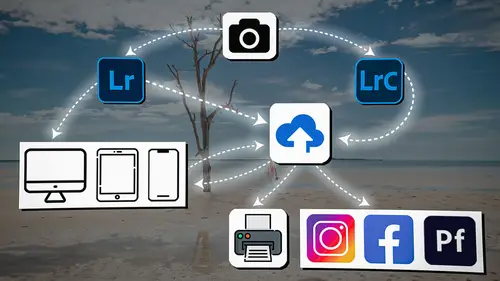
Lesson Info
4. Lightroom Introductions
Lessons
Introduction
04:12 2Lightroom Ecosystem Overview
07:30 3Lightroom Ecosystem Image Delivery Details
09:21 4Lightroom Introductions
04:03 5Lightroom Application Names
02:33 6Lightroom Classic Getting Started
09:11 7Lightroom Classic: Importing
19:42 8Lightroom Classic: Selecting
09:28Lightroom Classic: Organizing Images
14:05 10Lightroom Classic: Adjusting Images
09:19 11Lightroom Classic: Cleaning Up
04:34 12Lightroom Classic: Sharing Images
22:08 13Lightroom Classic: Archiving Images
17:21 14Lightroom Classic: Workflow Review
06:34 15Lightroom Classic: Bonus - Cloud Files Location
11:16 16Lightroom Classic: Bonus - Fixing Synchronization Errors
06:24 17Lightroom Classic: Cleaning Up the Cloud
14:18 18Lightroom: Introduction
07:20 19Lightroom: Importing Images
03:38 20Lightroom: Browsing Images in Local Storage
11:53 21Lightroom: Organizing Images
06:20 22Lightroom: Copying Images to the Cloud
22:45 23Lightroom: Adjusting Images
07:12 24Lightroom: Masking
03:17 25Lightroom: Making an AI Preset
02:40 26Lightroom: Synchronizing Adjustments and Masks
07:07 27Lightroom: Sorting and Finding Images
14:13 28Lightroom: Sharing Images
14:26 29Lightroom: Archiving Images
11:31 30Lightroom: Workflow Review
05:57 31Lightroom: Importing Presets and Profiles
04:12 32Lightroom Mobile: Workflow Introduction
10:22 33Lightroom Mobile: Settings
08:56 34Lightroom Mobile: Overview
01:50 35Lightroom Mobile: Albums, Collections, and the Cloud
05:07 36Lightroom Mobile: Importing Local Images
05:39 37Lightroom Mobile: Importing Images
11:59 38Lightroom Mobile: Albums and Searching
04:34 39Lightroom Mobile: Selecting Images
06:12 40Lightroom Mobile: Organizing Images
05:34 41Lightroom Mobile: Archiving
11:06 42Lightroom Mobile: Editing Images
11:36 43Lightroom Mobile: Editing Across the Cloud
09:19 44Lightroom Mobile: Sharing Images
14:46 45Lightroom Mobile: Finding the Best Photos Feature
04:41 46Lightroom Mobile: Presets and Profiles
12:44 47Lightroom Mobile: Workflow Review
02:42 48Putting it All Together
10:25Lesson Info
Lightroom Introductions
1 Let's start with some really quick introductions 2 so that when we are in a particular version of Lightroom, 3 you know what it looks like 4 and you are comfortable with where you are. 5 Just in case you haven't seen one of the versions 6 of Lightroom, I'm gonna introduce him to you right now. 7 The first version of Lightroom that we'll deal with 8 is Lightroom Classic, 9 and that one is identified really well 10 by the left hand side panel having an area called, "Folders" 11 And also an area called, "Collections." 12 It's also really well identified by, 13 up in the top right hand corner, a number of modules, 14 library, developed, map, et cetera. 15 And so, and then of course, when you're inside 16 of the developed module, you'll see all of the adjustments 17 over here on the right hand side, 18 and you'll even see presets on the left hand side 19 as well as those collections again down here. 20 So, this is how you identify Lightroom Classic, 21 mostly from the fact that it uses ...
folders 22 and the fact that it has modules. 23 Now, let's go to Lightroom Desktop, 24 or the new version of Lightroom, 25 which we just call Lightroom. 26 And that is identified by the fact that it has, 27 instead of folders, it has albums, 28 and it doesn't have collections, it has albums. 29 So Lightroom, the new version of Lightroom, 30 doesn't use the same kind of folder structure 31 that Lightroom Classic uses. 32 It uses albums, which are kind of virtual locations. 33 And so you can have an image in multiple albums at one time. 34 It doesn't duplicate it, it's just an another reference, 35 kind of like a collection in Lightroom Classic. 36 And the actual folder where all of these photos 37 actually exist is kind of hidden from your view, 38 so you don't get to choose that structure, 39 it just puts them back there, 40 and we'll talk about that in a little while. 41 But you'll notice that there is no modules up on the top 42 right hand corner, but all of the adjustments that we saw 43 inside of Lightroom Classic are over here 44 on the right hand side, just like in Lightroom Classic, 45 although they look a little cleaner and nicer and cooler 46 'cause it's a modern design. 47 Now, let's go to Lightroom Web, and inside of Lightroom Web, 48 if we are in the grid where we're looking at our images, 49 you'll also notice, again, there's a bunch of albums 50 on the left hand side. 51 There are no collections and there are no folders. 52 And if we go into any particular image, then you'll see 53 that on the right hand side there are those similar 54 adjustment settings, and that's because you're dealing with 55 a raw processor that is just like the raw processor 56 inside of Lightroom Classic or Lightroom, 57 but it is over here on the right hand side 58 and it's in the cloud. 59 Now, the final version of Lightroom 60 that we will deal with is the Lightroom Mobile, 61 which is on our iPad or on our phone 62 and you can see that if I go out to a grid of images 63 over here on the left hand side, 64 there is a set of albums, there's a grid of images here, 65 and if I happen to click on an image, then I can look at all 66 of the adjustments here that look very, very much like those 67 inside of Lightroom Classic, Lightroom and Lightroom Web. 68 So all of these versions of Lightroom are very similar 69 to each other, but hopefully that quick overview helps you 70 to see what each version looks like when we're in it 71 so that you are not lost when I'm going back and forth 72 between all of these different versions of Lightroom.
Class Materials
Bonus Materials
Ratings and Reviews
Milena Marguenski
After giving up on Adobe long time ago (for apparent reasons). I decided to go back with my recent coming back to photography. I’ve been a heavy Photoshop user but never Lightroom’s. Since I signed up I was straggling to decide between the “new” Lightroom and Lightroom Classic. It was obvious LRC is more versatile but I loved the modern, cleaner look of the Lr. At the end I am a visual person :). Jared’s workshop made my decision easier and cleared up the question I asked Google repeatedly about managing Adobe cloud storage. A very comprehensive, easy to understand and fun course. Can’t wait to rearrange my 20+ years photo library. Thank you, Jared!
Maarten Barckhof
JP knows a lot and can explain very well! I took another course, called Editing and Organizing your Photography in Lightroom Classic. That was very nice. But now, maybe he filmed all courses one after another, but he is less sharp, with so many repetitions... the idea of these online courses is, that you can look back whatever and whenever you want. But having to listen to all repetitions for me it was quite exhausting, sorry about that!
La
Jared Platt is the best educator when it comes to explaining how and when to use each program in the Lightroom ecosystem. He knows and explains extremely well the pros, cons, and tricks of using LrC, Lr, & LrMobile together. Most people teach each independently. Jared teaches in depth knowledge of how they interact --amazing!