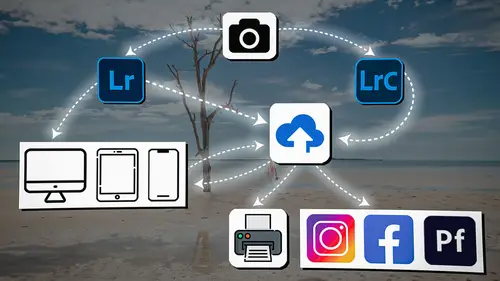
Lesson Info
14. Lightroom Classic: Workflow Review
Lessons
Introduction
04:12 2Lightroom Ecosystem Overview
07:30 3Lightroom Ecosystem Image Delivery Details
09:21 4Lightroom Introductions
04:03 5Lightroom Application Names
02:33 6Lightroom Classic Getting Started
09:11 7Lightroom Classic: Importing
19:42 8Lightroom Classic: Selecting
09:28Lightroom Classic: Organizing Images
14:05 10Lightroom Classic: Adjusting Images
09:19 11Lightroom Classic: Cleaning Up
04:34 12Lightroom Classic: Sharing Images
22:08 13Lightroom Classic: Archiving Images
17:21 14Lightroom Classic: Workflow Review
06:34 15Lightroom Classic: Bonus - Cloud Files Location
11:16 16Lightroom Classic: Bonus - Fixing Synchronization Errors
06:24 17Lightroom Classic: Cleaning Up the Cloud
14:18 18Lightroom: Introduction
07:20 19Lightroom: Importing Images
03:38 20Lightroom: Browsing Images in Local Storage
11:53 21Lightroom: Organizing Images
06:20 22Lightroom: Copying Images to the Cloud
22:45 23Lightroom: Adjusting Images
07:12 24Lightroom: Masking
03:17 25Lightroom: Making an AI Preset
02:40 26Lightroom: Synchronizing Adjustments and Masks
07:07 27Lightroom: Sorting and Finding Images
14:13 28Lightroom: Sharing Images
14:26 29Lightroom: Archiving Images
11:31 30Lightroom: Workflow Review
05:57 31Lightroom: Importing Presets and Profiles
04:12 32Lightroom Mobile: Workflow Introduction
10:22 33Lightroom Mobile: Settings
08:56 34Lightroom Mobile: Overview
01:50 35Lightroom Mobile: Albums, Collections, and the Cloud
05:07 36Lightroom Mobile: Importing Local Images
05:39 37Lightroom Mobile: Importing Images
11:59 38Lightroom Mobile: Albums and Searching
04:34 39Lightroom Mobile: Selecting Images
06:12 40Lightroom Mobile: Organizing Images
05:34 41Lightroom Mobile: Archiving
11:06 42Lightroom Mobile: Editing Images
11:36 43Lightroom Mobile: Editing Across the Cloud
09:19 44Lightroom Mobile: Sharing Images
14:46 45Lightroom Mobile: Finding the Best Photos Feature
04:41 46Lightroom Mobile: Presets and Profiles
12:44 47Lightroom Mobile: Workflow Review
02:42 48Putting it All Together
10:25Lesson Info
Lightroom Classic: Workflow Review
1 So what I've shown you here today 2 is the idea that we take our images 3 and we put them on the hard drive, 4 and as we import them into Lightroom Classic, 5 we're importing them also into a collection. 6 So during the import process, 7 we're bringing them into Lightroom Classic 8 and into a collection at the same time, 9 because those collections then are going 10 to automatically take it up to the cloud. 11 It's gonna put it in this little smart preview storage, 12 which means you can put a million images in the cloud 13 and it won't cost you any extra money 14 because that space is not counted against you. 15 Once it's up there, Lightroom Classic, 16 or sorry, Lightroom Web is going to deliver it down 17 to your phone and to your iPad also over 18 to your other versions of Lightroom 19 that are on other computers. 20 And it's going to be available to you anywhere 21 and everywhere as a smart preview of that original CR three. 22 Then we go through the whole process of selecting...
images, 23 and you can select them anywhere. 24 You can select them on your iPad, on your phone, 25 on Lightroom on your laptop. 26 You can do all that work anywhere. 27 You can adjust them on any of those places. 28 And then when you're done with it 29 and you pair it down, you come back to Lightroom Classic, 30 and this is where you're going to do all of your 31 archival process. 32 You're gonna save all the information 33 from the Lightroom catalog back down to the hard drive 34 so that it's all in the file itself 35 with the original images. 36 Once you've done that, then we can archive it. 37 We're gonna make a copy of it 38 and send it out to an archive drive, 39 and that secures those files. 40 So you don't have to worry now about what you do 41 with the files that are still inside of Lightroom 42 and inside of this hard drive because you've archived them. 43 There's a copy somewhere. 44 So now these, you can do whatever you want with 45 and not worry about, oh, what happens if I delete these 46 and I can never get 'em back? 47 You've kind of taken care of that worry. 48 So now we're going to pare down all of the images 49 that are here inside of Lightroom Classic 50 and inside of this collection so that 51 as we delete the images we don't really care about, 52 they're getting sucked off of the cloud. 53 They're getting sucked off of all of our mobile devices, 54 our laptops, anything that's connected 55 into the Lightroom ecosystem. 56 We are removing all that stuff from it. 57 We're just like, it's like a massive recall of all 58 of these images get pulled out, 59 and only the images that we've decided are worthy 60 of keeping in the ecosystem for future use, 61 those stay up in the ecosystem. 62 They stay on the iPad, they stay on the laptop 63 inside of Lightroom. 64 They are everywhere you want them to be, 65 but all of the dead weight is gone. 66 And that's a great way to operate. 67 So Lightroom Classic is a great digital hub for your life, 68 simply because it doesn't cost you all 69 that extra space up in the cloud 70 because it's all smart preview based, 71 and those smart previews are very powerful. 72 So that's why I choose to work in Lightroom Classic 73 as my basic digital hub, 74 because I can put everything in there. 75 I control exactly where it is, where it goes, 76 what hard drives it's on. 77 I can work on it without the original images present 78 due to the smart previews. 79 And when I share 400,000 images to the cloud, 80 I'm still not using all of that much space. 81 If I were doing that on Lightroom 82 or Lightroom Mobile, I would end up burning 83 through cloud storage like nobody's business. 84 So instead, going through Lightroom Classic allows me 85 to put a ton of images on the web up in the cloud 86 and not worry about that space restriction. 87 Plus, Lightroom Classic is a workhorse. It's very fast. 88 It's very easy to select images in. 89 Instead of going one by one by one by one, 90 you can look at 'em in the survey mode. 91 It's a much easier atmosphere to edit lots 92 and lots of images in. 93 Now you're going to see in our next section 94 where we talk about Lightroom, the new version of Lightroom, 95 and we go through that workflow 96 that there are some big differences in the way 97 that A, it operates and where it puts files 98 and how it organizes the files, 99 but also in the way that you edit those images 100 and adjust those images and things like that. 101 So there are a lot of differences between the two. 102 If you want to know the very specific 103 differences between the two, 104 this class was not necessarily an editing class, 105 and it was not necessarily an organization class. 106 This workshop is all about workflow 107 and getting your images from the beginning to the end 108 through the Lightroom ecosystem. 109 And there are three different programs that we're using. 110 Obviously we just went through Lightroom Classic. 111 Our next program will be Lightroom, the new version 112 of Lightroom, and then we'll talk about Lightroom mobile. 113 So if you're looking for more intense information 114 about editing inside of Lightroom Classic or Lightroom, 115 I just filmed two workshops here on Creative Live 116 about those two topics. 117 One of 'em is called Editing and Organizing 118 Your Images in Lightroom Classic. 119 The other is Editing and Organizing Your Images 120 Inside of Lightroom. 121 And so both of those workshops are very valuable, 122 worth checking out here on Creative Live, 123 and they are a perfect companion to this workshop. 124 There's also another workshop on AI in Lightroom, 125 so artificial intelligence in Lightroom. 126 That's another really great class 127 that we just filmed here on Creative Live. 128 So check all of those out. 129 Those are perfect companions to this class, 130 which is all about the workflow. 131 And now we're gonna go into Lightroom, 132 the new version of Lightroom.
Class Materials
Bonus Materials
Ratings and Reviews
Milena Marguenski
After giving up on Adobe long time ago (for apparent reasons). I decided to go back with my recent coming back to photography. I’ve been a heavy Photoshop user but never Lightroom’s. Since I signed up I was straggling to decide between the “new” Lightroom and Lightroom Classic. It was obvious LRC is more versatile but I loved the modern, cleaner look of the Lr. At the end I am a visual person :). Jared’s workshop made my decision easier and cleared up the question I asked Google repeatedly about managing Adobe cloud storage. A very comprehensive, easy to understand and fun course. Can’t wait to rearrange my 20+ years photo library. Thank you, Jared!
Maarten Barckhof
JP knows a lot and can explain very well! I took another course, called Editing and Organizing your Photography in Lightroom Classic. That was very nice. But now, maybe he filmed all courses one after another, but he is less sharp, with so many repetitions... the idea of these online courses is, that you can look back whatever and whenever you want. But having to listen to all repetitions for me it was quite exhausting, sorry about that!
La
Jared Platt is the best educator when it comes to explaining how and when to use each program in the Lightroom ecosystem. He knows and explains extremely well the pros, cons, and tricks of using LrC, Lr, & LrMobile together. Most people teach each independently. Jared teaches in depth knowledge of how they interact --amazing!