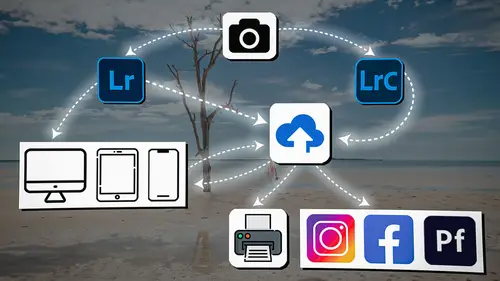
Lesson Info
24. Lightroom: Masking
Lessons
Introduction
04:12 2Lightroom Ecosystem Overview
07:30 3Lightroom Ecosystem Image Delivery Details
09:21 4Lightroom Introductions
04:03 5Lightroom Application Names
02:33 6Lightroom Classic Getting Started
09:11 7Lightroom Classic: Importing
19:42 8Lightroom Classic: Selecting
09:28Lightroom Classic: Organizing Images
14:05 10Lightroom Classic: Adjusting Images
09:19 11Lightroom Classic: Cleaning Up
04:34 12Lightroom Classic: Sharing Images
22:08 13Lightroom Classic: Archiving Images
17:21 14Lightroom Classic: Workflow Review
06:34 15Lightroom Classic: Bonus - Cloud Files Location
11:16 16Lightroom Classic: Bonus - Fixing Synchronization Errors
06:24 17Lightroom Classic: Cleaning Up the Cloud
14:18 18Lightroom: Introduction
07:20 19Lightroom: Importing Images
03:38 20Lightroom: Browsing Images in Local Storage
11:53 21Lightroom: Organizing Images
06:20 22Lightroom: Copying Images to the Cloud
22:45 23Lightroom: Adjusting Images
07:12 24Lightroom: Masking
03:17 25Lightroom: Making an AI Preset
02:40 26Lightroom: Synchronizing Adjustments and Masks
07:07 27Lightroom: Sorting and Finding Images
14:13 28Lightroom: Sharing Images
14:26 29Lightroom: Archiving Images
11:31 30Lightroom: Workflow Review
05:57 31Lightroom: Importing Presets and Profiles
04:12 32Lightroom Mobile: Workflow Introduction
10:22 33Lightroom Mobile: Settings
08:56 34Lightroom Mobile: Overview
01:50 35Lightroom Mobile: Albums, Collections, and the Cloud
05:07 36Lightroom Mobile: Importing Local Images
05:39 37Lightroom Mobile: Importing Images
11:59 38Lightroom Mobile: Albums and Searching
04:34 39Lightroom Mobile: Selecting Images
06:12 40Lightroom Mobile: Organizing Images
05:34 41Lightroom Mobile: Archiving
11:06 42Lightroom Mobile: Editing Images
11:36 43Lightroom Mobile: Editing Across the Cloud
09:19 44Lightroom Mobile: Sharing Images
14:46 45Lightroom Mobile: Finding the Best Photos Feature
04:41 46Lightroom Mobile: Presets and Profiles
12:44 47Lightroom Mobile: Workflow Review
02:42 48Putting it All Together
10:25Lesson Info
Lightroom: Masking
1 I'm gonna go in and work on her skin. 2 So I want to just soften her skin up a little bit. 3 So I'm gonna go now, 4 instead of to the editing menu, 5 I'm gonna go to the masking area. 6 And when I click on masking, 7 it gives me an option to choose the subject, 8 the sky, the background, or even people. 9 And so as I go into there, 10 it's analyzing the people right now. 11 There's obviously only one, 12 and I'm gonna zoom out all the way so that you can see her. 13 And I'm gonna click on her, 14 and see how it automatically just selects her. 15 It knows that she's a people. 16 And so click on the people 17 and it says, do you want to choose the entire person 18 or do you want to choose just their face, their body skin? 19 Do you wanna choose their eyebrows, et cetera? 20 So I can choose all of this stuff. 21 Now notice that it's making a mistake. 22 And that mistake is that when I choose body skin, 23 it's not choosing all of her shoulder, but that's okay 24 because that's not rea...
lly gonna be 25 all that problematic for us. 26 So I'm gonna choose facial skin, body skin, and lips. 27 So I'm choosing those three options, 28 and I'm going to hit Create. 29 And by the way, you could also choose clothes, 30 and it will just choose the clothes. 31 So I'm gonna hit Create. 32 It's creating a mask that has those three things in it. 33 So it's got body skin, facial skin, and lips. 34 And that makes up one major mask. 35 Now you don't need to name it, 36 but I'm gonna name it for a totally different reason. 37 So I'm gonna click on this and I'm gonna rename this, 38 and I'm gonna call it skinmask and hit Enter. 39 So now we know that that mask is for the skin. 40 And if I click on that mask, 41 I can show the overlay or not. 42 But if I don't show the overlay, 43 if I haven't done anything to the mask, 44 it's gonna show the red overlay instead. 45 And I'm gonna go into my areas here, 46 and I can choose any of these things, 47 any of the things in the light area, 48 in the color area, or down in the effects area, 49 or the details. 50 Those are the things that I can add. 51 And I want to go to effects, 52 and I want to take the texture down. 53 So I need to zoom into this again so that I can see her. 54 And I'm gonna take the texture down, see that? 55 Look at that, nice. 56 So minus 25 is pretty much perfect. 57 If you want smooth skin, 58 the best way to smooth skin 59 is to remove the texture a little bit. 60 Also, to go down to detail 61 and pull out the sharpness just a little bit. 62 And also to go into the noise reduction 63 and add a little noise reduction. 64 And then also go into the light area 65 and pull a little contrast out. 66 So those four things will give you the best skin possible 67 inside of Lightroom.
Class Materials
Bonus Materials
Ratings and Reviews
Milena Marguenski
After giving up on Adobe long time ago (for apparent reasons). I decided to go back with my recent coming back to photography. I’ve been a heavy Photoshop user but never Lightroom’s. Since I signed up I was straggling to decide between the “new” Lightroom and Lightroom Classic. It was obvious LRC is more versatile but I loved the modern, cleaner look of the Lr. At the end I am a visual person :). Jared’s workshop made my decision easier and cleared up the question I asked Google repeatedly about managing Adobe cloud storage. A very comprehensive, easy to understand and fun course. Can’t wait to rearrange my 20+ years photo library. Thank you, Jared!
Maarten Barckhof
JP knows a lot and can explain very well! I took another course, called Editing and Organizing your Photography in Lightroom Classic. That was very nice. But now, maybe he filmed all courses one after another, but he is less sharp, with so many repetitions... the idea of these online courses is, that you can look back whatever and whenever you want. But having to listen to all repetitions for me it was quite exhausting, sorry about that!
La
Jared Platt is the best educator when it comes to explaining how and when to use each program in the Lightroom ecosystem. He knows and explains extremely well the pros, cons, and tricks of using LrC, Lr, & LrMobile together. Most people teach each independently. Jared teaches in depth knowledge of how they interact --amazing!