Building New Remarketing lists inside Google AdWords Final
Lesson 48 from: Ad Retargeting: Convert More ClientsIsaac Rudansky
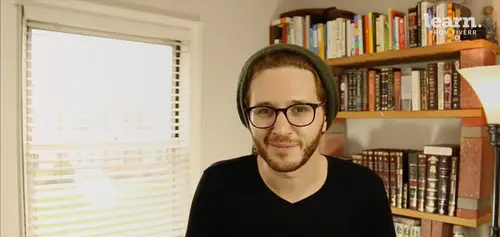
Building New Remarketing lists inside Google AdWords Final
Lesson 48 from: Ad Retargeting: Convert More ClientsIsaac Rudansky
Lesson Info
48. Building New Remarketing lists inside Google AdWords Final
Lessons
Chapter 1: Welcome and Introduction
1Welcome to the Retargeting Admasterclass
06:42 2What Are Remarketing and Retargeting- Defining Our Objectives and Purpose
16:32Chapter 2: The Digital Advertising Ecosystem: Understanding How Retargeting Works
3The Digital Advertising Ecosystem - Part 1
12:52 4The Digital Advertising Ecosystem - Part 2
10:28 5Understanding Ad Exchanges and How They Work
19:39 6What Remarketing Looks Like on the Inside
10:22Quiz - Chapter 2
Chapter 3: Developing Your Remarketing and Retargeting Strategies
8Audiences and Segments- The Foundation of Your Remarketing Strategy
07:11 9Understanding Intent Signals and Visitor Engagement
11:47 10Behavioral Characteristics - The Composition of Your Segments
14:59 11Combining Characteristics - Infinite Possibilities
06:30 12Characteristics That Matter to You - Your First Assignment
02:09 13Quiz - Chapter 3
Chapter 4: Planning Your Retargeting Campaigns Like a Pro
14Funnel Based Segmentation - Funnel Mapping
09:34 15Funnel Based Segmentation - Using the Funnel to Develop Your Lists
13:40 16Using Your Website to Plan Your Remarketing Lists
19:18 17Mapping Your Ad Groups Using Your Lists and Values - Part 1
13:13 18Mapping Your Ad Groups Using Your Lists and Values - Part 2
14:23 19Quiz - Chapter 4
Chapter 5: Using Google Analytics to Develop and Build Your Audience Segments
20Introduction to the Google Analytics Tag
04:52 21Logging into Google Analytics Account & Retrieving Your Analytics Tracking Tag
04:08 22Adding Your Google Analytics Tag to Your Website and Verifying That It's Working
13:00 23Quiz - Chapter 5
Chapter 6:Tips, Tricks & Shortcuts Using Google Tag Manager as Your Tag Management System
24The Benefits of Using Google Tag Manager
09:32 25Signing Into Your Google Tag Manager Account
07:40 26Adding Your Basic Google Analytics Tag Through Google Tag Manager
11:23 27Setting Up Custom Button and Link Click Tracking in Google Tag Manager
19:39 28Adding Page Level Scroll Depth Tracking in Google Tag Manager
14:57 29Adding Custom User Engagement Timers in Google Tag Manager
12:30 30Adding Google Adwords Conversion Tracking Through Google Tag Manager
09:56 31Setting Up Your Google Adwords Remarketing Tag Using Google Tag Manager
10:11 32Quiz - Chapter 6
Chapter 7: Building Your Remarketing Audiences in Your Google Analytics Account
33Linking Your Google Adwords and Google Analytics Accounts
09:54 34Introduction to the Google Analytics Audience Builder
17:22 35Building Remarketing Audiences in Google Analytics Based on URL Attributes
18:05 36Developing Remarketing Audiences Using Your Adwords Campaigns and Adwords Data
22:15 37Setting Up Goal Based Remarketing Audiences in Google Analytics
13:36 38Setting Up Event Based Audiences Using the Google Analytics Display Builder
16:48 39Importing Remarketing Audiences From the Google Analytics Solutions Gallery
11:03 40Data Drilldown- Using Affinity Categories to Enhance Your Remarketing Campaigns
18:49 41Data Drilldown - Using in-market Segments to Enhance Your Remarketing Audiences
12:26 42Quiz - Chapter 7
Chapter 8:Introduction to Configuring Your Remarketing Campaigns in Google Adwords
43How Google Analytics and Adwords Talk to Each Other
08:41 44Importing Google Analytics Goals Into Adwords for Conversion Tracking
05:50 45Viewing and Analyzing Google Analytics Remarketing Audiences in Google Adwords
14:19 46Quiz - Chapter 8
Chapter 9: Using the Google Adwords Audience Builder to Build Your Retargeting Audiences
47Introduction to Building Retargting Ads Lists in Google Adwords
05:11 48Building New Remarketing lists inside Google AdWords Final
10:29 49Using Custom Combinations to Effectively Sculpt Your Retargeting Ads Traffic
11:14 50Quiz - Chapter 9
Conclusion
51Conclusion
01:59Final Quiz
52Final Quiz
Lesson Info
Building New Remarketing lists inside Google AdWords Final
How do your marketing fans and welcome back in this lecture, we're going to explore the google. Adwords remarketing list builder from wherever you are in your Adwords account. You're gonna go over to the left hand side and click on shared library. As you know. This brings us to the shared library page where we have the ability to navigate either by the left or in the main area to our audiences section. Once our audience section is loaded up, like we've explored already, you have a list of all your different remarketing audiences that you've created up until now here in this report. But what we want to do is use the remarketing list builder to create a new remarketing list. So we're gonna simply go ahead and click the plus re marketing list, red button and google's gonna give us four different options of re marketing list types to create website visitors, mobile app users, customer emails and Youtube users. Because we're primarily focused on retargeting our website visitors. We're going...
to select website visitors and now we're presented with the basic re marketing list builder. We can name our remarketing list Now we can do it later. Our first remarketing list is going to be a simple remarketing list targeting anybody who came to our contact us page. So click on contact us page, visitors. That's what we'll type in as a remarketing list. Name who you add to your list. This is an important menu item. Google's gonna give us six different options of remarketing list templates to start off with visitors of a page, which is what we're going to use. First visitors of a page, you do not visit another page. Visitors of a page who also visited another page, visitors of a page during specific dates. Visitors of a page with a specific tag, which is something that we're not going to be focusing on because all our data is being tracked with the one google, remarketing tag and a custom combination. Once we've created multiple lists will be able to create combinations of lists. That's where we're getting into these positive and negative exclusion lists that we've talked about earlier in the course. So let's let's begin by selecting visitors of a page which is the default selection anyway. And google is giving us the ability now over here to add the actual page we want our re marketing list to contain. So let's just jump over to, we could jump over to let's say audio, eyes website or our website. It doesn't matter just for the demonstration purposes, but you're familiar with audio already and we'll click on contact. So here's our contact page, simple enough. We'll go ahead and grab the end of the U. R. L. We don't need to grab the entire U. R. L. Will copy that will simply paste that into the average dashboard. We can estimate the list size over here. We're gonna get this list is empty because we're not in audio wise Adwords account. But if we were to go to our contact page and we grabbed the U. R. L. We went back we removed that rule and we pasted in the new one and we estimated the size we have 0 to 1000 list Members advice doesn't really give us an exact number, which is frustrating. That's why it's not so important to focus on the exact number here. But just that you have the Green check shows that there are at least cookies being tracked on that page or whatever rules you can create. We have the option over here to include past users who match these rules. Typically you're gonna want to keep this checkbox selected unless it's a time sensitive remarketing audience you're creating. For example, if you're running let's say a new promotion or it's a limited time sale, you might not want to remark it to people who have been on this list previously. You might only want to market to people joining this list starting now. But in most cases, keep that check box selected. Once again you have your membership duration, how long a cookie will last on a user's browser. How long they will be eligible for remarketing ads for this specific list, default is 30 days, you can change it, you can make it any number up to 540 days. Currently the maximum membership duration on adwords is 540 days. Let's say I wanted to make it 90 days and I could add a description to this list if the title of my list was not enough. Once you get more complicated with your U. R. L. Rules you might find a description very useful. Once you're done you can go ahead and click safe but let's stay on this screen a little bit longer by clicking on show advanced options. You have the ability to create multiple rule sets to create more complex U. R. L. Based rules for example you could do U. R. L. Contains equals starts with ends with does not equal so on and so forth. This is very similar to what we've seen in the google analytics. We don't need to go through each one in particular, but you can create rules that they contain, they don't contain and you can create additional rule sets over here that will help sculpt narrow and kind of focus your remarketing audiences. If we want to click hide advanced options, we go back to this initial rule we created. Let's explore a couple of these other options in the google Adwords remarketing audience list, let's say we wanted to create a list of visitors of a page who didn't who did not visit another page. So by selecting that template, it removes the initial ruling created. So let's jump back over to audio wise website for a second. Let's say we wanted to create a list for anybody who viewed the education section of our site but did not view the customer success story section of our site. So go back and simply grab the U. R. L. Of the education section. Go back to Adwords and will select people who visited a page with any of the following. So we could do for education if you wanted to say or they U. R. L. Contains or you are let's say equals and we wanted to say they could have also visited the government section. Right So we'll take that U. R. L. We could also add a rule for anybody who visited the enterprise section and these are all business categories. So this is if you're getting a sense of what we're doing here strategically, we're saying all visitors who engaged looked for something to do with business, a business solution to this product but didn't visit a page with any of the following and then we'll go over to the customer success stories and we'll do the end of the U. R. L. The sub domains associated with the success stories you RLS and we'll go ahead and be able to click safe. Of course I'm gonna have to rename this list because it's not contact us page visitors anymore. It's now business section visitors minus case study page And you can also add a description right from this section over here. Go ahead and click save and if you wanted to go ahead and edit that audience again we simply click on the title of the audience as opposed to the pencil icon. And we're now brought into the actual audience insights page and we can go ahead and click on the pencil icon up here over the re marketing list summary to be able to bring up our builder again and edit any of the rules we created. Let's go ahead and clear out these rules and say we wanted to create a different type of list, bringing up our slide of our sample audiences that we might want to create again. Let's say, we take a look at this list over here, business section plus case study view and we have our negative lists. So how would we go ahead and configure this? Let's go back into adwords and once you clear out the rules inside a specific audience, you're not able to change the audience template again. Let's go ahead and cook, cancel. Go back to audiences and create a new website. Visitors remarketing list. We'll name this people section plus case study view and what we're going to want to select under the who to add to your list menu is visitors of a page who also visited another page. So for the visitors of the first page we want to do anybody who visited the people section, grab the U. R. L. Paste it in and visitors who also visited any of the following pages which is going to be a case study page. We'll go find the customer success story page. We'll find the customer success story page. We can grab the sub domain customer success stories paste it in. We can write a description and we'll go ahead and click save. So let's say people section plus case study view. Okay now we're gonna want to create another re marketing list which we're gonna use later as a negative list. So we'll create a new positive remarketing list. Let's go back to our slide for a moment and just looking at it here it looks like I accidentally flipped things around. I created a positive list with the people section and our negative list was supposed to be the people section but that doesn't matter. We can just for the sake of this scenario we could just flip it around. So our positive list was the people section plus case study view. And our negative list will be anybody who viewed the business section because remember the idea strategically behind doing this is that one of these sections is more profitable? We might have people coming to multiple list. So let's say somebody came to the people section and also the business section. I want to specifically be able to remark the people who viewed the people section. So I'm gonna create a negative list of anybody who viewed the business section page but I'm going to create it first as a positive list. So business page visitors and we can say all business page visitors because we're not gonna qualify with anything else and visitors of a page, We'll go over to the four. Business, grab the U. R. L. Bring it back, we'll pace it and we'll go ahead and click safe. So that's a basic overview and introduction to creating very useful re marketing lists Inside google adwords we cover naming your remarketing list. We cover the most popular configurations. Visitors of a page visit of a page who did not visit another page and visitors of a page who also visited another page. Keep in mind, you always want to remember your businesses strategy. You want to create as many lists as possible. Don't worry about creating too many lists. You're always gonna be able to use them in conjunction with each other. You'll always be able to edit them and there's nothing wrong with creating a lot of lists because you're not really using those lists until you make them active inside an actual advertising campaign. We spoke about membership duration, including past users who matched these rules. We took a look at the advanced options and in the next lecture we're going to go ahead and use custom combinations to create those re marketing lists that are based on sculpting traffic to where we want them to go in case certain users are going to be added to multiple lists. That will be the final step in understanding the google Adwords? Re marketing list builder. Thanks very much for watching this one. I look forward to speaking to you guys soon. in the next lecture.
Class Materials
Free Downloads