Linking Your Google Adwords and Google Analytics Accounts
Lesson 33 from: Ad Retargeting: Convert More ClientsIsaac Rudansky
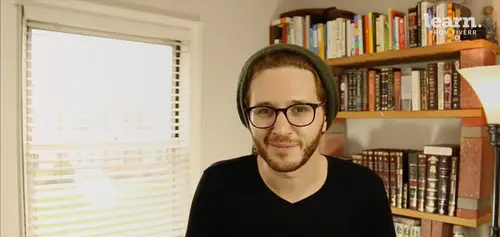
Linking Your Google Adwords and Google Analytics Accounts
Lesson 33 from: Ad Retargeting: Convert More ClientsIsaac Rudansky
Lesson Info
33. Linking Your Google Adwords and Google Analytics Accounts
Lessons
Chapter 1: Welcome and Introduction
1Welcome to the Retargeting Admasterclass
06:42 2What Are Remarketing and Retargeting- Defining Our Objectives and Purpose
16:32Chapter 2: The Digital Advertising Ecosystem: Understanding How Retargeting Works
3The Digital Advertising Ecosystem - Part 1
12:52 4The Digital Advertising Ecosystem - Part 2
10:28 5Understanding Ad Exchanges and How They Work
19:39 6What Remarketing Looks Like on the Inside
10:22Quiz - Chapter 2
Chapter 3: Developing Your Remarketing and Retargeting Strategies
8Audiences and Segments- The Foundation of Your Remarketing Strategy
07:11 9Understanding Intent Signals and Visitor Engagement
11:47 10Behavioral Characteristics - The Composition of Your Segments
14:59 11Combining Characteristics - Infinite Possibilities
06:30 12Characteristics That Matter to You - Your First Assignment
02:09 13Quiz - Chapter 3
Chapter 4: Planning Your Retargeting Campaigns Like a Pro
14Funnel Based Segmentation - Funnel Mapping
09:34 15Funnel Based Segmentation - Using the Funnel to Develop Your Lists
13:40 16Using Your Website to Plan Your Remarketing Lists
19:18 17Mapping Your Ad Groups Using Your Lists and Values - Part 1
13:13 18Mapping Your Ad Groups Using Your Lists and Values - Part 2
14:23 19Quiz - Chapter 4
Chapter 5: Using Google Analytics to Develop and Build Your Audience Segments
20Introduction to the Google Analytics Tag
04:52 21Logging into Google Analytics Account & Retrieving Your Analytics Tracking Tag
04:08 22Adding Your Google Analytics Tag to Your Website and Verifying That It's Working
13:00 23Quiz - Chapter 5
Chapter 6:Tips, Tricks & Shortcuts Using Google Tag Manager as Your Tag Management System
24The Benefits of Using Google Tag Manager
09:32 25Signing Into Your Google Tag Manager Account
07:40 26Adding Your Basic Google Analytics Tag Through Google Tag Manager
11:23 27Setting Up Custom Button and Link Click Tracking in Google Tag Manager
19:39 28Adding Page Level Scroll Depth Tracking in Google Tag Manager
14:57 29Adding Custom User Engagement Timers in Google Tag Manager
12:30 30Adding Google Adwords Conversion Tracking Through Google Tag Manager
09:56 31Setting Up Your Google Adwords Remarketing Tag Using Google Tag Manager
10:11 32Quiz - Chapter 6
Chapter 7: Building Your Remarketing Audiences in Your Google Analytics Account
33Linking Your Google Adwords and Google Analytics Accounts
09:54 34Introduction to the Google Analytics Audience Builder
17:22 35Building Remarketing Audiences in Google Analytics Based on URL Attributes
18:05 36Developing Remarketing Audiences Using Your Adwords Campaigns and Adwords Data
22:15 37Setting Up Goal Based Remarketing Audiences in Google Analytics
13:36 38Setting Up Event Based Audiences Using the Google Analytics Display Builder
16:48 39Importing Remarketing Audiences From the Google Analytics Solutions Gallery
11:03 40Data Drilldown- Using Affinity Categories to Enhance Your Remarketing Campaigns
18:49 41Data Drilldown - Using in-market Segments to Enhance Your Remarketing Audiences
12:26 42Quiz - Chapter 7
Chapter 8:Introduction to Configuring Your Remarketing Campaigns in Google Adwords
43How Google Analytics and Adwords Talk to Each Other
08:41 44Importing Google Analytics Goals Into Adwords for Conversion Tracking
05:50 45Viewing and Analyzing Google Analytics Remarketing Audiences in Google Adwords
14:19 46Quiz - Chapter 8
Chapter 9: Using the Google Adwords Audience Builder to Build Your Retargeting Audiences
47Introduction to Building Retargting Ads Lists in Google Adwords
05:11 48Building New Remarketing lists inside Google AdWords Final
10:29 49Using Custom Combinations to Effectively Sculpt Your Retargeting Ads Traffic
11:14 50Quiz - Chapter 9
Conclusion
51Conclusion
01:59Final Quiz
52Final Quiz
Lesson Info
Linking Your Google Adwords and Google Analytics Accounts
how do you re marketing fans? And welcome back We're now at an exciting part of this course. We're going to actually start building these remarketing audiences that we have been planning that we've been working on that we've been thinking about and we're gonna start creating the actual audiences inside Adwords and analytics that we're going to be able to use in these actually marketing campaigns. The first step in creating these remarketing audiences inside google analytics which is what we're going to do first because google analytics is more complex. It's harder. There's more to learn. It's also more powerful. Um so we're going to dive right in and we're not going to bother getting our feet and our toes wet first with Adwords but we're gonna cover Adwords shortly. But anyway the first step in creating those lists inside google analytics is linking your google Adwords and google analytics accounts. I wanted to just take a quick step back and just go over some of these basic ideas firs...
t in order to build these remarketing audiences in google analytics. Our Adwords and analytics accounts have to be linked. That's a mistake a lot of people make. They try to go build these lists and and analytics they can't you need to link your Adwords account to your google analytics account and we're going to do that in this lecture in just a minute. So just as a broader overview and a quick review right? We're actually collecting data in two different ways. We're collecting data with the re marketing tag and the google analytics. Universal tag that we've put on our site. It's either hard coded. It's with through google tag manager, it's through a plug in whatever it may be. But those tags are the tags that are sending the information back to Adwords servers and google analytics as servers where they get processed and when they get put in our account. But that's the act of data collection, list building. Is that process of just sorting our data right? We're thinning the data, we're creating those buckets of users. So the actual act the practical act of casting that net and collecting all the fishes is the data collection via the tags and then just sorting the different sorts of fish based on value based on color whatever the parameters that we're gonna use. Just kind of organizing all that data. All our users is the idea of list building. There's two different ways we could build lists. We could do list building in google analytics which is what we're gonna do first and then importing them into Adwords which is a more robust way to build audiences as you're going to see very soon. And then there's list building in google Adwords which is U. R. L. Based. It's easier. It's quicker. It's it's much simpler and we're gonna do that second and then the actual ad campaign management that only happens inside Adwords where we create the campaigns, the ad groups, we set our bids, we configure our settings, we design or upload our ads. Um all that sort of campaign management the building that's all done inside of Adwords now just to give you a quick kind of visual representation of of these ideas here. So say we have over here our computer screen. Okay let's say that's our computer and you know we have the green is for the Adwords tag and we have our orangish yellowish google analytics tag over here. So in that data collection process our Adwords tag is sending data back into google Adwords of servers and the analytics tag is likewise sending all that data about our users back into google analytics and servers. They get all that data gets processed and it gets displayed in our account when we go ahead and do our list building inside google analytics based on the data that came in. We then have to import those lists and the data associated with those lists into Adwords Okay so it's going to come from analytics from the analytics Tag the data gets processed. We build our lists and those lists go into Adwords if we're using the simple Adwords remarketing tag. So that data comes into Adwords through this green line over here and then we could create our lists and just segment it out based on U. R. L. Rules and then we're gonna be able to actually just run those campaigns directly inside of Adwords. So it's a very straightforward and simple process if we do it that way when it comes to analyzing the results of the campaigns you can actually analyze your campaign data in google analytics or in google adwords in the either dashboard as long as you guessed it as those accounts are linked with each other by default google adwords is going to also send campaign performance results back into google analytics. So you're going to actually be able to see the clicks, the cost per click, the the bounce rates the keywords, the search queries that click the rates of all your paid search campaigns inside your google analytics dashboard as well as being able to see them inside google adwords So that's going to also be a really helpful thing tool to use. You'll you'll be able to see a lot of the google Adwords data alongside the google analytics data but it also works vice versa. You're able to import certain things like bounce rate and engagement, average time on site and average average session duration from google Adwords from google analytics into google Adwords and this kind of goes back to my prediction I made in the previous lecture that I really think that google is going to be combining these two systems of analytics and data analysis of conversion tracking tags and re marketing tags. And they're going to ultimately put this into one more cohesive system. But right now you have these two different technologies. These two different google products that really work in conjunction with one another you could impure we're going to be importing those lists from google google analytics into Adwords. We're going to be exporting data from Adwords into analytics to kind of analyze the campaign performance and to see it amongst all these other different types of metrics like bounce rate and pages procession that are unique to google analytics. But either way they both worked quite seamlessly with each other as long as those campaigns are linked. So let's go now and actually link are google adwords and google analytics campaigns with each other. So here we are back in our google analytics dashboard. Now you want to make sure you're signed into google analytics with the same using the same email address that you used to sign into your Adwords account. That's the most straightforward solution. We head over to the admin section and in this middle column called property we're gonna see something called Adwords linking. You're gonna click. Adwords linking and google is going to pre configure the Adwords accounts associated with this Adwords I. D. Associated with your google analytics account and here's our adventure media group. Adwords I. D. 876701. We could go back into our average account and just double check that's the customer I. D. Which it is. It's pre selected for us. We don't have any other options. If any of you guys are using an MCC of my clients enter account to manage multiple clients. You'll see a full list of all the available accounts for you to link to and you'll see what that looks like later When we go into our actually our actual MCC account. Go ahead and click continue. You could name the link group title. We're gonna leave it here as Adventure Media Group and we're going to select all website data So we import and export and share between google analytics and google Adwords the maximum amount that we could share. Turn that two on. We don't need to change any of the advanced settings but let's just show you what they are. So under under advanced settings you have the option to turn off or on auto tagging. So we want to enable auto tagging on all linked Adwords accounts. That's the system. Auto tagging is the feature that's going to allow any click on one of your Adwords ads to report data Inside google analytics is a really cool feature to have. Unless you have a specific reason for if you're tracking your data using a different analytics provider like kiss metrics or whatever it may be. Uh then you would leave auto tagging as they are which is off by default. But if you're using google analytics and google Adwords together I highly recommend that you that you enable auto tagging that way all your clicks, all your activity in your google Adwords campaigns will be reported in your google analytics dashboard. So once we're done we click link accounts and that's really it click done and we're good to go. That's all you need to do from the analytic side to link your adwords and analytics accounts together. But if you want to see data from google analytics inside Adwords, if you want to be able to see things like bounce rate and average time on site, an average session duration, different additional detailed metrics that you get in analytics. If you want to see those metrics alongside your Adwords campaigns, your ad groups, your keywords then you need to go ahead and edit a specific setting inside Adwords So jump over to your Adwords account, click on the little gear icon in the upper right hand corner. We're going to click linked account from the dropdown menu and we're presented with some different google products like Youtube search console, google merchant center, google play But we're going to select google analytics here in the top left hand corner and we see that we have this one account which is linked to our average account but we want to do is click edit and then by site metrics, select import site metrics which that is as it says it's importing the data from from analytics into Adwords we click save and we are good to go. We're showing here that we have zero goals imported. Zero conversions and conversions in Adwords are called goals and analytics that's something that you guys know already but we're going to go over that again and we have zero re marketing lists coming in from analytics. Why? Because we haven't yet created any remarketing lists but that's what you have to do to link your analytics and average accounts now. You know how to do it, make sure it's all linked up for the next lecture. And in the very next section we're gonna start actually building our audiences using the google analytics audience builder. It's a super exciting tool. It's pretty crazy if you ask me, there's there's limitless possibilities. I'm gonna show you a bunch of my favorite recipes and most importantly, we're gonna go and take all the different lists that we had planned in the previous lectures of this course and I'm gonna show you exactly how to use those ideas to build lists in the audience builder. And I'm also gonna show you how to build lists around those custom events like the engagement and the scroll depth that we created using google tag manager and we're gonna be able to finally utilize that data that we're collecting. So looking forward to seeing you guys in a few seconds on the other side
Class Materials
Free Downloads