Logging into Google Analytics Account & Retrieving Your Analytics Tracking Tag
Lesson 21 from: Ad Retargeting: Convert More ClientsIsaac Rudansky
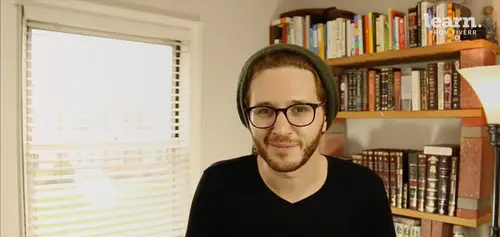
Logging into Google Analytics Account & Retrieving Your Analytics Tracking Tag
Lesson 21 from: Ad Retargeting: Convert More ClientsIsaac Rudansky
Lesson Info
21. Logging into Google Analytics Account & Retrieving Your Analytics Tracking Tag
Lessons
Chapter 1: Welcome and Introduction
1Welcome to the Retargeting Admasterclass
06:42 2What Are Remarketing and Retargeting- Defining Our Objectives and Purpose
16:32Chapter 2: The Digital Advertising Ecosystem: Understanding How Retargeting Works
3The Digital Advertising Ecosystem - Part 1
12:52 4The Digital Advertising Ecosystem - Part 2
10:28 5Understanding Ad Exchanges and How They Work
19:39 6What Remarketing Looks Like on the Inside
10:22Quiz - Chapter 2
Chapter 3: Developing Your Remarketing and Retargeting Strategies
8Audiences and Segments- The Foundation of Your Remarketing Strategy
07:11 9Understanding Intent Signals and Visitor Engagement
11:47 10Behavioral Characteristics - The Composition of Your Segments
14:59 11Combining Characteristics - Infinite Possibilities
06:30 12Characteristics That Matter to You - Your First Assignment
02:09 13Quiz - Chapter 3
Chapter 4: Planning Your Retargeting Campaigns Like a Pro
14Funnel Based Segmentation - Funnel Mapping
09:34 15Funnel Based Segmentation - Using the Funnel to Develop Your Lists
13:40 16Using Your Website to Plan Your Remarketing Lists
19:18 17Mapping Your Ad Groups Using Your Lists and Values - Part 1
13:13 18Mapping Your Ad Groups Using Your Lists and Values - Part 2
14:23 19Quiz - Chapter 4
Chapter 5: Using Google Analytics to Develop and Build Your Audience Segments
20Introduction to the Google Analytics Tag
04:52 21Logging into Google Analytics Account & Retrieving Your Analytics Tracking Tag
04:08 22Adding Your Google Analytics Tag to Your Website and Verifying That It's Working
13:00 23Quiz - Chapter 5
Chapter 6:Tips, Tricks & Shortcuts Using Google Tag Manager as Your Tag Management System
24The Benefits of Using Google Tag Manager
09:32 25Signing Into Your Google Tag Manager Account
07:40 26Adding Your Basic Google Analytics Tag Through Google Tag Manager
11:23 27Setting Up Custom Button and Link Click Tracking in Google Tag Manager
19:39 28Adding Page Level Scroll Depth Tracking in Google Tag Manager
14:57 29Adding Custom User Engagement Timers in Google Tag Manager
12:30 30Adding Google Adwords Conversion Tracking Through Google Tag Manager
09:56 31Setting Up Your Google Adwords Remarketing Tag Using Google Tag Manager
10:11 32Quiz - Chapter 6
Chapter 7: Building Your Remarketing Audiences in Your Google Analytics Account
33Linking Your Google Adwords and Google Analytics Accounts
09:54 34Introduction to the Google Analytics Audience Builder
17:22 35Building Remarketing Audiences in Google Analytics Based on URL Attributes
18:05 36Developing Remarketing Audiences Using Your Adwords Campaigns and Adwords Data
22:15 37Setting Up Goal Based Remarketing Audiences in Google Analytics
13:36 38Setting Up Event Based Audiences Using the Google Analytics Display Builder
16:48 39Importing Remarketing Audiences From the Google Analytics Solutions Gallery
11:03 40Data Drilldown- Using Affinity Categories to Enhance Your Remarketing Campaigns
18:49 41Data Drilldown - Using in-market Segments to Enhance Your Remarketing Audiences
12:26 42Quiz - Chapter 7
Chapter 8:Introduction to Configuring Your Remarketing Campaigns in Google Adwords
43How Google Analytics and Adwords Talk to Each Other
08:41 44Importing Google Analytics Goals Into Adwords for Conversion Tracking
05:50 45Viewing and Analyzing Google Analytics Remarketing Audiences in Google Adwords
14:19 46Quiz - Chapter 8
Chapter 9: Using the Google Adwords Audience Builder to Build Your Retargeting Audiences
47Introduction to Building Retargting Ads Lists in Google Adwords
05:11 48Building New Remarketing lists inside Google AdWords Final
10:29 49Using Custom Combinations to Effectively Sculpt Your Retargeting Ads Traffic
11:14 50Quiz - Chapter 9
Conclusion
51Conclusion
01:59Final Quiz
52Final Quiz
Lesson Info
Logging into Google Analytics Account & Retrieving Your Analytics Tracking Tag
how do your marketing fans and welcome back in order to use the power, the flexibility, the customize ability of google analytics and all the data that it contains about your website visitors. You have to have the google analytics javascript tag firing on all pages of your website. In order to do that, you have to go into google analytics, create an account, take that tag and make sure it's running on your site if you have a google analytics account already and especially if you have the google analytics tag, which many of you will already installed on your website properly. By all means skip this chapter and and possibly the next few chapters as we go ahead and implement the tag in a number of different environments. And verify to see if the tag is working if you want a bit of a refresher course on installing the google analytics tag by all means keep with us over here and we actually going to go in and install the tag in a number of with a number of different ways including google ta...
g manager. So you might learn a thing or two about that if you're new to this school you go to google dot com forward slash analytics or analytics dot google dot com. And in the upper right hand corner you click sign in and google and google has rolled out a number of these different programs, these these different advertising and data products. And we're going to go down to google analytics and click that Obviously you're going to log in with the same google user name and password that you use for Adwords and you're gonna click sign it if you already have a google analytics account set up you're typically gonna see this reporting section. Once again this is a new clean install of analytics just for testing purposes just to show you what it looks like. If you're creating this account from scratch in the following chapters we're gonna go into some massive google analytics accounts that have tons of live data. So we're going to see exactly how to build real audiences. What are real audiences already look like and how to optimize and these campaigns and find new trends in the data. Your at your google analytics. Javascript code is under the admin section. You spend most of your time here in the reporting section. You might spend a little bit time here in the home tab but in the upper menu over here you're gonna click on admin and then you're gonna see three columns account property and view this is the hierarchy with google analytics because this is not a course particularly focused on analytics itself. We're going to not spend time going through all these different options but we want to go ahead and grab our javascript code to do that. You're gonna stay in this middle in this middle property column and you're going to click on dot Js tracking info in the drop down. You're gonna click on tracking code. This is the screen where you're gonna always come back to get your google analytics code. You're presented with two key pieces of information here. You're you a tracking I. D. And your website tracking javascript tag. This is the universal analytics tag. Depending on how we implement google analytics onto your website or mobile app or mobile website you might need to use this entire javascript tag. For example if you're adding this to a Wordpress header or footer or embedding this directly into the html template files via ftp you'll be using this entire javascript tag. There are a whole host of different apps and plug ins that allow you to just use this tracking idea. And we're gonna go through that in a second as well. This version of the google analytics tag is the universal analytics which is the newest iteration of analytics. And we're gonna copy and paste this code onto every web. Every page of our website that we want to track in the following chapter. We're going to jump into Wordpress. I'm going to show you exactly how to set up google analytics on your Wordpress site and we're gonna verify to make sure it's working. Wordpress is probably the CMS, the content management system that most of you are using for your website. You guys might be using squarespace or wix another website builder. You might be using a custom website, you might be using an e commerce site like like Shopify or more advanced CMS like like Jumla or drop a whatever it may be or magenta, but this idea is exactly the same. So we're going to do it on Wordpress, which is the most common. We're gonna do it via the header and footer tags and as well as doing it through a plug in and that's gonna all be done in the next chapter. So thanks for watching and I'll catch up with you in a few seconds in the next section.
Class Materials
Free Downloads