Introduction to the Google Analytics Tag
Lesson 20 from: Ad Retargeting: Convert More ClientsIsaac Rudansky
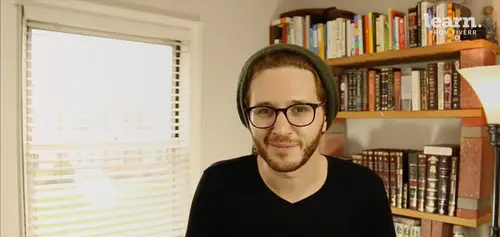
Introduction to the Google Analytics Tag
Lesson 20 from: Ad Retargeting: Convert More ClientsIsaac Rudansky
Lesson Info
20. Introduction to the Google Analytics Tag
Lessons
Chapter 1: Welcome and Introduction
1Welcome to the Retargeting Admasterclass
06:42 2What Are Remarketing and Retargeting- Defining Our Objectives and Purpose
16:32Chapter 2: The Digital Advertising Ecosystem: Understanding How Retargeting Works
3The Digital Advertising Ecosystem - Part 1
12:52 4The Digital Advertising Ecosystem - Part 2
10:28 5Understanding Ad Exchanges and How They Work
19:39 6What Remarketing Looks Like on the Inside
10:22Quiz - Chapter 2
Chapter 3: Developing Your Remarketing and Retargeting Strategies
8Audiences and Segments- The Foundation of Your Remarketing Strategy
07:11 9Understanding Intent Signals and Visitor Engagement
11:47 10Behavioral Characteristics - The Composition of Your Segments
14:59 11Combining Characteristics - Infinite Possibilities
06:30 12Characteristics That Matter to You - Your First Assignment
02:09 13Quiz - Chapter 3
Chapter 4: Planning Your Retargeting Campaigns Like a Pro
14Funnel Based Segmentation - Funnel Mapping
09:34 15Funnel Based Segmentation - Using the Funnel to Develop Your Lists
13:40 16Using Your Website to Plan Your Remarketing Lists
19:18 17Mapping Your Ad Groups Using Your Lists and Values - Part 1
13:13 18Mapping Your Ad Groups Using Your Lists and Values - Part 2
14:23 19Quiz - Chapter 4
Chapter 5: Using Google Analytics to Develop and Build Your Audience Segments
20Introduction to the Google Analytics Tag
04:52 21Logging into Google Analytics Account & Retrieving Your Analytics Tracking Tag
04:08 22Adding Your Google Analytics Tag to Your Website and Verifying That It's Working
13:00 23Quiz - Chapter 5
Chapter 6:Tips, Tricks & Shortcuts Using Google Tag Manager as Your Tag Management System
24The Benefits of Using Google Tag Manager
09:32 25Signing Into Your Google Tag Manager Account
07:40 26Adding Your Basic Google Analytics Tag Through Google Tag Manager
11:23 27Setting Up Custom Button and Link Click Tracking in Google Tag Manager
19:39 28Adding Page Level Scroll Depth Tracking in Google Tag Manager
14:57 29Adding Custom User Engagement Timers in Google Tag Manager
12:30 30Adding Google Adwords Conversion Tracking Through Google Tag Manager
09:56 31Setting Up Your Google Adwords Remarketing Tag Using Google Tag Manager
10:11 32Quiz - Chapter 6
Chapter 7: Building Your Remarketing Audiences in Your Google Analytics Account
33Linking Your Google Adwords and Google Analytics Accounts
09:54 34Introduction to the Google Analytics Audience Builder
17:22 35Building Remarketing Audiences in Google Analytics Based on URL Attributes
18:05 36Developing Remarketing Audiences Using Your Adwords Campaigns and Adwords Data
22:15 37Setting Up Goal Based Remarketing Audiences in Google Analytics
13:36 38Setting Up Event Based Audiences Using the Google Analytics Display Builder
16:48 39Importing Remarketing Audiences From the Google Analytics Solutions Gallery
11:03 40Data Drilldown- Using Affinity Categories to Enhance Your Remarketing Campaigns
18:49 41Data Drilldown - Using in-market Segments to Enhance Your Remarketing Audiences
12:26 42Quiz - Chapter 7
Chapter 8:Introduction to Configuring Your Remarketing Campaigns in Google Adwords
43How Google Analytics and Adwords Talk to Each Other
08:41 44Importing Google Analytics Goals Into Adwords for Conversion Tracking
05:50 45Viewing and Analyzing Google Analytics Remarketing Audiences in Google Adwords
14:19 46Quiz - Chapter 8
Chapter 9: Using the Google Adwords Audience Builder to Build Your Retargeting Audiences
47Introduction to Building Retargting Ads Lists in Google Adwords
05:11 48Building New Remarketing lists inside Google AdWords Final
10:29 49Using Custom Combinations to Effectively Sculpt Your Retargeting Ads Traffic
11:14 50Quiz - Chapter 9
Conclusion
51Conclusion
01:59Final Quiz
52Final Quiz
Lesson Info
Introduction to the Google Analytics Tag
how do your marketing fans and welcome back. So you've come a really long way so far and you deserve a lot of recognition for that, in my opinion. The majority of the work and the tough work and understanding of how re marketing operates, what it takes to create successfully marketing campaigns that's done already. That's all behind you. You have a very solid understanding of how to get insight into your customers, how to use that insight to segment out your lists, how to use your list. So now successfully plan these campaigns, figure out what the objectives are of each ad group, what each list represents, what level in the buying funnel are the customers or the visitors in a particular list likely to be in. You also have a really good understanding of the history and the mechanics of what's going on behind the scenes when re marketing added service. So you really know a lot and the tough stuff is behind us now. We're going to spend a lot of time going through step by step how to actua...
lly implement and build and run and optimize these campaigns inside google analytics, Inside Adwords and in additional third party re marketing platforms as well because most of the rest of the course is going to be my computer screen as you follow along and as I explain what I'm actually doing and maybe we'll throw in some slides in a presentation here or there. You're not going to see too much more of me, at least my face for the remainder of the course and for some of you that might be good news and for some of you maybe not. But either way let's talk about the google analytics tag. That's the next step in this process. We're going to be using google analytics and google Adwords in conjunction to build our re marketing campaigns in Adwords. But google analytics provides a lot of flexibility when creating these remarketing audiences that google analytics does not provide for example tracking time on site. That's something which is done via the google analytics tag and not via the google Adwords tag the adwords remarketing tag. That is so our first step is to get into analytics. Figure out where that analytics tag is loaded on our website and verify that that tag is reporting. Now most of you probably have a google analytics tag and a google analytics account set up. If you don't then all you need to do is go to google dot com forward slash analytics or analytics dot google dot com And sign into google analytics with the same email address that you use to sign in to add words the same google account. That's going to be the google analytics account you're going to use. So you're going to set up that google and google analytics account and you're gonna log in if you don't have an Adwords account at all yet. Not a problem. Um skip that stuff for now. Just create your google account and log into google analytics, the google analytics tag is how we start collecting audience data when your website loads. It sends a request to a server that has a piece of javascript code on that page is contained in the html of that page. That's your google analytics tag that you're going to add your website and I'm gonna show you exactly step by step how to actually add the google google analytics code in the right place. That google analytics javascript code starts sending data back to google analytics servers about you after google analytics records all that data on their server. They're processing engine then creates your google analytics reports and the reports are the actual data and all the different numbers and all the different charts and graphs that you see in that visual dashboard inside google analytics. I'm gonna show you once again the proper places to add the google analytics tag and to make sure that it's working. But just keep in mind it's an interesting and important thing to know that the google analytics tag is universal which means it goes on every single page of your site that you want to record data once again that doesn't mean that you're going to be necessarily retargeting your campaigns to every single person who visited every page of your site. You're just recording data. You want to record that data. Google analytics is not only going to be for re marketing campaigns. You're gonna be able to use that google analytics data to optimize your website. You're going to see which pages get the most views, you're going to see which pages, what types of visitors get the most conversions. There's a huge, endless, really endless amount of information contained inside those google analytics reports and you're gonna use them for a lot of other things in your online advertising, online marketing, online optimization journey other than google adwords, remarketing campaigns. So it's important to make sure that that tag is set up and set up properly. So let's not dilly dally any further. Let's let's jump into the computer. Let's go into our google analytics account. We'll get the tag, we'll add it to our site, will verify that it's working and then we're gonna start building our audiences in the google analytics audience builder. So goodbye for now and I'll catch up with you guys soon in the next section.
Class Materials
Free Downloads