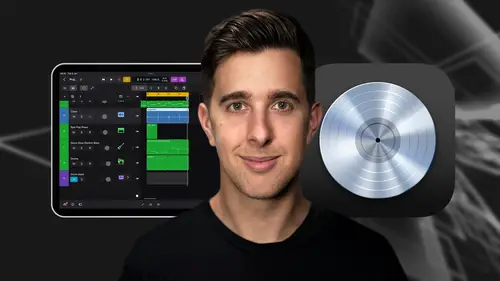
Lessons
Introduction and Getting Started
1Downloading and Installing Logic Pro for iPad
00:45 2Interface Overview
07:03 3Creating a New Project
06:36MIDI and Audio
4MIDI Basics
03:56 5Play Surfaces
03:29 6Recording and Editing Audio
06:16Live Loops and Sequencers
7Using the Live Loops Window
11:27 8Sequencers and the Step Editor
08:16Advanced Editing and Automation
9Advanced Editing and Velocity
05:25 10Quantizing
03:16 11Swing
02:22 12The Delay Function
01:45 13Automation
04:26FX Processing and Grouping
14The Mixer, Aux and Sends
08:26 15FX and Plugins - Equalization or EQ
04:22 16Compression
04:50 17Reverb
05:41 18Delay
04:08 19Essential Modulation FX - A Brief Overview
03:57 20Distortion
05:07 21Grouping
03:25Mastering and Exporting
22Mastering with AI Mastering Assistant
06:02 23Exporting
02:39Optimizing Your Workflow and Advancing Your Music Production Toolkit
24Optimizing Your Workflow
01:32 25Advice on Workflow Order
01:53 26Advancing Your Music Production Toolkit
03:14ChromaGlow - Saturation Effect
27An Introduction to Saturation
05:58 28Let's Explore Some Presets
16:26 29Drive, Model and Style
04:55 30Bypass, Level and Mix
07:53 31High Cut and Low Cut
09:50Thanks and Bye
32Thanks and Bye
00:09Lesson Info
Optimizing Your Workflow
Welcome to this next lesson of the course where we'll focus on optimizing your workflow for efficient music production. Let's look at touch gestures or shortcuts for the ipad and go over some advice on the order in which to work throughout the production process, touch gestures or shortcuts, touch gestures work like keyboard shortcuts on the Mac. They're a great way to improve your workflow. Some common touch gestures include tapping, swiping, pinching and dragging to perform actions such as selecting zooming, scrolling and adjusting parameters. I'm not going to go over all of these touch gestures now so I can keep the course concise and they may not be so critical for everyone but attached to this video is a PDF that explains some of the most common touch gestures. So I recommend downloading this and checking this out if you want to learn about these common touch gestures. Although you can fully operate logic pro for ipad, by only using your fingers on the screen, you can add external...
input devices on your ipad that work similarly to gestures or extend their functionality and add precision. A trackpad uses the same gestures as on your touchscreen. You can use an apple pencil for one finger gestures which allows for more precise tap and drag operations. This is particularly useful for drawing in automation and regions. You can also use it as a text input device with handwriting for naming tracks or regions in the inspector. An external hardware midi controller like a midi keyboard can be used to record Midi regions or used to write automation. An external computer keyboard can be used with similar shortcuts as you would find in logic Pro for Mac. OK. So that's the end of this video. Next we'll talk about workflow order.
Class Materials
Bonus Materials
Ratings and Reviews
Student Work
Related Classes
Audio Engineering