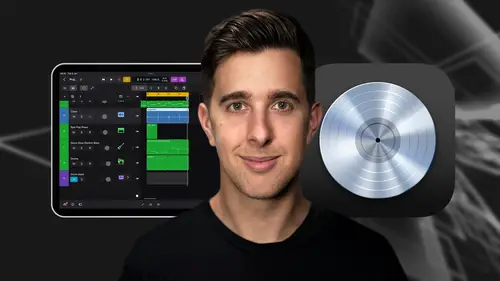
Lessons
Introduction and Getting Started
1Downloading and Installing Logic Pro for iPad
00:45 2Interface Overview
07:03 3Creating a New Project
06:36MIDI and Audio
4MIDI Basics
03:56 5Play Surfaces
03:29 6Recording and Editing Audio
06:16Live Loops and Sequencers
7Using the Live Loops Window
11:27 8Sequencers and the Step Editor
08:16Advanced Editing and Automation
9Advanced Editing and Velocity
05:25 10Quantizing
03:16 11Swing
02:22 12The Delay Function
01:45 13Automation
04:26FX Processing and Grouping
14The Mixer, Aux and Sends
08:26 15FX and Plugins - Equalization or EQ
04:22 16Compression
04:50 17Reverb
05:41 18Delay
04:08 19Essential Modulation FX - A Brief Overview
03:57 20Distortion
05:07 21Grouping
03:25Mastering and Exporting
22Mastering with AI Mastering Assistant
06:02 23Exporting
02:39Optimizing Your Workflow and Advancing Your Music Production Toolkit
24Optimizing Your Workflow
01:32 25Advice on Workflow Order
01:53 26Advancing Your Music Production Toolkit
03:14ChromaGlow - Saturation Effect
27An Introduction to Saturation
05:58 28Let's Explore Some Presets
16:26 29Drive, Model and Style
04:55 30Bypass, Level and Mix
07:53 31High Cut and Low Cut
09:50Thanks and Bye
32Thanks and Bye
00:09Lesson Info
Automation
Using automation in logic pro for ipad is a powerful way to add dynamics, spatial effects and depth to your music. Automation allows you to control the volume and intensity of individual tracks or parameters over time. By adjusting automation curves, you can create dynamic shifts and volume panning effects and emphasize on certain sections of your music and adding emotional impact in the automation window and piano roll access automation lanes for each track by tapping the automation button located at the top left of their respective windows. Once selected, you can draw automation curves directly onto the tracks waveform or midi data. So we can tap to add automation nodes and we can drag the nodes up or down with our finger. This allows for precise control over volume panning and other parameters. We can select what we want to automate with this drop down menu here use automation to create dynamic builds and fades emphasizing climatic moments or transitioning between sections with vary...
ing intensity. Let's now play this back. So you can hear the volume fade that I created with automation automate parameters such as reverb delay and spatial positioning to add depth and movement to your mix. For example, we can automate the reverb send for this track by tapping on the automation drop down and then go into main send one reverb we'll be looking at sends a reverb later on. In this course though, we can also automate the other send which by default is delay. Again, we'll be looking at this in detail later on experiment with panning automation to create immersive stereo imaging. So we can automate the pan so we can move the signal more to the left or right of the stereo field or we can put it in the center, we can do this by tapping the automation drop down and then go into main pan and absolute. However, we'll be covering panning later on automating the effects will introduce evolving textures and movement in your music. This adds interest and dimension to your compositions. We'll look at automating the effects later on in this course though for now though, let's choose volume for the automation and let's now talk about automation modes, automation modess allow you to write in automation in real time providing a more human expression in your music. The automation mode can be changed for each track with the automation window open. You can find it on the left where each track title is by default, this will be on the automation read mode. This mode is ideal for refining existing automation curves and drawing in automation manually. Let's now have a look at another one of these automation modes, touch mode allows real time recording of automation changes while adjusting parameters using touch gestures. This mode enables dynamic and expressive automation control, drawing playback. So let me show you this now. So I'm going to play this back again and I'm going to adjust the volume fader by sliding my finger up and down and you should see it recording the automation data. OK? So let's just pinch vertically to zoom in and see what we recorded. Now. Let's look at the next automation recording mode, latch mode similar to the touch mode, but the automation mode will read what's already on the track. After releasing the control. This mode is useful for making long-term adjustments to parameters without needing to maintain continuous control. By using automation in logic pro for ipad, you can sculpt the dynamics, spatial characteristics and overall movement of your music with precision and creativity, experimentation and practice will help you master this essential tool and unlock new levels of expressiveness in your compositions. We've explored the array of advanced editing and arrangement techniques, practice and experimentation will further refine your skills. So let's dive into your projects and elevate your music to new heights. So that's the end of this lesson. Thanks for watching and I'll see you in the next one.
Class Materials
Bonus Materials
Ratings and Reviews
Student Work
Related Classes
Audio Engineering