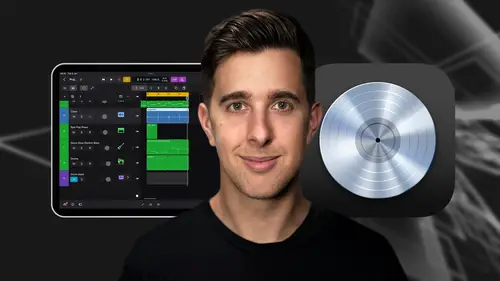
Lessons
Introduction and Getting Started
1Downloading and Installing Logic Pro for iPad
00:45 2Interface Overview
07:03 3Creating a New Project
06:36MIDI and Audio
4MIDI Basics
03:56 5Play Surfaces
03:29 6Recording and Editing Audio
06:16Live Loops and Sequencers
7Using the Live Loops Window
11:27 8Sequencers and the Step Editor
08:16Advanced Editing and Automation
9Advanced Editing and Velocity
05:25 10Quantizing
03:16 11Swing
02:22 12The Delay Function
01:45 13Automation
04:26FX Processing and Grouping
14The Mixer, Aux and Sends
08:26 15FX and Plugins - Equalization or EQ
04:22 16Compression
04:50 17Reverb
05:41 18Delay
04:08 19Essential Modulation FX - A Brief Overview
03:57 20Distortion
05:07 21Grouping
03:25Mastering and Exporting
22Mastering with AI Mastering Assistant
06:02 23Exporting
02:39Optimizing Your Workflow and Advancing Your Music Production Toolkit
24Optimizing Your Workflow
01:32 25Advice on Workflow Order
01:53 26Advancing Your Music Production Toolkit
03:14ChromaGlow - Saturation Effect
27An Introduction to Saturation
05:58 28Let's Explore Some Presets
16:26 29Drive, Model and Style
04:55 30Bypass, Level and Mix
07:53 31High Cut and Low Cut
09:50Thanks and Bye
32Thanks and Bye
00:09Lesson Info
Let's Explore Some Presets
Hi there and welcome to this video where we look at some presets for the chrome MLA effect. So you can quickly hear what this effect is capable of. OK. So for saturation, you really want it to be subtle. But in this video, I'll use some extreme examples. So we can clearly hear this effect in action. So here we have some loops, keys, electric bass and drums. Let's first of all apply chrome M glow to the keyboard track. So let's go over to the mixer and now let's click on audio effects slot over here and now let's go to distortion and here we can add Chromo Glow. So let's now tap on this effect and go to show details. Now let's hide the mixer. So we have a bit more space and so we can see all of the controls for this chromoly effect. We'll explore all of the controls and settings for the chromoly effect in the next few videos. But for now, let's hear what this sounds like with some presets. We can access the presets by clicking on the preset up here and this will display the different pr...
eset categories. Let's just have a listen to this beat that I've made. So I've created this little beat by using midi loops and adjusting the midi a little. So let's play this back. Now. You can also apply what I teach in the section to your own instruments or audio or if you like, you can download this Logic pro project and use the exact parts I'm using here. This project is attached as a downloadable resource. As I said here, I've got the keys, electric bass and drums, the drums here are separated into kick clap and hats. So we can adjust the levels and effects of these separately. Also for the drums, I created a track stack which is a summing stack. This allows me to add effects to this bus which will then apply the effects to all of the drums outputted to the bus. I'll just quickly show you how to set up a track stack now. So let's just right click or tap and hold on this track and then go to flatten stack. I'm just going to hide Chromo Glo for now as well. So we can see this a bit clearer. Now, let's tap the multiple select button and drag over the different drum parts. Now you can right click or tap and hold on the track and go to create something stuck. OK? So that's how you create swinging stack in Logic Pro for ipad. Again, if I press this little arrow button here, we can see our different drum parts, right? For now, let's have a look at the keyboard parts. OK. Let's go back to the presets for the Chromoly Act. So let's open up the mixer and let's tap on this effect here and go to show details and now let's hide the mixer so we can see all of this effect. So remember this is on the keys parts. So for this part, I'm using the vintage electric piano. I'm actually just using the default sound. Let's play this back and I'll solo this drum playback, right. Let's have a look at some of these presets for this. Let's go to the keys presets. Now, let's have a listen back to this and I'll go through some of these different presets. So you could hear there when it's on this crunchy distort preset. The drive is on 100% and it's really distorting the signal. Let's bring the drive down to around 50%. So it's less extreme and more suitable for this part. Let's play this back now and I'm going to a B that plug in. So I'm going to play it back and then turn the plug in on and off to hit the difference. This presets quite interesting and it does add a fair bit of dirt to the parts. However, let's have a listen to a few more presets. Now, this mid energy presets. Nice. Let's try another one. Let's try this one called slow and warm with this preset. We're getting a lot of the base boosted. That's because we have this lo filter enabled and we have some resonance here, which is used to emphasize frequencies around the filter cut off points. So I'll play this back and turn off this filter and you'll notice that the base boost has gone. Let's put this back on though. So the resonance boost is quite nice but it's a bit too much. So let's put the resonance down to two and here it's back. OK? I think this is more suitable, but let's now hear this in the mix. I think this preset works well for this part. If the resonance is a bit lower, let's now play this back again and turn on and off the chrome glow effect drone playback to hit a difference with the effect enabled and bypassed. Ok. This sounds nice to me. It's brightening up the sound and adding a bit of dirt to the parts. However, this part is a lot louder of the presets. Often something can sound better just because it's louder and this can sometimes lead to poor mixing decisions as we might choose something because it's louder rather than improving the sound. So I'm going to pull the level down to around minus 5.5 DB. Now, the level should be about the same with the chromoly effect enabled or disabled and let's just hear this back. Ok? They could hear the level, it's about the same when the chromoly factor is enabled or disabled. OK. Let's now add the chromo glow effect to the base part and have a look at some base presets. So let's go back to the mixer and let's just close the plug in button here. So we can see more of the mixer. Now on the base track, let's add the chromo glow effect. So let's tap this plus button here and remember we can add chromo glow by going to the distortion. All we can see up here is in a recent area. So lets select it here. Let's tap this effect and select show details. Now let's close the mixer again. So we have a bit more space. OK? So now we've added this effect to the electric base parts. Let's now check out some of the presets for the space parts. If you can't see the presets on the left, just tap on the preset here. So we have an electric based category called base electric. So let's use this. OK. Let's play this back and select some of these. Some of these are really nice and they are quite subtle, but I like this one here called retro. Remember we don't want to overdo it with the saturation effect. So a subtle effect is good. OK? So now let's add a chromoly effect onto the drum bus. So this will affect the kick snare and hats at the same time. Let's close the plug in and open up the mixer and we have the drum bus here and in the mixer, let's add the Chromo Glow effect. So tap on this plus button here where it says audio FX and then select Chromo Glow under recent and tap on this and then go to show details again. Let's hide the mixer so we can see these controls. Let's just scroll down here so we can see the drum track and in the preset area here, let's go drums and here you can see we've got quite a few different drum resets. I'm not going to go through all of these, but let's have a listen to a few. Now, this one here called 19 twenties fade is quite interesting here, we're filtering out or cutting out some of the low and high frequencies. If we just click and drag up here, you can see we have a high cut filter as well. So we can turn off these filters here with these buttons to hear the difference. So join playback, I'm going to turn on and off the loca and hiker filters. So you can hear the difference. OK. Let's try some more presets. Let's try the next one called add energy joint playback. I adjusted the drive dial to hear the difference. So when adding effects, especially more subtle effects like saturation, I think it's a good idea to start with more extreme settings. So you can clearly hear the effect and then dial it back to something more suitable. So when the drive for this preset was at 100% I think it was a bit too much. So I pulled it back to 66% which sounded more suitable to me. Ok, let's try another preset. Let's choose this one called base bumper. Wow, the base bumper really boosts the kick drum. We can reduce this by decreasing the resonance here. So I decreased it to two. And during playback, I turned the plug in on and off to hear the difference. It does seem a little louder with the chrome MLA effect. So let's turn down the level out to around minus one DB and then play this back and turn on and off the effect to see if it's around the same level. OK? I think this preset sounds pretty good. Now, I'm not going to go through all these preset sounds as there are so many, but I do recommend you go through them yourself to hear the difference. OK. Let's now add Chromo Glow to the master buss. So let's close the plug in and open the mixer. We do have the mastering assistant on the stereo out, but I do cover this in another video. In this course, you can also add saturation to your final master which can sound good as well. So let's have a look at some presets for this. So let's add an effect for the master channel by tapping on this plus button here. And again, let's go to Chromo Glow. Now, let's tap on this plug in and go and show details. And again, let's hide the mixer. We do have the master bus category. So let's tap on this subtlety is really the key to mastering, but I'll use some more extreme settings by increasing the drive dial so you can hear these a bit clearer and then I'll dial the drive amount back to something more suitable. OK. Let's hear this now. OK. This preset here does have too much of a boost bump for mastering really. But again, we can decrease the resonance to reduce the base bump. OK. Let's have a listen to a few more. Let's try this one called club track. This one is nice. It's boosting the highs and lows and adding a bit more grit. Let's try one more. Let's choose this one called energize. OK? I think this one's pretty good draw and playback had decreased to drive to 40%. So it's a bit more subtle, but it still seemed to give the track a log warmth. I also enabled and disabledd the plug in. Draw and play back so we could hear this with and without Chromo Glow. But for now though, let's turn off this plug in for the master buss and let's hide the plug in by pressing the plug in button and let's also hide the plug in presets by pressing the browser button. On the left here. Ok. So hopefully now you can hear what the chromoly effect is doing and how it can be useful when added to audio, including instruments and a master buss. So starting the presets is great, but you will often need to tweak the preset sounds. And in the next few videos, I'll show you what all the different settings do in the chromoly effect. So thanks for watching this video. I hope you found it useful and I'll see you in the next one.
Class Materials
Bonus Materials
Ratings and Reviews
Student Work
Related Classes
Audio Engineering