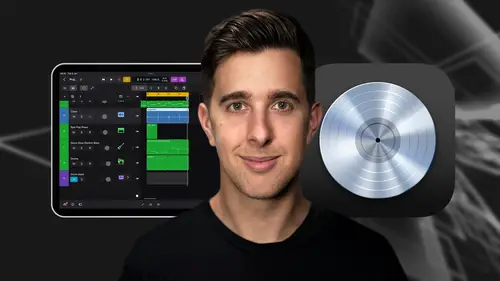
Lessons
Introduction and Getting Started
1Downloading and Installing Logic Pro for iPad
00:45 2Interface Overview
07:03 3Creating a New Project
06:36MIDI and Audio
4MIDI Basics
03:56 5Play Surfaces
03:29 6Recording and Editing Audio
06:16Live Loops and Sequencers
7Using the Live Loops Window
11:27 8Sequencers and the Step Editor
08:16Advanced Editing and Automation
9Advanced Editing and Velocity
05:25 10Quantizing
03:16 11Swing
02:22 12The Delay Function
01:45 13Automation
04:26FX Processing and Grouping
14The Mixer, Aux and Sends
08:26 15FX and Plugins - Equalization or EQ
04:22 16Compression
04:50 17Reverb
05:41 18Delay
04:08 19Essential Modulation FX - A Brief Overview
03:57 20Distortion
05:07 21Grouping
03:25Mastering and Exporting
22Mastering with AI Mastering Assistant
06:02 23Exporting
02:39Optimizing Your Workflow and Advancing Your Music Production Toolkit
24Optimizing Your Workflow
01:32 25Advice on Workflow Order
01:53 26Advancing Your Music Production Toolkit
03:14ChromaGlow - Saturation Effect
27An Introduction to Saturation
05:58 28Let's Explore Some Presets
16:26 29Drive, Model and Style
04:55 30Bypass, Level and Mix
07:53 31High Cut and Low Cut
09:50Thanks and Bye
32Thanks and Bye
00:09Lesson Info
High Cut and Low Cut
OK. So now let's have a look at the local and hiker areas down here. Let's demonstrate this on the electric piano. As on the base part here, there isn't too much high frequency information. So it will be better to show this on the electric piano. So let's close the plug in button, slap the keys and then open up a mixer and then share the details for this chromoly effect on the keys part. Now let's hide the mixer again and we can see the keys track up here. And now let's talk about the loca and hiker filter. This will filter the wet signal or the signal with the chromo gloat effect applied. So for this example, let's make sure the mix is on 100%. So we can only hear the wet signal. Now, let's first of all, look at the locat filter. So let's turn this on with this button here. Now anything below this filter frequency will be cut or filtered. Let's play this back and adjust the filter, cut our frequency. So you can hear the difference. OK. Let's now solo. This keys track and play this bac...
k, draw and play back I'll adjust this filter frequency cut off. So you can hear when I increase the filter frequency, we're cutting out the low frequencies. So you could hear that when I increased the filter frequency cut off, we heard less of the low frequencies. As I mentioned before, this only works with a wet signal. So if I blend in some of the dry signal, you'll notice it's not filtering this again, let's put the mix back to 100%. So we can only hear the wet signal. We also have a slope control here which allows us to select the steepness of the slope for the filter. So the filter will have a more gradual slope. If you choose something like six db per octave, or if we choose something like 48 db per octave, it will be a much steeper slope and will give us a hard roll off. So of these, we can adjust the shape of the slope for the filter and this will give different filter effects and sounds. Let me show you now, then we have the resonance control. This will add a boost or emphasize the frequencies around the filter cut off frequency. Let's demonstrate this resonance control on the electric base. So let's close the plug in and let's select and solo the electric base and then open up the mixer and show the details for the chromoly effect for the electric base. Now let's close the mixer. Now let's play this back and I adjust a filter frequency cut off and a resonance draw and play back so they could hear a boost around the filter cut our frequency. I was using some quite extreme settings there. So you could hear it clearly. I wouldn't normally have the resonance this high as it does sound quite extreme. But hopefully you can hear the boost. Let's now play this back again and I'll turn on and off the lo filter so you can hear the difference. So adding some resonance can be useful to boost frequencies around the filter cut off. Also, I'd use resonance very sparingly on the master bus. As I remember for mastering, it needs to be subtle, but you can add a bit more resonance on individual tracks if you wish. OK, then we have the high cuts. Let's demonstrate this on the drum bus as it'll be easier to hear difference as there are more high frequencies from the high hat part compared to the bass part. So again, let's close the plug in, select the drums solo. This open up the mixer show the details for the chrome MC glow and now close the mixer again. Again, let's make sure the mix is at 100%. So we can clearly hear this. I'm going to play this back now and adjust the filter slope frequency and resonance. It does sound quite cool when you have a high resonance setting and you sweep the filter frequency, let's play this back again and I'll adjust the settings for the low cut and I'll try and make the kick really jump out in the mix with the resonance control. This is quite extreme, but you can really hear the kick stand out. Let's just pull it back a bit. Let's decrease the resonance for the high cut. OK. So as you could hear there, we gave the drums a very different character and sound the low cut and high cut filter and adjusting the resonance and filter control. OK. So as you could hear there, we gave the drums a very different character and sound with these filters. One more thing to mention are these pre and post controls here with these, we can apply the filter before or after the saturation effect. So pre means the filter will be applied before the saturation effect and post means the filter will be applied after the saturation effect. So having it in pre or post can give your filters a different sound and this is the loca and the high cut filters. However, from testing this out, it does sound very similar, having the filters in pre or post on this drum bus, but it does sound quite different on the keys track. So let me show you on the keys track now. So let's close the plug in. Let's un solo the drums, select the keys track and solo this and then open up the mixer and then show the details for the chromo glow effect on the keys track draw and play back. I'm going to switch the filter from pre to post. I can hear the difference. I'll also turn on the high cut filter and switch this from pre to post as well. So you can hear this so you could hear that it gave a very different sound when we switched it from pre to post. OK. So that's the filters and that's all of the controls on the chromo glow effect chromo glow can add a bit of energy and grip to your audio. And I recommend testing this out yourself. So I hope you found this video useful and I'll see you in the next one.
Class Materials
Bonus Materials
Ratings and Reviews
Student Work
Related Classes
Audio Engineering