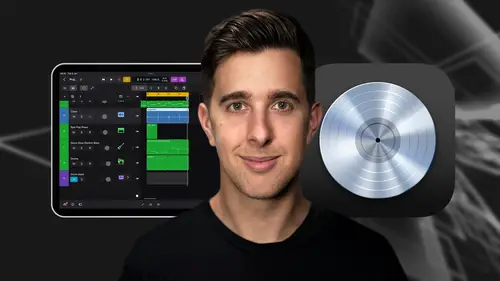
Lessons
Introduction and Getting Started
1Downloading and Installing Logic Pro for iPad
00:45 2Interface Overview
07:03 3Creating a New Project
06:36MIDI and Audio
4MIDI Basics
03:56 5Play Surfaces
03:29 6Recording and Editing Audio
06:16Live Loops and Sequencers
7Using the Live Loops Window
11:27 8Sequencers and the Step Editor
08:16Advanced Editing and Automation
9Advanced Editing and Velocity
05:25 10Quantizing
03:16 11Swing
02:22 12The Delay Function
01:45 13Automation
04:26FX Processing and Grouping
14The Mixer, Aux and Sends
08:26 15FX and Plugins - Equalization or EQ
04:22 16Compression
04:50 17Reverb
05:41 18Delay
04:08 19Essential Modulation FX - A Brief Overview
03:57 20Distortion
05:07 21Grouping
03:25Mastering and Exporting
22Mastering with AI Mastering Assistant
06:02 23Exporting
02:39Optimizing Your Workflow and Advancing Your Music Production Toolkit
24Optimizing Your Workflow
01:32 25Advice on Workflow Order
01:53 26Advancing Your Music Production Toolkit
03:14ChromaGlow - Saturation Effect
27An Introduction to Saturation
05:58 28Let's Explore Some Presets
16:26 29Drive, Model and Style
04:55 30Bypass, Level and Mix
07:53 31High Cut and Low Cut
09:50Thanks and Bye
32Thanks and Bye
00:09Lesson Info
Exporting
Exporting your project. Once you're satisfied with the mastering of your track, it's time to export your final project for distribution in logic pro go to the file menu at the top left of the screen and select exports, choose your file type uncompressed or compressed and set a destination for the exported file. Select your file type based on what you plan to do with the exported file, uncompressed audio files, store audio data without any form of data compression, preserving the original audio quality. Examples of uncompressed audio formats include WAV and A iff uncompressed audio files, maintain high fidelity and are commonly used in professional audio production mastering and archival purposes. They have larger file sizes compared to compressed formats due to the lack of compression algorithms. Compressed audio files reduce file size by removing redundant or necessary audio data while attempting to maintain acceptable audio quality. Examples of compressed audio formats include MP AAA...
C and MP3. Compressed audio files are suitable for streaming distribution and playback on various devices due to their smaller file sizes. However, compressed audio files can introduce artifacts such as loss of audio detail and reduced dynamic range in summary, uncompressed audio files offer pristine audio quality but larger file sizes. While compressed audio files sacrifice some quality for reduced file sizes. The choice between the two depends on factors such as intended use available storage space and desired audio quality. You can then choose whether you want to export the entire track or a selected portion of your project. The start and end numbers refer to how time codes in your project, me in bars and their subdivisions. If you want to explore the individual tracks of your project, you can check that box too. You might want to do this if you want to send your stems off for further processing or to a mix engineer, for example. However, you can only do this with uncompressed file types, not with compressed file types. We also have the midi file type which is just for exporting all of the midi tracks as a midi file. For this example, though we'll export as an uncompressed file type. Now let's tap share which is in the top right of the window, your track will then be exported and you have the option to send the track somewhere or saved your ipads files. Mastering and exporting your tracks are crucial steps in the music production process by mastering the basics using tools like master assistant and exporting your final project correctly. You can ensure that your music sounds its best and reaches your audience with the highest quality possible. OK. So we're now at the end of this video. Thanks for watching and I'll see you in the next one.
Class Materials
Bonus Materials
Ratings and Reviews
Student Work
Related Classes
Audio Engineering