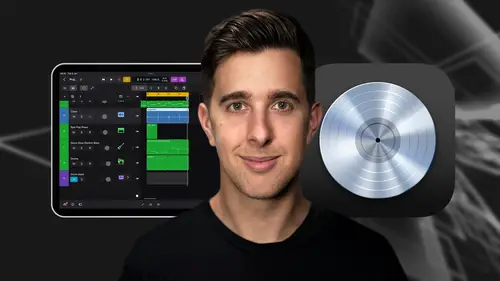
Lessons
Introduction and Getting Started
1Downloading and Installing Logic Pro for iPad
00:45 2Interface Overview
07:03 3Creating a New Project
06:36MIDI and Audio
4MIDI Basics
03:56 5Play Surfaces
03:29 6Recording and Editing Audio
06:16Live Loops and Sequencers
7Using the Live Loops Window
11:27 8Sequencers and the Step Editor
08:16Advanced Editing and Automation
9Advanced Editing and Velocity
05:25 10Quantizing
03:16 11Swing
02:22 12The Delay Function
01:45 13Automation
04:26FX Processing and Grouping
14The Mixer, Aux and Sends
08:26 15FX and Plugins - Equalization or EQ
04:22 16Compression
04:50 17Reverb
05:41 18Delay
04:08 19Essential Modulation FX - A Brief Overview
03:57 20Distortion
05:07 21Grouping
03:25Mastering and Exporting
22Mastering with AI Mastering Assistant
06:02 23Exporting
02:39Optimizing Your Workflow and Advancing Your Music Production Toolkit
24Optimizing Your Workflow
01:32 25Advice on Workflow Order
01:53 26Advancing Your Music Production Toolkit
03:14ChromaGlow - Saturation Effect
27An Introduction to Saturation
05:58 28Let's Explore Some Presets
16:26 29Drive, Model and Style
04:55 30Bypass, Level and Mix
07:53 31High Cut and Low Cut
09:50Thanks and Bye
32Thanks and Bye
00:09Lesson Info
The Delay Function
Delay. Another creative way to adjust the timing of your music is using the delay function in the inspector. This differs from using a delay plug in which will repeat the signal for effect. The delay function in the inspector delays regions by a matter of milliseconds, this offsets away from the grid and can make certain parts of your track feel more human to use the delay to and the inspector th select the region in the arrangement window. So for this example, let's select the midi region for the snap, then open the inspector and find the delay section which is under general by reducing the number you're making the region play earlier than the grid providing a sense of urgency. You can do this for pattern regions, midi regions and audio regions for pattern regions. You can also adjust the offset of specific steps in the loop by going to the offset tool and dragging a step up to make it later and down to make it earlier. This is a fantastic way to create interesting loops. So let's do ...
this now for the snare for now though, let's set the delay settings back to the default of zero. Next, we'll have a look at automation which we'll cover in the next video. So thanks for watching and I'll see you there.
Class Materials
Bonus Materials
Ratings and Reviews
Student Work
Related Classes
Audio Engineering