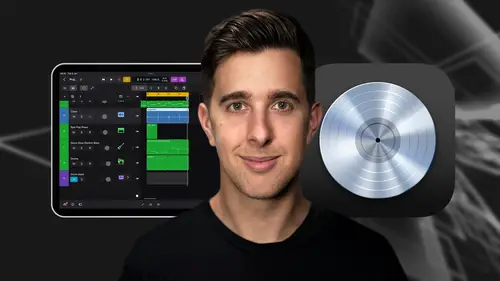
Lessons
Introduction and Getting Started
1Downloading and Installing Logic Pro for iPad
00:45 2Interface Overview
07:03 3Creating a New Project
06:36MIDI and Audio
4MIDI Basics
03:56 5Play Surfaces
03:29 6Recording and Editing Audio
06:16Live Loops and Sequencers
7Using the Live Loops Window
11:27 8Sequencers and the Step Editor
08:16Advanced Editing and Automation
9Advanced Editing and Velocity
05:25 10Quantizing
03:16 11Swing
02:22 12The Delay Function
01:45 13Automation
04:26FX Processing and Grouping
14The Mixer, Aux and Sends
08:26 15FX and Plugins - Equalization or EQ
04:22 16Compression
04:50 17Reverb
05:41 18Delay
04:08 19Essential Modulation FX - A Brief Overview
03:57 20Distortion
05:07 21Grouping
03:25Mastering and Exporting
22Mastering with AI Mastering Assistant
06:02 23Exporting
02:39Optimizing Your Workflow and Advancing Your Music Production Toolkit
24Optimizing Your Workflow
01:32 25Advice on Workflow Order
01:53 26Advancing Your Music Production Toolkit
03:14ChromaGlow - Saturation Effect
27An Introduction to Saturation
05:58 28Let's Explore Some Presets
16:26 29Drive, Model and Style
04:55 30Bypass, Level and Mix
07:53 31High Cut and Low Cut
09:50Thanks and Bye
32Thanks and Bye
00:09Lesson Info
The Mixer, Aux and Sends
Welcome to this next lesson in this lesson. We'll explore effects processing and grouping essential techniques for adding depth dimension and cohesion to your mixes. So let's dive in the mixer. The mixer is a central hub for controlling and processing audio in logic pro it provides a visual representation of all of the tracks in your project allowing you to adjust volume pan and apply effects to individual tracks or groups. You can access the mixer by tapping the right icon in the middle section of the windows at the bottom of the page. Let's now talk about the track controls. Track controls are located at the bottom of each channel strip. These controls include solo mute and record. Enable the solo button mutes all channels except the channels you have soloed allowing you to isolate specific tracks. The mute button stops the track from playing back routing in the mixer of logic. Pro refers to how many audio signals are directed between tracks and buses within your project. Each track ...
in your project has input and output routing options that determine where its audio signal originates from and where it's sent to. Let's scroll up in the mixer so we can see the top part of it for beginners, understanding routing involves grasping a few key concepts. And let's talk about these. Now, input routing, this determines where the audio signal for a track originates from. By default audio track inputs are routed from your ipad's microphone and mini track inputs are your virtual instruments. So I'm going to tap on show details now, so you can see the details for the drum kit designer, which is the instrument on the midi track here. You can also route the input of auxiliary tracks to buses in your project. An auxiliary track is one that doesn't contain any actual data like an audio or midi track. They are used for sending signals to manipulating the audio and output the process signals. This is useful for adding effects like reverb delay or chorus to multiple tracks simultaneously. It also allows you to determine how much of the original signal you want to have and how much of the effect as well as route multiple tracks to the same auxiliary. The input of the auxiliary track must also be sent to boss one. Let's now talk about output routing. This specifies where the audio signal from. A track is sent to by default tracks are routed to the main output for playback. However, you can also route them to aux tracks as via buses for further processing or to create sub mixes. For instance, you might route multiple drum tracks to a single bus for collective processing. Let me show you how to do this now. So let's change the output of the high hat to a bus and let's choose a new bus. Now, let's rename this drum ox. Let's also do this for the snare. So let's change that out. But here to buzz three. And let's also do this for the kick. Now all of the drums will go to the same bus track so I can add effects such as compression onto this bus track and it will apply all of the effects of the tracks that have been sent to this bus. Let's now solo bus free, which are renamed drum rocks and let's have a listen to this back understanding routing and logic pro is essential for organizing your project, applying effects and processing and achieving your desired mixed balance. Experimenting with different routine configurations will help you develop a deeper understanding of how audio signals flow within your projects and how to achieve the sonic results. You're aiming for the insert section in your mixer allows you to add audio effects and plugins directly onto individual tracks. Each insert slot provides a dedicated space for inserting and managing effects like EQ compression distortion. And more this section enables precise control over the signal processing chain for each track allowing you to sculpt the sound and enhance the mix according to your creative vision, these inserts affect the entire signal of the track, the send section of your mixer allows you to send a portion of the audio signal from your track to an auxiliary track. Placing reverb on as an insert will apply reverb to the whole signal, making it sound washing and lose clarity. Let's just solo the piano part and add a reverb effect to this track. So we can tap on audio effects here. I have chromo verb in the recent tab, but you can also find this effect by scrolling down to reverb and finding chromo verb. From here. There are other reverb effects in logic pro for ipad, which I recommend checking out. But for this example, let's use chromo verb. OK, let's now hear what the piano part sounds like with a reverb effect. So this does sound quite washy. Whereas sending the track to an aux va bus allows you to determine how much reverb is applied to the signal. So you can see that we can add effects to the send tracks as well, just like regular tracks and logic pro let's now remove the reverb effect. We previously added to the piano. We can do this by tapping on the effect and then selecting, remove each send has its own level control, letting you adjust the amount of signal being sent to the destination track, giving you control over the intensity of the effect applied to your music. And we can adjust the amount with this dial in the sends area. You can also send multiple tracks to the same auxiliary by using the same bus on each send. This means you could send all of your instruments to the same reverb instead of having multiple instances of reverb on each track, this can be useful. So we can use the same reverb settings to keep the mix sounding more consistent. It will also save on CPU power. So the project doesn't struggle with too many effects as we'll just be using one effect rather than several. So let's just play this back now and adjust this sendall. I'll also add a reverb send to the guitar part and adjust this control drawing play back. Let me show you now the routing order determines the sequence in which audio signals are processed. You can adjust the routing order to control how audio flows in a channel strip, assuring that effects are applied in a desired sequence. For example, you might want to route a track for an EQ to remove some unwanted frequencies before applying distortion to ensure that the distortion isn't being applied to any unwanted sounds. So let's add the channel EQ audio effect and also the distortion to effect to this piano parts. However, for now, let's just bypass these effects. So they're not applied when we play this back, you can be creative with your routing order. But a good rule of thumb is to fix the issues and the signal before enhancing them. Let's now talk about the output level located at the far right of the mixer, the fader on the stereo output channel controls the overall output level of your project. It's where you adjust the final volume before exporting or playback. You can also add effects to this channel by applying them to everything in your project. Avoid over using this as the interesting aspects of your music usually come from the differences between tracks rather than the effects on the whole track itself. For this example, let's add a distortion effect on the stereo out and you should be able to hear that it doesn't quite sound suitable when applied to the whole mix. So I'll play this back now and adjust the drive and pre gain controls on this distortion effect. So let's now remove this distortion effect from the sterre out because as I said before, it doesn't quite sound suitable when applied to the whole mix. OK. So that's end of this video where we've looked at the mixer Auks and Sense. I hope you found this video useful and I'll see you in the next one.
Class Materials
Bonus Materials
Ratings and Reviews
Student Work
Related Classes
Audio Engineering