Tethered Basics
Lesson 27 from: Get The Most Out of Your Photos With Capture One Pro 12David Grover
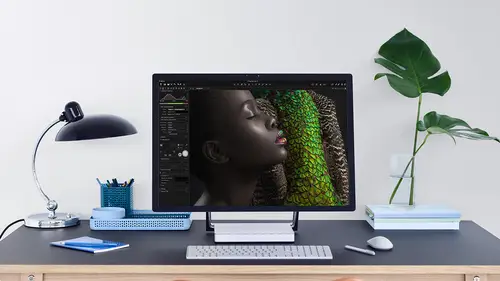
Tethered Basics
Lesson 27 from: Get The Most Out of Your Photos With Capture One Pro 12David Grover
Lesson Info
27. Tethered Basics
Lessons
Interface Overview
04:08 2Customizing Your Workspace and Keyboard Shortcuts
15:55 3Making Your First Catalog
07:02 4Importing Your First Images
11:51 5Virtual Organization
20:21 6Basic Tool Behavior
13:32 7Starting Approach to Editing
24:02 8Next Level Editing
20:10Color Tools Overview
16:28 10Basic Copy Paste Workflow
10:40 11Basic Export
13:32 12Getting Started on an Edit
05:13 13Adding Layers to Your Toolkit
10:25 14Radial and Linear Gradients
08:21 15Luminosity Masking
10:12 16More Advanced Layers
22:44 17Removing Simple Objects and Local Adjustments
14:52 18Advanced Color Edits
05:31 19Using the Color Range to Select Just What You Need
05:45 20Editing Colors in General
03:48 21Editing Skin Tones
14:30 22Combining Color Selections with Layers
08:58 23Creating Masks From the Color Editor
10:28 24Color Grading with the Color Balance Tool
16:34 25Intro to Second Day
01:37 26Session Overview
05:47 27Tethered Basics
05:04 28Setting Up Simple Sessions and Setting Naming Conventions
10:11 29Controlling the Camera
05:08 30Handling Next Capture Adjustments
07:39 31Using Live View Focusing and Overlay
19:40 32Selecting Images and Using Smart Albums
14:55 33Saving a Session Template
03:51 34Overview of Process Recipes
05:28 35Tokens Overview
26:21 36A Simple Round Trip
14:04 37Sharpening Workflow
08:06 38Creating a Recipe for Web Output
15:50 39Selecting with a File Name List
11:46 40Using Plugins and Sharing to Clients with PRODIBI
06:06 41Image Review 1 - Sometimes Simple Works!
08:44 42Image 2 - Radial or Gradient Masks, Object Removal
07:28 43Image 3 - Keystone Tool and Aspect Ratio
09:11 44Image 4 - Using Styles in Capture One
10:04 45Image 5 - Black and White
09:13 46Image 6 - Landscape
07:22 47Image 7 - Portrait
05:06 48Image 8 - Action in Lowlight
07:46Lesson Info
Tethered Basics
now for tether basics. There's a couple of things that we need to do or be aware off to make sure everything runs super smooth. So obviously, the connection from computer a camera is via USB, so it's always a USB connection. There's a couple of things that you should observe on USB. Of course, you should use a good quality cable. You should make sure it adheres to the maximum length specifications so you can buy extraordinarily long USB cables. But it's not necessarily guaranteed to work, so you always have to observe the Max Planck Limit. You can buy boosters and other things which allow you to extend that, but typically it's, um, Fabrikant a length they've seen the studio here. When you hook up your camera to capture one it should recognize instantly were See that in a second. If you have issues with connectivity again, first of all, it's worth checking out the cable switch to a different cable to test that you might find that you don't have enough power on your USB port to have a sa...
fe and reliable connection. So I found on newer PCs and newer Macs that generally this isn't an issue. But if I think back to my older Mac, which I had, which was a 2015 MacBook Pro, there was some USB ports on one side and USB ports on the other side, One of those ports, it refused to tether the camera. It was, if you like a slave, USB and it didn't work. So you can just try switching out to a different US people if you still have disconnects or unreliability. Uh, then the best thing to do is to use a powered USB hub, so USB hub, which you can add additional power in. So it's not down to the computer to supply power. So as you conceited, I am connected just with a USB C adapter going into my cable like so. So if we look at the camera side of things over here, we're just running a Canon five D so connection into the side. Now, unfortunately, you know, the engineering off the USB ports or the design of USB is not great, like depending on the kind of connection that you have. It doesn't go very deep into the into the camera, especially if your hand holding the camera there's quite a lot of strain that is moving on that poor as you're working and shooting, especially if you're shooting hand held. So anyway, that you can secure the cable better to the camera body helps as well. So on on this had set up. We're using a tether block by Ted Little's. That's something that fits onto the bottom of the camera, just with the standard tripod mount. And then, if I unplug this a second, that keeps the cable nice and secure. And it means that if we were hand holding, we're not getting any strain on the side of the poor. So an option like that really, really helps. There's also a few other products, also from Ted Little's one. I can think off where you can attach to the lug on the camera and then to the cable itself again just to relieve that strain a little bit as well. That's well worth doing. It's pretty expensive to get these parts of the cameras repaired. Ah, new USB ports and so on. So if you can secured it at either end, that really helps a lot, and the U. S. B cable should lost for a very long time then, too, so secure at this end, secure at that end, and then we're good to go now in capture one. There's a couple of things that you need to check up on. A swell selects. Just are just open up there last session that we made a second ago. And if we looking capture ones preferences, you'll find there's a whole preference tab dedicated to tethered capture. So if we go into the capture preferences, what we're specifically looking at is providers down here. So these are the cameras that currently supported for to the capture. So from Phase one leaf, Canon, Nikon, Fujifilm and Sony no, all models will be necessarily supported for telly capture. It depends on the manufacturer if that's something that they allow or is compatible with the camera. So if you go on capture ones Web pages, you can easily see the compatibility chart, which shows you if you could do tethered capture as well. So again, if you don't have a connection set up then or if it's not connecting, going to these preferences and check for those providers as well. By default, they should all be ticked on. Don't feel If you're only shooting Sony or Nick on, or whatever you need to uncheck, anything else doesn't matter. It's just really important at the camera you're using is actually ticked on in the providers as well.
Class Materials
Bonus Materials with Purchase
Ratings and Reviews
Leon
This is a superb course. David is an excellent teacher. I'm coming to the end of it and have learnt so much. I've been using the software for a year, self-learning as I went along. I had watched the odd David Grover video on YouTube, but never got much further in my understanding of the software. Capture One is brilliant software and to do it justice you need to learn it properly from an expert. Highly recommend this course if you want to produce professional results.
lakiut
Excellent course and a very engaging speaker. If you are starting with Capture One 12, this is the best class to take. The lessons are presented and explained in an organized way that it shortens the learning curve. Thank you, David. Cheers!
Jino Lee
One of the best course I've purchased. Very helpful and I learned so much more with this course and in a short period of time, than all the official Capture One You Tube videos put together! Anyways David Grover is the same guy who does the Phase One C1 official YouTube videos, so there's no better person to conduct this course than him! Truly excellent and if you think you know all about C1 Pro 12 interface, wait till you watch this course.