Overview of Process Recipes
Lesson 34 from: Get The Most Out of Your Photos With Capture One Pro 12David Grover
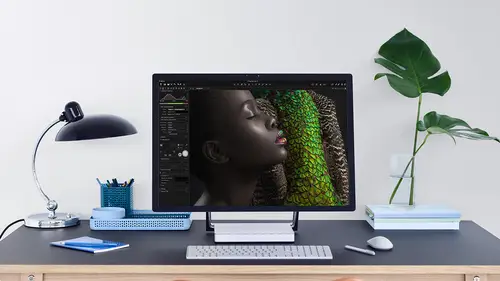
Overview of Process Recipes
Lesson 34 from: Get The Most Out of Your Photos With Capture One Pro 12David Grover
Lesson Info
34. Overview of Process Recipes
Lessons
Interface Overview
04:08 2Customizing Your Workspace and Keyboard Shortcuts
15:55 3Making Your First Catalog
07:02 4Importing Your First Images
11:51 5Virtual Organization
20:21 6Basic Tool Behavior
13:32 7Starting Approach to Editing
24:02 8Next Level Editing
20:10Color Tools Overview
16:28 10Basic Copy Paste Workflow
10:40 11Basic Export
13:32 12Getting Started on an Edit
05:13 13Adding Layers to Your Toolkit
10:25 14Radial and Linear Gradients
08:21 15Luminosity Masking
10:12 16More Advanced Layers
22:44 17Removing Simple Objects and Local Adjustments
14:52 18Advanced Color Edits
05:31 19Using the Color Range to Select Just What You Need
05:45 20Editing Colors in General
03:48 21Editing Skin Tones
14:30 22Combining Color Selections with Layers
08:58 23Creating Masks From the Color Editor
10:28 24Color Grading with the Color Balance Tool
16:34 25Intro to Second Day
01:37 26Session Overview
05:47 27Tethered Basics
05:04 28Setting Up Simple Sessions and Setting Naming Conventions
10:11 29Controlling the Camera
05:08 30Handling Next Capture Adjustments
07:39 31Using Live View Focusing and Overlay
19:40 32Selecting Images and Using Smart Albums
14:55 33Saving a Session Template
03:51 34Overview of Process Recipes
05:28 35Tokens Overview
26:21 36A Simple Round Trip
14:04 37Sharpening Workflow
08:06 38Creating a Recipe for Web Output
15:50 39Selecting with a File Name List
11:46 40Using Plugins and Sharing to Clients with PRODIBI
06:06 41Image Review 1 - Sometimes Simple Works!
08:44 42Image 2 - Radial or Gradient Masks, Object Removal
07:28 43Image 3 - Keystone Tool and Aspect Ratio
09:11 44Image 4 - Using Styles in Capture One
10:04 45Image 5 - Black and White
09:13 46Image 6 - Landscape
07:22 47Image 7 - Portrait
05:06 48Image 8 - Action in Lowlight
07:46Lesson Info
Overview of Process Recipes
And now we're going to think about, um, the next stage, which, of course, is that we're gonna want toe process our image out. And we saw a little bit about Process recipes earlier, which sits into the second last tool tub, which gives us a really fast and easy way to export out with presets for export if you like. So that process recipe is a preset for export now. Earlier, we just covered it quite briefly, so this gives us an opportunity to go into a bit more detail and see how it specifically works with the session on makes your job much faster and easier as well. So once again, quick recap one. In the second to last tool tab, we can see all the process recipes here up the top. And then if I cycle through any of these selected recipes, you can see the recipe change, indicating what that recipe is going to do. So to make a new recipe, we need to click the plus button, so let's just do one. So let's make a ah tiff for its own pool tinfoil, which is a bit and fools go, so I know exactly ...
what that's going to do so down here in my process recipe, I would say it's tiff or let's make a 16 bit one I know 16 bit un compressed color profile. We can choose here on the resolution and scaling. I'm gonna leave 100% because it to full size tiff. So that's if you like the bare bones of what that process recipe is going to do. So if we look in the file management tab, this gives us some options off handling the destination of where those images are going to go to. Now, if you leave this tab alone and leave it on the default, you'll see that the first option here is set to output location. That means when you run this process recipe capture, one will look at this and say, Okay, I need to use what set in the output location so it will bypass anything here and go straight to the output location tool and see Okay, I need to output to the output folder on by default. If we click on the arrow, that's the output folder off this particular session. So you see CEO puffy output. So any session the destination folder will always default to the output. Now there's a sub folder option here which allows us to use tokens again, something which is being popping up as we've being moving through capture one to control that destination of output. And we have a look at some examples shortly adjustments. This is super handy. This allows us to actually control some of the adjustments that have been placed on the image in the output itself, said the 1st 1 respect crop. So that means if I've cropped the image like I have here, for example, that crop will, of course be respected, and the image will be output with that crop in place. But if you're sending an image out to retouch, for example, sometimes you want to give them a low riel estate around the image. If they need to do some clothing or healing or something like that, so we can elect to say, ignore, crop on the crop will be ignored on the image Now, Even better, if the format that you're exporting to is Photoshopped PSD, then here we go. We can actually set the crop as a path on the PSD file, so if you're sending that out to a re toucher, they see okay, they've cropped it like this, but they giving me all the image real estate, which I can grab from if I need to. And then I can crop to that path as well. So that's really useful Now. Underneath is some output sharpening options, which we're going to cover a little bit later as well. And that's really useful, because when we make an image smaller or larger, so if we if we reduce the scaling of the image we end up with if you like a detrimental effect, it softens the image. So when we scale an image, we can compensate for that with some additional output sharpening. So we look at some examples of that later on in the course as well. Metadata, they simply allows you to control how much metadata is included on. One of those options is that you can include the overly as well as a layer. So again, if we using appears d former, we can include that overlay is a separate Photoshopped layer. So again, if you're sending out to your client or to retouch, they can see exactly how the image is supposed to fit into the magazine cover or something like that. And then finally, for water marking, we can add a text watermark or an image watermark on again later on. In the course, we'll look at some examples of how to add watermarks and keep them dynamic as well. So the watermark can change based on the image content, like the file name or any of the meta data copyright notices those constant things, so there's a lot you can do in a process recipe.
Class Materials
Bonus Materials with Purchase
Ratings and Reviews
Leon
This is a superb course. David is an excellent teacher. I'm coming to the end of it and have learnt so much. I've been using the software for a year, self-learning as I went along. I had watched the odd David Grover video on YouTube, but never got much further in my understanding of the software. Capture One is brilliant software and to do it justice you need to learn it properly from an expert. Highly recommend this course if you want to produce professional results.
lakiut
Excellent course and a very engaging speaker. If you are starting with Capture One 12, this is the best class to take. The lessons are presented and explained in an organized way that it shortens the learning curve. Thank you, David. Cheers!
Jino Lee
One of the best course I've purchased. Very helpful and I learned so much more with this course and in a short period of time, than all the official Capture One You Tube videos put together! Anyways David Grover is the same guy who does the Phase One C1 official YouTube videos, so there's no better person to conduct this course than him! Truly excellent and if you think you know all about C1 Pro 12 interface, wait till you watch this course.