Session Overview
Lesson 26 from: Get The Most Out of Your Photos With Capture One Pro 12David Grover
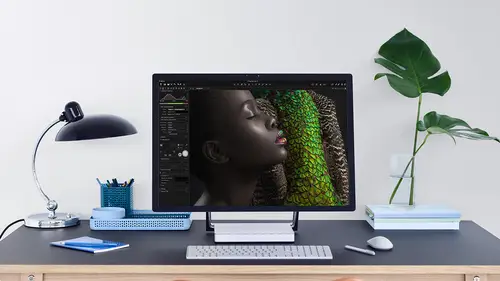
Session Overview
Lesson 26 from: Get The Most Out of Your Photos With Capture One Pro 12David Grover
Lesson Info
26. Session Overview
Lessons
Interface Overview
04:08 2Customizing Your Workspace and Keyboard Shortcuts
15:55 3Making Your First Catalog
07:02 4Importing Your First Images
11:51 5Virtual Organization
20:21 6Basic Tool Behavior
13:32 7Starting Approach to Editing
24:02 8Next Level Editing
20:10Color Tools Overview
16:28 10Basic Copy Paste Workflow
10:40 11Basic Export
13:32 12Getting Started on an Edit
05:13 13Adding Layers to Your Toolkit
10:25 14Radial and Linear Gradients
08:21 15Luminosity Masking
10:12 16More Advanced Layers
22:44 17Removing Simple Objects and Local Adjustments
14:52 18Advanced Color Edits
05:31 19Using the Color Range to Select Just What You Need
05:45 20Editing Colors in General
03:48 21Editing Skin Tones
14:30 22Combining Color Selections with Layers
08:58 23Creating Masks From the Color Editor
10:28 24Color Grading with the Color Balance Tool
16:34 25Intro to Second Day
01:37 26Session Overview
05:47 27Tethered Basics
05:04 28Setting Up Simple Sessions and Setting Naming Conventions
10:11 29Controlling the Camera
05:08 30Handling Next Capture Adjustments
07:39 31Using Live View Focusing and Overlay
19:40 32Selecting Images and Using Smart Albums
14:55 33Saving a Session Template
03:51 34Overview of Process Recipes
05:28 35Tokens Overview
26:21 36A Simple Round Trip
14:04 37Sharpening Workflow
08:06 38Creating a Recipe for Web Output
15:50 39Selecting with a File Name List
11:46 40Using Plugins and Sharing to Clients with PRODIBI
06:06 41Image Review 1 - Sometimes Simple Works!
08:44 42Image 2 - Radial or Gradient Masks, Object Removal
07:28 43Image 3 - Keystone Tool and Aspect Ratio
09:11 44Image 4 - Using Styles in Capture One
10:04 45Image 5 - Black and White
09:13 46Image 6 - Landscape
07:22 47Image 7 - Portrait
05:06 48Image 8 - Action in Lowlight
07:46Lesson Info
Session Overview
So I've got on older session here, which we can look at on screen, and a session is really comprised off four basic folders, so a default session will have a capture folder and output folder selects folder and a trash folder. So the capture folder is probably rather, obviously where all the captures go on. We can subdivide this folder into further folders, so when we shoot a little bit later, we're going to do three different shots or build up the shot so you can see how we can shoot into those different folders. So the Capture folder is for captures. Thea Output folder is where the output scope, like J pegs, tips and so on. The Selects folder is a folder that we can use to drag and drop images to as our final selects. That's optional. Our show you perhaps a better way to do it when we work with our shoot shortly and also the trash folder where your deletes go. Now all of that is encapsulated into one master folder like so now that makes it really easy to move it around or back up, say...
to external media on Ditto, open in capture one. It's just a case of double clicking on this Coast session db so that's a bit like the catalog database. So this is the session database, so it's a really simple, straightforward former. So if I make a new session, let's go into capture one on. I'm going to say file new session and we give this session the name. Let's just call this creative life, first of all, and you can see here if we don't change anything, we have a capture. Select output in trash folder named Capture Selects Output and trash. I would recommend you just lied. That is the default the system. Recession works in the best way like this. So if I say OK, a new session pot pops up like this. Now over on the left hand side, the library tool tap looks slightly different, so it has the session folders. Capture selects output in trash, a couple of session albums, which will come to in a section called Session Favorites. So it looks a little bit different to how the library tool tub looks in the catalogue. Now the great thing about a session again, it's behavior is a little bit different to a catalog. We don't necessarily have to go through an import process. So we're, for example, on the session that I just made this one here. Creative life. There's my default folders. If I just grab some images, let's just pull some off boy hard drive here. So let's grab some of mine, see what's in there. So if I just select all of these images, maybe not that many. Let's do a few. So we're not waiting too long. Let's just grab these, like so So if I grabbed these images and just dump them into the capture folder like so and if we click on the capture folder here, then capture one starts bringing the minute straight away so we don't necessarily have to go through an import process. So capture one is always watching the's session folders all the time, so it's dynamic that it's watching them. So if I was to taken image, let's grab, say, one of these and I'm just gonna delete it on. Then it just disappears straight away from the session. I think my window is covering that there, so let's just say get rid of a few more. So if I take those away? See immediately. They disappear from that session folder, so capture one is always watching capture select output and trash. So whether you're working and finder or explore or in capture one capture, one will keep up. So again a little bit different to a catalogue mechanicals. Dragon drop between these folders as well. So if I drag an image from captured two selects and click on Select over here, we can see those images in there, and they've also physically moved into selects folder as well. Another little difference, you'll see, is that alongside images in any of the default session folders, you'll see this folder called Capture One. And if we look in the selects, you can see it's also built the Capture one folder as soon as I drag those images into selects. Now, that sidecar folder or whatever you want to call it that contains the settings for each of those images, so you can see this dot cause foil, like so on this photo call cash that contains the thumbnail that was generated when the image was first dropped into that session. So this folder, if you're wondering what it is you can just ignore it. Leave it alone. Don't touch it. Don't move it. It just means capture. One is looking at it to see the adjustments on the image. So if we were going toe, if we were to go into this shot and just make some edits and adjustments or whatever, then capture on automatically updates what's going on in the Settings folder like, So that's really all there is to it to a session, so you don't have to use it when you're working. Tebbit um, it works just as well for like, a single job. So let's say you gone out on done a location shoot, as opposed to maybe putting them into your master catalogue, which has tens of thousands of images in it, and then calling and deleting some of those shots. You might prefer to just work in a session and keep that job as a stand alone entity
Class Materials
Bonus Materials with Purchase
Ratings and Reviews
Leon
This is a superb course. David is an excellent teacher. I'm coming to the end of it and have learnt so much. I've been using the software for a year, self-learning as I went along. I had watched the odd David Grover video on YouTube, but never got much further in my understanding of the software. Capture One is brilliant software and to do it justice you need to learn it properly from an expert. Highly recommend this course if you want to produce professional results.
lakiut
Excellent course and a very engaging speaker. If you are starting with Capture One 12, this is the best class to take. The lessons are presented and explained in an organized way that it shortens the learning curve. Thank you, David. Cheers!
Jino Lee
One of the best course I've purchased. Very helpful and I learned so much more with this course and in a short period of time, than all the official Capture One You Tube videos put together! Anyways David Grover is the same guy who does the Phase One C1 official YouTube videos, so there's no better person to conduct this course than him! Truly excellent and if you think you know all about C1 Pro 12 interface, wait till you watch this course.