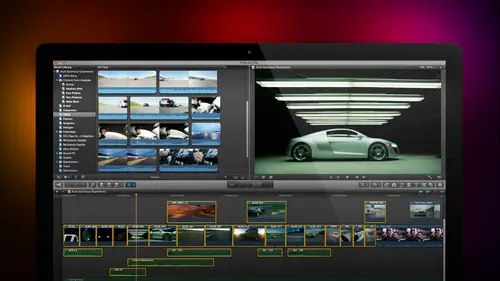
Lesson Info
38. Color Correcting Skintone
Lessons
Day 1
1Introduction
18:02 2Key Terms
27:06 3System Configuration and RAID Storage
19:22 4Q&A with Creating an Efficient Workflow
19:36 5Interface and Media Management
31:02 6Importing Media Part 1
30:40 7Importing Media Part 2
11:58Ratings and Keywords
32:21 9Reviewing Clips for Edit
25:13 10Importing Clips
19:26 11Editing an Interview Demo
33:20 12Replace Edit and Timeline Index
32:50 13Compound Clips and Auditions
18:27Day 2
14Editing Review
13:34 15Trimming Part 1
28:43 16Trimming Part 2
39:03 17How We Hear
21:51 18Audio Key Terms with Q&A
12:14 19Audio Basics, Meters, and Inspector
31:01 20Audio Q&A
08:55 21Dual System Sound and Audio Analysis
28:58 22Multicam Editing Part 1
27:08 23Multicam Editing Part 2
15:02 24Transitions Part 1
23:27 25Transitions Part 2
24:06 26Formatting and Animating Titles
30:18Day 3
27Additional Effects
12:36 28Editing and Trimming Review
11:58 29Changing Speed of a Clip
31:31 30Inspector Effects
36:35 31The Effects Browsers and Generators
19:37 32Blend Modes
17:10 33Effects Q&A
13:58 34Simple Effects
16:52 35Intro to Color Correction
18:20 36Video Scopes
19:25 37Color Correcting for Video
20:28 38Color Correcting Skintone
23:11 39Color Correction Q&A
08:54 40Audio Effects Part 1
26:20 41Audio Effects Part 2
23:08 42Exporting and Sharing
21:28Lesson Info
Color Correcting Skintone
Let's go back and take a look at how this applies to faces when we're looking at faces again we're going to go back to the way for monitor and we've seen that her face is right around fifty to seventy percent well how do I know that proved to me that it's fifty to seventy five percent and the way that we do that is to go to the inspector and inside the inspector let's go down to crop at inside crop let's set this to trim and let's just trim in the left side and let's just trim in the right side and let's just trim down the top to lose her hair and let's just trim will trim the bottom just a little bit right about there here we go where is her skin look at that right between fifty and about eighty percent just a little bit on the hot side at the end of this segment I'm going to give you a table where you can put gray scale values for caucasian skin hispanic skin black skin asians can I give you a grayscale table so I could get them within the ballpark? Why this is important I'll show yo...
u in just a minute I'll also give you a table that indicates where they need to be from a saturation point of view and a table that indicates where they need to be from a reference to the skin tone line now that is about to stand on the couch and wrapped me up the side of the head with a chalet leasing larry, everybody is different and that is absolutely correct. Every body is different, but if you don't even have a place to start, you don't even know how to begin to do color correcting. So what I want to do is to give you a starting point that you can use to make your talent look, quote normal then from there you can tweak it as much as you want, and also this assumes that people are under regular studio lighting. If you're in a fight scene in a coal bin, people are going to look different than if they were out underwater or you know if you're doing special lighting effects, obviously people look different, but if you're in a studio environment like we are here, we want himto look bronzed and beautiful, we don't want her looks gun sunburned or or seasick, so for this reason, we want to make sure that his skin tone so the right color I think you would appreciate that, would you not? Absolutely, of course thought you would drink color correction the guys in the booth, they do a great job, so notice where notice where her skin gray scale values are right around fifty two, right around seventy five percent let's take a look at that on the vector scope if we look at her skin where is it? Right around the skin tone line really, really, really darn close. Maybe just leaning a little bit yellow, but pretty close to the skin tone line within a degree or two. Same thing here. Where's her skin tone right on the skin tone line. Well, let's, just crop this in just a little bit and just see what happens if we just isolate there right on the skin tone line. If we go back to the vector the way for monitor she's a little bit darker right around. Oh, forty five percent to right around sixty. Sixty five percent hispanic skin is a little bit darker than caucasian skin. Well, these are really good examples of how stuff is supposed to look. This is some stock footage that I purchased specifically to be able to illustrate what this effect looks like. Reset the crop here. Here we go. This is a good example of how bad it can look looks pretty darn bad and I've got two people in the scene and at best, the brightest thing on the scene is the glare coming off this light stand in front of a green screen. The green screen should be around fifty percent it's around twenty five percent I've got this is ugly at multiple levels of the word ug so what we need to do is we need to tweak this select the clip, go to the video tab, go to correction, click the right pointing arrow and the very first thing you do is you pull the black levels up and try to see if you can figure out something that's going on notice our white levels over one hundred percent, but I'm going to crop that out because the light stand is not going to be a part of the set, so I'm ignoring that value. I've got a speculator off her face because she isn't wearing makeup and she's glowing in the light. I gotta highlight because the backlight is too hot on him. I mean, this is not a well lit scene. Yes, I lit this scene, but it's not a well lit scene because we decided to show just how bad stuff could look I get, I'm gonna pull my mid tones up a little bit notices I do, the image starts toe wash out. You don't have unlimited room to play here, but where should you set the bit? Where should you set the white level and where should you set the mid tone great, you can't just say where it looks good. Because if you don't know what you're looking at, how do you know you're setting it for the right point? Let's take advantage of something that we've already learned let's go back to the crop menu and let's crop in and let's just look at lisa's face notice I can't go any farther than that number of pixels let's just type in a value all right and we'll pull this down and we'll pull this up right about there now she is caucasian she should be between fifty and say seventy percent will go back to our color correction will pull the mid tones up just a little bit maur pull our white levels down just a bit and now we've got our our white level right about where we needed to be? Where are we in terms of color? Okay she's a little yellow and she's a little de saturated so now we get to go to a new part of the color board called color settings again, I have highlights mid tones, shadows and global almost always well, I'm not going to say that I will tweak each of these, but generally I'm either tweaking global or I'm tweaking mid tones in this case we'll tweet global if you want to add a color, you go above the line if you want to remove a color, you go below the line so this ad's green this removes green the opposite color to greenness magenta, this adds, blew this removes blew the opposite color to blue is yellow. This adds red. This removes read the opposite color to red science, so you grab and change the color by using the global or anyone of the mids. Highlights of shadow sliders called the puck and you dragged this puppy until it gets to be where you wanted to go. I wanted to be right on the skin tone line right there. There we go, then I want to increase its level. That's the third of the three settings inside the color board saturation, I'm going to increase the global saturation. Caucasian skin is generally saturated around forty percent, black skin is around fifteen percent hispanics nation is in between the two. So I'm going to just give lisa just a little bit more color and let's just go back to here and look at our way for monitor probably pull this down just a hair, okay? And now let's, take the crop out. Go back to this click the hookey era, which cancels the crop and now we've got something which used to look like this now looks like this now, that's not too bad, I think we've done a nice job of salvaging what was a train wreck of a lighting experiment. It is something which could actually be shown to people we could then chroma key that out and we could crop out the light. So are white level stay under control notice that are white levels here with all the different lighting that's going on, the brightest it gets is about ninety percent here's another example this happens a lot where we forget the white balance our camera this gets to a question, jim, that one of our guys asked at the beginning of a segment which is what happens if the camera like the gopro leans pink or if the gopro leans green here this is a really badly color balanced camera. We've got a problem with this shot and we've got a problem with that shot, both of which is one is yellow green and the other is is green green here's a really neat trick that helps explain I just realized I set up rule number one never told what rule number one is. Rule number one of color grading is that equal a bounce of red, green and blue equal great equal amounts of red, green and blue equal gray. It may be a dark gray maybe a light grey, but equal amounts of red, green and blue equal great. Well, everybody not sir heading says, well, yeah, larry, that sounds really good, but how do I use that real life? The answer is you can't until we flip it around. If something is supposed to be great it must contain equal amounts of red, green and blue now that is actionable. If something is supposed to be great it must contain equal amounts of red, green and blue. Well, how do we find out if something is supposed to be great? Well, this script, supervisors notes could indicate it or experience would tell you that cement is generally gray equal amounts of red, green and blue equal great now for those of you that have ever seen ah government building this is an old teletype machine and government teletype machines were made out of grey metal. This should be great. It isn't it's green let's take a look at the let's just let's fix this shot. So the first thing we do is we go to the color board and I pull the white levels down just a hair try to decrease some of the the abundance of white levels inside the mid tones by pulling the mid tones down to make does look a little bit better. Black levels are okay remember they can't go below zero, so let's have it set right about there the best adjustment we can make is just to pull the midge down, but that doesn't help with color it's still he olive green let's go backto our magic trick with cropping except this time I'm going to crop let's see how far we can go go to about five hundred crop down the top this machine should be great so I've just isolated a portion of the great if I go to the vector scope is it gray? No look at that it's got this huge spike maybe fifteen percent saturated toward yellow ugly green if something is supposed to be gray teletype machine, it must contain equal amounts of red, green and blue equal amounts of red, green and blue equal a single dot in the center of the vector scope. So if I go to my color correction and go to color and grab this and I say drag this until it becomes a single dot in the center of the vector scope and here I just have to get used to working with the color board because it's got kind of weird setting will just make that there we go right there. We've now made that gray how by removing yellow green now if you've never had to adjust on the color board, this is going to be easy, easy if you're like me and you've been working with color wheels for a while, apple changed the color wheel toe a color board and all of my hand eye coordination required a little bit of extra work but this is something where remember to remove a color you go below the line toe out a color go above the line and let's take a look at what happens when I take the crop off into one wolf not bad this is what it looked before and this is what it looks now if something is supposed to be great it must contain equal amounts of red, green and blue let's take a look at this shot right here she's got a black vest, a white t shirt and green legs two of those are not bad. One of them is unacceptable select the clip go to the color correcting setting always look at the way form first white levels look okay black levels could be argued could be come down just a little bit because she's got this black vest on we see the black fest right here that's the black vest the rest of the shadows and okay, I like the grayscale that read it doesn't need to be tweaked how will be looking for vector scope there's not a single pixel on a flesh tone line all of her skin is shifted heavily toward yellow but if you don't know what you're looking at, how do you know how to correct it? Let's go back to that crop tool again let's take advantage of every technique that final cup provides let's go isolate on her skin just type in about four. Twenty five and we'll crop the top that's pretty good looking skin it's well lit. If it was any more yellow green, it would be a banana. This is not acceptable. Go to connection correction and we go to color and in this case the whole image is screwed up. Grab this and say I want to take out the yellow green just put it on the skin tone line. Go back to the crop, take off the crop a little bit heavy, but is that not cool or what will just decrease the saturation just a little bit and this is where we were and this is where we ended up. That is just magical jim there's a lot more we can do with color correction inside final cut we concolor correct, say the seat of the bicycle. So instead of being blue, it goes to red that's called a secondary color correction weaken do additional color correction where I changed the mid tone color without changing the shadow on the highlight color and I mean there's there's I spend in my classes I spend a whole day just talking about color correction of making it work, but this is the heart of it you need to understand that equal amounts of red, green and blue equal gray you always adjust the grayscale first, and you always work with memory colors like skin tone. If the skin tone looks good, you'll believe everything else in the shot. If the skin tone doesn't look good, nothing else, the shot's going to make any difference. So do we have any questions? Another great question from philo farnsworth I like to take like to take a macbeth chart on location to shoot an actual lighting conditions rather than using camera generated color bars with today's color tools are either of these relevant anymore the chip chart, the chip chart, which is different shades of gray being shot under set light. Your editor would kneel at your feet and kiss you on both cheeks. It is so helpful because I remember how I was able to isolate by finding the her skin tone, or I was able to isolate on the grey of the teletype machine. What the chip chart provides is something which is a known gray value. I just simply isolate on that dial in that one setting fifteen seconds. It's color, grated, done history. Life would be good color. Bars on the camera are of zero value let me restate that color bars generated by the camera are zero value the only time they're all values when you're recording to videotape, which nobody does has a digital format it's irrelevant shooting a grayscale chip chart from a company like d sc on putting that under set light not just simply putting it off, but under the actual light of your your actors, you're I don't know of a lighting director I don't know of a colorist in the world wouldn't think you are walking on water and correct me if I'm wrong, but was that good? So sailor jazz would like to know what two colors and the loom a scope indicate they seem to relate to the image uh, this is a non artifact solely of of what's this program final cut what apple has done with the scope is it's trying to show you what color represents that particular grayscale value? So, for instance, this dark color here is part of her pink shorts or part of her her dark best. So this is simply showing us this is the grass behind perhaps or her blonde. It looks like it's bond hair because that's lighter than a grass it's just simply a visual reference toe help you identify what the shots are you khun, turn that off by setting this toe monochrome and now you have a more typical scope look where you just see the trace and you don't see any of the colors so the colors are there from apple's point of view just to help you identify what it is that you're looking out it has it and premier for instance doesn't have an avid doesn't have it resolved doesn't have an assistant apple thing I I'm plus minus on it but I think it's kind of useful so I like it yes sir uh humi would like to know how did larry get horizontal and vertical grid lines in the loom a settings how do I get the horse online? Vertical in the loomis settings? Yes. Uh I'm wondering if they maybe have a preference turned off potentially c o go to gods if if you go to settings and guides is unchecked than the horizontal lines there is zero value zero value to turning guides off without gods what do you measuring? You just sort of staring off into space and sucking your thumb guides need to be on, so be sure that's checked inside settings terrific and alberto would like to know if there is a way to analyze a clip before after a color correction in order to see if there are frames with pixels that are over one hundred percent white the on ly in the only way that you can measure brightness of a clip is to play the clip while watching the scope there's no indicator like there isn't final cut seven that indicates if you've exceeded a hundred percent, it be nice if there was a looming indicator, but final cut ten does not included. Can you talk to me a little bit about your best practices for monitor color correction? You don't mean monitor color correction and monitor calibration that that is the word I was looking at the monitor calibration, correct um, here's, my basic philosophy. Computer monitors are really good for looking at computer screens, but they're not good enough for looking at video because the computer monitor may or may not be accurately set up if all you're doing is creating video for the web, and you've got fairly least standards than a computer monitor is perfectly okay for doing color grading because you khun dial out orange with no problem, but if you're doing color grading professionally, or you wanna have your color look good, or you need to guarantee toe a client that your images are looking good. Ah, computer monitor in and of itself is insufficient. You need to have a video monitor, its a couple reasons why video monitors will deal with interlacing differently and video monitors can be calibrated, and what calibration is is it doesn't calibrate the video that you create it's calibrating the monitors that if you look at an image on the monitor and it's yellow on tuesday and you look at that same image on the same monitor that still calibrated and it's yellow on thursday you can completely honestly say to the client this yellow will be yellow on every calibrated monitor that this video is played anywhere in the world and that's all the client can expect nobody can guarantee what the final tv set or the final computer monitors going to look like look at look like when the video plays back we've got no control over that. What we do have control over is to guarantee that the colors that we create on our system will be exactly the same color when played on a calibrated monitor anywhere in the world now there's lots and lots of different monitor sony's got them panasonic has got them j b c's got them a company that I like a lot that makes really good monitors it's inexpensive is a fisher scientific ed and I were talking during the break he likes in any c monitor ah monitor which could be calibrated is critically important whenever color is critically important. If color needs to be close, computer monitors find when color needs to be accurate you need a video monitor, not a computer monitor. This is the table of skin tones the way that society works today, females tend to be lighter than males, and females tend to be a bit more saturated because of the makeup and the costumes that they're wearing than males do. Caucasian females should on the well lit part of their skin, like their face should bounce on the grayscale level between fifty and seventy percent, they're color should be on the skin tone line to two degrees above the skin tone line, with saturation around forty percent caucasian males slightly darker, forty to sixty percent on the way for monitor still zero to two degrees above the skin tone line and a little less saturated thirty five to forty percent asian females again slightly darker, thirty five to fifty five again slightly less saturated asian males again thirty to fifty still onto two degrees, but notice that asians are two degrees below the skin tone line because their skin has a slight yellow cast. Caucasians, hispanic and black are onto two degrees above the skin tone line, and then, as you can see, saturation slowly decreases from thirty to twenty five to twenty to fifteen percent. Now, I'm not trying to say that everybody looks the same because that's stupid, obviously we don't what I'm trying to do is to give you some settings that you can use to put your you're actors on or close to the definition of normal so at least you have a starting point. Then, from here, you can tweak your settings into your characters. Look the way that you want. And one of things that I've learned is it's, nice to at least have a place to start, and from there you can make it look the way you want in terms of keyboard shortcuts. There's, not a lot. Command for opens, the inspector command. Six opens or closes. The color board command. Seven displays. Video scopes control command to w displays the way for monitor control command v displays the vector scope and control command. H displays the hist aground.
Class Materials
bonus material with purchase
Ratings and Reviews
a Creativelive Student
Absolutely one of the best & easy to follow teaching / learning sessions for this product. Larry has a great approach & insight into delivering a wealth of information from his years of experience that budding video engineers will certainly benefit from with a product that is powerful & great to use. I'm enjoying the journey to better understand & use this great product, expanding my experience in producing awesome video presentations. Great work Larry, & also huge fan of creativelive Keep up the great work you all do to assist budding producers in mastering their skills. Noel Blake Melbourne Australia
plb42
Final Cut Pro with Larry Jordan has been of enormous help to me just stating in FCPX. Larry has a unique way of getting the message on the basics across in an easy to understand manner. I have not yet looked at the entire course as I am practicing the steps as I go through the course. Many programs of FCP are not presented in the easy to follow manner thatL array does so well. I am 100% delighted with my purchase. I am in Sydney, Australia, and, due to the time difference it is impractical to view courses live. So I had to purchase on trust which in this case was a good choice. It would be good if Creative Live could perhaps rerun programs so overseas folks could view them at a convenient time. The courses still need to be purchased as I find it best to run it on another monitor and put what is taught into practice. Well done and thanks for the special offer in July.
a Creativelive Student
Attending this class was really a life-changing experience. Larry is a wonderful teacher and clearly on top of the program and methodology, and the way he structured the course, did frequent reviews and constant technique reminders (naming keyboard shortcuts as he did them, for example) really added a lot to the presentation. The depth of the class was very much appreciated, and his command of a complex subject showed that it was possible. I have wanted to understand FCP for several years and have only gotten the beginnings of a handle on it in the last 6 months or so. This class was an exponential knowledge upload and I hope will allow me to do lots of things I've only wondered about. I thought Jim was a good foil for Larry and did a nice job keeping things together, even when there was a technical problem. The value for me of being able to sit through the class before deciding to purchase was huge, and I am very much looking forward to reviewing the videos as questions come up. The class was very thorough and I didn't feel anything was being left out. Thank you so much for making it available.
Student Work
Related Classes
Final Cut Pro X