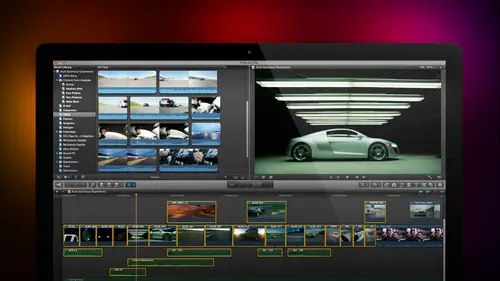
Lesson Info
33. Effects Q&A
Lessons
Day 1
1Introduction
18:02 2Key Terms
27:06 3System Configuration and RAID Storage
19:22 4Q&A with Creating an Efficient Workflow
19:36 5Interface and Media Management
31:02 6Importing Media Part 1
30:40 7Importing Media Part 2
11:58Ratings and Keywords
32:21 9Reviewing Clips for Edit
25:13 10Importing Clips
19:26 11Editing an Interview Demo
33:20 12Replace Edit and Timeline Index
32:50 13Compound Clips and Auditions
18:27Day 2
14Editing Review
13:34 15Trimming Part 1
28:43 16Trimming Part 2
39:03 17How We Hear
21:51 18Audio Key Terms with Q&A
12:14 19Audio Basics, Meters, and Inspector
31:01 20Audio Q&A
08:55 21Dual System Sound and Audio Analysis
28:58 22Multicam Editing Part 1
27:08 23Multicam Editing Part 2
15:02 24Transitions Part 1
23:27 25Transitions Part 2
24:06 26Formatting and Animating Titles
30:18Day 3
27Additional Effects
12:36 28Editing and Trimming Review
11:58 29Changing Speed of a Clip
31:31 30Inspector Effects
36:35 31The Effects Browsers and Generators
19:37 32Blend Modes
17:10 33Effects Q&A
13:58 34Simple Effects
16:52 35Intro to Color Correction
18:20 36Video Scopes
19:25 37Color Correcting for Video
20:28 38Color Correcting Skintone
23:11 39Color Correction Q&A
08:54 40Audio Effects Part 1
26:20 41Audio Effects Part 2
23:08 42Exporting and Sharing
21:28Lesson Info
Effects Q&A
Philo farnsworth says pre multiplied mix is always a stumper for me can you help explain no I've never figured out well, actually that's not true what happens is a pre multiplied mix happens when you're working inside photo shop and what it does is it pre calculates the alfa channel and deals with how the edges to be treated, whether the edges tohave a white edge or a black edge and basically if you don't like the edge of a superimposed alfa graphic changing the pre multiplied mix will make a difference it's one of those things were changing if you like it it's better if you don't it isn't yes sir j goodrich would like to note, can we animate a generator? No, I don't think hang on it varies by generator and the answer is in almost every case the answer's no, however, generators are motion projects you can create your own generator from inside motion when you open up motion, you create a new motion project you're able to specify do you want this to be ah motion project a title, a genera...
tor and effect transition if you select generator, you can then build your own generator anime and how animating it however you want inside motion when you save it, it automatically appears as part of your custom category inside generators so you can create emotion project that does anything as faras as animation is concerned, you just have to create it inside motion you don't created inside final cut terrific. Another one from philo farnsworth. How doe I import my own textures and generators into final cut pro ten you don't. What you do is you import your own textures in your own generators into motion and then what you do is you go to motion, you create a new motion project you specified as a final cut generator, all the facts and they distrust this all effects inside final cut are actually motion projects anything that you create in motion. Khun b saved so it's available inside the final cut but the step to getting any custom setting, any custom effect, any custom clip aside from just media because media you important final cut as normal but a custom setting is imported into motion and then from motion you save it, it becomes available inside final cut motion is the graphics processor them the graphics created the motion effects creator for everything. Everything inside final cut terrific and richard would like to know if I want to add an effect to multiple clips. How do you do it? Is there's something like an adjustment layer in final cut pro acts like in premiere? The answer is yes and no let's back up a step if I go to a timeline and we'll just click this clip and we'll just click this clip and we'll just quick this clip, okay, notice that I have three clips here, I'm just going to make them the same length just to make this easier to see effects are always stored per clip. So if, for instance, I wanted to here I have the text clip that I used in that other project, and I want to have this text clip appear over all of them. The effect in this case, it's the difference effect, it takes the opposite color to whatever this clip is on top of, because I've applied the blend mode to the text clip as I move from one piece of video to the next piece of video, the effect of the color changes okay, that's. One way to do it. The second is let's say that I wanted to scale this to fifty percent, but leave it in the middle of the screen. Go to the transform setting, change the size two, fifty percent on notice that now my images fifty percent size, but these guys, they're full screen aiken, select this clip, go to copy, select the clips I want to copy that effect to goto edit paste effects will paste all selected effects from the first clip to the selected clips or paste attributes. Allows me to say I just want to paste the position setting or I just want to paste this scale setting or I want to pace the color settings or the spatial con form setting I want to paste all these different settings in my case just scale to the new clips and now everybody is at fifty percent size, so one way that I can copy and share effects between clips is to use copy and paste attributes the problem is is that the settings are now specific to this clip so if I do assist you this okay, so here I've got fifty percent, fifty percent and fifty percent if I go back to this clip and I say I really don't want it to be fifty percent I wanted to be eighty percent all right, this clip and largest but I can't like an adjustment layer change these two clips because of settings are on a clip by clip basis not based upon the adjustment layer so here's the way around this you select the group of clips that you want to apply the same effect too. You go to the file menu new compound clip and we'll just get let that be the default you would call that whatever you want now all three of those clips are built into a single compound clip which I can now go to the inspector and scale this to say fifty percent and all the clips are at fifty percent and if I change the scale all the clips changed because the compound clip the effect is applied to the compound clip but the clips themselves are contained in the compound clips so it gives us essentially an adjustment layer to all the clips were contained by the compound clip jim okay I'm going to ask my water answered that one so if you jo jo would like to know if you do a custom project will it auto update as changes are made across the software you want to read that again slower sure uh if you do a custom project will it auto update as changes are made across the software if I do a custom project well it auto update his changes are made across the software would you care to guess what that question might I mean, I'm having a bit of a problem I think what we could do is maybe get more clarification from jo jo let us can more clear and we can move on to another another question project's settings can always be changed the problem is I'm having a problem with the phrase auto update can we create custom projects which are of arbitrary size yes we create projects which have arbitrate frame rates within reason can we create projects which have variety different codex again generally yes but definitely different different frame sizes auto update is a word I don't know and across the software is also a phrase I'm having a problem with okay trick so one hang on one sec shirt do you question it's a little off topic that's changed anybody in the chat room for him and sakes hold that thought, jim we're gonna have one last question and they will go to the room in here they want to know why you have out why does larry prefer to have auto render on that's from sound wise why does larry prefer tohave auto render on? Because that way I never have to worry about in effect playing in real time also yeah, I always have auto render on what let's just take a second describe background process jim could you ask me what a background processes larry, wait. Get a clarification from jo jo, by the way, but I will ask you what's ah wei what I'm asking I have no idea give me children's questions first. Okay? All right. Um it says if I make a change in the motion project generator with update in my final cut pro project uh if you have a generator that is in the timeline, any change you make to a clip in the timeline will automatically update if you select the generator in the generator tab you cannot make changes to it. You can only make changes to a generator once it's in the timeline once it's in the timeline let's say that I take this generator here we'll grab the let's grab natural and we'll just take the defaults if I select natural and I'm going to make a copy of it command see command v I now have two copies of natural okay it's the same generator but settings are based upon each individual clip so if I go up to the generator menu I change this to a flower okay this becomes the flower but I have not changed the settings of the second generation of that generator I could now change this to b say bark so it's the same generator but the individual settings are clip based there's not like a master generator where I change it once and it ripples through everything that's not the way final cut works there's a couple ways we can get around that but generators each each generation of the generator in the timeline is is distinct from all the others great we're good to roll maybe over here you're going to ask me a question that she forgot it already I did us yes well can you remind you what that question was could I define what starts with the word back and ends with the word ground all right can you define background rendering rendering that we go I knew and I knew you'd do you have a mind like a steel trap I swear jim you forget nothing through the definition of a background process is a background process will run as long as nothing is happening in the foreground, so when final cut is calculating something in the background, if I grabbed the mouse and I say play this clip, my clip will play and all the background processes will stop until I'm done playing the clip, then it waits whatever time you have certain preferences, and if nothing else is going on, it begins rendering again, so the background process always gets out of your way. So when you're playing something, you've got the full attention of the computer when I am exporting will exporting as a background process, but when I'm playing or trimming, whenever I'm doing something with the mouse, the play head or playback, all the background process he stopped this is the big benefit of having a background process is it waits on you? The good news is because the background process waits for me to get done playing, I never lose the full hardware capability of my computer. The bad news is if I'm really editing up a storm, stuff that was supposed to be rendering a background is going to take a little bit of time. Because it has to wait for me to get done editing in the background process won't calculate if I'm busy in the foreground that's why sometimes I'll be talking to jim because I'm hiding the fact that rendering us going on because if I were to continue playing, the clip wouldn't render because foreground takes precedence over the background and because the foreground is busy, the background won't render. But by talking to jim and and talking to you guys, I'm able to let the render occur because by weighting the background processes are nothing's going on? I give myself done, so if you want to render in a hurry, don't add it. If you want to just have a render and its usual due course, then just keep editing because final cut to get out of your way, it just means the background stuff takes a little bit longer. You had an off topic question I'm sitting down and anxious to find out what you got, but our night. We're talking about time lapse over break if I took my gopro out shot some time lapse photos, do I make it a compound clip and then adjust the speed in the timeline? Hasn't a single clippers in an image sequence image sink lits? If it's an image sequence than you're probably going to want to condense that? When you bring an image sequence into final cut, it comes in with each individual frame, a zits on little thing and it becomes really hard to manipulate one of the programs that's been around since the beginning of time is quick time player pro quick time player pro is on application that apple started selling with the dawn of computers, and it does a really marvelous job of taking an image sequence and turning it into a quicktime movie. Once it's a quicktime movie, you can drop it into the timeline you can add fage the top page, the tail speeded up. Slow it down as much as you want. Quick time is available if you do a search on the web for quicktime seven pro it's a twenty nine dollars upgrade to quick time and quick time ten doesn't have this capability. Quicktime seven does so just do a google search for quicktime seven take your image sequence converted to a movie. Bring that movie and you can change the speed as much as you want to simply play it at the speed that you shot it. You've got control over the speed of your time lapse and adding fades and it becomes a clip brother in the whole bunch of individual sequences quick time player pro twenty nine ninety five from apple's website uh it is outstandingly good not particularly current, but works great
Class Materials
bonus material with purchase
Ratings and Reviews
a Creativelive Student
Absolutely one of the best & easy to follow teaching / learning sessions for this product. Larry has a great approach & insight into delivering a wealth of information from his years of experience that budding video engineers will certainly benefit from with a product that is powerful & great to use. I'm enjoying the journey to better understand & use this great product, expanding my experience in producing awesome video presentations. Great work Larry, & also huge fan of creativelive Keep up the great work you all do to assist budding producers in mastering their skills. Noel Blake Melbourne Australia
plb42
Final Cut Pro with Larry Jordan has been of enormous help to me just stating in FCPX. Larry has a unique way of getting the message on the basics across in an easy to understand manner. I have not yet looked at the entire course as I am practicing the steps as I go through the course. Many programs of FCP are not presented in the easy to follow manner thatL array does so well. I am 100% delighted with my purchase. I am in Sydney, Australia, and, due to the time difference it is impractical to view courses live. So I had to purchase on trust which in this case was a good choice. It would be good if Creative Live could perhaps rerun programs so overseas folks could view them at a convenient time. The courses still need to be purchased as I find it best to run it on another monitor and put what is taught into practice. Well done and thanks for the special offer in July.
a Creativelive Student
Attending this class was really a life-changing experience. Larry is a wonderful teacher and clearly on top of the program and methodology, and the way he structured the course, did frequent reviews and constant technique reminders (naming keyboard shortcuts as he did them, for example) really added a lot to the presentation. The depth of the class was very much appreciated, and his command of a complex subject showed that it was possible. I have wanted to understand FCP for several years and have only gotten the beginnings of a handle on it in the last 6 months or so. This class was an exponential knowledge upload and I hope will allow me to do lots of things I've only wondered about. I thought Jim was a good foil for Larry and did a nice job keeping things together, even when there was a technical problem. The value for me of being able to sit through the class before deciding to purchase was huge, and I am very much looking forward to reviewing the videos as questions come up. The class was very thorough and I didn't feel anything was being left out. Thank you so much for making it available.
Student Work
Related Classes
Final Cut Pro X