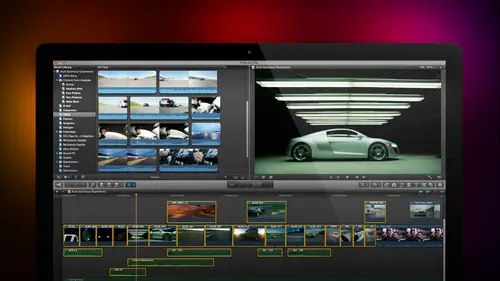
Lesson Info
22. Multicam Editing Part 1
Lessons
Day 1
1Introduction
18:02 2Key Terms
27:06 3System Configuration and RAID Storage
19:22 4Q&A with Creating an Efficient Workflow
19:36 5Interface and Media Management
31:02 6Importing Media Part 1
30:40 7Importing Media Part 2
11:58Ratings and Keywords
32:21 9Reviewing Clips for Edit
25:13 10Importing Clips
19:26 11Editing an Interview Demo
33:20 12Replace Edit and Timeline Index
32:50 13Compound Clips and Auditions
18:27Day 2
14Editing Review
13:34 15Trimming Part 1
28:43 16Trimming Part 2
39:03 17How We Hear
21:51 18Audio Key Terms with Q&A
12:14 19Audio Basics, Meters, and Inspector
31:01 20Audio Q&A
08:55 21Dual System Sound and Audio Analysis
28:58 22Multicam Editing Part 1
27:08 23Multicam Editing Part 2
15:02 24Transitions Part 1
23:27 25Transitions Part 2
24:06 26Formatting and Animating Titles
30:18Day 3
27Additional Effects
12:36 28Editing and Trimming Review
11:58 29Changing Speed of a Clip
31:31 30Inspector Effects
36:35 31The Effects Browsers and Generators
19:37 32Blend Modes
17:10 33Effects Q&A
13:58 34Simple Effects
16:52 35Intro to Color Correction
18:20 36Video Scopes
19:25 37Color Correcting for Video
20:28 38Color Correcting Skintone
23:11 39Color Correction Q&A
08:54 40Audio Effects Part 1
26:20 41Audio Effects Part 2
23:08 42Exporting and Sharing
21:28Lesson Info
Multicam Editing Part 1
We're going to talk multi cam specifically I want to talk about multi cam editing creating a new multi cam clip, the multi cam angle editor, the angle viewer and its related event viewer editing and trimming multi cam clips and a few cool multi cam tricks that will try to work in many productions now shoot using multiple cameras at the same time for example live performances, soap operas, weddings or sports final cut uses a process called multi cam editing to simplify editing these multi camera shoots multi cam editing collects all these cameras into a single clip called a multi cam clip for a multi clip and place them all at the same time which makes it easier to decide which shot to take while watching playback. Multi cam editing requires all cameras to be recorded before editing we cannot use multi cam to switch live events they have to all be recorded and the recording has to be finished just to define a few terms. Angle means the media from a single camera in a multi cam clip a mu...
lti cam clip is a special clip created in the browser that combines different camera angles in tow one clip for editing multi cam clip can contain angles each having a different image size a different frame rate or a different kodak though it is generally a much better idea to trans code all angles to proxy and optimized media for editing efficiency a sink point is a specific frame in each clip that's used to align each angle with the others, so all angles play in sync in harmony together and bank is a set of multi cam angles, which reduces the number of cameras that we're looking at at one time to simplify the display and switching between shots. Multi cam clips are created in the browser, edited in the timeline and identified by a special ikon multi cam clips it can contain video, audio, audio and video or still image is the number of multi cam angles you can edit at once is essentially limited by the speed of your storage, which gets back to that first discussion we had on day one we arm or limited by our storage than by anything else in our editing system. Multi cam clips don't contain media. They just point to the separate video files on your hard disk and gather them to display in one clip. We cannot have multi climb clips, we can add it, multi cam clips live during playback remember their recorded there, not a live camera. We get out of the live switching as it's playing back in real time or at it one shot at a time, whichever you prefer, I tend to generally edit it, live during playback and then trim to get the shots to transition when I want keep in mind that each clipping a multi cam clip is a full video strength, which means that multi cam clips really tax your storage roughly speaking and depending upon kodak, a firewire eight hundred eight hundred drive should support up to four optimized video streams to dr thunderbolt raid should support upto eight optimize streams. A five dr thunderbolt raid should support up to twelve optimized stream ah better approach for multi cam editing is to convert all your media to proxy files for editing, especially if you're editing more than, say, ten cameras, which were small enough to play dozens of angles. Then for best quality, you, khun switch toe optimized media for final output. So the way that we create just a zen. Oh, by the way, jim, how many can I know? You are a opera aficionado? Oh, yes. How many cameras does the metropolitan opera shoot when they're doing alive from the metropolitan opera? Not nine cameras. Nine cameras. Do you want to stay with that number? Do you want to change that number? I'll stay with it. Right? Good. I'm glad you did. Who's twenty four they with twenty for cow. And the super bowl generally shoots with between twenty and twenty four campers pro football generally shoots well cameras getting lighter and are adding more and more cameras but for a long time they were between a seven and twelve camera shoot, but what we're seeing is the number of cameras that were working with any given time is increasing his cameras become cheaper and as uh, cameras become more portable, we don't need to have massive trucks moving cameras around anymore so but that camera is still generating a full resolution full size video stream and remember that roughly progress for two two is eighteen megabytes the second so if I'm doing ten cameras that's one hundred and eighty megabytes the second and we learned yesterday that a single hard drive only goes in one hundred megabytes a second so if I'm into multi cam editing, I really have to be into a raid to be able to deliver the data fast enough for me to be able to edit so just keep in mind it all keeps coming back to storage I was making that up, but storage is essential to being able to to be able to edit multi cam smoothly so the way that the workflow works is we import media and assign the camera name an angle and here we can create proxy files I'll show you how we do that in fact make a note because otherwise like jim fails to remind me about keyboard shortcuts I'll forget to talk about proxy files we then create the multi cam clip in the browser and we synchronized using a common sync point there's a variety of options we'll talk about those in a minute then we'll modify the clip as necessary in the angle editor edit the clip in the timeline using the angle viewer and then trim the clippers we would trim any other clip okay that's the workflow and that's what we're going to go through over the next half hour so let's see it let's get out of here and let's go to multi camp first if I am importing a file command, I and I decided I want to import this file let's go tio here notice that at the point that we import we can create proxy files by simply checking the proxy media chuck box this will happen during import that file's air optimized which means converted to pro rest for two two and proxy files are created which means converted a pro rest for two to proxy automatically in the background so I can start editing and final cut will do the conversion automatically but assuming that you didn't create proxy files during import and I generally don't until I figure out what the heck it is that I'm doing I want to create proxy files now so here for instance is a us four camera proxy file sorry for camera multi cam file hang on while I get myself to function here here we go okay, here is a four camera multi cam shoot I'll turn skimming on I've got a high wide tripod based camera this's ah I stance called moscow on ice which is recorded by ed green of green hd productions and as you can tell because it's of sd four by three this was recorded a few years ago but fun to talk about because it's a good illustration of how multi cam works I've got a high cover shot camera on a tripod I've got a low close up camera also on a tripod which is essentially dead center in the ice rink I've got a jib arm camera off to the right hand side which is changing the height and giving me some different looks from the side and then I've got a backup side camera also on a tripod that's used for cover shots and close ups it's just sort of given free license to do whatever it feels like, so those are the four angles that I'm working with. How do I create proxy files? Select the clip, go up to the file menu, go down to trans code media when you select trans code media notice that I've already optimized it's so optimized just great out but I can check create proxy media click okay and final cut homes and whistles and creates proximity you can see what it's doing by clicking this clock icon opening up the background tasks window this shows the percentage of completion down here twirl down trans coating and noticed that it's busily creating proxy files of each of these multi cam individual source clips and it doesn't take long because final cut has harnessed the power off the graphics processing unit as well as the the cpu to get this stuff generated so that being the case now let's just do something here I'm going to take this close up camera at it no just hush let's go to here okay let's create a new project command and we'll call it moscow on ice there should be echo their ice ice ice ice ice ice like pigs in space but nobody watches the muppet show anymore we're going to leave the set the first video clip we're gonna leave the audience video rental property set alone I could use the automatic settings that would work if I want to change the time code as we learned with creating projects we could do that click okay I now have a project I'm going to edit this down to the timeline and because I don't need to see the audio we'll just make this all video and let it go as is okay it's a beautiful thing now I want to change this shot from the optimized media to proxy media this change is done up here it's a switch you click the switch we haven't talked about this except when I first introduced the interface yesterday, but notice here I have the choice of of being able to do optimized or proxy switching between camera, original or optimized media and proxy files is as easy as checking the checkbox I'm now playing proxy files. I'm now playing optimized files. The difference is significant if I open up the utilities menu and open up one of my favorite programs inside the utilities menu, which is activity monitor activity monitor allows me to see just how hard I'm working my hard disks. If I play this clip here, make sure we're an optimized format, so we're optimized and hit the space bar to play the clip notice that when the clip is playing back, it's playing back at roughly o to test six megabytes a second, I would be expecting it to be about three point seven three point nine somewhere near so we're getting playback of around we'll just say four megabytes a second. It varies because there's cashing, going on and pre loading and all the other stuff that any kind of video software is doing, but if I switch this now to the proxy file, look at how the data rate is reduced notice here it's playing back just a fraction of the speed that we were working with before partly because it's been cashed into round, which is just really disgusting because it ruins my entire speech but proxy files take almost no overhead on the hard disk because they're tiny to begin with ah great way to measure this is using activity monitor which ships with your system it's located inside the utilities folder just open up utilities and play activity monitor I am always looking at disc usage and I'm looking at cpu usage and I'm looking at memory loading those air the three tabs that I have always checking and I see the results down here at the bottom and I ignore the stuff that's going on in the middle for right now we're going to close this will come backto activity monitor actually will open out shift command you to open the utilities folder, double click activity monitor to open it up and now we'll set this two disc and just ignore it for a couple minutes so switching between proxy files and optimized media is literally that it's a switch you go up to the switch inside the viewer and you switch it between optimized and proxy you will export whichever of these two you have selected, so if you select a proxy file which by the way is getting every other pixel on every line in other words it's one quarter resolution compared to the optimized file proxy files are tiny, they're designed to show you what's there, but not to give you the world's highest quality it's designed for speed and toe. Limit the amount of disc transfer speed you need between the hard disk and your computer, and it makes editing multi camps really easy, but it's, not the world's highest quality you can edit in proxy and and just before you're ready to output, switch this back to optimize don't have to change a thing. All of your effects air automatically applied all of your speed changes, timing, transitions, titles the world is it is applied to the optimized files as though you had done that originally, and all I've done is I've swapped out the proxy for the optimized just make that change export button and you can create a master project and you're done so when I'm doing multi can't work, I'm almost always switching to proxy files. If I've got more than, say, five or six cameras below five or six cameras with the raid and current macintosh computers, you can edit that natively or edit that optimized with zero problem. But as you start to get into five, fifty, ten, fifteen, twenty cameras, then having a high speed raid and editing proxy files is going to make your life a lot easier. I was doing a test of a raid over the weekend just before I got out here I was editing twelve streams of progres forty two optimized media in real time off for dr raid with zero problems so most of the time is long she got high speed storage you're gonna be ableto work with it easily without any difficulty. So now let's go to the effort of putting this clip together remember I said that we have to synchronize the clip well, the way that we synchronize clips could be based upon the time code associated with the clip for instance here what ed green did is he had the same timecode going to each one of his cameras so when they all started recording they all have the same timecode which makes synchronization with the easy or we can work with a clapper slate I'll show you that second or we can work with the date and time that you recorded it there's a lot of different ways that we can sink. So how do we put the multi cam clip together? Number one select the clips that you want a group number two go to file new and there it is multi cam clip and it opens up to create multi cam clip dialogue will call this moscow on ice we're going to store it inside the moscow on ice event and notice I have angle assembly automatic clip angle ordering automatic and I could leave angle synchronization on automatic what angle synchronization does it determines how the cameras are going to be aligned when this is set to automatic final cut will do its best to figure out how to sink the clips generally what you would do is you would have all of these on automatic check excuse me check the audio for synchronization and all the cameras will be synchronized based upon matching the audio track now ed I'm going to ask you a question you may not know the answer this and you're welcome to say I don't know but assuming that you have audio on both on all your cameras when would it not make sense to synchronize the camera's based upon audio halftime coat pardon when you have time code were okay but let's pretend that we don't have matching time code let's pretend that we have good quality audio recorded on all the cameras this is a hard question and again you're welcome to say I don't know you have good audio properly recorded on all cameras and the audio is the correct audio we haven't made any mistakes of production works there's no matching time code why would I not want to sink uncommon audio because sometimes the audio was too low on one camera and or one source and you're not going to be able to get a sink that way ok a very good answer because the audio quality varies too widely or the audio of levels air recorded too low, but in this case, the audience recorded properly, there are no technical reasons in the way the audio or the video was recorded. There are no technical reasons in the way the audio where the video was recorded that would prevent you from using audio to synchronize the camera except for one and it isn't obvious. Well, you got me on that one. Imagine your fill you want take it, gus, I didn't know this either, but I was working with a gentleman named mitch jacobson. Who's written a book called multi camera editing techniques, and mitch does a lot of stadium recording where you've got music groups in seventy thousand person stadium for every thirty five feet the camera is from the stage. The audio was delayed by one frame. If I have a camera, which is three hundred feet from the stage but got a huge zoom lens on it, I'm nine frames delayed because of the time it takes the sound to get to the camera recording on the counter mike, because of the distance involved. If I have a feed from the audio console it's not issue because electricity travels at one hundred eighty six thousand miles per second, but if I'm recording off a camera, mike and the camera is too far removed separated from stage than the audio that hits, the camera is out of sync to the video by one frame every thirty five feet so it's a perfect recording the levels are perfectly okay, but the camera is so far away that it's out of sync, having the ability then to either have matching time code on all the cameras or ah clapper, slate or ah flash camera that goes off, you can see the flash and you've got some sort of visual representation to sink the camera's makes more sense when we set this to automatic, and you thought I forgot where I was, but when we set this to automatic final cut is going to synchronize your cameras based upon the audio. But in this case, because I have matching time code on all four cameras because they were professionally recorded with time code fed to all the cameras, I'm going to set this to time code and click okay, almost darn it moved to trash sink my camera's file, new multi cam clip and uncheck audio for synchronization because if this is checked, it overrides the timecode selection so uncheck that click okay, and almost instantly, the multi cam clip appears notice that we're on ly seeing one angle, which is the number one camera and the reason are only seeing one camera is each one of these cameras this full screen I can only see one full screen image at a time by the definition of what full screen is on. I always see the first counter selected camera one unless I change it now show how to change it just a second before I change it, though, let me click on this camera one clip and show ewan interesting setting that we can adjust with this clip selected, go to the inspector goto the info tab and changed the display from basic for metadata, which is in a low left corner. Change it to general, and when I do some new metadata fields open up, including camera angle and camera name, I could name the camera here, which is fine, but camera angle allows me to say, I want this to be camera one camera, two camera three or the camera. The big camera, the si camera camera angle is important because when you ask final cut to organize the cameras, it will organize the camera based upon whatever letter or number is typed into camera angle. If it is not blank, if camera angles blanket will organize based upon camera name, unless cameron name is blank, in which case he will then organize the camera based upon its best guests of the file name and noticed that I've named r w camp four r w is the name of the song and I named this r w so long ago I forgot what the name of the song is it's just called r w and camera four or camera three camera to it then organizes based upon file name if your file names don't make sense, then select each individual clip given an angle one two three you can't use left right center it doesn't know how to read words but you can use a b c d and it will then organize your clips based upon alphabetical order or numeric order once we have the clips named however that is we can then create our multi cam clip. Now I could instantly edit this down to the timeline and start editing it, but we miss one of the most powerful features inside final cut, which is the multi cam angle editor double click the clip, which opens it up into a special form of the timeline and notice here on the in the timeline I'm looking at each individual angle in its own little multi cam track so there's our four angles camera four camera three camera to camera one notice that this bar is highlighted this bar and all the other bars are not and on the left hand side I have this little monitor icon in this little audio icon when I play the clip the video that I see and the audio that I hear prior to editing it's called the monitor angle in the monitor audio the monitor angle that I see is based upon which of these tv sets I click on so if I want to say the clip that I see before I start editing is that jib arm kang camera on the side I click the monitor icon to illustrate it if I want to hear the audio coming from this camera notice I've clicked on the speaker icon when I play it the audio that I hear comes from the track that has the speaker icon click the blue well except I don't want to monitor from the high wide camera for some reason the audio feed is better from camera two so I'm gonna turn off camera one listen to camera two or let's say that I have a new interview guest here do that next so I can have actually multiple audio channels open but on ly one video channel khun b open at a time additionally, let's say that I want to change the order of my clips see this thumb here if I grab the thumb and drag it up, I can change the stacking order of my clips and I can tell from the quizzical look on ed's face that is saying, larry why in the world would you want to change the stacking order off clips in this particular layup and that is because of something else we haven't seen which is called the angle viewer let's hide the library and the browser control command one go to the window menu and turn on under viewer display let's show angle's window viewer display angles and there are the four cameras of my multi cam clip and noticed the order from top left corner camera one camera three camera to camera for why look at the stacking order camera one camera three camera to counter for I want camper too to be next to camera one grab the some drags the sum up up let go and now it's a little bit high grab camera to drag below camera one let us not get carried away camera one camera two camera three camera for dragging the thumb allows me to change the stocking order off these clips which changes the display inside the angle viewers so that if I wanted to have all my wide shots together I could do that if I want to have all my close ups together I could do that and the cool part now is as I drag across this multi cam clip I see all of my angles playing at the same time it's a cz though I'm the gentleman sitting in the control room with the power of multiple cameras underneath my fingers which is really kind of cool when you think about it so the camera the multi cam angle editor we get into it's called stepping into by double clicking the multi cam clip we can then determine what our angle order is we can determine what we're going to be monitoring what we're going to be looking at before we start editing and we could determine what angles we're going to be using and all that sort of stuff in terms of the order to get back out hit that go back button on the timeline history and now I have a multi cam clip notice it unlike the the audition which has got the spotlight or the linked hands for a compound clip, this has got four squares in it, which represents a multi cam clip. A multi cam clip is just like any other clip you said and in oran out where the end is going to be our star here at the our stars, this guy that's going to be right there he's in the center he's giving the queue to the whole company watch when he going to click here and play it watch where the guy in the spotlight drops his hands right there that's the cue to start the music theme music starts okay I'm going to set it in just after he drops his hands and type the letter I in a multi cam clip and then I'm going to set it out just before the camera pans right there, as it moves into this last guy just before he drops his hands, they're all taking about types. The letter o to setting out. Does anybody remember the keyboard shortcut to edit a clip down to the timeline, writes the letter e it's. Exactly the same for multi cam clip as it is for a timeline clip. Type the letter e there's our multi cam clip. And I don't see any of the angles in the timeline because they are all contained inside the multi cam clip.
Class Materials
bonus material with purchase
Ratings and Reviews
a Creativelive Student
Absolutely one of the best & easy to follow teaching / learning sessions for this product. Larry has a great approach & insight into delivering a wealth of information from his years of experience that budding video engineers will certainly benefit from with a product that is powerful & great to use. I'm enjoying the journey to better understand & use this great product, expanding my experience in producing awesome video presentations. Great work Larry, & also huge fan of creativelive Keep up the great work you all do to assist budding producers in mastering their skills. Noel Blake Melbourne Australia
plb42
Final Cut Pro with Larry Jordan has been of enormous help to me just stating in FCPX. Larry has a unique way of getting the message on the basics across in an easy to understand manner. I have not yet looked at the entire course as I am practicing the steps as I go through the course. Many programs of FCP are not presented in the easy to follow manner thatL array does so well. I am 100% delighted with my purchase. I am in Sydney, Australia, and, due to the time difference it is impractical to view courses live. So I had to purchase on trust which in this case was a good choice. It would be good if Creative Live could perhaps rerun programs so overseas folks could view them at a convenient time. The courses still need to be purchased as I find it best to run it on another monitor and put what is taught into practice. Well done and thanks for the special offer in July.
a Creativelive Student
Attending this class was really a life-changing experience. Larry is a wonderful teacher and clearly on top of the program and methodology, and the way he structured the course, did frequent reviews and constant technique reminders (naming keyboard shortcuts as he did them, for example) really added a lot to the presentation. The depth of the class was very much appreciated, and his command of a complex subject showed that it was possible. I have wanted to understand FCP for several years and have only gotten the beginnings of a handle on it in the last 6 months or so. This class was an exponential knowledge upload and I hope will allow me to do lots of things I've only wondered about. I thought Jim was a good foil for Larry and did a nice job keeping things together, even when there was a technical problem. The value for me of being able to sit through the class before deciding to purchase was huge, and I am very much looking forward to reviewing the videos as questions come up. The class was very thorough and I didn't feel anything was being left out. Thank you so much for making it available.
Student Work
Related Classes
Final Cut Pro X