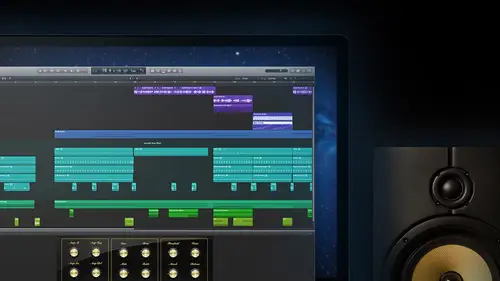
Lessons
Day 1
1Introduction
14:32 2Apple Logic Pro Preferences
22:22 3Interface and Customizations Part 1
39:26 4Interface and Customizations Part 2
34:16 5Making Music with Apple Loops
36:59 6Building a Track Part 1
28:47 7Building a Track Part 2
28:34Building a Track Part 3
17:39 9Virtual Instruments Tour
44:15 10Basic MIDI Recording and Editing
25:25 11Basic Midi Editing Part 1
21:38 12Basic Midi Editing Part 2
29:44 13Quantize and Virtual Instruments
31:11 14Programming Drums: Custom Drum Kits
31:34 15Programming Drums: Ultrabeat and Drummer
37:05 16Recording Digital Audio: Set Up
36:01 17Recording Digital Audio: Guitar Part 1
30:13 18Recording Digital Audio: Guitar Part 2
20:49 19Recording Digital Audio: Vocals Set Up
29:28 20Recording Digital Audio: Vocals
18:25 21Recording Digital Audio: Comping Vocals
25:55 22Editing Your Composition Part 1
29:46 23Editing Your Composition Part 2
44:06 24Flex Time and Pitch Part 1
39:17 25Flex Time and Pitch Part 2
35:09 26Mixing: Getting Ready
28:50 27Mixing: First Steps
29:45 28Mixing: EQ and Compressor
27:35 29Mixing: Drums and Plugins
37:40 30Automation
24:52 31Exporting the Final Mix
13:52Day 2
Day 3
Lesson Info
Automation
Let me get us raid into our last big show here which is to go in sorry look at how we're gonna automate stuff now we're not gonna be able to automate too much but I'm gonna get you guys going to different ways there we go about with automation again the idea is I told you guys every single thing that I've done with the mouse and then some but everything I could do with this control surface over here the ipad everything that I could do with the mouse or with a couple of things if I didn't wallace plane back over I can have that happen every time we play back so adjusting some of those synth controls adjusting thos e q controls what we're playing back turning the volume up and down muting sewing everything that I did there we can record and have it come back again on the two different ways that we can approach it the first way is the way that I thinks most common with everybody on dh that is going to be through drawn automation now the way we're going to get in here you go a couple diffe...
rent places to look at this but I'm going to just go into a and we see a button right there next to flex but is the key command to turn on automation all right so we noticed like with flecks we get a little bit of a appearance change here something moved a little bit when they go down and find a vocal track here's our main lead vocal was gonna make it a little bit bigger and we'll move it back up by the other one's alright, so there's our lead vocal that's something that would get automated a lot normally with volume or something like that but what we have here because once I look in on this track I get again that individual but in the same one that's uh turn on the automation I get individual track automation buttons and then a new list that lets me see some stuff that I can automate. So my lead vocal track that we have click on it here and look, we get this huge huge ridge list of stuff and sub list with it these are everything to do with this track as it is now that we could possibly change in real time and then have it play back for us. Now it starts in this main category for me with the main stuff volume pan solo mute the sends that we've put on their to the reverb and the one to this other reverb and then the third river bs of the three cents they're amounts are all on there that's just the main category the main stuff about the track also we see smart control's so it's smart control's going there beaky everything that showed up on those quick smart controls we can automate those so if we sat here and played it, we're changing some stuff I could make some changes, but also in there is every plug in on my insert let me go back and close up some of these things and we look I'll go back to your three look and locking again go back to three and so we look at that lead vocal here we had the channeling cue the compressor, the stereo, the delay, the ensemble and the multi meter we go back, we'll see that all those things they're listed here, so the channeling q those air, all those controls I was messing around with so anything I if I could find out what the name of it was, I could go in here and I could control it. I'm going to start again compressor delay all them I'm going to just go into maine in volume because that's the most common thing and that's going to show you but realize they all work the same way when it is it have open space, we're not going to be editing the region behind it, but there's actually a line going across the middle rate at our zero crossing, but if I move this fader notice how that gray line back there's moving is just showing me where is the volume at it's the way it works is always if it's something where it's an amount from zero to one hundred like that, the bottom is the lowest amount top is the highest if it's something where it's going to go from left to right centers in the middle left is up right is down, but what we can start doing here is a couple of different ways making these little things called these breakpoint knows so let's say that I want to take just this little section of volume here are vocal I'll start us up over here hee maybe I want that first word to just get really loud or the second one to get really loud. I grab this here, watch what happens. Look at my fate or over here already it's falling along so that's how simple it is and people like hey, how do I automate the volume on something? And I show them yeah, okay, you want to change some stuff? They're here start grabbing it knew that they play and they're like no way it's not easy and I'm making stuff already moved that's all it is for everything. So you want to change, you know the filter on something, move that control on the synthesizer, we go in and we start making some amounts, and again I'm just clicking and dropping these little dots and here on the line and then I can drag it anywhere I want to go so this word needs to be louder this one down I need to go back and shape it up again go grab it you know it's that it's snapping right underthings so it's following my snap smart over here I can move things again up and down don't like them click on it again double clicking to get rid of any of those I could also go in and do stuff like taking that marquis to highlight it all and doing things like delete and I can erase different parts of those if I want teo got the region back there with the marquis sorry thinking highlight with this tool here and hit delete and get rid of all those could also use the eraser tool it also go in and draw this so if I went into here and hit t kind of the pencil until I could start drying my lines through there and it's going to follow which could be really great sometimes you know I want to go from there to there have changed my mind I want to go here want to bring that up bring it down again volume I could go into maine japan so that we could go and change us they can go from left to right toe left to write again what? We started up watch that pan of its instantly are going back and forth where we want to go stay with the mutes they like that mute is one I guess actually that going to be on or off so we go in here and look at a different way to do it. Now I want to show you guys using that marquis to how we can get in here and look for some stuff but the mute look my line will change from you do not muted, but we can grab those lines and take it from one spot bringing down to mute over here. Or is that marquis tool highlight it? Click right on the line and see how that makes those different breakpoint nodes for us. So we're now when it gets to that part smith gonna come right back on on mute again way go. So by using the marquis to and I will show you that again because this is actually way I use it the most when I'm drawing stuff gonna main in volume. If I have a little section that I want to be open, I'm sorry that I want to have go up or down so I'm going to be in the bottom I can grab marquis tool highlight just this section rather than making a couple little dots and dragging it down now that it's highlighted there crab it now I can shift it up and down so fast waiters have little chunks go up and down in volume when I watched the fader now it's gonna start there because it gets to this next bit we're going to see that waiter dropped right down and then come back up again once it gets to the end of it that's cool it a little ducking thing you can move to bring volume down or I use it nearly for whole sections and take them up or down so going there draw stuff again if you have a software instrument like we had mike he's uh oakland organ down here turn that on and then my vintage b three is the first thing so all of this components of that instrument are in here so I can change every single thing about it you see hundreds of different options for it gets deep get the idea here that I can't show you anything, but if you've touched it with the mouse if you've used it in the smart controls you can automate it if you change the sound with it, you can absolutely find it here in your list on your track and adjusted by do going and clicking a couple things and moving them michael, you got a question for me? Yeah, I'm not I'm not getting ahead but can you show us how to automate the group from the group you have to shut up the automation for the for the vocal group it's actually absolutely the same thing that we were just doing like I'm glad you grab asked um let me go back in here I'm on the vocal here I can go under mix show the groups on make sure that my vocal group is turned on and we've seen their automation mode was in there so it's going to follow along with whatever we do but when we go back over now here sorry and look at those vocals altogether clicked one they all count on okay, go to adjust the volume on one of them. Here they'll go perfect that's simple, great question do it on one. Is this a good place to ask a couple questions are you know we're kind of running out of time, so I don't know what I was getting, okay, all right, so a ciro, nineteen sixty eight said, is there a way to limit the volume in the master track when using the to limit the volume when using the mass track with an e q when we go to door bounce and actually show you how we can limit the volume it's not going to be with any q, but with ah dynamics processor, so I will make sure I do that before we finish okay, a zafar is going back to the plug ins, biological said, are there big differences in sound and thirty party plug ins versus what comes with logic or any other dog? Or is it functionality? You know, it's a great question is, is it a little bit of both on dh there's? Nothing wrong with saying it? You know, sound difference? Absolutely and the same way like for guitar players out there, you know, if you're like a gretsch fan ora gibson fan or offender fan, they sound totally different, and they're all held in high regard and some of the best instruments so it's not that it's bad, but yeah, some other companies definitely sound different, but the functionality I think, is actually something where a lot of them are really similar. Uh, I think what they might be asking for is a travis is this good enough? And I say it's much better than good enough, they're on par with everyone out there that I thought it was a good third party plug it I'm not I don't work for apple, I'm honestly just telling people that when I need to help people get something that they can start working with and have usable tools, this is the best set that I no going in the d a w okay and one more just quickly rina rob had asked what's the flow for bouncing down to five point one surround and does it in code or is that a separate outward step? It's that's an off topic question andi actually to be totally honest with you it's more than I will have to look, I know that they're very much up to date for bouncing five point once around we're going to be talking about it if we do an advanced class but there is some good documentation out there that might even catch up with him okay, well since I'm reading french to me I don't know that just is off actually no, I wasn't saying you're doing great all right, take it away, yvette but I'm going to show the bounce procedure and how bands so that a little bit you would see that this surround options they're gonna be there we'll take a look. Okay? Okay let's get back into taking a look at the time we got a motor a little bit here because I want to show you guys what I think is maybe the more fun way to automate nothing there's anything that not fun about this but one way that I really see people getting into creative types of automation especially if you have something like a simple usb controller I am holding them and put on my face my old trusty I'm audio controller that has a few knobs that air assign a ble to some things or if you're fortunate enough to have a version ipad to our later, I'm not gonna hold it up any more. You can get the logic remote at and you can do a different kind of automation besides the drawn in automation here and that is to do some real time recorded automation and it's going to work in the same way as faras we're in automation mode here, but we're gonna be able to do this one rate from the mixer or from the track and inspector in the main window on dh I want you to look here and see that with all those tracks like the vocals and stuff that we wrote something on, we've got a new green box happening there all the other one said great, I said read in that same spot the grey ones that say read but now we see there some green ones that means that automation has been written on that track and it is currently reading it it's going to play it back for us if ever you don't like it but you want to keep it must see yu like yur automation, but you need to be able to move the fader because now as it's plain like that lead vocal hearing and highlight it it's always when I shut it down they're gonna want to read I don't think I had volume on there actually sorry has my lead vocal if I had uh that set serena I moved to volume is going to try to snap back to where that volume wass at least when I play again there we go it's only stop it hit space jump right back to where it was before right so it's a no I need to stop and change it and have it come back I need to just keep it a different level what we could do it's click right on there and we could just turn off the power so no longer will it read until we want to come back but we don't have to delete the automation were see there's some other options and yours well so I'm gonna go for the vocal again and besides reed we've got touch latch and right all right these are three different modes of automation and they go way back into the eighties with the the full size console and before we had t a w but I want to start with this track in right and it tells me warning right mode is going to write basically it's going right over anything that we had there it's a destructive kind of recording of this automation right and so it's turned purple for me now you don't have to hit record even though we're recording automation we want to show you we're on that vocal track. What I'm gonna do is go in just fader, turn off the mute move the panel of it going to go in. Thank you. Ah, around a little bit hit stop. We had stopped first gonna notes that it changed from right it's not unread it's in touch, but when I play back way should right away start to see everything that I just did it recorded it and brought it back. We're gonna jump the window here and you see, sure enough, there are all the different components that I worked on that can actually see in the background some of the things that it did. And here when I flip that little triangle down, it shows me all the different things I did. So the each you pan, we're hearing the effects of that seek you moving back and forth and started over again. Now we can go back to the mixer and see everything that dead so that's it just hit play while it's in right. And you can control anything you want and it's going to remember and it's going to play it back. You don't like something about it, go in and do some editing said we could highlight some of this stuff. And to lead it and just keep the stuff we do want or maybe find tuna just it just a little bit manually afterwards what if we got the basic idea down that's great but what we need to remember is if we go back into the mixer is that if I was to go back and go into right mode again and hit play what it's going to do is actually right over wherever I am now so I could do a full new take but you have to be careful not to just hit plates I'm going to switch back over watch what it's doing is rewriting everything wherever we happen to have set it at and we're hitting play so be careful with that I'm gonna undo it bring back all this stuff that it got rid of couple commands ese and bring it back over here and show you that that's a reason why it went automatically that changed to one of the two other options and it's a preference to go to either touch or latch don't tell you guys about those two for small touches the one that I normally go to right away or are starting touch is a great one where I was gonna let me play so that was dangerous before but it's not recording over anything it's letting it all happen until let me put it back in the beginning here I'm going to use the inspector this time so it's really that watch what happens now that I'm gonna touch the fader and now it's writing but as soon as I let g o I'm holding down the track man now it brings it back again I don't look I got the vocal on the ipad so I can adjust it let go it goes right back so if I'm touching it writes it, I like go it goes back again say with the pan and everything else it's basically a snapback type thing and that's the one that I think normally works the best cause when we mix we sat everything where we want it to be and now we can make little adjustments little outer here little quieter here was turned up that affect processor there, let it go back to where it was before and again it's another one where you just open up whatever you want to work with will turn on ensemble and I'll hit play whenever I change anything number of voices ten cities stuff like that it's remembering it and it's writing all that on a new lane down here for me on I can see an added all those different ones it couldn't be simpler I just think it's so cool to go in and get movement everything turn on and off a really common thing would be just a bypass plug ins make him work sort of like you know guitar pedals where you can stop him on for part of a song turn them off again so just bypass automating these different things is a really really useful function in the automation as well take a look here in this list one more time and sure enough we look in here and insert bypasses on the first one so that's another one off on the bottom on the top type of thing and we can go through and bypassed those alright questions on automation guys pretty simple right pretty self explanatory nothing doing everything out there about automation I'm scared just like the time I was joking I would say about you not really joking eso and e v h fifty one fifty has been with the whole time yeah cool said what if I want on just my mix after automating okay so adjusting the mix after autumn and that is excellent idea uh what we have here in the toolbox is a couple of more tools that we can look at so I'm glad we get the question uh automation selectable automation curved tool first of all ongoing automation select and highlight you see that what it does is highlights just new parts that you want if I make sure I get everything in here all the way to that first point what does it allow us to do is just go right in and make that two on overall change of this first when you see the same idea of maintaining relative position being able to go in grab from that first one and bring all the things down or back up again and this is the same with any parameters so again it was the toolbox with t down to the automation select tool which is where you could grab all the stuff you want to maintain again it's normal automation moves but still be able to adjust the mix the volume or whatever it is with it also with that since we have the toolbox I'm gonna show you guys the curved tool is the way we get in here and actually just some of these like straight lines that was kind of weird to see it but whenever you have some of these straight lines brought in sometimes doing a little bit of an s curve or something that can make a little bit more natural so grab the automation curved tool and get out of this and give us a better appearance for this going drag this one over a bit there you can see now that curve that it's helping me put in there which I can go in and touch up at any time by selecting it and dragging it get my school fade in fadeout type things could be cool also with instrument parameters and stuff like that so that's how you could do it of course you could disable it as well, but if you want to have the emotions of the automation or the different movement things happening, then just go out and select him all trim that automation up enough like he is ah can you show us the fame? I'm sorry he shows to fade to faint I'll show you that again sure. Well, you know, we talked about it with the that you know, I just wanted to see in ruin ra and reflection on the mix and you know it it's not gonna work in that window remember they're here we're drawing and fades so we don't need a fade too like we talked about that toolbox fatal that's for the regions, right? I was talking about jargon dragging it down over the whole song and doing a fade out the end dragging it down over all the tracks they'll end. Okay, sure, sure, we could do that, you know, go across the hall again highlighted and drag it with it but maybe what we're looking for not going to take this is what you're looking for because it's something good to show um I have this master fader over here there's a couple of different ways that we can do this too believe under track I could go over and I can show master track so now when I go back over here into the main window I go all the way to the bottom I now see that master track here and it has its automation as well, so I'm going to maine and volume so we're going to a fade out on this track that's where we'd probably go and do it as just go right in here fit it's part make it slide the other line bringing another note bring it down, go in for our fade to curve tool get a little bit of a cool curve like that absolutely trial's gonna ask one more question from bryce, please. How do you do this with a controller? How do you automate with the controller? Not the ipad. And how how do you set up the controller so you can use the record functions? Sure, um the record automation functions I think about you so says control and I'm assuming and talked about my usb type of a controller and, you know, the absolute easiest way we have some panels were going to but for the intro class here what I want to get on is looking for the specific thing we want. Like right now, I want to I want to just this pan, maybe with real time automation, I have an extra knob over here so I can do is bring up command al, which is our controller assignments and I've got a couple different views with it, but I go just the easy view, it knows the last thing I touched was that pan over here. Now, I just go and I touch on your controller, and it seems that I have that control look it's already taken control of it, so even some people have, you know, some inexpensive controls that have just one knob or like a volume slider on it on the fact that's something I have over here, so what I can do is actually click on something else here, like volume of that fader and my one little control I have on the top, so if you've got a little olders one with just one little control now, you can go. Susan, don't let that one go to the next one touch on it. It updates over there as the master I've got control with it here, so command l eyes going to bring that up, and it has the easy view or the expert of you, so we could actually go in and assign a bunch of different things at once. So, so simple. Yeah, great question. Thank you for asking, and we'll re sign everything, um, we didn't get to finish our full mexico you that you were going to get it done. Hopefully, we'll be able to post a copy for everybody. That's been following along so you can see the end of this little journey. But what I want to do is talk about for you guys when you at home. When you get done with your songs done with looking at the automation, anytime, hit a. If you want to just go back to it, adjusting regions or something like that. This actually may have been part of one of the questions before we were asked to change the mix. If you want to change the at it, just pop again. Automation will still all be there, but we can get out of it and look what's going on here.
Ratings and Reviews
a Creativelive Student
Travis Kasperbauer was one of the best teachers in this discipline I have encountered. His style of teaching is easy to follow. I learned more in one day with Travis then i have learned in a year watching video online and learning on my own and from others. Travis knows what he is talking about and what he doesn't know he takes the time to figure it out and walks you through the process of finding the solution to the problem. I find this important because there no one way to do anything when being creative and sometimes understanding the process to figuring something out is just as important on the steps to do something. So many people spend so much time explaining where a button is that they spend little time in truly explaining why you are pressing the button. Travis takes the the time to explain the basic lingo other instructors use but spend little or no time explaining. After Travis explains the basic foundation of logic pro he jumps right into the important thing we all want to know, and that how to make music. I does not matter what genre you are interested in this is the course for you. I watched the course live and after felt it was every bit worth it to own it! Take this course it is worth every dime. I look forward to his advance class in the future. After watching this class i feel confident that what i learned here has given me the tools for his next class but more importantly I can start experimenting and making music today! Thank you creativeLive for this course and Thank You Travis for your gift and knowledge. Thank you for making music attainable to the masses. Ronnie AKA agentdownbeat.com
Mark
Extraordinarily well done. My long time expertise is with video production ... Avid and Final Cut Pro so I understand the learning curve in tools like Logic. But I was simply “blown away” by the quality and content in this class. I had already poured through two other video based courses and decided to try Travis’ course based on his credentials. It’s not even close: this course is superior to anything else out there. Here’s why: 1. He uses deep and creative real world examples based on his production experience. 2. He is a master of every feature of Logic Pro and then gives you precise examples of how to use those features to deliver a great production. 3. His “layered” approach to presenting the concepts makes the content “stick”. He doesn’t just turn on the fire hose of content, but brings in key features at just the right time. 4. He covers everything and showed me how to save a ton a money because of all the unique built in features. For example, because of his broad experience with 3rd party plugins and libraries, he showed how Logic meets and exceeds those other tools. 5. His style and communication ability is top notch. This is a long course ... I think this was done live over 3 days but absolutely worth my investment in time. I wish I had come here first.
Ellen Gibson-Kennedy
This is a great course. Travis is an excellent teacher, as well as an interesting and relaxed speaker. I liked the casual classroom environment, which gives the impression of being in the room as well. I learned so many great Logic Pro tips. Highly recommend and enjoyed!