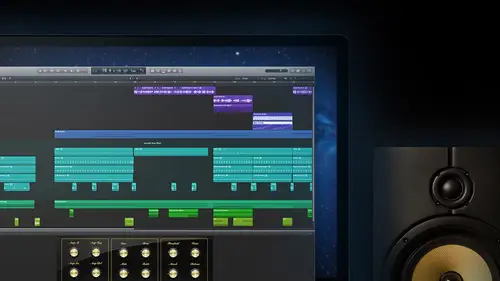
Lessons
Day 1
1Introduction
14:32 2Apple Logic Pro Preferences
22:22 3Interface and Customizations Part 1
39:26 4Interface and Customizations Part 2
34:16 5Making Music with Apple Loops
36:59 6Building a Track Part 1
28:47 7Building a Track Part 2
28:34Building a Track Part 3
17:39 9Virtual Instruments Tour
44:15 10Basic MIDI Recording and Editing
25:25 11Basic Midi Editing Part 1
21:38 12Basic Midi Editing Part 2
29:44 13Quantize and Virtual Instruments
31:11 14Programming Drums: Custom Drum Kits
31:34 15Programming Drums: Ultrabeat and Drummer
37:05 16Recording Digital Audio: Set Up
36:01 17Recording Digital Audio: Guitar Part 1
30:13 18Recording Digital Audio: Guitar Part 2
20:49 19Recording Digital Audio: Vocals Set Up
29:28 20Recording Digital Audio: Vocals
18:25 21Recording Digital Audio: Comping Vocals
25:55 22Editing Your Composition Part 1
29:46 23Editing Your Composition Part 2
44:06 24Flex Time and Pitch Part 1
39:17 25Flex Time and Pitch Part 2
35:09 26Mixing: Getting Ready
28:50 27Mixing: First Steps
29:45 28Mixing: EQ and Compressor
27:35 29Mixing: Drums and Plugins
37:40 30Automation
24:52 31Exporting the Final Mix
13:52Day 2
Day 3
Lesson Info
Apple Logic Pro Preferences
It's foster. The people track they put together in logic pro ten again. The reason why I want to use this is just a great way to look around. And you guys will be able to see the exact same thing that we're looking at here in class. So to find it a couple different ways, we can find it easiest absolutely has to go underneath. They used a little help tag in the, uh, main menu here. I will go on down to logic. Pro demo project said there's a couple places wallace's loading. I'll tell you, if you'd gone into, uh, that hard drive there in the background, I believe we're gonna find this under library application support, logic, logic pro x demo songs on there you go, eh? So that would have been a recession right there. Obviously lot easier. Go into the health helpful little help tag. And I'm down to demo project. And here we go. Is there first sight into our first little look into logic pro tem? Let me just adjust her screen a little bit here and there we go. So I'm gonna be taking you guys...
through a couple different things I think are important even before we really get started with this that are just gonna make it. Ah, a little bit easier for you to get around but the biggest thing is you're gonna have a chance to sort of customized logic pro for yourself. So what way works best for you? That's one of the cool things when I started with the w's sometimes you know there was window are two windows when it's first using pro tools even when I went back toa older versions of logic to look back at him in the past the way they haven't set up is the way that they wanted you to work with it, right? Which is kind of the way I was used to with the old studios that tape machine had inputs and outputs in a record button play and that's kind of all you had everything else you want to do with it you would use wires to reconnect stuff or cables and customized things that layer or add differ components to it but with the d a w's when they came out it was normally use it the way that they had it there wasn't alive in the way of even colors love just gray and black and you know you could use what they gave you that's all changed and with all the d w they're giving us a little bit of flexibility as faras what we're going to see what we're going to be working with all the time what tools are available for us and this version of logic pro logic pro tent is absolutely the best ous faras customizing your own digital audio workstations so it's great now when I go and hang out in other people's studios and look at the way they're using or I look at somebody else's laptop in the way they have it set up, sometimes it almost looks like a different application altogether a different day w although it's all very familiar it's still logic just a bunch of different ways that we can change the way it looks this is great now everybody's a little bit different and people are going to do different things if all you're going to do is record vocals and guitars or at least most of time it's we're going to do we should have a focus when we look at it that's inviting to you just working that way if what you do is use a lot of synthesizers, software instruments, drum machines, stuff like that you may want a different appearance on different tools available, so we're going to go through some of that stuff right now um, first thing I'd have a studio sues we get in let's go under logic pro in the main menu again and this time what we're gonna do is take your first look at what our our logic pro ten preferences so a couple things were going look at here a ce forest setting up first one again being preference is another one that will go to talk about a little bit once we get into the song is going to be our project settings, so I look down here under file the c project setting sail talked a little bit about what the differences between the two of these, but to start with that's, we're going to find them under file for the actual project sentence, but we'll start under logic pro ten with our preferences. So these air things again, these airways that we set up stuff we can tell it to show us different things weaken have different things available for us that are going to stay that way all the time whenever we open up logic pro, so if we have a session that we're recording, you know, live drums in or you get you're working on your base in it or like you're recording tow hammond b three organ in it we'll be able, teo, you know, have it set up a certain way? But when you open up your project again, all that stuff's going to be there so preference here that we have first of all, we could go through all of them with the general audio midi display, the score editor, but I'm gonna have us go all the way to the bottom actually here of this list and start with advanced tools because this is one that this is the way that it showed up even a few, uh, when you started to say you've used it before, what this is going to do is allow stood look at some different things, not my understanding is the reason why they did this is to make it a little bit more comfortable being able to see the turnoff for turn on these advanced tools in the preference is the reason why they have this as an option where it wasn't before to kind of give, like, a little stepping stone or a gateway for garageband users. Can you guys use garage band before? Yeah, totally now when we said, you know, d a w c before we're meeting each other and stuff a lot of times people leave garage band out, right? I think because it came with your laptop came with your computer, you think? Oh yeah, that you know, that's not a t a w I will love you, I think it's great, you know, working in robot recording, mikey, you khun er tell them not why? And here, ah, lot of the stuff that we get especially from especially from singer songwriters andi in from bands a lot of what we get this faras when the band comes in we talk about what their project's gonna be and I said, could we hear some of your music? A ton of what we're getting now is garageband projects that have started they find a cool drum loop, you know, that approximates what theywant to happen with the song they pick their temple that they're gonna have the song and that way maybe they used some of the apple loops to, like sort of back what they're going to be doing or else they're just turning on the built in microphone on a laptop or on an imac, playing their guitar and then building another track and singing over it again. But sort of this idea of ah sketchbook a music sketchbook is what we're seeing people use garage band for and I love it it's great some questions so stupid question, but so what it was like would be the biggest difference between garageband logic pro x that is so not a stupid question and there are no stupid questions, but that is actually that's a great, great question spencer and a star is like the biggest difference is just going to be and basically say, like in horse power, you know, there's gonna be a bit more that we can dio but the great thing is kind of right here is what the differences are when we look at it advanced tools were going to see a lot of the things that we're able to do a logic pro ten that we couldn't do in garage band but again, the cool thing here is that when we get rid of these things or we don't get to see the advanced tools, what we're looking at if I move this away is a lot like the current version of garage band okay, so remember when they first came out back last summer, some people online we're posting things like, oh, it's garageband pro ourselves like that and, you know, I think that's a great I don't know if they were trying to, uh, you know, make a sarcastic comment or not, but I think that's a great way to say that that's what this is, you know, in this non advanced tools version of logic pro it's kind of like a garage band pro, which is not a dirty thing or a bad thing to say daniel and a bunch of projects saved on garage band would it be possible to transfer those tracks over to logic? Create questions? Alright, thanks handle that's actually a great question and absolutely they've given a pass and this is work for a while if you know what, we'll start out probably tomorrow's class with a little bit of review and I'll show you throwing together and grant a simple like, if it's on your desktop in a folder ah, control, click our right click on that project and to open with if you ever use that for a document or something like that, you know, to get tau open in word or in the specific, uh, app that's, how you going to do it? And everything that worked in the garage man is going to pop up here in your logic session, then you're going to be able to add all that other stuff great questions, guys, ones keep that going. Uh uh, so up to you guys, if you're really used to a garage band and you want to just be familiar with it, then this is the way to go and our preferences again under logic pro, in the main menu to preferences and down to advanced tools, we just don't show them I don't think you need them if you're getting along just fine. Oh, you want to work your way up toe being a logic pro user that's awesome, but this will give us just basically more advanced version of garage man, but that's not why we're here. We're going to go a little bit further so I'm going to show you guys logic pro ten and that is going to be using some of these advanced tools here now we're set up and I'm gonna talk a little bit about our set up here in a bit but we're set up in a room here where I'm gonna have some many control surface we're gonna be ableto place and keyboard parts for software instrument we're going to be recording some digital audio and if you guys could see there's a very bright guitar that brought him back over there microphone that will be having you guys even do it maybe a little bit of vocals or some talking for us and some segments tomorrow but we're set up in a stereo environment two speakers behind me means that we're going to be working well sort of in a left right typical stereo music world so that's a consideration I have when I'm talking or when I'm looking at my additional options with the advanced tools in advanced settings here so under my additional options options, I'm definitely picked the audio we're going to deal with audio this class so enables destructive audio editing and advanced configuration options for audio and experts good stuff to have in there um one thing I won't be checking right now but maybe we'll be able to take a look at and another segment is the surround settings I said since we're in a stereo world right here, we're not in like a five point, one surround environment where we have the speakers around so me setting this up right now really wouldn't help us out with the next one definitely is so with the midi settings, um, we're going to check that one as well allows us to do some different things as faras real time processing on dh working with the environment control surfaces allows us to be able to change some difficult trolls quickly add any parameters so forward with software and submit or something like that will be ableto quickly control it uh the score editor and something we could work with if you're used to working with a score type editor um something like sebelius or logic pro previous versions notes and staffs that's that's gonna allow that to work for us there and then a big one advanced editing or it's gonna add some functionality, including a losing track reassignment, a bunch of different stuff that we have there with the advanced editing and when I bring all that stuff in, guys might have noticed that some appearance has changed here on the screen, but that's going to give us a bunch of different options here now, so again we're in our preferences page let's stay here for a bit that was the advanced tools where we can go in and look at some different options recommend we turn those on if you guys going to follow on with this class because that's the way we're going to be set up um other things that we have in here that I normally like to check right away I'm under general we've got this little set right here for project handling and so what this is going to do is tell us what happens when we worked with different projects and the biggest thing here is the start of action alright get some people that are a little bit confused on what's happening and why so certain things pop up whenever they launched logic pro I've got mindset right now for do nothing, which means uh what sounds so negative do nothing but we're going to do is uh whenever I launched logic pro basically it's going to look like it did when I started here it says logic pro top I'm a main menu but no open project, no options to start a new thing because sometimes I'm going to open a project I was working on before sometimes going to start fresh with a new song so that's the way I work a lot most people I know well use well some of these other options here this is probably the most common limit I believe this is the default for it is open most recent project it's a weight? A lot of us work right? If you guys have logic at home and you're working on a song, you've got to go to work and leave it behind for a bit you come back, you're excited you want to get back to it, you want to hit in the dock logic pro and have it pop your song back open right where you left it right where you last saved it so that's that's a common one open an existing product is going to give us a list so we can take a look in that logic folder and find something we have some other options here we're going to take a look at a little bit like create new project from template where we could look at some different templates that they've created for us biggest thing with that as we can create our own templates and we'll be talking about those once we start creating our new session in the next segment and then create new empty project which is one that a lot of people do talk about just being able to set up exactly what you want. Maybe one day we were going to record a live band that has drums and bass and vocals and guitars but maybe the day after that another session it's going to be you recording software instruments and your vocals or something like that creating a new empty projects wait great way to go there and then you can create the tracks as you need them um and then there's also the default template and then there's a thing where we'll just ask us what we can pick any of these options um self esteem from I do nothing just for now I like the way that sounds uh all right another big one I want us to check here because this is the way that I'm going to be working here is, uh a couple different options under the editing here number of undue steps so being able to go up on her edit and undo is huge, right? How many times you guys work in any app no matter what it is from a word processor you know, to music aps and you're doing everything great everything's awesome and then you do something that's not awesome, not create and you really wish you hadn't just ruined everything are you realize that even where she realized a couple steps down the road right? Sorry you had something that was perfect, you hit some buttons and then you come back later and you're like, oh, that change that used to be great well, now we have a different levels of undo that we could go through pretty sure this let's go up to two hundred if I go in here type in sure enough two hundred no more two hundred's pretty far back as far as going back. If I could remember what I did two hundred steps ago. It's it's a good day. So maybe hundreds. All right with that one, too. I was talking about you. You know what I was talking about? Maybe hitting a key hitting the button and mike he's pretty notorious for acts when he's writing his own music, getting excited and hitting his hands on the keys and hitting something. He's. Not quite sure what he's just done, like big hand hits, the delete key and he's wondering where his tracks lead. So this is the mikey number of undue steps setting here that we have here on way have some different options here again, the big ones that I want to set up because it's gonna help things go along perfectly with what we're doing here in class is down here in the pointer tool and tracks provides. Now I'm gonna I'm gonna definitely point this out, take our time with it, make sure they understand what it means, but since we're here in the preferences was go and set it up, and then I'll talk a little bit more about it once we actually get into our session here, but we have two options here with pointer tool in tracks provides so it's talking about what the main tool you can see me over on the side here with it what does it do when I'm in these tracks and so what we have for two options there is fayed tool clicks zones and so it's talking about audio fades fade in fadeout type things guys in front of that before right making going go up volume go down on the track and then below that marquis tool click sounds okay so marquis tool is a different one different tool from the main tool which just called the pointer and this is one that's gonna allow us to do a bunch of things select a certain area andi even be able to click in there and cut different parts out it's one that I use while navigating it's one that he used while editing audio admitting and it's one that I use a ton when I'm editing things like automation recording moves for like failures and different instruments and things like that. So these two things we're definitely gonna have checked here is, well another one down at the bottom yes place purpose to not click those you know, some people just they great question again because, you know, I forget sometimes that this is the way that I like to work, so why wouldn't you know it's a lot of times when I see these things I'm like, well, why wouldn't you have that and it's important to think that yeah, maybe there are times in a big one here, let me just jump out of here for a second because it had such a great question with that. If I go in, we're just looking at some tracks in the background. I'm gonna get you guys familiar with in just a bit here, but when I go in here, what it was talking about is when I'm in the top half this track here, if you can see on this purple one it's showing me a pointer toe looks like the normal mouse tool, right? But what I set that option for was to also give me the marquis tool, and when I get down to the lower half of this track now, you see, like a plus symbol well, that right there happens to be a little tool we're talking about. Nate does different things. When I was over here with the pointer tool, if I'd like, grab on to something, it wants to move it around versus this other to what we put in here, the marquis were like, click and drag on something it does some selecting, highlighting nothing's. Okay, now, why wouldn't I want that it's great to tools and one, you know, just remember where the top half the other half problem is not a problem, but the thing that happens a lot of when you get bigger sessions, maybe don't get to zoom so much, maybe I don't have all that area right there. Maybe I'm actually zoomed down like this and it's hard to tell when you're in that top half her lower half, and when you get it so low, I'm not even getting it at all, so it requires that we jump back and forth. The fact the matter is this tool that I say is so useful is inaccessible just from picking that preference. What we're going to find is a couple of different places we could look even just right here and actually going to make a different setting here in a bit, but, um, right here in this top list here, I'm going to see all of our different tools that we have for the mouse, starting with that main pointer toe and down near the bottom, that marquis tool and next to it, I'm going to see what they call the command click tool. So what? Some people will do it rather than having those zones where it can be in the top half point or bottom half marquis is, they'll set this up as a command quick tool, which makes it now. It's always going to be actually like preferences still set over there but it will stay like this, but any time I hold down the command key, it'll change to it. Sometimes people will want to just click on the top of this it's going to make a selection and what's gonna happen is though actually of the marquis tool and they'll make a little teeny selection on that one part so you don't even see now that's what the deal is sometimes people just get frustrated when it they're not sure how it why it's acting and why did that tool change? How come I thought I was in the top half I swear I was in the top half but it changed so some people like to make it a little bit easier forced themselves you know what? Make it force when it's going to change those tools other people like myself till it's like to get used to it I highly recommend well get used to it that way so that when we're in the top half it's going to let me get back to my general sentencer top half it's going to be that portal lower half it's going to be that marquis tool with its cliques owns so another thing for pro tools users out there I know there's a lot people out in the world that are watching this maybe that using pro tools this gets is so close to now being the smart tool, which is what a lot of people with pro tools don't want to give up, be able to have access to multiple tools at the same time. So this gets us a little bit closer by having that, uh, little marquis tool in the clique zone type option. All right, clothes out those preferences just for now. Let's, take a look here at our first session. Um, yeah, to interrupt, but before we move out of preference is sure it was a question that came up from nose. Mind that noise minded glass eye. I worked a long time with the previous version of logic. However, I usually shy away from this version and use it only for drummer track. Everything in the interface seems too big in comparison to logic. Nine is there a way to make the interface a bit more space efficient for smaller screens? Okay, you know me and preferences. Well, it's, not so much in the preferences we're actually just gonna go in right now. It's a great question, too, because we're going to go in here. We're going to start talk about how we can hide some things, move some stuff around, but I'll tell, you know that such a common thing we actually had, you know, a new opportunity here to make a little bit of a change at the beginning of our class, where we want to make it a little bit easier to see with this screen here. So we changed our screen resolution, actually, to make ours, like this person was saying they were so happy with everything so big, we actually made our is bigger. But we can see how changing the screen resolution is actually going. Tto be able to change that for us. So not even going into the preferences for logic pro. But just into our screen, preferences will be able to go in and actually change what is the size of this stuff. So we've got it nice and big here, so people with failing eyes like myself will be able to see it without putting on my glass, and it looked good on the screen. But somebody at home that wants it till a bit different, we'll have that option.
Ratings and Reviews
a Creativelive Student
Travis Kasperbauer was one of the best teachers in this discipline I have encountered. His style of teaching is easy to follow. I learned more in one day with Travis then i have learned in a year watching video online and learning on my own and from others. Travis knows what he is talking about and what he doesn't know he takes the time to figure it out and walks you through the process of finding the solution to the problem. I find this important because there no one way to do anything when being creative and sometimes understanding the process to figuring something out is just as important on the steps to do something. So many people spend so much time explaining where a button is that they spend little time in truly explaining why you are pressing the button. Travis takes the the time to explain the basic lingo other instructors use but spend little or no time explaining. After Travis explains the basic foundation of logic pro he jumps right into the important thing we all want to know, and that how to make music. I does not matter what genre you are interested in this is the course for you. I watched the course live and after felt it was every bit worth it to own it! Take this course it is worth every dime. I look forward to his advance class in the future. After watching this class i feel confident that what i learned here has given me the tools for his next class but more importantly I can start experimenting and making music today! Thank you creativeLive for this course and Thank You Travis for your gift and knowledge. Thank you for making music attainable to the masses. Ronnie AKA agentdownbeat.com
Mark
Extraordinarily well done. My long time expertise is with video production ... Avid and Final Cut Pro so I understand the learning curve in tools like Logic. But I was simply “blown away” by the quality and content in this class. I had already poured through two other video based courses and decided to try Travis’ course based on his credentials. It’s not even close: this course is superior to anything else out there. Here’s why: 1. He uses deep and creative real world examples based on his production experience. 2. He is a master of every feature of Logic Pro and then gives you precise examples of how to use those features to deliver a great production. 3. His “layered” approach to presenting the concepts makes the content “stick”. He doesn’t just turn on the fire hose of content, but brings in key features at just the right time. 4. He covers everything and showed me how to save a ton a money because of all the unique built in features. For example, because of his broad experience with 3rd party plugins and libraries, he showed how Logic meets and exceeds those other tools. 5. His style and communication ability is top notch. This is a long course ... I think this was done live over 3 days but absolutely worth my investment in time. I wish I had come here first.
Ellen Gibson-Kennedy
This is a great course. Travis is an excellent teacher, as well as an interesting and relaxed speaker. I liked the casual classroom environment, which gives the impression of being in the room as well. I learned so many great Logic Pro tips. Highly recommend and enjoyed!