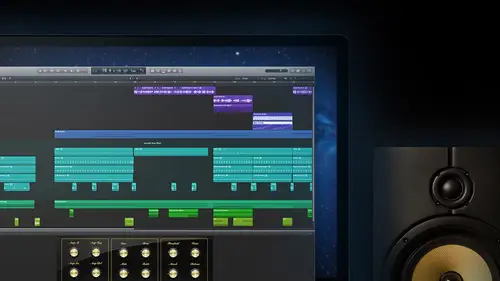
Lessons
Day 1
1Introduction
14:32 2Apple Logic Pro Preferences
22:22 3Interface and Customizations Part 1
39:26 4Interface and Customizations Part 2
34:16 5Making Music with Apple Loops
36:59 6Building a Track Part 1
28:47 7Building a Track Part 2
28:34Building a Track Part 3
17:39 9Virtual Instruments Tour
44:15 10Basic MIDI Recording and Editing
25:25 11Basic Midi Editing Part 1
21:38 12Basic Midi Editing Part 2
29:44 13Quantize and Virtual Instruments
31:11 14Programming Drums: Custom Drum Kits
31:34 15Programming Drums: Ultrabeat and Drummer
37:05 16Recording Digital Audio: Set Up
36:01 17Recording Digital Audio: Guitar Part 1
30:13 18Recording Digital Audio: Guitar Part 2
20:49 19Recording Digital Audio: Vocals Set Up
29:28 20Recording Digital Audio: Vocals
18:25 21Recording Digital Audio: Comping Vocals
25:55 22Editing Your Composition Part 1
29:46 23Editing Your Composition Part 2
44:06 24Flex Time and Pitch Part 1
39:17 25Flex Time and Pitch Part 2
35:09 26Mixing: Getting Ready
28:50 27Mixing: First Steps
29:45 28Mixing: EQ and Compressor
27:35 29Mixing: Drums and Plugins
37:40 30Automation
24:52 31Exporting the Final Mix
13:52Day 2
Day 3
Lesson Info
Interface and Customizations Part 1
What are we looking at? You know this is our sample our demo session from foster the people we're looking at lots of stuff people coming from previous versions like our viewer out there is going to notice that things are different besides just maybe the size with the screen resolution here there are some other differences where as faras the way things look in the past with logic for those you coming from another version some of the stuff we see in this top control bar actually appeared on the bottom and then with some other stuff at the top so we've hidden some stuff away made some stuff accessible in a different way but we're going to talk about how we can change that now some main areas that we can uh sort of customized to better work for what we're doing so let's jump right in there again guys any time you have questions just going throw him in there uh with a demo session it's brought in a bunch of stuff for us to look at you start talking about navigating along the way a cz well b...
e posting along with this class some essential key commands intro class is I'll tell you guys normally I don't get too much too heavy into key commands except for when they're ones that just we're going to use all the time, right? You know things like command us for saving opening new projects there's a lot of stuff to learn in a new act, no matter what it is, but definitely logic pro ten year there's a lot of stuff to learn. I'm really more focused on getting you guys creative with it, getting in there making music. So I'm going to show you the key commands that you really need a ce faras staying in the moment of making music. So rather than doing some things that going up with the mouse to some sliders, which are very convenient, great tohave here for changing some stuff, I'm gonna be showing you guys a couple of different ones along the way, and the big one for doing just those types of horizontal and vertical zooms that we're talking about is a simple command, along with those four arrows that we have in the right side of your keyboard. So the left and the right being able to zoom all the way out so you could see your whole session, zoom in horizontally so that we can look all the way down on some of these audio files that we have in there, up in the down to get a vertical filling out that screen. Is there any way that you can, uh, are you getting ready? Teo move the master failures on the left and right off of the screen to make more room you mean doing something like that, though there's actually, you got it. We're about to go through everything here so far is looking at what we're what we're seeing here with large probe. So as mike he said, like, is there a way that we can make more room that's also our viewers out there? I was wondering, I just want some space where I can actually work or where I can see you. No more of what's happened with my tracks first thing to do is start at the very top of the screen here, get our control bar on what it shows here with our demo session is a bunch of stuff we've got an lcd here in the middle there, wordsworth, normally where I start looking, when I opened up a nap to see what is it showing me some different things? So here this one right now is set for a display mode of beets and project, which is great for a tempo based project, something like this, you know, where they've used some kind of ah, a grid or a tempo beats per minute type, project based project where everything's locked in time, basically on dh, so this is a great view for it, so it shows us common things like where's our position. If I move, the cursor will borrow my at what beat what division of that pete and I at within their it's also showing me some things about the project, like its temple? Like I said here, it's his b p m come over and show me what the user is selected as the the key signature for that track and then also to the right the time signature. Okay, so that's important to a lot of people are creating music. There only is especially in here be able to quickly set some stuff I work with. Can you reset the time signature in the window? Mikey, look at that. We're able to go right in there and change different things about it top half time, and we're also going to learn that probably the better place to go on and do that is going to be in nothing called the global track. We're going to see some signatures, so, yeah, you're pushing us right along like, great. I'm gonna stand on the top here for just a minute, though that was the lcd and way have a bunch of other buttons here, they're gonna help us navigate open different things look at different parts are different options that we have answer some questions for us. Look at other editors or even other windows, but I want to start with what do we put up here? And what can we control? Is it always going to look the same? Because I noticed that sometimes it looks a little bit different, so to get into that we're going to find an open space in this top control bar and I can hold down control and click in one of those open spaces right in the middle, and we're going to start to see this a couple different places, this idea of customizing what we're looking at on dh this is great. We're talking about control of your own application here, so customize, control bar and display. So this whole area at the top and when I click that here we get this big window, pop it open. So this is what we have options for. You see, I've got quite a few things check, so I've got a pretty full thing, but this is another one, like we talked about those advanced tools it's up to you guys, whatever you want to put in there as we start to look through them as I show you this stuff of the next three days, if I show you something like new I'll never use that great bill right in here and take it off. Give yourself a little bit more of that space. You know, if if you never planned to use their library of patches and sounds on dh, you're just going to record, you know, your voice and an acoustic guitar, you can get rid of a bunch of these different views. Get rid of some different things there. So I'm going to start with first of all the views. What is it that we can open up? So we have options of these things called the library, the inspector, the tool bar, uh, quick help. Smart control's mixer editors list editor's note pad, apple loops and browsers. And where these are all going to show up? I'm gonna be jumping back and forth here. So what these? They're all talking about a couple of these different buttons that we have on the left side of this top part and over here again on the right side. So option's there of what we convey you, what is going to pop into this main window. So instead of the idea before of having, you know, to go under window like a lot of other applications, and going like okay, let me find this main window where we're going to create the sound and let me bring up another window that we can control the volumes of them in the pan position or let me bring up another window where I can then add it different parts of them but they're going to do is keep us all based here in this main window one thing open but give us access through these buttons of a lot of other places so when I looked through that list before let's just go and take another peek quick and see that we said, you know, the first things they were like the library, the inspector a tool bar and quick help so if I just quickly jumped back over here, I'll notice that the buttons that it put over here on the left where this things when I hover over this one it tells me it's the library and when I jump in that's going to give us his library of sounds so for software instruments for audio tracks so you know, not just for you, you know, the software sounds and stuff like that, but if we're going to be recording vocals and we always want to have each you set up for a compressor set up or, you know, riverboat faxing that things like that, we're gonna find it for different types of tracks different things in this library will be talking about the library a bunch over the next couple of days. Another thing, this is one that mike he was just talking about. You said, get rid of some of the space, make it look like some of the other d, a w's where on the far left we'll get our names, right tracks and then all this space to work with that's going to this track inspector, which came up with a lot of information, uh, this movie here for a little photograph of the song that we're working on, but normally what this inspector is going to do for us show us a bunch of stuff about the track on this is one of those things that, you know, with a little bit different screen resolution would be able to see the top of it and see the effects and things, but as I select different tracks over here in our tracks area track at area, we'll see that it's changing and giving us, uh, basically a view of what we're going to learn about, and this window called the mixer and a little bit, but it gives us quick, that one view, so I love having this inspector here where will give us that one track we're working on, where we can adjust things like volume pan position. The different effects on dh routing of input now putting stuff like that uh, also will give us the master fader always with it. So while the one on the left always change when we select a different track that number that output or any kind of sub master or something like that associate with the track would show up there but like mike, he said before, if I want to get rid of that clique elin inspector button and they're we've cleaned up the whole thing it's always there for us, pop it right back open again, but I'm with you and, uh, our viewer out there that was talking about giving themselves just a little bit more space to work a lot of times, this is the way I want to be, you know, I'll go back and forth between some other windows to adjust controls or look at what's going on with it, but when I'm in this window a lot times, I want as much space as possible to be able to look to be ableto add it to be able to draw in different things if I need to. So that's what these buttons they're starting to do for us again, it's one of those things, if you guys decide you're never going to need it, you're not gonna want to look at these different things ditch it, you don't even need to keep the button up here we'll clear up that space for some other stuff, but it's great to have just those little buttons up there and be able to jump through something. So in the first three things that we saw in that list over there for customize it was the library and if you know these air over too big a typical apple thing here as well as being able to adjust them whenever you have new little pains or little panels opening up and the ap look rate on the division between that and what was there before and you'll not only see some kind of wu go crazy resize there where you can make a little bit bigger or a smallest possible that it's still being able to see the information and trying to pack some of that stuff in all right, so again, that was the library, the inspector and then the tool bar was our next one. We see what that's going to do is pop up from a different direction so some other really common tools that we have being able to go in here and pick some stuff like splitting the audio, nudging it back and forth by a certain amount of time mother be like by a quarter noted by a measurement of, you know, minutes and seconds airframes or something like that copying, pasting, cutting, repeating all kinds of different things that we have there, and this is another one of those we're going to be able to go in and change some different things by customizing just that. So the main control bar at the top, we could change all that stuff. The toolbar that popped down from it gives us another whole list of things that we can do, so we'll be jumping into these as we hit him throughout the next couple of days, but tons of options that we have your commonly used tools like bouncing because I've ever done a bounce before, which is to print out your song so that you can throw it on your iphone and your mp three player, or burn a cd of it. That's what that whole block is going to do for us and a bunch of other stuff that we have to sew customised, customize, customize, and this is another one clicking that button there will hide it away for us. I'm going back into that list I had control click right in that control bar. I look at the other list of stuff that we adhere, the quick help, the smart controls, the mixer and the editors, so that's it before that little gap right there. You know, those are all the things that we can have in here so smart control's brand new thing that they have in logic pro tem, that we're going to be talking about that for each track they want to give us a way that we could quickly jump in and look at what is the common things that we'd want to control. So I'm digging through some audio tracks are clicking on some different matters for audio and then down to submit e there we'll see that they're all different for each of these tracks, but what they've done is decided based on what you had going with that track, whether you had a reverb on it or some kind of an effect like a delay or unequal. Isar e q, which would be really common it's throwing these controls in there for us right away, so that can change some things about in this case of this track, a lead vocal. I've got a compressor with some common settings for that, like a threshold, the ratio attack and release times the ensemble plugging that it had so we can change some different things about it. Andan space designer it's reverb studies question I just have a question if you could throw more than just one, it looks like an effects pedal kind of, but could you throw more than one on there more than one of these smart control's? No, but what it's going to give us options to do is to khun change what we have in there for that. So we've got one big panel here that we could work with, but we're gonna learn how we're going to be able to go in and like, you know, I don't care about the threshold of the compressor we'll be able to customize with these advanced tools on and be able to go in and change what's going on with those, all right? So I'm gonna go back in there and turn that one off. Also, we said that the mixer was enough next option that we had, so we'll be able to turn that on do a quick look can all this stuff whenever I bring it up, we're going to be able to change what's the size scroll functions chester's on the mouse we're gonna work for us as well moving stuff up and down close that one and then the editors so based on whatever kind of track it is here's an audio track it's gonna allow me to look at a couple different ways toe add it either I can edit the track which is to non destructively go in here and do some little things like trimming, uh, switching stuff around, getting rid of something I don't want or actually going and destructively at it. The file. So this is what people used to be familiar with as the sample editor. So editors, another thing to pop up and that's all great away to work in one window again. If you've got a big screen or big resident, you know, find resolution would be able to throw a lot of those different things in there. I know we like to look a little start a little bit this way. Um, I can switch it, make it work for you. Whatever way looks right. Let's. Go look right for you. I'll be changed in a bunch through here. Question. Question. I don't know. This's jumping ahead are the, um I know for like pro tools and stuff. The v s eyes and the plug ins or suffer all kind of proprietary does it with logic. Can you use all kinds of different plug ins or via sizer? Zit is a sure sure sure I think the term liability for talking about the v s t plug ins v s t so great on you know you're right on and I totally knew what you meant reason I want to correct used only because it's an important topic and you know since we're just getting into it right now jump into that for a second the question again was some other people we talked about this before other people make content they make things like instruments and plug ins companies out there like waves and like sound toys or some of the great ones you know that do some cool stuff that people using all the different studios they absolutely you know they give you a great collection in my opinion a ce faras the dw goes the biggest selection of things to get working with right away and you can absolutely create everything you need to do with the instruments and effects that they give you I think it's a big enough collection and finally we could work without adding any more value into it and pay for it however all those companies like waves and sound toys that make them they make versions of it like v s t s which work in a lot of absolute q base which I think you said you'd use before right uh pro tools a accedes to be art as on dh er tdm type plug ins with pro tools, eh? Audio units is the name of him. So when you look at those manufacturers and you see the different products, they're the different types that they make of them. You'll normally see the little symbols for audio units, okay along with him and absolutely they were great it's a great addition to it. Awesome. Good question. Next. All right, all right. Moving forward back into are looking at what we can customize those all those buttons have set up right there again. They were the first ones in that list that we had for customizing the control bar. The view's bottom half list editor's note pad apple loops on browsers those the ones we see over in this side. So this is again another side that we can fill in and we talk about like there's some of that apple loops here, some of the browser we could look at the audio, the project audio that's in there are we can look just across what's happening on my computer as faras some different files again going and I want to grab a loop from a loop library or a sound effect or I could just look across the whole computer like the finder does find some different files, but you see what our friend online was talking about, where sometimes if we're not controlling this fully, we can get quite a few things open start to make it a little bit hard to see exactly what we're working on in there in the middle, so this is definitely supposed to be something that we're actively going back and forth, changing it all the time make it work for what you're working on right then. All right, what's going on here, go back to this customized the toolbar and next thing we're look as transport so transport guys, uh I'm not familiar with it. Stop playing fast forward rewind guys free commons things right? Um another big he command you always need every d ay w have ever worked on space bar starting stop, right? Most of us from there with that, so sometimes people don't need to put a play button up the top here. We're going to hear this for the first time we've got to stop a play, a pause, a record, a rewind so we could go click bar at a time and go back. I don't necessarily need all that stuff, so even right away with us, I'm going to go in and say, do you know what? I'd almost rather have it go to the beginning down there, but I'm gonna show you the key command for that two different options for what we have, but I don't need things like rhe aligned or forward or a pause button to stop it if I need to at any point, I could go back and change it any time we leave the other one's up to school, we can see what we're playing or not. You see, there we go, we get much smaller sort of appearance of the transport there, just the buttons that we need. In fact, I'll go back in, I even get to play from this election and there we go. I've got my smaller transport leaving some room for some other stuff on there, all right, go back in to customize the lcd. This is one where have talking to some people have changed either from other d a w is like pro tools or from other versions of logic or from garage band. They've been a little bit confused, not sure what they're looking at, so the lcd just to be clear, talking about that little lcd type screen that we have in the middle, that shows us a bunch of information about where we are in the session, some different properties of the session like the bpm, key time signatures, stuff like that and what's confusing to some folks is that not sure exactly what they're looking at or why they don't seem to have some controls on some of it, so it's got some pre sets for us first of all, and that's what I poked at over here before it would click on this little symbol it says the display mode and they give us starts on beets and project which means show me where I'm at bars and beats where I could jump to a different bars and beats within my song from the beginning the end plus show me some information about our project settings as faras some global track stuff and overall settings of tempo again the key in time signatures but other people what they want to do is still working a world of ours and beat so they can have a tempo and do some creative and easy editing but they need to know things like time so maybe they're like yeah I'm doing this project you know what I'm going to be using you know, grid division of bars and beats but I also need to know what I'm like at a minute or if I'm doing thirty second cues and things like that so that's what we're looking at some of those projects settings are going to change and now when I have play we're gonna knows sometime changing in there so we're looking at our minutes seconds and they were always down to subdivisions of that another option just with beate keep it really simple that's all you want to look at that's what you want to know awesome time is another one that some people do some people I have no interest in tempo based music, you know, maybe it's something that's more freeform or they just you know, are doing something more ambient that doesn't really follow any kinds of tempo thing and time is their issue or maybe we're gonna bring in a video clip and work with it and so a time scales more important than any kind of a temple scale that's your option and then finally custom we're going to see a bunch of stuff in here, but we'll be able to probably go in and change some things about its now we're looking at is sort of a full view listen what people coming from logic pro nine are used to being able to see bars beats where am I at the time of where I'm at? If I have anything like these thing, we're going to call locators and there will be able to see where did they start? Where did they stop what's the range between them again, our tempo is in there the length of our song now the bar the project ends that isn't there were able to go in and look at our note values of being here for four but also our division value so it says sixteen here what we're going to notice when we start doing some more of that zoo ing in being able to see grids in the background stuff like that we're going to see in fact put that grid back there we'll see these lines in the background here ago from showing us sixteenth notes when I'm zoomed all the way in from bar forty five to forty six right here in the middle I can see that it's showing me these little lines and divisions for sixteenth notes and it will do edit on those things like sixteenth notes but if I know what we're going to be working with our corner notes you might have noticed my little ruler right there and broke it all down to just that division of it. So this helpful with editing helpful with creating notes all kinds of different stuff there in and out that's the no in no out that it's showing us there that's going to give us many information when we have controllers will tell us what note we're heading let us know if we are actually getting some input from a midi controller or is it sending mickey out to another device like an old school since they're an old school drum machine or something like that? Plus we're going to get a little bit of meters on a resource is here for cpu and hd so the hard drive or the cpu the central processing unit there's a pop out only double click on it will show us what do we have going on with cpu and disk io there so now we've got those options again with the custom guest can use whatever you want with him, I'll be switching back and forth through the class again to go in here and be able to customize those things, and then we will go under custom you khun tell it some of these things that do we not need the midi activity to make that a little bit smaller until we get to, uh, maybe working with some of the things, maybe get rid of this load meters you're on a new computer and you don't need to know if the cpu is being ran down a little bit clear up a little bit more space, which some people were asking for before, alright, quickly moving on pass that lcd modes and functions so here's a bunch of different stuff things that we know we want to get into be able tio have some different options for things like the audio auto input monitoring, so if you're recording and gonna be doing things like overdubs, I see not your head, like you've probably had to do some punches on your base or something, right? So being able to hear what was happening before four in a recorded track and tell you drop into record. Uh that's um option that you want to be able to just talk a lot of times be able to hear back the playback or hear what you're actually playing out an instrument are singing through a microphone is an option here but a bunch of these things software monitoring the audio input modern pre fader meter and when we need to look at our mixer in a different way to be able to see what we originally recorded for settings ah a bunch of different stuff that we have for options in here tuner is a common one that's what we'll be using once we bring up some guitar simms and class tomorrow we'll be able to papa petunia with a simple button and when I click back okay now I see yeah I'm getting a bunch of this stuff here from the most common one cycle are a loop type thing where we'll be able to just play around a certain section have a pick up again for us over and over again having that is a little control option right here is greater replace one auto punch in and out is that tooner button on big ones that we use all the time in here like the matter no more the click track we never could quickly turn that on or off so if I need to hear the tempo to start a track or I want to bring it back in to reinforce what the actual temple of my session is and this is what we're going to see we have the example like this so I'm working again with this sort of crowded type screen resolutions that we have a good appearance for you guys to be able to watch um but that's not a problem because whatever sort of run out of space for these buttons rather than making them way too small for us to see it's just going to give us this whole double arrow when we look there it's going to show us all the other ones that just aren't fitting on the screen so if ever you're like, hey, I said when I customised this but I wanted to have uh something like the count in in there you know, andi, if you go back and you don't see it although of course that one showed up for me I could go back in here look see what were these other ones that we had options for and turn them on and off basically from here? Where did you find the apple? Oops, I didn't see it in the list, you didn't see that on the list they're not on not on the other list I'll go back in there and see that what we're looking for here we're jumping through over other ones appaloosa known lease one that's always going to show up in our different uh you know it's just because if he looked over on this left side of views okay uh apple loops was there that's the one I said there's that little division and the stuff it's in the upper half exists over here but then the other ones are going to be hiding over in here so now here's this bottom half this list it's basically just showing us the buttons that would exist if we had the different screen resolution let me do this I'll slide that off pull us over and now you're looking all kinds of stuff like the master fader volume for the whole session and a couple of other ones we're going to be jumping into things like yeah those apple loops and a little bit shows us a browser here great question thanks mikey that was hidden off the screen only screen this back a little bit let me show you guys a few more things for customizing here before we get to that breaks it will be all set to jump into the session as soon as we get back with that um big thing of course being able to customize this thing changed it around now you see that it's pretty easy when I jumped in here right and I started clicking around once you guys get comfortable with where we want to do can control clicking a lot of places is going to pop that up let's change some things about it we're going to talk as we move through the day about going in here in a couple of different places like here's, a track after where we said we can click on him that's going to display some things about that track and the inspector and move around some focus as faras what's being highlighted that's another one clicking it. I'm going to control, click down, not on the icon, but right on the track itself configured track at her, so we'll be able to put things in there, so if you notice when you open up a session like a travis's session, had solo buttons are mute buttons and you don't, this is where you're gonna go to do that. If you go to record on these tracks and you notice in the demo session here, I want to record over some stuff that they didn't, um, you know, it's, no ever record enable button here's where we're going to click and get those types of things to show up so customizing big deal being able to go in control, click some places and do the customizing, but one way I want to set up for us before we move forward is the way that I kind of customized things that's even faster for me to jump back and forth. All right like we said before this is a great view that I have even right here be ableto look just at my tracks in the main track area track headers the track events that happened over here are different regions and clips I like to have the inspector open so that I can work with the fader here be able to just lol you put on a plug in but other times like I said, I want to switch that back and forth well what I want to do here start to get us used to this idea of these things called screen sets right that's imagine being able to have like a snapshot of yeah I work with it this way sometimes, but other times I work with it this way and in fact other times I don't want to deal with this at all I'm going to be mixing what I'm gonna want to do is go under window and open up a mixer that takes up the full screen so I can see all these different tracks well it's going back and forth and changing and starting to get stuff to layered so you've gotta flip through the back get the move over here that starts to get really cluttered again we're going to stay organized it's our goal for this old class so I'm going to set up the way that I like to look at it the majority of the time here I want you guys to notice in the main menu here after that uh, that title window here, where I'm also looking at just a number here and right now it sets number one, press number one on the top row of keyboards if you have a full keyboard, not the number pad but the full road, I don't notice that it's going to change whatever I was looking at, let me do that again, switch this around a little bit, we'll see that some stuff made pop back and forth, but let's set up this that says, number one of the top exactly the way I wanted to look for a lot of my youth. So I'm gonna zoom this I could see the full session, and when I have that inspector in there, then we're going to is going to need that one go down to the bottom where it says lock, you still say lock, screen set, but that's, what this whole number about is this category called screen sets a preset view that we'll always be able to go back and get from just the simple row of numbers, so under one wanna lock this one notice what it did put that little black dot great in front of it that tells me it's in that saved no matter what I do know I go and I start messing stuff up I start looking around at some things I start getting rid of all the space that I needed before but whenever I jump back in here and hit just one of that row going to get me right back to where I was before everything's open the way that I had it so I normally start with something like that get the inspector open have if I have help open anything get a good first set question I saw that there was a two in three below it yeah hello with one is it possible to have other lock screen so you can just pop back and forth or is that what you get? You bet no, no, no you were going to go on and on and on daniel, we're going to set this up we're going to go through and actually set up I'm going to show you guys the way that I set up I encourage you guys if you're going back to the video and you're doing, you don't have to follow what I do and in fact you said I'm glad you saw it you noticed that there was actually a couple other ones here there was to that looked like it was also locked as well here I want to bring that up I see this one this is actually fossil the peoples sets that they put in the demo session. And so notice, when I look at a third one, they can be really helpful these now this isn't what I you know, this isn't my set up. This is not going out the way I work as a producer and an audio engineer, but I could see how useful this is watch when I start playing this, especially if I jump maybe back in a little bit. I'm just gonna jump ahead to where there's a vocal actually happen? I'll go to the third screen set. Look, they got the cursor going rate over in this screen set over the words, the lyrics of the song and the guitar chords so that the vocalist made that's going along with it that has messed up maybe a few times and remembering their words, is there going engineer can pop up or they're recording themselves pop right open there, score sheet over, they've typed in their lyrics and they can follow along with him like yes, is the that that doesn't happen automatically. You have to mean what? That it doesn't know the words that you're singing your song and knows them before you d'oh the new logic pro ten writes the music for you, I was talking about the court. The guitar placement now we're going to be able to in the score way have a full palette of wade see over on the side here we have we have a full palette because that would be cool if it happens like that I will tell you that the scoring or we'll fill automatically addition to made it sound so magical because it actually does work that way we're using many controllers it's going to put in our notes for us on dh so just by performing we will even if you've never looked at you know sheet music before ever tried depended before it will pop that in there for you with the software absolutely with the mini controller but as far as the guitar chords and uh your lyrics that's up to you we'll put those in like I said this doesn't work for me as you know producer audio engineer and uh if it was on this song wouldn't quite be my thing that's why I started with this number one but let me show you even if somebody had a session that brought them in we're going to do now is go to number two which was locked they had it set here with you know a big view and a little bit of a mixer I'm going to go down and unlock that one I'm going to set up the second one the way that I really wanted to be which is teo get rid of the mix that I have here and in fact what I'm going to do so I'll go in the window and I'll get a different appearance of this one will open the main window and look at it there this full view get rid of the one that was back there green button here tto fill that out and since I had the inspector and the other one let's get this is just our main work area so phil again screen get everything in there but no track inspector nothing else we're just gonna look at it right there in fact, I came going in further customized things like the track under to get a little bit more space so if I want to get rid of stuff like the volume in the pan do that now will go under lock this thing down. Okay? It's no, I've got one and to which our main main window views that I use the most being able to just look right there rather than go up clicking the mouse I just go from one to two and I've switched those then keep going with that. I hit three see what they had for it and that one is not gonna work for me, so I'm gonna actually I didn't mean to hit that red button they're gonna go in the window I'm gonna bring up that mixer and then I can close the one behind its lungs I have this one window open and I could look at the mixer with the tracks so the same thing I know superior there's a button and we're going to talk through it but the one that says tracks which means going to show me what's going on in our main window over there but that's a good view for me to be able to scroll through now and see all of my different trucks can same thing lock it down puts the dot there I'm set one two and three screen sets now go for c they have anything for that one this is where I might go in and start looking at some stuff that we'll be using will be using the piano roll editor to record to edit some of our midi later today so I'm just gonna go and drop that one in right on screen set for and you know, the way I like to work in those air normally some of the ones that I sat right away in a session I get disease main views that I know I'm gonna be working with then I just adama's I needed you know, if I find notice ever that I go to a window and I bring open something more than once or three or four times in a session I end up closing something you're opening again might as well make a screen set for it given a number be ableto papa right into it is there any way to set a template where that's just every time you open the session you can absolutely great great great questions absolutely that's something you know with everything that we've talked about here so far in this first segment you know, it took a little time get this set up, get all this stuff customized in the control bar and in the track headers you know, maybe in the mixer even sent some stuff up and then the screen sets you don't want to lose any of that, so being able to go in there and save these things on dh under file save is a template you know what I'd like to do? I prefer to do rather than doing once you have a bunch of tracks and stuff in there is start with a fresh one and we're going going to do that a little bit on another segment here we're going to talk about apple loops were going make music together we're going to start from scratch it will do that exact same thing. Travis, you mind if I ask a couple questions from online please all right, so any v h fifty one fifty had said so theoretically if you're zoomed into a certain degree and hit one, it will zoom out to the entire project so if I go all the way, it was test exactly to talk about I'm zoomed all the way in here I've done a bunch of looking around and I had one nice absolutely there sweet okay, and then a couple questions logic man n j think from new jersey and then blues guy had both asked about using tools to monitors or mohr and arranging the windows around just like pro tools or avid? Absolutely yeah, no, I'm you know we're mere ing right now, so I'm looking at both of them but absolutely if I wanted, if we set up these moderns in a non merryweather their own thing, I've won here when they're I could drag one of my screens over like a mixer over there and leave the attic window, which is a common pro tools thing to do we're going to win the world I love do that too you generally work like that. So you have all three of those screens on three different monitors exactly that metal absolutely and screen sets work with multi homeowners as well, so it knows what we had up where they were, that type of thing and I'll go through them yeah it's great, but my advice to everybody is use what works if you notice that you never hit a button, you see up there, keep out of it you know, or try it, see if maybe you could make it work. But if ever you noticed yourself going to a list, going to a different view more than once or twice, if you're going to be working, if it's yourself or you're working with somebody else, you know, especially when you're doing it yourself. When you recorded your own music, you're you know you're not getting paid, and your free time is precious and you wantto keep moving and be creative every nose yourself reaching to do the same thing over and over again, automate that test. Do things like customize a button so it's up so that you can find it easily or especially, the screen sets, like our viewer out there, said get zoomed all the way out. It was nine steps I just made with two hands. Why sit here and go one, two, three, four, five, six. You know, nine times again when hitting one gets this right back to where we were before.
Ratings and Reviews
a Creativelive Student
Travis Kasperbauer was one of the best teachers in this discipline I have encountered. His style of teaching is easy to follow. I learned more in one day with Travis then i have learned in a year watching video online and learning on my own and from others. Travis knows what he is talking about and what he doesn't know he takes the time to figure it out and walks you through the process of finding the solution to the problem. I find this important because there no one way to do anything when being creative and sometimes understanding the process to figuring something out is just as important on the steps to do something. So many people spend so much time explaining where a button is that they spend little time in truly explaining why you are pressing the button. Travis takes the the time to explain the basic lingo other instructors use but spend little or no time explaining. After Travis explains the basic foundation of logic pro he jumps right into the important thing we all want to know, and that how to make music. I does not matter what genre you are interested in this is the course for you. I watched the course live and after felt it was every bit worth it to own it! Take this course it is worth every dime. I look forward to his advance class in the future. After watching this class i feel confident that what i learned here has given me the tools for his next class but more importantly I can start experimenting and making music today! Thank you creativeLive for this course and Thank You Travis for your gift and knowledge. Thank you for making music attainable to the masses. Ronnie AKA agentdownbeat.com
Mark
Extraordinarily well done. My long time expertise is with video production ... Avid and Final Cut Pro so I understand the learning curve in tools like Logic. But I was simply “blown away” by the quality and content in this class. I had already poured through two other video based courses and decided to try Travis’ course based on his credentials. It’s not even close: this course is superior to anything else out there. Here’s why: 1. He uses deep and creative real world examples based on his production experience. 2. He is a master of every feature of Logic Pro and then gives you precise examples of how to use those features to deliver a great production. 3. His “layered” approach to presenting the concepts makes the content “stick”. He doesn’t just turn on the fire hose of content, but brings in key features at just the right time. 4. He covers everything and showed me how to save a ton a money because of all the unique built in features. For example, because of his broad experience with 3rd party plugins and libraries, he showed how Logic meets and exceeds those other tools. 5. His style and communication ability is top notch. This is a long course ... I think this was done live over 3 days but absolutely worth my investment in time. I wish I had come here first.
Ellen Gibson-Kennedy
This is a great course. Travis is an excellent teacher, as well as an interesting and relaxed speaker. I liked the casual classroom environment, which gives the impression of being in the room as well. I learned so many great Logic Pro tips. Highly recommend and enjoyed!