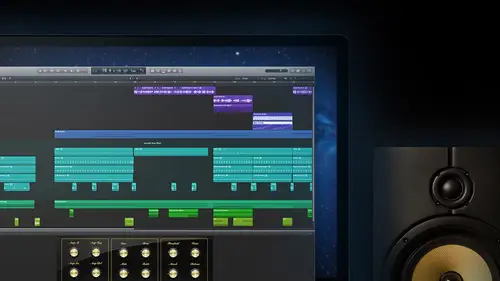
Lessons
Day 1
1Introduction
14:32 2Apple Logic Pro Preferences
22:22 3Interface and Customizations Part 1
39:26 4Interface and Customizations Part 2
34:16 5Making Music with Apple Loops
36:59 6Building a Track Part 1
28:47 7Building a Track Part 2
28:34Building a Track Part 3
17:39 9Virtual Instruments Tour
44:15 10Basic MIDI Recording and Editing
25:25 11Basic Midi Editing Part 1
21:38 12Basic Midi Editing Part 2
29:44 13Quantize and Virtual Instruments
31:11 14Programming Drums: Custom Drum Kits
31:34 15Programming Drums: Ultrabeat and Drummer
37:05 16Recording Digital Audio: Set Up
36:01 17Recording Digital Audio: Guitar Part 1
30:13 18Recording Digital Audio: Guitar Part 2
20:49 19Recording Digital Audio: Vocals Set Up
29:28 20Recording Digital Audio: Vocals
18:25 21Recording Digital Audio: Comping Vocals
25:55 22Editing Your Composition Part 1
29:46 23Editing Your Composition Part 2
44:06 24Flex Time and Pitch Part 1
39:17 25Flex Time and Pitch Part 2
35:09 26Mixing: Getting Ready
28:50 27Mixing: First Steps
29:45 28Mixing: EQ and Compressor
27:35 29Mixing: Drums and Plugins
37:40 30Automation
24:52 31Exporting the Final Mix
13:52Day 2
Day 3
Lesson Info
Basic Midi Editing Part 2
Get back over in our main window for second talked about our library of sounds talked about our region here and in the inspector another way that we could get that piano roll open since we're talking about that for a bit double clicking will bring that also in embedded once in the same way that we hit e double clicking we're always bring it up for you sometimes just want a quick appearance to it quick look jumpin making at it this is a way that we can have that one set oppa's well I'm going to use our screen set number four that's what we made it for let's take a look at what's going on here ah ah and great that has good timing I don't really need to worry about correcting something let's say but we can also talk about just changed it maybe there's some stuff that we don't like it here I think I want to set up here before we start working with this one so we noticed that this thing isn't gonna look for me just keeps going so go backto screen set number one and we talked about this yest...
erday about being able to have something go on loop around for us not like the apple ooh but just within the main area and that's called cycle here logic pro so we've found that button up in our control bar here that turned on this little yellow area I want just talk about setting this up a little bit because it's something you use all the time. See, we said another easy one to remember is the way to toggle that if you don't want to go out, see for cycle, we'll bring that up, turn it off for us when it's not on. I don't know how well we can see this, but with that area there when it's on its yellow, that means that it's going to start plane from there, it's going to pick up and go through it as long as we have our transport set to look for the cycle. It's goingto start playing there on ben like we've seen before, when it gets to the end of the cycle is going to come back, but the cycle zone that we have set there's actually made from these things called locators, so if I turn it off you khun slightly tell. I think when you're in front of computers really easy to see that this is shaded, a lighter grey than the darker color of the normal ruler in the background there. So even when the cycle's not on, we're still able to go in here and set some of these locators that it can use. And then when you see it, it's still honor off. So setting these things is the name of the game it's an important thing to be able to go in and put it around that area where you want. So let me show you the re sizing again, right left side there's justin handles on their roof and grab it and it tells us the range tells us the length so we can see how many bars were ruling through. And if you have it set to a length you want, you just need to move it, scrap it right in the middle. You see, you'll turn into that little hand tool, slide it to where you wanted to go and then you can resize it for whatever it's going around another way, though a lot of times what we do is we're working with more than just this one simple region. Maybe we have a lot of them are we have versus and chorus and stuff like that going well, what we can do then actually has used a different a set of tools on dh there's a great one here for setting this up. So I'm gonna leave that turned on forjust seconds we could see its going from middle bar for in the bar nine over there and what I want to do is lou parade around our cycle around this mini region that I have so I want to jump in here and show us one more place in between that toolbar I'm sorry, the main control bar at the top, we're going to see that we have an area here that we can go in to look at some tools we jump out of the center for just a second and I'm going to get down, slide this thing over for just a second and right there in between these when I go down, I'm going to be able to see this little set of toolbars sort of tools that we have here is another one of those we looked at, I know for a second, but another way was controlled click areas where you can customize the tool bar we're going to see is a lot of really common stuff, so we'll be talking about balancing and exporting and some things like that, but we also have some cool stuff to deal with the regions like the split by play had joining, bouncing the region's moved to play head and some things like that. But set locators is a great one that we have over here is going to make sure that's on and sure enough, when I look looks like this big sort of equal sign but showing a region as well as the rulers what the picture is, so right now I've got my cycles owner's set off to the side but if I click once here to highlight that region that I haven't hit set locators watch what happens to her cycle moves right around it so now we have to do is highlight the area that we want to be cycling open up these extra tools click the set locators poppet rate in another one of those things that I can just minimize now it's going right around that piano reason that we have. All right, do another zoom here we're gonna get back to looking at the piano roll editor what is showing us here is all of our different notes. So as we hit different keys, she little keyboard on the side and it's showing us exactly what keys were held the length of them here, let me click away. They're selected right now when they're not selected, we can see some different colors associated with them some different lengths to them and it's basically just showing us is I play, we'll be able to see a bit better. Each of them are keys on the keyboard. Each of those notes on it showed us by play over here I should be able to hear it. Those were all those keys also knows that clicking on that keyboard it's going to allow us to select all those notes they turned the lighter shade so here are all the different keys that were hit and this middie recording here of the piano and the different colors are going to tell us what was, uh what was the volume of them? You know, what was the velocity? How hard was did he hit? Was it soft? Was it hit harder? All right, now we're going here, there's a bunch of stuff that we can do just pretty easily. Biggest thing that I'll do all the time again. My fingers not being too coordinated with the piano keyboard is fixed. Any notes that might have been wrong so I just decided that they should be someplace else. So this is an area with these notes where we could go in and just start changing stuff. Let me change this to probably how it would've sounded if I did it. A little boy with a wrong note in there waken grab hold of these notes, put him where we want put him back to where they should be. We have a little bit of some re sizing tools on both the beginning and ends of these notes so I can go in and say, you know, this was great, but it should been just a little short note ah, that should that top note have been longer way here sustaining through there okay, this is another one area. Where besides just doing a ned. It too. One thing we could go in here on highlight any of the notes that we want to change. So when it comes to adjusting, those links weaken just him all together, make them all a bit longer, a little bit shorter. Ah, really short with all of them. Ah ah, alright, or another command highlight over all of them or command and a to be able to select all notes within it. Question button. Did you press just to start the loop at the beginning instead of, like the space bar where it already is? Oh, you know what? I'm so glad that you brought that up, spencer, this is something that I've been just sort of working around without talking to guys no one to throw it in today as well. And it's really important because I know this drives people crazy, sometimes you're working and you may see me working with it. Are you working yourself in it on logic pro, and you're like, hey, this is always starting at the beginning, but sometimes when I'm in here, I wanted to start at the beginning, but it actually start someplace way for the back door. This happened to be set over here I don't know if this will play from there sure enough jumps there but not from the beginning of the region like it did before so let's talk about where does it know where it's going to start playing it's a great time to jump into that so what we do set up at the beginning here to find this stuff we're talking about the play options right? Where does it play from? So thank you logic they put it rainer neath the play button so I'm going to do it's easy what place to remember it is I'm going to click and hold instead of just clicking and letting go of the play button I'm gonna look and we get this great list here of what we can change it from so our options four of them play from marquis selection good, clear some of these out and we'll take a look at each of us gets looked great in front of me and if I say play from marquis selection what's gonna do is no marquis selection we'll take a look that it's just going to play wherever we put the cursor so wherever we drop it it's going to play from there and when it continues on will be like an old tape machine where you stop it's like pausing and it picks back up again some people love this we're set, you know, either to nothing or just to play from marquis. If they're listen to a song and they want to go along, stop when they hear something maybe making at it, maybe making no it, maybe just think about what's going on with it, then hit play and let it go again from the beginning to the end, while being able to pause a long way. But since what we've selected here is play from marquis selection, what this also allows to do is any place where we go in and we get that marquis to a little plus symbol. If I highlight anything in here, it's going to play from that section. So even if I make just a simple little incision someplace that's, where it's going to do shot from or if I was to put that beginning point, just that one little range where we had so that's a great one, especially, you know, you want to check out something like, ah, whole section of a sword, like a verse, of course, you can highlight around that, right? Uh, it's going to the next one, click and hold, get rid of that one. For now, we'll go play from cycle, that is a great, because this can connect work as though it's a normal thing my marquee selection is still there but it's not going to jump to it it's just going to play like that old tape machine again where it's pausing instead of really stopping here but as soon as I turn on cycle that's where it's going to jump, teo so normally when we turn on a cycle it's for a reason, right? That's what we want to go around is a certain part so having that sets that it could always jumpin way go so turn off my cycle for a second here. Going to clear out hoops I had a marquee selection they clicked into it. There we go. So the next one that we have to go in and we're going to get turn that one off I will play from selected region and for this what I'm gonna do is grab this one we said we could always do option crowd it move a copy over snow I've got two regions the selected one has that white bar over the top where versus this one? Where it's just the normal green all the way through. But when I go in here hit play it's going to go to that selected region if I clicked on this one that's dessert that's going to go to nothing selected it's going again work a normal way where it's just sort of pauses as it goes this's huge again for jumping in peace to peace to peace if you know you want to stand a certain spot play can always go back in and use our command here up there for generating our cycle or locator points around that one but being able to play what I noticed with this one all the time again being confused by what the transport doing is one of the worst things trying to chase around like I wanted to start where I wanted to start I need to get back to the beginning for example whenever you have selected regions like this one I have here would say I'm playing here but I quickly I want to get back to the beginning listen from there well if I hit return which we said is the way the return keith the normal sort of enter key but the return key on the keyboard that'll take us to the beginning I see the cursor is there but I hit play and it keeps going back that's one that always sort of frustrates me later in the song I've got one selected maybe because I opened up in editor from it but I hit play I returned to get to the getting hit play and it jumps back down later in the song well a couple things you could do there he's either find an open place to click that will do a diy selection of that region for you so now when you hit return you'll get back to the beginning or even easier and going to the malice and clicking again is just to hit the down arrow on your number pattern that should bring us right back out of it again and then we can get on back to the beginning one more time all right click away from that wei have is to play from last locate position this is another hand one for a lot of people to which just means if I clicked it here play through it that's probably where I want to start again just being able to trigger back and forth eso if I made a new locate position out there just wherever I move the cursor to that's where when I had stopping play again stop play it's going to pick back up to every time now just a little I thought about how I do it so I only have a couple of these things set up so we saw selected region was still on there but it still did are from last locate position but normally what I'll do is also leave on play from cycle so what it's going to do is look at those three options that I have play from cycle play from selected region or play from last locate position I rarely I want to do that sort of pause thing where it plays and I had stopped and I only always enlisting and I stopped because I want to go back to where I was or I want to go to a new place so when all they really do is have thes three things set play from cycle pray play from selected region or play from last locate position and what it's going to do for me is if I have something like a cycle set it see that's what it's always gonna play okay even if I have this region's selected back here just because the hierarchy of this setup here play from cycle before on top of play from selected region it's going to play that cycle first but if I turn off the cycle hit play now it's going to go to the next thing down in that lists and now it's going tio okay you have a selected region so whisk oh hit that one no selected region and no cycle click right here I'll make just a little insert there we see it jump to wherever I made that last little insert position there so my last locate position that I had is raging between these cycle's not on selected region isn't nothing to selected there so then it goes for that last location that's the way I love to work with cycle selection so when cycles off on finally okay good deal excellent. Thank you for bringing that up it's one of those things can there's so much to so many different ways that we can change the way that it's going to operate or look that u know sometimes gets almost easy to forget all the stuff that we can change so thanks question regina yeah is there a short code to just get to the very beginning to get the very beginning absolutely. You know, I keep then this thinks against to keep throwing it and I had had a drum tech friend of mine chris ask me this one through a text last night he's like please tell me how to get the beginning that return key you know just that it says enter on it as well but I'm fearful I'm gonna laptop people that have the number pad keyboards it's it's the return key always right back to the beginning with it would you say like the elected sugo electric charge brother used to do that you're aging yourself and me mikey these people have no idea what an electric typewriter is it's a paper computer excellent. All right, thanks guys for the questions. How we doing online? Any questions there that we should be hidden? There was a question that came in travis and I think I'm having a feeling that you probably will be getting to it uh let's see here question came in from steve perry and steve had asked, can you manually edit middie velocity say if you program something and want to edit the velocity to make it sound more human, that is that coming up that is perfect weird but it's actually a couple of days we'll talk about it but I need to get back into that panel roll editor so I'm gonna hit number four here for my screen sets let's get steve perry answered here. So what he's asking is is there a way to go in and change the velocity? Zohar how hard we hit that so let's go and take a look we have the toolbox that we saw in the main window over there we have it here is well always click up here and see those, uh, tools and there may be some that are different for this window than some of the other editors that we have same thing, though if you put your pointer tool in the may and any of the open spaces and hit t for tool that's going to pop this one open and we see that it tells that the pointer till its key command is t same is opening up the toolbox it's going to be hitting that tea and then we could use any of the numbers that we see down there for like two for pencil tool three for a racer tool for for finger till hit one of those like I'll do I'm going to go down to nine, which is the velocity tool and we'll see it will change to that one looks totally the same sort of like a pointer but with a little v next to it this is exactly what perry there was asking for is I click on this drag up there goes those velocities only upto one twenty seven also what you guys check out red okay, so the warmer I guess color that that is that's gonna be the loudest thing we have as I bring it down quieter and it's going to go to a cooler colors so we get near a purple time we get our blue I guess my time to get all way down to the bottom so that there it is velocity tool is the way that we're gonna be able to go on and jump right on the note. It keeps playing that note over and over again for me so I can actually hear so we talk about humanizing this yeah going make him also they're not just robotic all the exact same one. But when you have some differences like this sounds like they're suggesting human because we see not every keys hit the same not all the same velocities they're close but not exactly the same play it when you go the beginning here way drop that selection first I'm gonna hit t to go back to my point or two get some stuff a little bit louder living quite well sound like you know hey, employing play with emotion I'm a human you want to just the range while keeping all those relative positions I want this one a little bit louder than all these other ones but I want them all to come down in other words, since we can highlight all the regions all right? Sorry all the many notes they're not regions all the many notes within him hit tea I'll go down to that philosophy too. Now what I could do is click on anything it's going to take all of them down so I'll see them all change we should hear much quieter gentler versus if I go back in on we select them all of command, eh? Bring it up now we should hear louder on the cool thing with that it's here in the channel a letter is I sure you guys have to do one or we could do all of them but we can select a bunch of different sets of these notes to work with. So let me get out of this tool for a second. I just getting tea clear that selection and show you guys that we could do it a number of ways personal by the key itself so if I want to make sure that was make the first note that happens it's the lowest note here, let me just click on that note we see that selected all of them now if I'm to go in here do anything like shorten the length that was take just the ones that are on that note we command z to undo that or if I went in here and hit t and went down to my velocity tool, I could change the velocities of just those notes sorry that wasn't on the velocity to night in that way, you know, just all those that lowest note clear my selection we'll hear the lowest note on the first note of each of these are pages of course wait so sections of them by the key it could drag for just the ones you want, they'll work that way. So besides just doing the velocity same thing if we decided tae was changed this up a little bit like get rid of keys highlight them all delete that we'll have a little space ah, nice easy way to work with them also transposing we talked a little bit about using the region parameters to transpose some of these things, but now that we know we can select all these things with the normal pointed tool from all change where they're at that works great, I told you guys uh we're talking about moving regions and stuff like around see what you remember here when we want to copy something like an apple loops so their word doesn't loop out but we actually had a new parent file of that what did I say we held down we want to move those things over option thank you, michael way wait could do the same thing from here is well with notes I'm gonna hold on option tio tio let's drop is down couple actives on now check this out I'm playing with two magical and they don't have to be not remove them anywhere we want have some of that so same idea single notes full sets of them full regions within the piano roll editors the same commands from the main menu like option dragging will move that stuff with us. Daniel question I'm not sure you're going to get to this and a little bit but what would happen if you started to mess with the swing adjustment um under time want oh yeah we're going to get into that. Okay let's get into it right now perfect segway thank you, dana the team here is awesome let me undo that last option drag that we did with command z or undo I would start talking about some of the ideas here we looked at contacts for just a second but let's take a look at this time kwan ties and so I'm gonna go in here to select all of them this is another those things where kwan ties let me talk about client eyes for a second um what is going to do is restrict where our notes can exist basically within one bar in the world of mini we've got a lot of different places three things to tell us the number actually is three thousand and some I believe different individual spots within bar one and barred to let me zoom in here but we can see on the screen were basically looking at bar one bar two right in the middle with in there we see we've got four different notes that started with in that bar but the start of those notes actually could have happened within a bunch of different places you know, if you just randomly hit a key it's not like infinite but there is a lot of different individual places between there and there that we could have started the note will claw on ties what that function is going to do is just tell us you know what, we're going to restrict where those notes could have actually started no matter where you play them we can move the start of them or a different positions of toe where exactly we want them to be so let me do this right here what I'm gonna do is highlight just the first notes there for that first arpeggios eso there have got those notes plane and we're gonna do is turn on quantifies for those I want to go the whole note you see all of our different options here that we have the first notes, then down someone, some that have this thing called swing involved with him, I'm going to go toe whole note watch what happens right when I hit those they moved and three of them out of the four notes, three removed, one place and what have moved another place on the rest didn't move it all goes back to the beginning and what I've told what I told it when I said go to aa whole note was hey, move the start of these notes to the closest whole known in this case start of a bar when I undo it, we look at it, we'll see what happened is these first uh three that we have the lowest three they were all right before the midway point of that first bar, so when I said it to kwan ties, it moved those three to the first to the start of bar one beat one, but if I do it when we look at it again, this one fell after, so it moved it to its closest whole note, which was the start of bar to had this one bin on a similar play hoops let me do that quick, so I'm not used to looking behind me if this one was closer to are in the first half of that one, and I said, all right, thes first three notes moved to the whole note. Now we'd hear a cord out of those on the same thing would happen with these here if I said them two whole note, so they're gonna pop now I've got to just chords got a selection. So of course, it's playing from that selection that we set underneath. Ah, ah. Now there's go there, undo both those and show us what's gonna happen when I go into here. And maybe what I need is just a little bit of correction. So these things were pretty close, but it had a little bit, you know, more of a human feel to it as faras things were right on some of these different divisions of that bar. But if I said to something like thirty second note, grab all the weed seem maybe move just a little bit and get right on time. S now those air showing up rate on those little cred boundaries of a thirty second note, but if I apply something like swing to them as well and quantifies and now we're going to start to see a little bit more human feel out of it that's exactly what's going to do is just give us a little bit of push forward and backward. Something moved to more like sixteenth note. We'll see little bits of slide with it now you guys might have also noticed in here my list that a bunch of sixteenth note anything with the word swing in it from the letters a through f associate id let me get back. Let me do this. Make this performance even a little bit more travis likas faras not perfect with timing. So now it's not sending. I wanted to hear and I expect a sixteenth note and put them all on theo nearest sixteenth note. Ah, but if I was to go in and do that and set sixteenth note with a swing a might not see too much, but you see, those things slide a little bit. Wait here a little bit of a different sound, the more human feeling, his swing up straight on the beat. But if I go from a all the way up to f now, we should notice is much more of this sort of swinging eso from to that sixteenth note f swing just a little bit of a different feel to it so that's, great, good, wayto change performance again. I use quantities a lot, just for correction. I'm gonna take a look at it with a new region here and a little bit. But also, if you have something that's too perfect, you could make it a little bit more human and a little bit of this swing value to it.
Ratings and Reviews
a Creativelive Student
Travis Kasperbauer was one of the best teachers in this discipline I have encountered. His style of teaching is easy to follow. I learned more in one day with Travis then i have learned in a year watching video online and learning on my own and from others. Travis knows what he is talking about and what he doesn't know he takes the time to figure it out and walks you through the process of finding the solution to the problem. I find this important because there no one way to do anything when being creative and sometimes understanding the process to figuring something out is just as important on the steps to do something. So many people spend so much time explaining where a button is that they spend little time in truly explaining why you are pressing the button. Travis takes the the time to explain the basic lingo other instructors use but spend little or no time explaining. After Travis explains the basic foundation of logic pro he jumps right into the important thing we all want to know, and that how to make music. I does not matter what genre you are interested in this is the course for you. I watched the course live and after felt it was every bit worth it to own it! Take this course it is worth every dime. I look forward to his advance class in the future. After watching this class i feel confident that what i learned here has given me the tools for his next class but more importantly I can start experimenting and making music today! Thank you creativeLive for this course and Thank You Travis for your gift and knowledge. Thank you for making music attainable to the masses. Ronnie AKA agentdownbeat.com
Mark
Extraordinarily well done. My long time expertise is with video production ... Avid and Final Cut Pro so I understand the learning curve in tools like Logic. But I was simply “blown away” by the quality and content in this class. I had already poured through two other video based courses and decided to try Travis’ course based on his credentials. It’s not even close: this course is superior to anything else out there. Here’s why: 1. He uses deep and creative real world examples based on his production experience. 2. He is a master of every feature of Logic Pro and then gives you precise examples of how to use those features to deliver a great production. 3. His “layered” approach to presenting the concepts makes the content “stick”. He doesn’t just turn on the fire hose of content, but brings in key features at just the right time. 4. He covers everything and showed me how to save a ton a money because of all the unique built in features. For example, because of his broad experience with 3rd party plugins and libraries, he showed how Logic meets and exceeds those other tools. 5. His style and communication ability is top notch. This is a long course ... I think this was done live over 3 days but absolutely worth my investment in time. I wish I had come here first.
Ellen Gibson-Kennedy
This is a great course. Travis is an excellent teacher, as well as an interesting and relaxed speaker. I liked the casual classroom environment, which gives the impression of being in the room as well. I learned so many great Logic Pro tips. Highly recommend and enjoyed!