32. How to Redraw the MasterCard Logo in Adobe Illustrator CC
Lesson 37 from: Adobe Illustrator FundamentalsDaniel Walter Scott
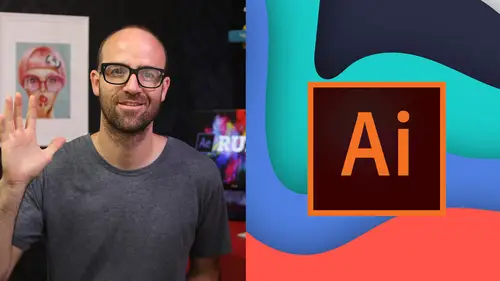
32. How to Redraw the MasterCard Logo in Adobe Illustrator CC
Lesson 37 from: Adobe Illustrator FundamentalsDaniel Walter Scott
Lesson Info
37. 32. How to Redraw the MasterCard Logo in Adobe Illustrator CC
Lessons
Overview
1Class Introduction to Adobe Illustrator CC for Beginners
02:15 2Class Exercise Files for Adobe Illustrator CC Essentials
01:20 3Getting Started with Adobe Illustrator CC
07:34Drawing
4How to Draw in Adobe Illustrator CC with Shapes & Lines
22:34 5How to Draw Using the Shape Builder Tool in Adobe Illustrator CC
07:29 6How to Draw a Fox Using the Shape Builder Tool in Adobe Illustrator
10:10Drawing - Quiz
CC
8How to Draw Custom Logo Shapes Easily in Adobe Illustrator CC
04:53 9How to Draw Anything Using the Curvature Tool in Adobe Illustrator
13:09 10How to Draw Using the Pen Tool in Adobe Illustrator CC
13:19 11Drawing with the Pencil Tool in Adobe Illustrator CC
13:11 12How to Use Brushes in Adobe Illustrator CC
12:56 13How to Draw Lines with the Width Tool in Adobe Illustrator
09:15Type & Fonts
14How to Use Type & Fonts in Adobe Illustrator to Design a Postcard
14:17 15How to Curve Type Around a Badge Using Adobe Illustrator CC
12:52 16How to Break Apart & Destroy Text & Fonts Using Adobe Illustrator CC
03:55Color
17What is RGB & CMYK Colors in Adobe Illustrator CC
03:59 18How to Steal Colors from an Image Using Eye Dropper in Illustrator
03:41 19How to Find Amazing Colors in Illustrator Using Color Theme
04:50 20How to Make Gradients in Adobe Illustrator CC
06:04 21Color - Quiz
Masking
22How to Mask an Image Inside Text in Adobe Illustrator CC
07:08 23How to Cut Holes in Shapes Using Compound Shapes in Illustrator CC
10:39 24Masking - Quiz
CC Libraries
25How to Use CC Libraries in Adobe Illustrator CC
10:28Effects & Patterns
26Making Things Liquid & Distorted in Adobe Illustrator CC
08:01 27How to Bend & Warp Shapes & Text in Adobe Illustrator CC
05:32 28Drawing Amazing Repeating Shapes in Adobe Illustrator CC
05:11 29How to Create Repeating Patterns in Adobe Illustrator CC
08:53 30How to Vectorize an Image in Adobe Illustrator CC
11:53 31Effects & Patterns - Quiz
Capture App
32How to Use Adobe Capture App with Adobe Illustrator CC
11:23Free Templates
33Using Free Templates in Adobe Illustrator CC
03:46Exporting
34Exporting for Print
05:59 35How to Save Your Illustrator Files as Jpegs for Websites
05:21 36Exporting - Quiz
Real World Exercises
3732. How to Redraw the MasterCard Logo in Adobe Illustrator CC
04:50 38How to Redraw the Instagram Logo in Adobe Illustrator CC
07:50 39How to Redraw the Kodak Logo in Adobe Illustrator CC
11:23 40How to Redraw the eHarmony Logo in Adobe Illustrator CC
10:40 41How to Redraw the Tinder Logo in Adobe Illustrator CC
06:08 42How to Redraw the BP Logo in Adobe Illustrator CC
07:47Next Steps
43Cheat Sheet for Adobe Illustrator CC
09:43 44Course Conclusion for Adobe Illustrator CC
01:14Final Quiz
45Final Quiz
Lesson Info
32. How to Redraw the MasterCard Logo in Adobe Illustrator CC
Hi there in this video, we're going to redraw the mastercard logo. It's been redesigned new for and we're gonna redraw it here in adobe illustrator, it's pretty easy one to do. The reason we're doing it is we're going to practice the skills we learned in our illustrator essentials course. Okay, so let's get to work building it now. Alright to get started. There is a file that we can draw from. Its in file open and it's in your exercise files called logo exercise open that one up. And just so you know, I've got a background layer that I've got the things we're going to redraw locked. Okay, make sure you're on this drawer layer with it selected and then back to properties. Alright. We're gonna start with a simple ellipse. If you can't find the ellipse tool, it's underneath the rectangle tool. Hold, hold, hold, grab the ellipse tool. I'm going to give it no Phil I'm going to click on the fill and I'm going to go. Red stroke means no film stroke is set to black and it's one point which is...
perfect. Now I'm gonna drag out a circle. Remember if I hold down shift while you drag out a circle. Okay? I get a perfect circle? I'm gonna get it somewhere close. That's pretty good actually, if you get it wrong, use your black arrow to move it around. You can't drag the center, you can drag either the line or this dot in the middle up to you. Okay? If you need to resize it. Okay, so it needs a little change. Mine was pretty good actually you can hold shift and grab any of these corner handles. All right, that's gonna be my first circle. I'm going to copy and paste it, but I'm going to use some of our shortcuts. Okay? So I'm gonna hold down the option key on a mac or the old key on a pc to drag a copy out. Okay? That drags a copy. If I'm holding bolt on a PC or option in Mac and holding shift down it goes in a straight line. That makes a copy easy. Okay? So I'm gonna select both of things and we're going to use our we're gonna use a tool called the shape builder tool. Well there's a few ways of making all of these logos. Okay, this is what I consider one of the faster ones. So shape builder tool. And what I'm gonna do is I'm gonna pick a field color. I'm not worried about the brain colors just yet. I'm gonna go you you and you just clicking in here and this middle color here, I'm going to just pick another random color. And the reason is we can't steal colors whilst using the shape builder tool. We have to do it afterwards. So with that D selected I got my black arrow clicked in the background, select these guys. I don't want any stroke or on the outside now. So the stroke is now going to be straight line and now I'm going to color it. These are all separate pieces now, thanks to the shape builder tool. So with this first shape selected, I'm going to use the eyedropper tool. Okay. And I'm going to steal the red then I'm going to grab my black arrow in the center bit. I drop a tool, the metal bits and we're getting there right, pretty much done. I gotta tow grabbed this bit, awesome. We're not going to redraw the text because that would take forever and I'm gonna show you a cool little trick is if you're trying to find a font. Okay, I've put it over here for us. We're gonna totally cheat. Okay, so I pulled this um, it's the wrong size. Okay, so I'm just going to scale it down to get it to be the right size. Yeah, we're getting there using the arrow keys to move it around. That'll do now. What's going to happen is if I move it down here and you're like, I wonder what font that is. I'm going to take a screenshot with my mac. It's command shift four and get this little target and I can draw a box around it. If you're on a pc, I think it's print screen and then do something else with it. I'm not sure on a pc exactly, but on a Mac, it ends up on your desktop and what you can do is, you can open type kit dot com. Okay, Which is adobes font licensing place and what you can do, it says you can drag a font dragon Imogen here to scan. So I've got a screenshot there, there's no way of me knowing what the font is, but here's my screenshot. I'm going to drag it in this little thing. Does its magic. Cool. And it says, is that the text you mean? I say, yep, that's it. Then it says confirm the text, it's trying to re read it for you and it says it's the word Mastercard. I'm like you got it right, You might have to adjust it And then you click the next one. View results and down here looking for the front that matches. So lots of them are very close. Probably the easiest option. Is that a Okay. Most fonts don't use this kind of more handwritten. A so you're looking for that a down here and I feel like that's pretty close. Right? Okay, so a boreal. I should go and check again. But yeah, it's a good, it's not exactly, it's pretty close. You might have to go through and figure out which one it is. If it says sync, it's part of your creative client license and you can download it for free. Just click on that and it downloads these other ones are not part of it. Um, Adobe just reaches out and says, hey, we don't have it for free, but you can go buy it this way. Cool. Alright. That is how to redraw the Mastercard logo using a few shapes, the shape, builder tool and the eyedropper tool.
Class Materials
Bonus Materials with Purchase
Ratings and Reviews
Roz Fruchtman
BIG COMPLAINT... I'm just starting this course. I have Illustrator CS6. My BIG/HUGE Complaint and I only watched 2 1/2 brief lessons... Is that the FiVRR LOGO (top right) is RIGHT ON TOP of the Illustrator Panels and YOU CANNOT SEE what is under it. IF one is just learning, they need to see what everything looks like in Illustrator (or any class). I STRONGLY suggest that FIVRR and CreativeLive find a better place to put the FIVRR Logo instead of putting it where it BLOCKS ESSENTIAL course visuals! Not sure I can get through this, but I'm not giving up quite yet. I like the course previews and IF I can learn how to get around Illustrator I will be thrilled... I am a Photoshop person, and Illustrator makes me feel like an incompetent! ;) Perhaps IF I can learn Illustrator I can use it for some of the visuals I create! Thanks in advance. PLEASE PLEASE PLEASE find a better place and size for the Fivrr Logo. ~Roz Fruchtman aka @RozSpirations
Annie Kerr
This was a great class that covered the fundamentals really well - some of the instructions were out of date if you are using Creative Cloud but wasn't anything I couldn't get around. I loved the format and Daniel is a great teacher, who made each video interesting and fun to watch!
Christi Peace
This class is AMAZING!! Daniel is a very thorough, entertaining and easy to follow instructor. You DO NOT need to take any college course on Illustrator because this is the whole thing right here!! You will be a pro once you complete it. I only wish that Creative Live could send me a diploma for it once I complete it! BUY THIS CLASS! IT’S WORTH EVERY PENNY!!