How to Bend & Warp Shapes & Text in Adobe Illustrator CC
Lesson 27 from: Adobe Illustrator FundamentalsDaniel Walter Scott
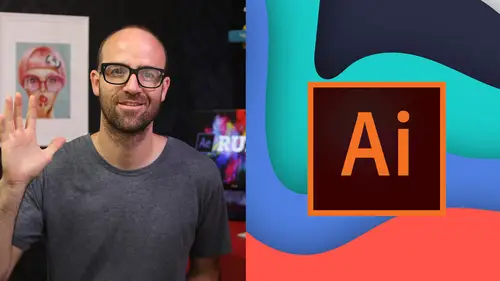
How to Bend & Warp Shapes & Text in Adobe Illustrator CC
Lesson 27 from: Adobe Illustrator FundamentalsDaniel Walter Scott
Lesson Info
27. How to Bend & Warp Shapes & Text in Adobe Illustrator CC
Lessons
Overview
1Class Introduction to Adobe Illustrator CC for Beginners
02:15 2Class Exercise Files for Adobe Illustrator CC Essentials
01:20 3Getting Started with Adobe Illustrator CC
07:34Drawing
4How to Draw in Adobe Illustrator CC with Shapes & Lines
22:34 5How to Draw Using the Shape Builder Tool in Adobe Illustrator CC
07:29 6How to Draw a Fox Using the Shape Builder Tool in Adobe Illustrator
10:10Drawing - Quiz
CC
8How to Draw Custom Logo Shapes Easily in Adobe Illustrator CC
04:53 9How to Draw Anything Using the Curvature Tool in Adobe Illustrator
13:09 10How to Draw Using the Pen Tool in Adobe Illustrator CC
13:19 11Drawing with the Pencil Tool in Adobe Illustrator CC
13:11 12How to Use Brushes in Adobe Illustrator CC
12:56 13How to Draw Lines with the Width Tool in Adobe Illustrator
09:15Type & Fonts
14How to Use Type & Fonts in Adobe Illustrator to Design a Postcard
14:17 15How to Curve Type Around a Badge Using Adobe Illustrator CC
12:52 16How to Break Apart & Destroy Text & Fonts Using Adobe Illustrator CC
03:55Color
17What is RGB & CMYK Colors in Adobe Illustrator CC
03:59 18How to Steal Colors from an Image Using Eye Dropper in Illustrator
03:41 19How to Find Amazing Colors in Illustrator Using Color Theme
04:50 20How to Make Gradients in Adobe Illustrator CC
06:04 21Color - Quiz
Masking
22How to Mask an Image Inside Text in Adobe Illustrator CC
07:08 23How to Cut Holes in Shapes Using Compound Shapes in Illustrator CC
10:39 24Masking - Quiz
CC Libraries
25How to Use CC Libraries in Adobe Illustrator CC
10:28Effects & Patterns
26Making Things Liquid & Distorted in Adobe Illustrator CC
08:01 27How to Bend & Warp Shapes & Text in Adobe Illustrator CC
05:32 28Drawing Amazing Repeating Shapes in Adobe Illustrator CC
05:11 29How to Create Repeating Patterns in Adobe Illustrator CC
08:53 30How to Vectorize an Image in Adobe Illustrator CC
11:53 31Effects & Patterns - Quiz
Capture App
32How to Use Adobe Capture App with Adobe Illustrator CC
11:23Free Templates
33Using Free Templates in Adobe Illustrator CC
03:46Exporting
34Exporting for Print
05:59 35How to Save Your Illustrator Files as Jpegs for Websites
05:21 36Exporting - Quiz
Real World Exercises
3732. How to Redraw the MasterCard Logo in Adobe Illustrator CC
04:50 38How to Redraw the Instagram Logo in Adobe Illustrator CC
07:50 39How to Redraw the Kodak Logo in Adobe Illustrator CC
11:23 40How to Redraw the eHarmony Logo in Adobe Illustrator CC
10:40 41How to Redraw the Tinder Logo in Adobe Illustrator CC
06:08 42How to Redraw the BP Logo in Adobe Illustrator CC
07:47Next Steps
43Cheat Sheet for Adobe Illustrator CC
09:43 44Course Conclusion for Adobe Illustrator CC
01:14Final Quiz
45Final Quiz
Lesson Info
How to Bend & Warp Shapes & Text in Adobe Illustrator CC
Hi there in this video, we take these simple, insignificant lines with a little bit of a gradient in them and then do this to them. Some would say exciting shapes. Some would say crimes against design gets worse. What we do with type 2? Let's learn how to turn those lines using the warp functions in illustrator. Alright, let's get started. Now. You can start with any shape. I've got a file open from your exercise files called warp transform. And what I've done is I've just created three rectangles and added a gradient to them. Now for this to work properly, we need to group them. Okay, but you can use any shape. I'm going to go stick them all and then go to object and go to group. Um Let's look at the effect and it is under What? Okay, so we're gonna start with arc and yeah, it bends it around like a warp. Okay. And what's cool about it? Still vector? It's scalable. It's awesome. And you can go through some predefined ones. Arc. Okay, I'm going to quickly go through them just so you ge...
t a sense of them bulges. Cool. Love shot. Even just like instantly, it's doing some cool stuff with those gradients and those colors. Okay, flag wave. Okay, fish, I'm going through them quickly so you don't have to just to see what's going in there and you can jump to the one that you love and play around with it squeeze. Cool twist. Now all of them have options. I'm gonna go back to wave. It's kind of my favorite. Actually no, let's go to flag, Okay I love this. And you can look you can exaggerate the bend, you can make it bend the other way, you can make it kind of balance on one side, maybe at the top there, you can do some really interesting stuff like just really hard to do with the pen tool or the curvature tool. Okay, so just whack it into the effects wave and when you're ready, click ok now if you want to go back and edit it so you kind of like it but later on you want to go and edit it again with it selected on your properties panel. There's a you can kind of see it, there is an effect that's applied. Okay and it's called war flag, click on it and I can go in here and change it to something else. I'm going to go back to my white flag man, that was cool. Okay and next thing I might do. Well the next thing to note is that if I got my black arrow and have it selected, you can kind of see I still have those lines selected which is weird. Okay, just the way it is Okay, the lines still exist there in this kind of like um yeah distortion field that kind of makes them do this but watch what happens is an active distortion. Okay, so if I grab and rotate these corners, look what happens, it's still trying to like it's it's not kind of rotating as we had imagined. It's still trying to affect that warp. Um You know with the wave that's going through here. So it's kind of doing some weird stuff to it. You might like it. Okay, but let's say I'm going to undo it to go back to where it was. Where is it there? Ok. And let's say that I want to kind of move it around now and stop it. Kind of reacting is we need to do something called expand appearance. So whether it's selected, you go up to object and there's one called expand appearance and watch what happens to the lines that kind of changes from this like straight lines that have been distorted to actually just plain old distorted lines. Now there's no like effect them. You can see the effects gone. I can't go back to those lines now. That kind of, you know, it's a one way street but now I get to kind of move this thing around a lot nicer. You can do it with type. I'm gonna I'm not sure what I'm gonna do now. I'm because I've I feel like I've created genius here. I love it. And okay, so I'm going to draw a rectangle in the back for no reason otherwise, because I don't like the white want to go back there. Oh, it's blending into it. It's not cool. It's gonna pick a dark color like dan, just get on with the tutorial, I promise I will in 1/2. Dark gray. All right, what I want to do is with type, so grab the type tool and I'm just going to click once You know, type in 80s rule, It's starting to look pretty 80s. The eighties rule, I can't even see what I'm doing down there, yep, eighties rule, that's what I've written. Cool, so I'm going to pick a font off the top of my head and eighties font. It's not really eighties lust. I'll use you, you kind of look eighties ish. Okay, I'm going to give it a white fill. So the same thing with type, you don't have to do anything to it. I'm gonna make my nice and big and I'm going to go up to effect go to warp and I'm going to play around with them again. Okay, make sure previews on yours might not be on by default, upper back is not working for me. Um What it's doing is as well, it's trying to remember the last thing I did with this guy, I want to kind of get it back to zero. So I'm gonna put you at zero and you're zero and put the bend back this side and now start playing with them normally at 00. Cool wave. Well it's not really working kind of is, let's go for fish. Okay, now I'm just playing around. You can leave this tutorial. Now you've got this, you got the idea right? Flag. That's pretty terrible. Alright, so good with the stripes and then so bad with the type. The good thing about the type though is I guess before we go is watch this. My black arrow can hover above it. I can kind of type on. It's quite hard to do. Eighties, let's say it's more of a seventies thing or? Yeah. Okay, so it's editable type. Alright, so that is going to be it for warping around shapes and type using adobe illustrator. Alright, I will see you in the next video.
Class Materials
Bonus Materials with Purchase
Ratings and Reviews
Roz Fruchtman
BIG COMPLAINT... I'm just starting this course. I have Illustrator CS6. My BIG/HUGE Complaint and I only watched 2 1/2 brief lessons... Is that the FiVRR LOGO (top right) is RIGHT ON TOP of the Illustrator Panels and YOU CANNOT SEE what is under it. IF one is just learning, they need to see what everything looks like in Illustrator (or any class). I STRONGLY suggest that FIVRR and CreativeLive find a better place to put the FIVRR Logo instead of putting it where it BLOCKS ESSENTIAL course visuals! Not sure I can get through this, but I'm not giving up quite yet. I like the course previews and IF I can learn how to get around Illustrator I will be thrilled... I am a Photoshop person, and Illustrator makes me feel like an incompetent! ;) Perhaps IF I can learn Illustrator I can use it for some of the visuals I create! Thanks in advance. PLEASE PLEASE PLEASE find a better place and size for the Fivrr Logo. ~Roz Fruchtman aka @RozSpirations
Annie Kerr
This was a great class that covered the fundamentals really well - some of the instructions were out of date if you are using Creative Cloud but wasn't anything I couldn't get around. I loved the format and Daniel is a great teacher, who made each video interesting and fun to watch!
Christi Peace
This class is AMAZING!! Daniel is a very thorough, entertaining and easy to follow instructor. You DO NOT need to take any college course on Illustrator because this is the whole thing right here!! You will be a pro once you complete it. I only wish that Creative Live could send me a diploma for it once I complete it! BUY THIS CLASS! IT’S WORTH EVERY PENNY!!