What is RGB & CMYK Colors in Adobe Illustrator CC
Lesson 17 from: Adobe Illustrator FundamentalsDaniel Walter Scott
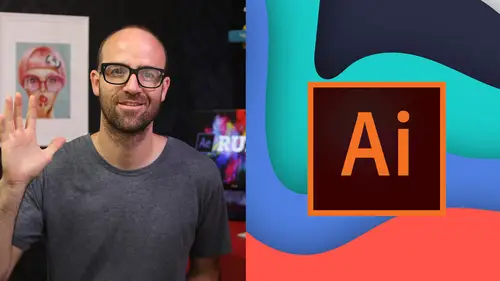
What is RGB & CMYK Colors in Adobe Illustrator CC
Lesson 17 from: Adobe Illustrator FundamentalsDaniel Walter Scott
Lesson Info
17. What is RGB & CMYK Colors in Adobe Illustrator CC
Lessons
Overview
1Class Introduction to Adobe Illustrator CC for Beginners
02:15 2Class Exercise Files for Adobe Illustrator CC Essentials
01:20 3Getting Started with Adobe Illustrator CC
07:34Drawing
4How to Draw in Adobe Illustrator CC with Shapes & Lines
22:34 5How to Draw Using the Shape Builder Tool in Adobe Illustrator CC
07:29 6How to Draw a Fox Using the Shape Builder Tool in Adobe Illustrator
10:10Drawing - Quiz
CC
8How to Draw Custom Logo Shapes Easily in Adobe Illustrator CC
04:53 9How to Draw Anything Using the Curvature Tool in Adobe Illustrator
13:09 10How to Draw Using the Pen Tool in Adobe Illustrator CC
13:19 11Drawing with the Pencil Tool in Adobe Illustrator CC
13:11 12How to Use Brushes in Adobe Illustrator CC
12:56 13How to Draw Lines with the Width Tool in Adobe Illustrator
09:15Type & Fonts
14How to Use Type & Fonts in Adobe Illustrator to Design a Postcard
14:17 15How to Curve Type Around a Badge Using Adobe Illustrator CC
12:52 16How to Break Apart & Destroy Text & Fonts Using Adobe Illustrator CC
03:55Color
17What is RGB & CMYK Colors in Adobe Illustrator CC
03:59 18How to Steal Colors from an Image Using Eye Dropper in Illustrator
03:41 19How to Find Amazing Colors in Illustrator Using Color Theme
04:50 20How to Make Gradients in Adobe Illustrator CC
06:04 21Color - Quiz
Masking
22How to Mask an Image Inside Text in Adobe Illustrator CC
07:08 23How to Cut Holes in Shapes Using Compound Shapes in Illustrator CC
10:39 24Masking - Quiz
CC Libraries
25How to Use CC Libraries in Adobe Illustrator CC
10:28Effects & Patterns
26Making Things Liquid & Distorted in Adobe Illustrator CC
08:01 27How to Bend & Warp Shapes & Text in Adobe Illustrator CC
05:32 28Drawing Amazing Repeating Shapes in Adobe Illustrator CC
05:11 29How to Create Repeating Patterns in Adobe Illustrator CC
08:53 30How to Vectorize an Image in Adobe Illustrator CC
11:53 31Effects & Patterns - Quiz
Capture App
32How to Use Adobe Capture App with Adobe Illustrator CC
11:23Free Templates
33Using Free Templates in Adobe Illustrator CC
03:46Exporting
34Exporting for Print
05:59 35How to Save Your Illustrator Files as Jpegs for Websites
05:21 36Exporting - Quiz
Real World Exercises
3732. How to Redraw the MasterCard Logo in Adobe Illustrator CC
04:50 38How to Redraw the Instagram Logo in Adobe Illustrator CC
07:50 39How to Redraw the Kodak Logo in Adobe Illustrator CC
11:23 40How to Redraw the eHarmony Logo in Adobe Illustrator CC
10:40 41How to Redraw the Tinder Logo in Adobe Illustrator CC
06:08 42How to Redraw the BP Logo in Adobe Illustrator CC
07:47Next Steps
43Cheat Sheet for Adobe Illustrator CC
09:43 44Course Conclusion for Adobe Illustrator CC
01:14Final Quiz
45Final Quiz
Lesson Info
What is RGB & CMYK Colors in Adobe Illustrator CC
Hi there in this video we're going to talk about RGB versus C M Y. K. You might have come across this, you might not have it's kind of an essential I guess to understand the basics. So let's cover them quickly. So when you're setting up a new document, you're given the option to pick RGB or C N. Y. K. Okay. So if I go to print and pick one of the default it's going to you might not have this viewable, you might have to click advanced options but by default is going to go to C N Y. K. If I go to something like web or film or pretty much any of the other ones. And I picked one of these. It's going to default to RGB. So RGB is a color is red, green and blue and basically those are the colors used for screens to display color. So my laptop in front of me right now uses a mixture of red, green and blue to generate the colors that we see. But we know that if we use our our printer, the one on our desk we have a look. It's going to use cyan, magenta, yellow and black and that's C N. Y. K. Tha...
t uses those colors to mix together. The big difference is RGB has like an in secret ingredient, it has light luminescence. Okay. It has um yeah like coming out of the screen that allows it to kind of generate more colors than C. M Y. K. Can you probably have tried it before? You've printed an image? It looked great on screen but it prints bit washed out. Okay because your screen has light coming out of it whereas the paper from your printer has no light. So it's a it's a different kind of color mode. RGB is a bigger gamut of color seem like a is a smaller one. Now why would you use both basically RGb as a rule is probably your best one to use for everything at the moment. Especially if you're going to use something that's going out via email or via website. Even if it's going to print it's probably going to be dual use so many things are these days you're probably gonna want to use it for both your website to be downloaded and to be going to commercial print. If it's something you're creating like a postcard that's going to commercial print only. You might want to consider using C N. Y. K. But in that case as well in my experience that most modern printers will expect RGb, they've got some really cool rips and ways of kind of making I guess getting the most out of their same way K. So often just use RGB. It's going to be your if you're unsure just use RGB if you're a little bit more professional you probably know this already then and you can use C. M. Y. K. Now let's have a little look at the differences between the two. Now let's go to file open and in here there's one called colors to ai open it up. So this is an RGb document. How do I know the easiest way is up in the tab here. You can see it's RGb. Okay. The way to change it let's say I want to be in C N. Y. K. I can go to file, there's one called document color mode. You can see I'm ticked RGB. Watch what happens when I changed the C. N. Y. K. Watch the colors, watching the colors boo Okay they wash out quite a bit. It's giving you a representation now of what it would look like as C M Y K. Now if you're only going to commercial print and they've asked for C N Y. K. There's no point being in RgB. Okay. But if you're like me I often dual use things I'll use them for all sorts of things. I'll start an RGB and often just send it to the printer and RGB and depending on your printer. Okay. They've got really good ways of converting it to seem like a to try and restore some of those colors. Alright so I hope that's giving you a little bit of understanding of semi km RGB. So the rules are my basic kind of skim rules are use RGB. Okay and send it around. It works fine, works on digital and works good for printing to local kind of printers. Even like my office printer accepts an RGB better and processes it nicer than if I send a proper C n Y K. Official version. So, but you need to know the difference between the two. Some printers will demand C m y K and that's fine. That's the way they work. Okay, so just make sure you're working in c m Y K. You might have to have two versions of the document, one in RGB for digital and another one in C M Y K. Alright, let's get into some more exciting stuff about color. Let's get into the next video.
Class Materials
Bonus Materials with Purchase
Ratings and Reviews
Roz Fruchtman
BIG COMPLAINT... I'm just starting this course. I have Illustrator CS6. My BIG/HUGE Complaint and I only watched 2 1/2 brief lessons... Is that the FiVRR LOGO (top right) is RIGHT ON TOP of the Illustrator Panels and YOU CANNOT SEE what is under it. IF one is just learning, they need to see what everything looks like in Illustrator (or any class). I STRONGLY suggest that FIVRR and CreativeLive find a better place to put the FIVRR Logo instead of putting it where it BLOCKS ESSENTIAL course visuals! Not sure I can get through this, but I'm not giving up quite yet. I like the course previews and IF I can learn how to get around Illustrator I will be thrilled... I am a Photoshop person, and Illustrator makes me feel like an incompetent! ;) Perhaps IF I can learn Illustrator I can use it for some of the visuals I create! Thanks in advance. PLEASE PLEASE PLEASE find a better place and size for the Fivrr Logo. ~Roz Fruchtman aka @RozSpirations
Annie Kerr
This was a great class that covered the fundamentals really well - some of the instructions were out of date if you are using Creative Cloud but wasn't anything I couldn't get around. I loved the format and Daniel is a great teacher, who made each video interesting and fun to watch!
Christi Peace
This class is AMAZING!! Daniel is a very thorough, entertaining and easy to follow instructor. You DO NOT need to take any college course on Illustrator because this is the whole thing right here!! You will be a pro once you complete it. I only wish that Creative Live could send me a diploma for it once I complete it! BUY THIS CLASS! IT’S WORTH EVERY PENNY!!