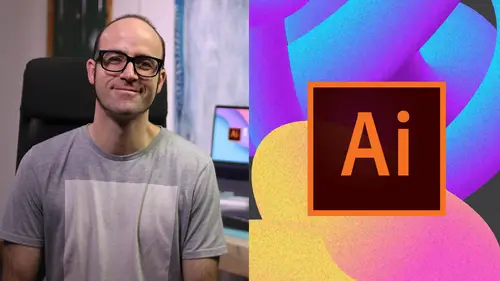
Adobe Illustrator Mastery
Daniel Walter Scott
Lessons
Overview
1Class Introduction to Advanced Adobe Illustrator CC
02:35 2Getting Started with Your Adobe Illustrator Advanced Tutorial
01:19Drawing
3Trick for Redrawing Hand Drawn Images in Adobe Illustrator CC
03:17 4Curvature Tool vs Pen Tool in Adobe Illustrator CC
10:27 5Advanced Pen Tool Tricks Using Adobe Illustrator CC
08:47 6How to Draw Flowing Curves in Adobe Illustrator with the Width Tool
13:14Mastering Corners with Adobe Illustrator CC Corner Widget Effects
05:27 8The Best Creation Tool in Adobe Illustrator CC the Shape Builder Tool
23:01 9More Shape Builder Goodness
11:02 10Using Live Shape Effects in Adobe Illustrator CC
06:03 11Class Project - Drawing Exercise Using Width, Curvature & Corner Widgets
01:38 12Drawing - Quiz
Keyboard Shortcuts
13Advanced Keyboard Shortcuts for Adobe Illustrator CC
11:05 14Keyboard Shortcuts - Quiz
Color & Patterns
15Advanced Color Tips & Tricks for Adobe Illustrator CC
15:44 16Using Color Themes in Adobe Illustrator CC
03:02 17How to Color a Real Hand Drawing Using Adobe Illustrator CC
07:07 18How to Use the Color Guide in Adobe Illustrator
02:47 19How to Change All the Colors at Once in Adobe Illustrator Recolour Artwork
04:19 20How to Make Gradients Bend in Adobe Illustrator CC Using Gradient Mesh
13:36 21How to Make Long Shadows in Adobe Illustrator CC
07:15 22How to Blend Images with the Background Colors in Adobe Illustrator Blend Modes
03:26 23How to Make Images Black & White in Illustrator & Mix with Color
07:44 24How Do You Make Anaglyphic Text Using Adobe Illustrator CC
06:12 25How to Make Gradient Stroke Overlap & Mix Colors in Adobe Illustrator
06:39 26How to Create a Duotone Image Effect in Adobe Illustrator CC
07:23 27Advanced Repeating Pattern Swatches in Adobe Illustrator CC
14:16 28Color & Patterns - Quiz
Workflow Speed
29How to Change The Default Font & Swatches in Adobe Illustrator CC
07:36 30Advanced Workflow Tricks for Adobe Illustrator CC
10:52 31Shortcuts for Aligning & Distributing in Illustrator CC Using Actions
04:28 32How to Proof Colors in Adobe Illustrator CC
01:25 33Adobe Illustrator is Running Slow, How Do I Speed Up Illustrator
09:40 34How Best to Use Illustrator With Other Adobe CC Software
08:13 35Workflow Speed - Quiz
Typography
36Advanced Fonts Tricks & Tips in Adobe Illustrator CC
07:52 37How to Put Text Type into the Shape of a Letter in Adobe Illustrator CC
08:40 38How to Use the Touch Type Tool in Adobe Illustrator CC
02:27 39Typography - Quiz
Strokes & Lines
40How to Multiply Strokes to a Path in Adobe Illustrator CC
06:24 41How to Add a Stroke Line Around the Outside of Text or Shapes in Illustrator
03:45 42How to Make Multiple Lines Using Offset Path in Adobe Illustrator CC
09:33Depth, Perspective & 3D
43Introduction to 3D in Adobe Illustrator CC
11:10 44How to Make Semi Flat 3D Icons & UI Design Using Adobe Illustrator CC
15:22 45How to Make the Paper Cut Effect in Adobe Illustrator CC
09:35Charts & Graphs
46How to Make a Pie Chart Line Graph & Bar Graph in Adobe Illustrator CC
17:38Artboards & Pages
47Advanced Artboard & Pages Tricks in Adobe Illustrator CC
05:42Creative Cloud
48Advanced CC Libraries Adobe Stock and Adobe Market
09:12Images
49Advanced Image Tricks & Tips in Adobe Illustrator CC
07:22Transform, Distort & Blend
50How to Distort Bend Shapes & Type in Adobe Illustrator CC
03:39 51How to Make a 3D Ribbon in Adobe Illustrator CC
08:58 52How to Create Lots of Lines that Blend Together in Adobe Illustrator CC
09:24 53How to Make 3D Gradient Lettering Blends in Adobe Illustrator CC
11:25 5449. How to Make a Linocut Effect in Adobe Illustrator CC
08:26 55How to Use the Puppet Warp Tool in Adobe Illustrator CC
09:33 56Transform, Distort & Blend Quiz
Web UI design
57How to Use Adobe Illustrator for Web & UI Design
15:17Animating
58How to Make an Animated GIF Using Adobe Illustrator CC
14:52Conclusion
59What Next After Your Illustrator Advanced Course
01:07Final Quiz
60Final Quiz
Class Description
AFTER THIS CLASS YOU’LL BE ABLE TO:
- Master depth and perspective and set permanent default fonts and colors.
- Speed up your personal workflow and the Adobe Illustrator program.
- Master color and make quick color adjustments, gradient measures and blend like a pro.
- Perfect lines and strokes as well as vectorize and color hand-drawn sketches.
- Connect Spreadsheets to make beautiful graphs and charts.
- Perfect your drawing skills in Illustrator.
- Use advanced keyboard shortcuts like an industry professional.
- Master advanced repeating pattern swatches and typography with advanced font tricks.
- Use Illustrator for Web and UI design.
ABOUT DANIEL'S CLASS:
Take a more advanced look at Illustrator CC and learn how to enhance your productivity and workflow with this in-depth project-based training.
This class will show you how to create instantly engaging designs using advanced tools and expert tips. Filled with downloads and stock images to practice on and hone your skills, this class covers everything from mastering color, drawing in Illustrator, working with advanced patterns, typography, depth, perspective, 3D, charts, graphics and so much more!
If you're ready to step up your Illustrator game, take this class to unlock and master pro techniques with a world-renowned expert.
WHAT YOU WILL LEARN:
- How to turn the dreaded hyphenation feature off once and for all
- How to transform, distort and blend like a pro
- Advanced anchor point and pen tool tricks, two-tones, repeating patterns and advanced typography
- How to use live shape effects, draw flowing curves, master corners and use the curvature and pen tools effectively
- Advanced artboards, pages and color tricks and how to use the Illustrator color guide
- How to make gradients bend, create long shadows, put text type into the shape of a letter and use the Touch Type tool
- Shortcuts for aligning and distributing using Actions
- How to make semi-flat 3D icons and animated GIF
WHO THIS CLASS IS FOR:
- People who already understand the fundamentals of Adobe Illustrator
- People who took Daniel’s Adobe Illustrator Fundamentals class
- Illustrators who want to enhance their existing skill set
- Professional artists who want to move their art to a digital platform
- Designers with an Illustrator background who want to master the program
- Freelancers already working with Illustrator and wanting to learn advanced skills
- Advanced level
SOFTWARE USED:
Adobe Illustrator CC 2018
ABOUT YOUR INSTRUCTOR:
An influential media designer, Advanced Adobe Certified Instructor and dedicated teacher to thousands of students for over 15 years. Daniel is a speaker and multi-award winner at the prestigious annual Adobe Max conference.
Class Materials
Bonus Materials with Purchase
Ratings and Reviews
Md. Monayem Hossain
This course is an excellent resource for mastering Adobe Illustrator. Daniel Walter Scott explains complex tools in a simple, engaging way, making it easy to follow along. The hands-on projects help reinforce learning, covering everything from basic shapes to advanced vector techniques. Whether you're a beginner or looking to refine your skills, this course is well-structured and highly practical.
Kaushal Kandoi
Amazing Course.