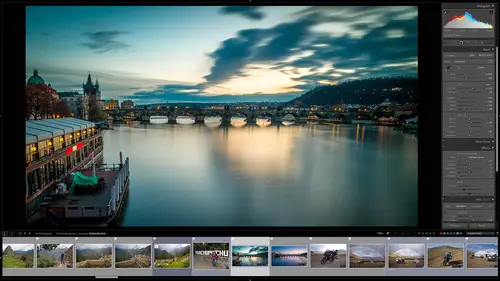
Lesson Info
6. The Catalog System
Lessons
Class Overview
05:48 2What Is Lightroom Classic?
03:18 3Lightroom Classic vs. Lightroom vs. Photoshop
07:34 4Shortcut Keys
08:33 5An Overview of the Interface
11:48 6The Catalog System
09:34 7A Look Under the Hood
11:04 8Workflow and Presets
02:42Library Module Overview
07:44 10Library Module: Importing
50:13 11Library Module: Organizing Your Images
27:57 12Library Module: Picking Winners
20:18 13Collections and Collection Sets
23:52 14Develop Module Overview
11:14 15Develop Module: Global Changes
34:36 16Develop Module: Local Changes
42:37 17Virtual Copies
14:19 18Building A Develop Preset
14:38 19Exporting and Export Presets
32:32 20Creating a Watermark
17:53 21Creating an Import Preset
10:28 22Photoshop/Lightroom Integration
32:30 23Catalog vs Lightroom Preferences
21:35 24Managing Catalogs
30:08 25Tethered Shooting
14:37 26Publish Services
13:52 27The Map Module
12:32 28The Book Module
15:38 29The Slideshow Module
25:50 30The Print Module
20:15 31The Web Module
11:03 32Creative Cloud Integration
11:03 33Class Wrap Up
01:13Lesson Info
The Catalog System
the catalogue is the heart of light room. Classic, the catalog system. So what the heck is the catalog system? We'll think about an image browser. Image browser is not a catalog. And so let me show you the difference between the two. If we go over here to my computer and I'm looking at folders. So these are the folders on my hard drive. Um, if I go in here to this full of our civic center, here's some coffee and a mirror and some stuff. If somebody moves this image into a different folder and I come back here, I won't see it. There's a 1 to 1 relationship between what I see and the structure of all of those folders. That's an image browser. You see exactly what's on your hard drive. And so what that requires is that you have images and folders and hard drives that are very well organized so that you can find things and you have to have them available all the time. If the hard drive is disconnected then all those images are basically non existent. So think about um an image browser and ...
the catalog system in terms of an actual library. The old school library that we used to go to in school and college with all of the books. An image browser would be the equivalent of going into the library and looking for books on the shelves and then going down the shelves and and actually looking for a book. If somebody had checked that book out that you want you would just go into the shelf and say it doesn't exist because you couldn't see it. That is an image browser. You only see what's physically there. But a catalogue system is like the card catalog system or the digital card catalog system. Now in a library. So if you need to do some research on something and you go to the library, you don't go to the shelves. You go to that computer that has the digital card catalog and you look up the author or the subject and you look through all of those card catalogs and say, okay, I need this book and this book in this book. What you'll find is if there's a book that you want that somebody has checked out, you still know about it. It just says this book is checked out. Come back in a week when the person brings it back. And that is the difference between a catalog and an image browser. A catalog has information about all of your files that are all over the place. That can be a multiple hard drives, multiple folders. The organization is not the folders themselves, it's the catalog. And it's a much much more efficient way to do this. So let's look at a couple of things here. So, if we have a catalog, this catalogue here is looking at files. So we've got our catalogue, this guy right here and it's looking at files. And so these files here might be on a hard drive number one. Sorry about my writing. And these files over here. Well, these guys right here Might be on hard drive # two. And then these files over here. Well, they might be on an external hard drive somewhere. And so these is just chaos. This is chaos over here. It's nuts. But over here on the card catalogue, everything looks very, very well organized and sorted and everything is in order because this is organizing the chaos. And it's very easy for us to look and see where things are, what they are and how they work, how this all works by using something called metadata. And so the metadata is in the catalog. So we have here's our card catalog and all of our files. And then we have metadata attached to that. So what the heck is metadata? Well, I'm going to show you a very, very simple um, teacher tron version of metadata. So get ready for my bad drawing here. So let's say that we have something uh, specifically we have a dude, okay, here is our dude. He's very happy dude. All right. So that is our duty. So what is, I'll make him a little bit more visible here. So what is metadata? So the metadata is information about something. And so this guy, his name is Mark. So that's one piece of data and Mark is 6ft tall. So between here and here, six ft, that's a sick. So mark is six ft tall. Mark is 52 years old. Mark was born in Montana. Mark likes motorcycles, mark watches, tv, whatever we have, all of these different things about Mark. That is what metadata is, metadata is not. Mark, metadata is the stuff about Mark. And so we can have metadata about our files. This file was taken in December of 2021. This file was taken with the Sony Cyber shot. This file is a raw file. This file is a black and white file. This file has been edited. This file is horrible. This file is great. This file has a model. This file has a model release this file. This uh file is a scenic photo. This file is whatever we have endless possibilities of describing files. That's what metadata is. And so what happens is all of that metadata goes into the catalog and so what we can do then is in our catalog, we can use that metadata to sort all of those files. And so if we're going in here, we'll go back to my little scribbles here and we want to find one of these files here in the catalog. We can look and say, you know, I know this was Montana that says Montana. And so what I can do is this Montana would be part of this metadata. And I can just search for that Montana and any file that says Montana is going to show up in that search using the metadata. And it's really, really awesome. It's the equivalent of that digital card catalog in the library. So that metadata can be in the actual catalog or that metadata can go from the catalogue over to our files. So it's a distinction. We have to understand metadata can be in the catalog or metadata can be in our files. As we go forward. We're gonna be talking about how we can interact between light room classic and Photoshop and other imaging editing applications and creating uh photo books and all kinds of things. And we're gonna be using all that metadata extensively. And we will then understand where should we put the metadata? Should we put it in the catalog or should we put it in the files? Should we put it in both? Where does that all belong? And how does it behave? We're going to understand all of that stuff as we go forward. The other great thing about metadata is it makes light room non destructive. And so think of metadata as a recipe for baking a cake. So let's let's go back and take a step back if I'm in my kitchen and I want to make a cake, I have a recipe and it says use this amount of flour in this mini eggs and this much sugar, et cetera. And that's on a little card. And so what I do is I take that card out and I make the cake according to those instructions. Well, in addition to describing files, in terms of where it was taking, what kind of camera, which model or what person is in that all that kind of stuff, we can also use metadata to describe how to process that file. And so we can go into light room and the develop module and convert something to black and white. And that conversion is stored as a piece of metadata. We can say, you know what crop this that is stored as metadata, we can say sharpen it, it's stored as metadata. Everything we do to that file goes into a recipe that's applied to that image. The nice thing about that is you're not actually working on the file, the physical file on the hard drive. You're working on the metadata in the catalog, which means it takes much less space. And if you ever want to reverse anything you can you can just undo anything you have because it's not the cake. It's the recipe that you're adjusting. And so that's how that works. And so we can have many many different recipes. So you can have one photo and you can make a version of it that's black and white. You can make a version of it that's vertical, a version of it, that's horizontal version of it. That's really saturated a version of it, that sort of I don't know, a different kind of modern process. And you can have one file with the infinite number of recipes, but on your hard drive you still only have one file. It's a huge hard drive space saver. And so we're going to learn all of this stuff, but they understand really what's happening on the hard drive and how all these catalogs are working and how the organization works. Let's take a closer look under the hood at my hard drive and we're gonna do that next.
Class Materials
Bonus Materials with Purchase
Ratings and Reviews
Karen Sessions
Great class - excellent content, excellent presentation. Thank you Mark, through this class, I finally understand the difference between Adobe Lightroom Classic, Lightroom and how they work together. And how excellent, there is so much more available to learn - photography essentials, lighting, Adobe products.
user-d55dc6
This is an excellent class to learn about Lightroom Classic. Since it's not the same as Photoshop, I found Lightroom Classic to be confusing and difficult to intuitively figure out. Mark Wallace is an expert and exceptional teacher for the program and I learned so much today in this free class presentation that I am planning to purchase the program so I can continue to have a solid understanding of Lightroom Classic basics. Thanks, Mark, for inspiring me to get back into computer photo editing with LR Classic!