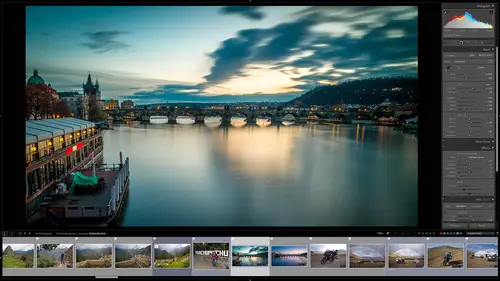
Lesson Info
31. The Web Module
Lessons
Class Overview
05:48 2What Is Lightroom Classic?
03:18 3Lightroom Classic vs. Lightroom vs. Photoshop
07:34 4Shortcut Keys
08:33 5An Overview of the Interface
11:48 6The Catalog System
09:34 7A Look Under the Hood
11:04 8Workflow and Presets
02:42Library Module Overview
07:44 10Library Module: Importing
50:13 11Library Module: Organizing Your Images
27:57 12Library Module: Picking Winners
20:18 13Collections and Collection Sets
23:52 14Develop Module Overview
11:14 15Develop Module: Global Changes
34:36 16Develop Module: Local Changes
42:37 17Virtual Copies
14:19 18Building A Develop Preset
14:38 19Exporting and Export Presets
32:32 20Creating a Watermark
17:53 21Creating an Import Preset
10:28 22Photoshop/Lightroom Integration
32:30 23Catalog vs Lightroom Preferences
21:35 24Managing Catalogs
30:08 25Tethered Shooting
14:37 26Publish Services
13:52 27The Map Module
12:32 28The Book Module
15:38 29The Slideshow Module
25:50 30The Print Module
20:15 31The Web Module
11:03 32Creative Cloud Integration
11:03 33Class Wrap Up
01:13Lesson Info
The Web Module
the web module is specifically for creating online galleries. Now, my disclaimer for the web module, I think there are better ways to create online galleries now. Specifically with Light room instead of light room Classic. You can use adobe portfolio and some other creative cloud things that have come out in recent years. This is a legacy module, but you can still use it. Why not? Let me show you how it works. So, in uh Light room Classic. Again, it's the same basic thing that we've had before. On the left hand side, just like the book slide show and print modules, you have these templates that you can use now this say html galleries because you used to have html galleries and flash galleries. And thankfully they've gotten rid of all of those flash galleries and now they use CSS. So that's all geeky stuff. But you can see that these look very old and dated these uh these templates here. And so let me just build one out for you really quickly. But just to remind you, we are using a coll...
ection. So, I'm using my motorcycle collection to choose which files I could use the Karen collection. Let's do that. Why not? Karen's more fun to look at. Its only use the Karen uh collection. And we'll build out portfolio maybe of just a few files that we did. So it'll match your slide shows. Okay, so we have our caring collection here and let's go in and which files do we want to use? We don't want to use all filmstrip photos. This issues the selected photos. And so what I will do is I'm going to choose just these images here at the end of black and white images of Karen doing her poses. I think that's pretty cool. So, we have these These nine images. This is a classic gallery and you can customize this by either typing right here. So I'm gonna go up here and just click on the site title and say Karen um the model, Okay, something like that. And you can say what your photographs are. Karen in magazine. And then web photo gallery created by adobe light room. I don't like that, I'll say proofs or my client. So you can just type in here whatever you want, whatever information you want. You can also have type that in over here on the right hand side. So you can type all that stuff in here. The nice thing is if you have a contact name like Mark Wallace, you can put in your email link and notice this is very geeky. This is old stuff. So nobody would put mail to in here anymore. But we'll put in gmail at gmail dot com, which is definitely not my email address. But then if somebody saw this right here, this link right here, this is Mark Wallace. If they clicked that they clinked it, that would send an email to Mark Wallace at email at gmail dot com. You can change the colour palette, we can do all these different things. The other thing you can do is we can just really quickly go and choose a different template and it's going to update that very, very quickly. It's gonna say, okay, that's what you want, it's gonna keep all the other information and then you can go over here and you can change the border sizes, you can change if it's got a drop shadow or not, you can change the photo borders, you can click all of these things until you get something that looks good. Um Or you can go down to these grid galleries. These look a little bit better. Take a little bit longer to generate. Or my favorite are the track galleries. So they create tracks and if you click on an image it shows you a full screen version of that. Notice that I've got watermark on this. I don't like that watermark. We can go over and change that from our simple watermark to let's see essentials top right? So and now it's there. So all that stuff that we did setting up the watermarks again we can just select it in this module, just like everything else. So you would select one that you thought looked great. I'm going to change this to Essentials centered so that people know this is a watermarked image. You'll have to go buy it whatever you want. So you can add watermarks to your web galleries and if you want to see what this is gonna look like, you can go over to the left hand side and you can click preview in browser and it is going to behind the scenes, generate a web gallery and all of this stuff that goes along with it all the html and CSS and javascript and all that stuff. And it's going to put that on a little place on your hard drive. It's going to create all the small and large versions of each of these images. So you have the thumbnails and everything. And then it's going to put that in an actual web browser so that you can look and see what your web gallery is going to look like before you publish it. And so you can see this is what this would look like in real life. I'm looking at this in google chrome and so that's great. I'm going to quit that. So I don't want that to be there. That looks pretty cool. So now what we can do, we have two choices. We have export and upload. We can export or upload this web gallery once we get it all in the exact place that we want. Now, I didn't go through every single option here because it's so self explanatory. I think you can go through every option based on the gallery that you choose and define your web gallery. Um, but again, I think there's a better way to do this. Let me explain the difference between exporting and uploading. So, if we are very geeky and know about FTp sites and how websites are built and maybe you have your own Wordpress site or you've built your own sites using uh, some um, construction device. And you're familiar with all that stuff, you're familiar with getting stuff to a web server and a self hosted site. You can export all the files and what it does is it exports all the images, all the html, all the CSS, all the javascript, all the style sheets, all that stuff and puts it in a folder and then it's up to you. You've got to go to your hard drive, take that folder and transfer it yourself to your self hosted website and install it. Make sure all the links to that are set up and ready to go. It's not really self explanatory. And for me to explain it to you, I'd have to explain what all of those things are. And this is not the class about building a website. And so exporting is something that is for people that have some experience with building some simple website. The other thing you can do is you can click on upload. So we have this this thing right here upload. Now, if you upload, you also have to have some knowledge of FTP servers and the way that websites are built. So either way you have to have a knowledge of how websites work and folder structures and FTP uh, protocol and all that kind of stuff, file transfer protocol. So I do know all of that stuff. And what I have done is I've gone in here and the FTP server. So where is my server that hosts my snap factory website? This is an old legacy website that I'm still using. I can go in there and edit this. And it's going to say, where's your server? What's the user name for the FTP account you're using? What password are you using? Where's the server path? And the protocol and the port and the passive move for data transfers. So you should know all that stuff to do this. This is why I think this is not the best option for creating web galleries. But since I know all that stuff, I've already set it up, you can save those server settings as a preset. I have saved that as snap factory Now. Instead of exporting to my local hard drive and then going in and uploading it, I'm just going to upload it directly from light room now. What's happening right now in the background, you can see that we are uploading a web gallery. So uh web photo gallery is uploading. So light Room classic is right now as I'm talking, creating all those files that we talked about and CSS and html and folder structures and javascript and all that stuff that's needed to create these images and it is uploading it on my high speed fiber connection to my website online right now. And so what I'm gonna do is as soon as this ends, I'm going to show you that it's live on the web. I'm gonna leave it up there. And so depending on how long it's been since this class has been published, you can just go and look at it and see that it's on the snap factory website. So let's just go in and see if we can get that to show up. So we've got our web photo gallery, it's still being generated, but I know where this is going to land. So I'm gonna open google chrome and I know that it's going to www dot snap factory dot com slash slide shows slash and I put it in a folder called photos. And then I'm going to enter that. I think that's what I put it in. Let's see if it's going to come up. And it does. There is the web gallery. This is actually online live right now. There you go. So if you want to see this snap factory dot com slash slideshow slash photos and you can see this web gallery that I created. This is not straightforward in my opinion because you have to have some knowledge of FTP and html and those types of things. But if that's the kind of person you are then go for it the better way. The way I think that you should do this now is you should use light room and light room. Classic that integration and then you can use adobe portfolio and some other services that adobe have that is much much simpler. You don't have to know any of that stuff. And so we're going to talk about how to use some of that integration in the next session
Class Materials
Bonus Materials with Purchase
Ratings and Reviews
Karen Sessions
Great class - excellent content, excellent presentation. Thank you Mark, through this class, I finally understand the difference between Adobe Lightroom Classic, Lightroom and how they work together. And how excellent, there is so much more available to learn - photography essentials, lighting, Adobe products.
user-d55dc6
This is an excellent class to learn about Lightroom Classic. Since it's not the same as Photoshop, I found Lightroom Classic to be confusing and difficult to intuitively figure out. Mark Wallace is an expert and exceptional teacher for the program and I learned so much today in this free class presentation that I am planning to purchase the program so I can continue to have a solid understanding of Lightroom Classic basics. Thanks, Mark, for inspiring me to get back into computer photo editing with LR Classic!