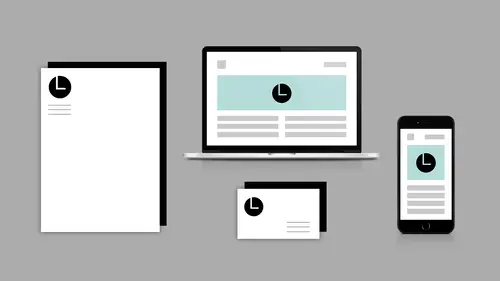
Lessons
Introduction to Workshop
05:05 2How to Use Image Trace in Illustrator
24:32 3Retouching Profile Photos in Photoshop
13:29 4Extending Images for Banners
02:53 5Creating & Using Patterns
18:26 6Using Templates in Photoshop
07:31 7Using Templates in lllustrator
04:34 8Show Spark Post
10:43Lesson Info
Extending Images for Banners
How do we extend an image for a banner? Let's see if I have those images. No. So I'm going to go back into Photoshop. I'm just going to work with a new blank document. And I'm going to go into my libraries, and I think I have some... let's see, branding. I got some pictures here that I want to work with. So how about this back to school, this is kind of cool. How do we get this to extend so that it's long for a banner? Obviously you want to have the right kind of picture to be able to do this, you can't do it with like any old picture. The locker picture probably isn't really a good candidate to extend for a banner. But this is, because we've got like a big blank area here. So how would we do that? So what I'm going to do is I'm actually just going to double click on this and open it in an image by itself. So you can do that, you can double click in the libraries. And I'm going to zoom out a bit and I'm going to use something that's new in Photoshop and it's content aware crop, have yo...
u guys heard of this? So what I can do is I can crop it. I don't know, as long as I need to. And if I turn on this little deely-bobber in the top here in the options bar, content aware, it will fill in. Kind of cool, right? It did all the work for me. Wasn't that neat? That's new. That's brand stinking new. I think that was from November. That was the November update. So we've got content aware crop and what I want to do is I want to fix the desk there. And to fix the desk I'm going to use content aware scale, which we've had in there for a while. So I'm going to come in here and I'm going to grab myself this guy here. And I'm going to go up to the edit menu and I'm going to say content aware scale. I'm going to zoom out so I can see and move that over. And now I have a great banner for a background.
Ratings and Reviews
Brandon D
Its a short class, but there were a lot of tips and tricks for Photoshop and Illustrator I never knew about. It doesn't go into much detail on creating brand identity assets (such as conception, design, etc) but gives you enough know-how with PS and Illustrator to begin playing around and see what you can come up with. I got it on sale and glad I did. If you are new to Photoshop and Illustrator you'll learn some new tips that will come in handy.
Student Work
Related Classes
Branding