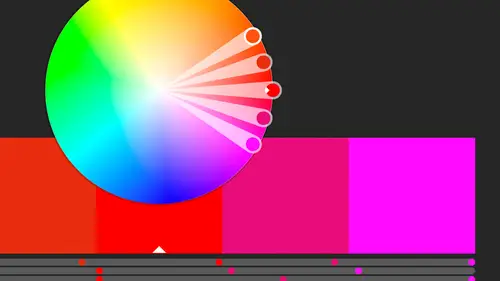
Lessons
Class Introduction
02:37 2Color Overview
11:38 3Color Panel
13:51 4Swatches Panel
12:22 5Creating a Tint
09:47 6Creating a Gradient
04:13 7Creating A Color Group
05:55 8Applying Swatches
17:15Lesson Info
Color Themes
Let's talk a little bit about color themes. We have groups, but we also have themes. So I kind of just made a theme, right? That color group that I made was a theme, based on a color rule. But we might wanna actually do a color theme that we've created elsewhere, or that other people have. That have created, and a lot of that is done through the creative cloud. If you don't have that, open this window, and it's under Libraries. And I'm gonna go ahead and open up a library that I have, so I have just one of my many libraries here. And some of these are the ones that are the bonus features that you have. I think I have Sherbet included in there, and I have some that are from movies. So I have Save Ferris, and Say Hello To My Little Friend. So I don't have the actual names, but you can guess what those movies are, because actually one of the places I get my color inspiration, there is a Twitter group that I follow. It's Cinema Palettes, but it's not @CinemaPalettes, I think it's, I've got...
ta remember what it is. I'll put it in the notes if I can, afterwards. But what they do is they just take scenes from movies and they put it up there, and then they've got like a palette, I think it's 10 colors that they use, and it's beautiful, because they're not colors you think of when you think of that movie. Like the Trainspotting one was so bright and colorful, it took me quite by surprise. Because when I think of Trainspotting, I do not think of bright and colorful colors. You know, I think it's very gray. You know, but then the colors are there, and so I love that, and so this one was the scene in Ferris Bueller where they're standing in the art gallery, looking at the art. But you know what reminded me of it is this red and gray. Right, that's his sweater. And so when I saw that, they basically just picked this color palette, and the reason I have five is because that's all you get with the Adobe one. So I had to pick the five that I liked the most. So I like it, I take that picture, and then what I do is I bring it into the Adobe Capture app, which lets you capture color from a photo, or take a photo, or from your camera roll, or you can just be out and, you know, you say: oh, I like that painting. You can just put it up against a painting, take a picture, and it will grab five colors from that shot and you can actually move it around just kind of like we did with the color wheel. Here you can just move it around until you find five colors that you like, that work together well, and then it saves it to your color page. So I'm gonna actually jump out to my color page. Huh, or not. It signed me out again. So let me, if you can bear with me for one second, while I do this; you won't see my password, so don't freak about it, it's okay. But I do have to actually, I have my secret password down below here. So, but yeah, so anyway what I can do is I can sign in to this and I can see all the ones that I've done, whether I've created them with, ah, with the Capture app, or if I have created them elsewhere, I can create them right here on color.Adobe.com. So you can create new colors. So we can come in here and create, and if you saw the artwork for the class, this was actually, you know, it. This is the color wheel. So here again are our color rules. Not quite as many as we had here, but I can say, okay, here's that Triad one that gives me three colors. Plus I can come in here, and I can move that around until I find colors that I like and I can play with the saturation slider as well. But what I like are the themes. So I can come in here and I've made or created, if I've created one by taking a picture and saving it to the Capture app, it automatically saves it into my library. So now it's here on the web interface, but it's also available inside the apps that can use them. Photoshop, Illustrator, InDesign, et cetera. So here are some of the ones, like, heres the Sherbet one that I have, and if you, you know, if I find one that I like of other people's, Explore, ah, here's just a bunch of other stuff that other people have created and made public. And that's the great thing, you can make a color combination, a color group, a color theme, and save that and then other people can come and see it. And then I can say: oh, I really like Cookies. This one looks great. This one looks like one that I've actually used, and I can just download it if I want, or save it right to one of my libraries. So I could save it, download it as an ASE file, or I can save it to one of my libraries. And these are ones, like I said, that I've created, and so once I've created them here, I can even make changes to them. Let's actually change one that I'm not as attached to. We'll come into this one and I can, say, edit a copy of that. And those are my colors, but then I can say: you know, I really don't like this brown, at all. So I can just go ahead and play with the sliders if I want, and I can even change, well, which sliders I'm using. So I can come in here until I find one that I actually like and think: okay that looks good. And then I can go ahead and save that. So it's gonna save a copy or save the changes. Let's save a copy of that. And again, here's where I say publish this them to explore. So I basically can tell it yes or not. I usually tell it not, because most people might be confused why I have something called: Stockholm. I don't know. So I've got, and go back to my themes. So there's that copy that I have. So again, I can work on it here. These all come in from different places. Now, if I make a color in one of these programs, and then save it, I can also save it out to my library that way. So, now I have access to all of them. So now what can I do with them? Well, let's pull this library off, close this up, look at the swatches, and I wanna come in here and I can either individually add an item, okay, so I can come in here and just right-click on an item and say: add to swatches. And I add the entire item that's here. Or, I can add, I thought I can add the color one. I can't add the individual colors. Someday I'll remember what I can add. The problem with the libraries is that they're different across all the applications. They're similar, but they're different. And so certain things you can do, like you can add things here, but maybe they're not accessible in InDesign, but they are in Photoshop. You can do text styles out of anything, but InDesign, InDesign can let you save paragraph styles, but you can't read them in any of the other applications. So, it's just sort of one of those things. How does each thing work? So in this case, my themes, it wants all of my themes to go, it wants to go in as one complete theme. But as I roll over it, I do see that it has the name that I've chosen for that, so that is there. So at least I know which theme that is. So it's a great way to share inspiration, grab a thing, colors from other people, that have come up with these great combinations. And the great thing is once you bring them in here, you can make changes to them from there. Obviously we're not stuck with these colors. If somebody else made something and you really don't like this, you know, you just come in here and change that particular color. Let's add a little more green to it, and now I really like the way that looks. So they're not, we're not stuck with them. They're not connected back to the library. It's just a nice repository of the colors that are there. So, color themes, to me, are great. They're just fun. I mean, we can create themes in different ways, and then save them out as a group, together. So whether or not you're creating them here, you're creating them online, you're creating them in the Capture app, and there's probably other places we can come up with them, as well. We've added them, and we're gonna use the colors that are here and now we have access to those libraries of color.
Class Materials
Bonus Materials with Purchase
Ratings and Reviews
Anka
A lot of useful information about work with colors. Solid colors, Gradients, Global Swatches, Color Groups, Object Mosaic for grabbing colors from images, Color Books, Libraries...and so much more! This is a class for those who want to know everything about color management and use of colors in Adobe Illustrator (some information is helpful even for Photoshop and InDesign users). Erica is a great teacher! She has a good articulation. It's important for those like me whose native language is not english. She speaks evenly (neither slowly nor quickly) and to the point. I definitely recommend this class!
Gemma Kelly
Erica is a really clear instructor. I found the class really useful and the pace was great. This will make my workflow much quicker and I cannot wait to put what I have learnt into practice.
Student Work
Related Classes
Illustration