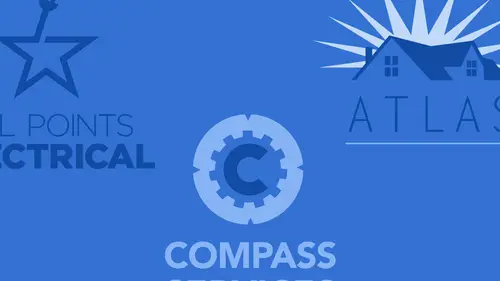
Lessons
Class Introduction
02:05 2Intro to Design in Photoshop
06:02 3Properties Panel to Edit Logos
09:08 4Direct Selection Tool to Edit Shapes
03:21 5Create Basic and Custom Logo Shapes
09:37 6Ways to Save Files for Export
08:10 7Add a Raster Effect to Logos
14:33 8Use Vector Masks to Edit Logos
07:17Lesson Info
Use Vector Masks to Edit Logos
One of the things I wanna show you too, and this dates back to some older Photoshop things, you'll notice that when I have a multiple shape object here, and I look at my properties panel, it doesn't come up as a live shape. It comes up as a mask. Well, this is actually what it started at years ago, as a vector mask. And I don't know if you've ever had a Photoshop file where you've applied a mask to it, and then you've clicked on the mask yet again, and you get another mask next to the mask. You ever see that? Well, let me just show you this because this could be kind of interesting. So, if I have a file like this, and I'm gonna turn this into a layer, and I put a selection around my object, and I turn this into a mask, and then I accidentally click the mask again. How I get another mask and people are like, "Oh, I can mask a mask." (laughs) Weird little things happening here, folks. When you do this, and this has been in Photoshop a long time, but this how the vector started. Oh my gos...
h, look at this. Let me back up here. So, I have my selection and I put it on there. Check out my Properties panel. So, I create a selection, add a layer mask. Oh, it's a layer mask. Pixel-based. I added the pixels on there, paint it in paint it out, show or hide, and I can see more. But when I click on the mask again, all of a sudden it comes up as a vector mask. It's like, wait a second. Well, you could have a raster-based mask or a vector-based mask. And how that works is a raster mask you can have it soft and you can have it feathered as well. But a vector-based mask is going to be a very clean edge. So years ago, when this first came out and people would do this, they were like, "Oh, I could mask a mask." And it's like, yes but not the way you think it works. The first one is all pixel-based, the second mask is vector-based. So, I could go in and I could actually mask out my shape with my vector mask here like so and with that vector mask I'd have to go in and I would have to draw a path. Sorry, not a shape here. But I could go on my vector mask and draw a path here and create a vector mask on top of a raster mask, and people are probably like, "Oh, my gosh." I know, boom! It's like why would I ever do that? But this is what it is. So, we've had this for several versions of Photoshop. But it literally is a mask. So, when we're drawing with a vector shape it is a certain kind of mask. The newer versions of Photoshop they've kind of gotten away from making it look like a mask. But really in essence it still truly is a mask. We're drawing a shape that's going ahead and allowing us to see everything through. So, if I go in and I draw a very basic shape, I'm gonna go back to my shape here, and I take one of my shapes that I've drawn right here, and I decide that I'm going to go and I'm gonna put on a new layer, and I draw this shape right here. I get the shape just like. Okay? There's my shape. Now, if I were to go in and I were to take this shape, and I were to select this shape right here, it's like, hmm, why does it come up as mask right there? I'm gonna go back in and I'm just gonna draw a normal ellipse right here. And I draw the ellipse and all of a sudden it comes up as a live shape. Hmm, interesting. So, what's the difference between a live shape and a mask? And a vector mask? Cause a live shape is vector and a vector mask is also a vector. Well, the interesting thing, cause a live shape is something that you can actually go in and edit the properties of that shape. So, if I draw a circle, I could go in and I can change what it looks like. If I draw a rectangle, I can change the corners of what it looks like. If I go and do a rounded corner rectangle, I can go in and change the attributes of that. But when I go in and I do a custom shape here that's a dog and I go and I draw it, it's not a live shape. I can't round the corners. I can't do any of that stuff. Then it's like, okay, this is really weird. So, I have a shape that's vector that's called a mask. And then when I go in and I just draw something like this, which is the exact same thing as a dog, it's just a different shape, why is this the live shape? Well, this is what happened. When they gave you the ability to go in and put a stroke around your object here that's pretty much made it a live shape. And here's what's interesting about a live shape, I can do this to a certain extent but I can also go in and now change each and every corner separately, round it square it, something like this. So, my basic shapes circle, square, rectangle, that's when it's going to be a live shape. If I go in and I take and I decided that I'm going to distort this live shape by clicking the corners and moving it right here, all of a sudden I get this message. And whenever you see this, you answer Yes or OK because it's okay. All this is telling me here is that you are now taking it out of what Photoshop calls a live shape, and you will no longer have the ability to have the rounded corners and such be readily active and available. Okay, because I've broken it out of one of the very basic building blocks. It's still gonna be vector. It's still gonna render exactly the same. But now my properties panel comes up as a shape mask. And it's like, oh, I don't understand that. Don't need to. Cause you can close your Properties panel, and you can still go in here, and you can still edit the attributes of your fill, of your stroke of your object, without anything really changing. So, if you've ever used this and you see the whole live object and then all of a sudden it's not and it's a mask, it's really the same thing. You've just lost certain editing capabilities that Photoshop as built in for that. It's not a big deal because all of this can still be moved and edited. By itself, I can still take shapes that will now allow me to add or subtract to these shapes if I do other ones. Really hasn't changed a single thing. But the live paint or the live shape, you draw a circle, a square, a rectangle, your basic shapes here. Those are live shape properties. Okay? You edit an attribute no longer becomes a circle or square or something, then you lose some of those capabilities. Just kind of one of those weird things that you do. It doesn't make total sense to me. I'm not quite sure the whole theory behind the whole thing. But that's what happens. So, if you take a live shape and edit it, it just becomes a mask. It's always a mask. Okay? It's just people get really confused with what a mask is. And if you ever use Mask in Photoshop, sometimes it can be confusing. It's all the same folks. All the same.
Class Materials
Bonus Materials with Purchase
Ratings and Reviews
Antreina Stone
Great class. I've learned the best way to create logos in Photoshop, as I do not have AI. This class offered a wealth of information. Jason is a great instructor.
Jacy
My knowledge of vectors was zero prior to this tutorial, so this class was quite helpful. But, most of all, I needed to know how to create a vector of my signature logo that I have designed and Jason kindly showed us each step of the process. I enjoyed Jason's teaching style and appreciated this class from the get go, but I am especially grateful for the personal help.
Shilps
Wonderful! Had no idea about vector and raster before this. No one ever covers this part in any Photoshop training. I watched it out of curiosity, and I am glad I did.