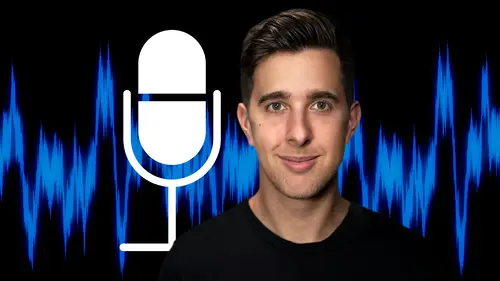
Lesson Info
14. How to Record Audio in Audacity
Lessons
My Recommended Budget Audio Recording Setup
03:58 2Microphones for Video and Filmmakers
04:35 3Different Microphones and their uses
07:56 4Microphone Accessories
04:41 5Boom Operating Tips
03:21 6Microphone Accessories to Reduce Wind Noise
01:58 7Audio Interfaces and Examples
06:06 8Headphones and Monitors
01:46Room Treatment Tips
06:17 10Room Treatment Example
01:09 11My Recommended Audio Travel Gear
06:15 12Introduction to Audacity
00:45 13Audio Recording Setup in Audacity
03:49 14How to Record Audio in Audacity
02:54 15Playback, Zoom, Undo + Saving in Audacity
04:15 16How to Export Audio out of Audacity
03:37 17Audacity's Essential Audio Editing Tools
08:07 18Removing Silence, Splitting + Joining Clips
03:17 19Audacity's Essential Key Command or Keyboard Shortcuts
03:06 20Removing Background Noise Introduction
02:48 21Audacity's Noise Gate Effect
12:29 22Audacity's Noise Reduction Effect
11:15 23Introduction to Mixing and Processing Audio in Audacity
02:32 24A Brief Look at the Filter Curve or EQ Effect
10:35 25A Brief Look at Compression and the Normalize Effect
11:21 26Setting up an Effects Macro in Audacity
03:23 27Outboard Gear - The DBX 286s
05:26 28Thanks and Bye
00:12Lesson Info
How to Record Audio in Audacity
OK. So now let's record audio into audacity before we record. Let's make sure our microphone is in the correct position and let's also make sure our notifications and emails are turned off and also recommend putting your phone on airplane mode when you record audio. I also recommend doing a test recording. So, you know, everything is working fine before we do our proper recording. Ok. So I'm going to press record now and do a test recording. OK? So this is a test recording. This is an example of the audio and then I press space bar to stop the recording and let's play this back by hitting the play button here. OK? So this is a test recording. This is an example of the audio, ok? That sounds fine. I'm just going to undo that recording by pressing command Z on Mac or control Z on windows. Ok? I also recommend recording some room sound as well. So I'd normally record around 5 to 10 seconds of the room. So I hit record and then I'll be silent and that way I record the ambience of the room ...
and this can be useful for any noise removal plugins or effects when mixing audio. OK. So let's record the actual recording now. So we can go up to the transport controls here and hit the record button or use the key command. R. Remember I'm also going to record around 5 to seconds of silence and then I'll start speaking. OK. So let's do this now. So the microphone I'm speaking into right now is the electro voice re 20. This microphone is very popular for podcasts, radio shows and voiceover work. And then I stop the recording by pressing the space bar. And if you wish we can record onto another track by pressing shift and record. OK? So now I am recording onto another track and there again, I stop the recording by pressing the space bar and we can select either track by hitting the select button here. So say, for example, now we want to record again at the end, we can just go up to the record button again and it will record at the end of this track. If I stop the recording and then record again, it will again record at the end of this track. OK? Again, I am recording, but if we have the other track selected, it will then record at the end of this track. OK. So, but for now, I'm just going to delete this track by hitting this X button here and we can make this bigger by clicking and dragging at the bottom of the wave. So the larger parts of the wave are the louder parts and the smaller parts of the wave are the quieter parts. OK? So that is how you can record into audacity. In the next video we're going to be looking at some more features of this software. I'll see you there.
Class Materials
Bonus Materials
Ratings and Reviews
Student Work
Related Classes
Audio Engineering