Audacity's Essential Key Command or Keyboard Shortcuts
Lesson 19 from: Audio Production: Record Better AudioTomas George
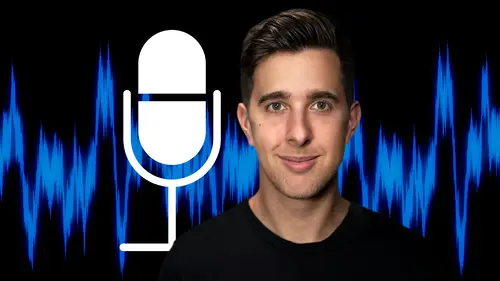
Audacity's Essential Key Command or Keyboard Shortcuts
Lesson 19 from: Audio Production: Record Better AudioTomas George
Lesson Info
19. Audacity's Essential Key Command or Keyboard Shortcuts
Lessons
My Recommended Budget Audio Recording Setup
03:58 2Microphones for Video and Filmmakers
04:35 3Different Microphones and their uses
07:56 4Microphone Accessories
04:41 5Boom Operating Tips
03:21 6Microphone Accessories to Reduce Wind Noise
01:58 7Audio Interfaces and Examples
06:06 8Headphones and Monitors
01:46Room Treatment Tips
06:17 10Room Treatment Example
01:09 11My Recommended Audio Travel Gear
06:15 12Introduction to Audacity
00:45 13Audio Recording Setup in Audacity
03:49 14How to Record Audio in Audacity
02:54 15Playback, Zoom, Undo + Saving in Audacity
04:15 16How to Export Audio out of Audacity
03:37 17Audacity's Essential Audio Editing Tools
08:07 18Removing Silence, Splitting + Joining Clips
03:17 19Audacity's Essential Key Command or Keyboard Shortcuts
03:06 20Removing Background Noise Introduction
02:48 21Audacity's Noise Gate Effect
12:29 22Audacity's Noise Reduction Effect
11:15 23Introduction to Mixing and Processing Audio in Audacity
02:32 24A Brief Look at the Filter Curve or EQ Effect
10:35 25A Brief Look at Compression and the Normalize Effect
11:21 26Setting up an Effects Macro in Audacity
03:23 27Outboard Gear - The DBX 286s
05:26 28Thanks and Bye
00:12Lesson Info
Audacity's Essential Key Command or Keyboard Shortcuts
OK. So now let's have a look at a few essential keyboard shortcuts or key commands for audacity. We do of course have the basic ones that we have for most applications such as select all with command, A on Mac or control A on windows undo with command Z on mac or control, Z on windows, redo A shift command Z on mac or control Y on windows. And of course, copy with command C on Mac or control C on windows and pace with command V on mac or control V on windows. I'm just going to undo what I did there with command Z or mac or control Z on windows and delete, which we looked at previously. So we can select the area. We'd like to delete with the select all delete this and then the audio will snap back to fill in the gap again. I'm just going to undo this with command Z on Mac or control Z on Windows. OK? This isn't a key command, but I'm just going to show fade in and fade out as well. So I'm just going to select the area at the end and then go over to effect. And here go on, fade out. We a...
lso have fade in here as well. So you can see the audio gradually fade out here at the end, but I just want it to be a bit more powerful. Again, I'm just going to undo this with command Z and at the start, we could fade in, for example. So again, let's go to effect and fade it. Piece of velocity of the bass drum on every beat. And again, I'm just going to undo this. Fading in and fading out may be more useful for music rather than spoken voice, but that's how you can do it. And other key commands is space bar to play from the play head or vertical line. So I'm gonna select and we can loop the play back by pressing shift and space bar. So if we have an area selected like this, we can loop this play back with shift and space bar. So I'm gonna select all the bass drums by clicking. So I'm gonna select all the bass and we can pause with B drums by and of course, we can record where the keyboard shortcut are. We can jump to the start of the track with JAY velocity of the base drive and we can jump to the end of the track with K. And of course, we have the zoom controls which we looked at earlier command one on Mac or control one on Windows to Zoom in command two on mac or control two on windows to go to the default zoom amount and command three on mac or control three on windows to zoom out. You can also zoom in or zoom out. So the entire audio of your project fits on the screen by using the key command command F on Mac or control F on windows. And of course, we can save with command S on Mac or control S on windows. And another essential key command is exporting your audio and you can do this on Mac with shift command E or control shift E on windows. OK. So that is some of the main key commands or keyboard shortcuts for audacity. I hope you found this video useful and I'll see you in the next one.
Class Materials
Bonus Materials
Ratings and Reviews
Student Work
Related Classes
Audio Engineering