Removing Silence, Splitting + Joining Clips
Lesson 18 from: Audio Production: Record Better AudioTomas George
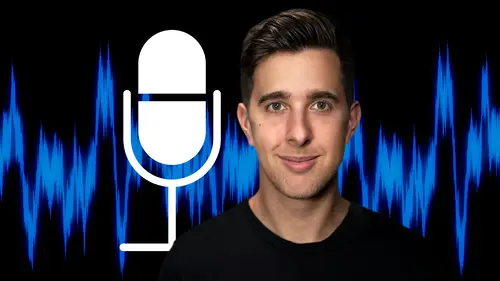
Removing Silence, Splitting + Joining Clips
Lesson 18 from: Audio Production: Record Better AudioTomas George
Lesson Info
18. Removing Silence, Splitting + Joining Clips
Lessons
My Recommended Budget Audio Recording Setup
03:58 2Microphones for Video and Filmmakers
04:35 3Different Microphones and their uses
07:56 4Microphone Accessories
04:41 5Boom Operating Tips
03:21 6Microphone Accessories to Reduce Wind Noise
01:58 7Audio Interfaces and Examples
06:06 8Headphones and Monitors
01:46Room Treatment Tips
06:17 10Room Treatment Example
01:09 11My Recommended Audio Travel Gear
06:15 12Introduction to Audacity
00:45 13Audio Recording Setup in Audacity
03:49 14How to Record Audio in Audacity
02:54 15Playback, Zoom, Undo + Saving in Audacity
04:15 16How to Export Audio out of Audacity
03:37 17Audacity's Essential Audio Editing Tools
08:07 18Removing Silence, Splitting + Joining Clips
03:17 19Audacity's Essential Key Command or Keyboard Shortcuts
03:06 20Removing Background Noise Introduction
02:48 21Audacity's Noise Gate Effect
12:29 22Audacity's Noise Reduction Effect
11:15 23Introduction to Mixing and Processing Audio in Audacity
02:32 24A Brief Look at the Filter Curve or EQ Effect
10:35 25A Brief Look at Compression and the Normalize Effect
11:21 26Setting up an Effects Macro in Audacity
03:23 27Outboard Gear - The DBX 286s
05:26 28Thanks and Bye
00:12Lesson Info
Removing Silence, Splitting + Joining Clips
OK. So now we're going to look at removing silence as well as splitting and joining audio files in audacity. Let's first talk about removing silence. So notice in this recording here, we have this large bit of silence. Let me just play this back. Now, every beat I also want to increase. So previously, we used the envelope tool to actually lower the volume here of a mistake. But let's go back to the select tool. So it's quite easy to remove silence and audacity. All you need to do is use the select tool and then click and drag on the area you'd like to remove and then hit delete, then it will delete the area you selected and the rest of the audio will snap back into place. Now, if I play this back on every beat, I also want to increase the velocity of the. So this can be useful for removing mistakes or pauses in your audio. For example, here, there looks like there's another unnecessary pause. Let's have a listen back up the same amount. So I, so again, I could use a select tool, click ...
and drag this area and then hit delete And now when I play this back, that pause will be gone same amount. So I want to keep my OK, great. You may also wish to split your audio clips and to do this is quite easy just to let the area you'd like to split. And then wherever this vertical line or play head ruler is, there will be a split. Once you hit command I on Mac or control I on Windows. Now you notice we have this black line. Now let's click over here to access the time shift tool or use a key command F five. And then we can click and drag these parts independently. So this may be useful if you've recorded another part which you'd like to add in here or move your audio clips around, you can easily do this by splitting your audio. For example, I'm just going to move this clip over and then this one over. And let's say we want to split here. So let's go back to the select tool by pressing F one or function F one on Mac and then select this area here and then hit command I to split or control I on Windows. And we've split this audio here. Now we can go back to the time shift tool by hitting this button or using the key command F five. And we can move this audio into the gap here and I can move this one over again. And I may wish to get rid of this gap here. So let's go back to the select all. So let's hit F one to access the select all click and drag over this area and now delete this. OK. So that is how you can split audio and also remove silence. We can also make our clips a bit more organized by joining our clips together to do this. Just make sure you click and drag with the selection tool, either clip you'd like to join and then go over to edit clip boundaries and join. You can see there that black line has disappeared and this clip has now been joined. Just for another example, let's join these two clips together. So click and drag each clip with the selection tool. Go up to edit clip boundaries and join. OK? So that's how you can remove silence as well as split and join your audio clips. In audacity. In the next video, we're going to be looking at some essential keyboard, shortcuts or key commands in audacity. I'll see you there.
Class Materials
Bonus Materials
Ratings and Reviews
Student Work
Related Classes
Audio Engineering