How to Export Audio out of Audacity
Lesson 16 from: Audio Production: Record Better AudioTomas George
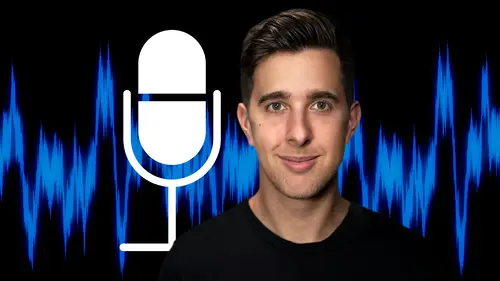
How to Export Audio out of Audacity
Lesson 16 from: Audio Production: Record Better AudioTomas George
Lesson Info
16. How to Export Audio out of Audacity
Lessons
My Recommended Budget Audio Recording Setup
03:58 2Microphones for Video and Filmmakers
04:35 3Different Microphones and their uses
07:56 4Microphone Accessories
04:41 5Boom Operating Tips
03:21 6Microphone Accessories to Reduce Wind Noise
01:58 7Audio Interfaces and Examples
06:06 8Headphones and Monitors
01:46Room Treatment Tips
06:17 10Room Treatment Example
01:09 11My Recommended Audio Travel Gear
06:15 12Introduction to Audacity
00:45 13Audio Recording Setup in Audacity
03:49 14How to Record Audio in Audacity
02:54 15Playback, Zoom, Undo + Saving in Audacity
04:15 16How to Export Audio out of Audacity
03:37 17Audacity's Essential Audio Editing Tools
08:07 18Removing Silence, Splitting + Joining Clips
03:17 19Audacity's Essential Key Command or Keyboard Shortcuts
03:06 20Removing Background Noise Introduction
02:48 21Audacity's Noise Gate Effect
12:29 22Audacity's Noise Reduction Effect
11:15 23Introduction to Mixing and Processing Audio in Audacity
02:32 24A Brief Look at the Filter Curve or EQ Effect
10:35 25A Brief Look at Compression and the Normalize Effect
11:21 26Setting up an Effects Macro in Audacity
03:23 27Outboard Gear - The DBX 286s
05:26 28Thanks and Bye
00:12Lesson Info
How to Export Audio out of Audacity
OK. So in this video, we're going to be looking at exporting your audio from audacity so you can edit and process your audio in Audacity. However, if you just want to use Audacity to record your audio and then edit or process your audio in another application, then you can just export your audio out of audacity. Once you've recorded it in the next few videos, I will be showing you the essentials of editing and processing your audio. But let's now have a look at exporting. So you can choose to either export a selection of your audio or export it all. Just be aware though if you have any tracks soloed or muted when you export it, they will be soloed or muted as well. OK. So just for this example, if I've selected the selection tool and I click and drag over this selection of audio, I can export just this selection. So to do this, we need to go over to file and then go down to export and here we can export the selected audio which will just export this area here. However, if we want to ex...
port all of the audio, then we want to select export audio for this though, I'm just going to export this selection. So I'm going to choose export, selected audio. So you can obviously name your audio file here and you can choose a location you want to save here as well. Going down we have file type. So for file type, you want to choose WAV as this is a universal uncompressed audio type A IFF is uncompressed and fine as well, but WAV is a standard. So I recommend choosing this, I don't recommend choosing MP3 as this will compress the audio and degrade the quality of the audio. The file size may be smaller with MP3 but it won't sound as good as WAV. So for encoding, I recommend choosing signed 24 bit PC M. So PC M is uncompressed and 16 bit and 24 bit are the standard encoding bit rates. So I recommend using 24 bit rather than 16 bit as if you mix your audio in another application, then you may degrade the audio slightly if you're using 16 bit rather than 24 bit. However, this may be unnoticeable. A lot of the time and 16 bit is still fine. But I recommend using 24 bit as it is slightly higher quality. OK? And then hit save and then you may get this box appear, which is a metadata tags box. So this is data that's embedded into the file which will show in places like itunes or windows media player. So it's stuff like artist name and track title. I'm just going to leave all of this blank though. So if you just want to export your audio out of audacity, so you can edit or process it in another application, then you don't really need to fill any of this in. OK? Now let's hit. OK? And this will export the audio depending on the length of your audio and the speed of your computer. It may take a few moments to export. OK? Now let's go over to my desktop which was the location where I chose to export the audio. You can see here we have the audio file. Now let's play this back. So the microphone I'm speaking into right now is the electro voice re 20. This microphone is very popular for podcasts, radio shows and voiceover work. OK, great. And if we want to export all of the audio, it's the same process file export, but just select export audio instead of export, selected audio and just follow the same steps I just showed you. OK. So that's how you can export your audio out of audacity in case you want to edit or process your audio in another application. Like I said, though you can still edit and process your audio in audacity, which we'll be looking at in the next few videos. So I recommend watching these if you want to edit and process your audio in audacity. Thanks for watching and I'll see you in the next one.
Class Materials
Bonus Materials
Ratings and Reviews
Student Work
Related Classes
Audio Engineering