Stabilize Shaky Footage with Warp Stabilizer
Lesson 78 from: Adobe Premiere Pro FundamentalsPhilip Ebiner
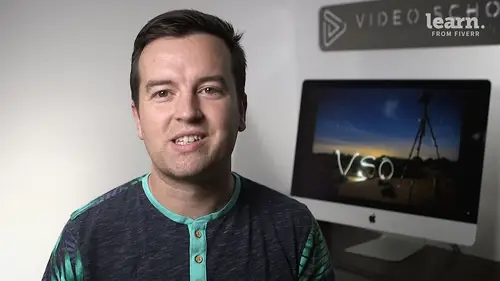
Stabilize Shaky Footage with Warp Stabilizer
Lesson 78 from: Adobe Premiere Pro FundamentalsPhilip Ebiner
Lesson Info
78. Stabilize Shaky Footage with Warp Stabilizer
Lessons
Chapter 1: Introduction
1Class Introduction
01:41 2Starting a New Project and Premiere Pro Orientation
12:33 3Importing and Organizing
07:24 4Quick Win - Stablize Your Videos
02:40 5CC 2020 Updates
02:31 6Quiz: Chapter 1: Introduction
Chapter 2: Editing Your Video
Starting a New Sequence and Understanding the Timeline
05:55 8Adding Clips to the Timeline, Syncing Footage, and Making Selects
12:17 9Exercise Syncing Video and Audio
01:03 10Exercise Review Syncing Video and Audio
03:09 11Editing Tools
16:14 12Adding bRoll Footage to Your Video
10:42 13Adjusting Clip Size and Position
04:01 14REVIEW Adjusting Clip Size and Position
02:25 15Bonus - Editing Down an Interview
34:47 16Editing a Narrative Scene
11:00 17Update CC 2018 - Opening Multiple Projects in Premiere Pro CC 2018
03:49 18Update CC 2018 - Close Gaps in Premiere Pro CC 2018
01:36 19CC 2020 Update - Auto Reframe
05:42 20Quiz: Chapter 2: Editing Your Video
Chapter 3: Adding Video and Audio Transitions
21Class Check In
00:51 22Adding Video Transitions and EXERCISE
08:25 23Exercise Review Video Transitions
02:27 24Adding Audio Transitions
03:36 25Exercise - Create a Custom Blur Transition
07:18 26Trouble with Transitions
06:36 27Quiz: Chapter 3: Adding Video and Audio Transitions
Chapter 4: Creating Titles (Adobe Premiere Pro CC 2017.1 and newer)
28Update CC 2018 - New Titles in Premiere Pro CC 2017.1 - the Essential Graphics
16:05 29Update CC 2018 - Animating Your Title Cards
05:44 30Update CC 2018 - Saving Titles as Preset Graphics
02:16 31Update CC 2018 - Essential Graphics Updates
10:27 32CC 2020 Update - Underlining and Renaming Shape Layers
01:56 33Quiz: Chapter 4: Creating Titles (Adobe Premiere Pro CC 2017.1 and newer)
Chapter 5: Editing Audio
34Adjusting Audio Levels in Premiere Pro
10:16 35Adjusting Audio Channels
05:05 36Update CC 2017 - Editing Audio with the Essential Sound Panel
07:57 37Fixing Audio with the Low and High Pass Filters
04:17 38Improving Audio with EQ (Equalization)
39Adjusting Audio Tracks with Effects
02:14 40Exercise - Fixing Bad Audio
00:41 41Exercise Review - Remove Bad Background Noise
04:32 42Adding Music to Your Project and Making a Song Shorter
11:24 43Easily Removing Background Noise with Audacity
05:17 44Update CC 2019 - Reduce Reverb and Reduce Noise Sliders
02:47 45Parametric EQ Tutorial in Premiere Pro
05:01 46Remove Echo in Premiere Pro with Parametric Equalizer
05:40 47Quiz: Chapter 5: Editing Audio
Chapter 6: Color Correction and Grading
48Color Correction with Lumetri Basics
08:43 49Exercise - Fix White Balance UPDATE
00:38 50Exercise Review - Fix White Balance UPDATE
02:30 51Creative Tab - Lumetri Color
05:30 52Curves Tab - Lumetri Color
03:50 53Color Wheels - Lumetri Color
01:51 54HSL Secondary - Lumetri Color
03:40 55Vignette - Lumetri Color
02:49 56Exercise - Matching Exposure
00:55 57Exercise Review - Matching Exposure
04:43 58Color Correction with Adjustment Layers
06:08 59Update CC 2018 - Adding Multiple Lumetri Color Effects
03:42 60Update CC 2019 - Selective Color Grading
05:47 61Applying Color Effects to Specific Parts of Video with Mask Tracking
04:16 62Quiz: Chapter 6: Color Correction and Grading
Chapter 7: Motion in Premiere Pre
63Adding Motion to Title Graphics
04:37 64Add the Ken Burns Effect to Photos
02:22 65Exercise - Add Motion to Video to Make it More Dynamic
01:14 66Exercise Review - Add Motion to Video to Make it More Dynamic
06:14 67OPTIONAL Adding Motion to Screenshots
08:05 68Quiz: Chapter 7: Motion in Premiere Pre
Chapter 8: Exporting Your Video
69Exporting a High-Quality, Small File-Size Video
05:32 70OPTIONAL - Export Settings - In Depth Review
12:02 71Export a Full Resolution Video
01:28 72Exporting Small File-Size Preview Video
01:45 73Practice Exercise - Finish Class Project
01:03 74Quiz: Chapter 8: Exporting Your Video
Chapter 9: Visual Effects and Advanced Premiere Pro Tips
75Adding and Adjusting Effects to Your Video Clips
06:55 76Adjusting Effects with Keyframes
04:42 77Using Lumetri Color Presets
03:35 78Stabilize Shaky Footage with Warp Stabilizer
05:21 79Exercise - Stabilize Shaky Video
00:36 80Exercise Review - Stabilize Shaky Video
02:46 81Make Footage More Cinematic with Overlays
06:44 82Capture Still Images from Video
01:41 83EXERCISE - Remove Noise and Grain from Video Clip
06:46 84Quiz: Chapter 9: Visual Effects and Advanced Premiere Pro Tips
Chapter 10: Video Speed in Premiere Pro
85Adjusting Clip Speed
05:10 86Time Remapping and Speed Ramps
03:54 87CC 2020 Update - Time Remapping up to 20,000%
02:20 88Slow Motion Video By Interpreting Frame Rates
01:56 89Exercise - Speed Ramps
01:28 90Exercise Review - Speed Ramps
00:57 91Quiz: Chapter 10: Video Speed in Premiere Pro
Chapter 11: Green Screen Editing - Chromakeying in Premiere Pro
92Green Screen Tutorial (ChromaKeying) in Premiere Pro
07:37 93Adding a Background to Green Screen Video
05:45 94Quiz: Chapter 11: Green Screen Editing - Chromakeying in Premiere Pro
Chapter 12: Conclusion
95Conclusion
00:55Final Quiz
96Final Quiz
Lesson Info
Stabilize Shaky Footage with Warp Stabilizer
in this tutorial, we're going to learn how to stabilize footage using the warp stabilizer effect. So go ahead and find the warp stabilizer effect. Search for warp in your effects bin Here are two shots from Hiking in southern California. The first is unstable. Ized the second is stabilized, you can see that the first there's a little bit of camera shake, the second nice and smooth. It almost looks like a nice tilt down with this shot it's a lot more shaky and the stabilizer tries to do a better job of stabilizing it and we're going to dive into the details of the effect to see how it's actually working. So first with this first one, let's just delete the warp stabilizer, you can see without. And then when we add warp stabilizer it analyzes it, it sees what's going on. It tries to see what's happening with the camera shake and then it will apply it and this one automatically does a decent job. We have the settings that are standard with the effect. We want a smooth motion shot if you wa...
nt, we can do no motion. And what it's really going to be doing then is zooming in and cropping just a bit. So see look at literally like no motion at all. There's a little bit of a sort of perspective change in the beginning but I like the smooth motion a lot better for this shot. It doesn't look bad at all The smoothness, you can change it from the 50% to a little bit slow lower. So if you want a little bit more of that motion or if you want less motion that's getting closer to the no motion option. And then the method we have sub space warp position, position, skill or perspective position is just going to move the frame around to try to get it to be stable, position, scale and rotation will not only just move it around left, right up and down, but it will rotate and it will scale up if necessary. And with perspective this will do a relatively good job because it's actually looking at your frame and it's kind of as if the camera angle was turning left right up or down to get a different angle. That does a really good job for this shot. Sub space warp kind of combines everything and it will actually bend your image so that it looks stable or tries to make it look stable. Let's jump over to the Hiking three clip. So without it very unstable with the effect stable. But you get this gelatin effect and I'm going to tell you upfront that this shot, it's just too shaky to have a good stabilization in adobe premiere pro you can take it into after effects or other programs and get it to be stable but in adobe premiere pro, there are some limitations. What we can try to do is change the subspace warp or change the smoothness. Maybe we don't want it as smooth. It's kind of counterintuitive when you're trying to make it more smooth. You think oh I want to make it 90% or 80 but sometimes you have to decrease the stabilization so that you don't get that gelatin effect. So at 10 you still get a little bit of that gelatin effect but it's better than without it. So without it super shaky with it I would say a little bit better to see what's going on. Let's change the borders framing from stabilized crop on auto scale to stabilize only look what's happening. This frame is bouncing around, it's going crazy. You see the edges, it's rotating, it's scaling up or down while it's not scaling up or down right now. But it's rotating, it's moving around if we want we can do a stabilized crop which just crops it in and then these stabilized crop and auto scale will actually zoom in to the footage to fill the frame can't. So these are a few options to play around with if you have a shot and you're trying to get it stable, I would definitely play with the smoothness going lower or higher. And then the method sometimes sub space warp works better but sometimes just perspective might look better than you don't get as much of that sort of jello effect. It's a little bit shaky still but less of that jello. So that's the warp stabilizer in adobe premiere pro it's a great tool I added to a lot of clips. Even stable clips that I use with my mono pod on because there are some of those minute hand motions that you don't think you're making. But then when you're watching your video on a big screen or just in high resolution, you will see those little minute motions and adding warp stabilizer really helps, and also for drone footage. Really good to add warp stabilizer to it. Thanks for watching and we'll see you in another lesson.
Class Materials
Bonus Materials with Purchase
Ratings and Reviews
Md. Monayem Hossain
I really like his course. I completed 2 course one is after effect and another is premiere pro. He designed his course very well and teach every single section. That very easy to understand. I love this course.