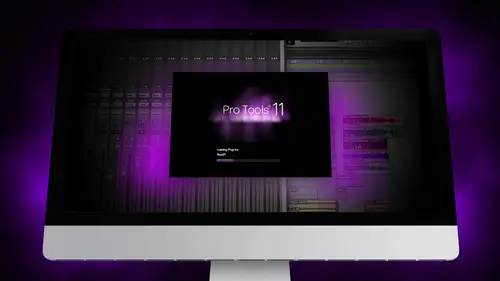
Lessons
Day 1
1Segment 1 - Creating a Loop with Elastic Audio
21:57 2FreePreview: Editing Piano with Elastic Pitch
14:08 3Segment 3 - Editing Acoustic Guitar with Elastic Audio
06:55 4Segment 4 - Editing Drums with Elastic Audio
20:14 5Segment 5 - Edit Window Overview
10:47 6Segment 6 - Recording and Editing MIDI
25:45 7Segment 7 - Composing with Pro Tools
08:09Segment 8 - Audio to MIDI Mapping of Drums
30:25 9Segment 9 - Setting Up for Recording
19:15 10Segment 10 - Tracking and Comping Vocals: Part 1
21:15 11Segment 11 - Tracking and Comping Vocals: Part 2
17:59 12Segment 12 - Editing Background Vocals
09:03 13Segment 13 - Keyboard Command Focus
07:09 14Segment 14 - New Session Setup and Templates
15:24 15Segment 15 - I/O Setup
14:57 16Segment 16 - Five Pro Tools Shortcuts
13:45 17Segment 17 - Managing Large Track Counts
09:38Day 2
18Segment 18 - Setting Up Tracks for a Mix Session
14:46 19Segment 19 - Aux Masters and Bus Sends
21:51 20Segment 20 - VCA Sends for Multiple Tracks: Part 1
20:28 21Segment 21 - VCA Sends for Multiple Tracks: Part 2
19:18 22Segment 22 - Master Bus Settings
10:11 23Segment 23 - Plugin Overview
20:26 24Segment 24 - Compressors and EQs
31:26 25Segment 25 - Digital Reverb and Convolution/Impulse Response
18:27 26Segment 26 - Live Automation Modes
15:52 27Segment 27 - When to Use Clip Gain
18:36 28Segment 28 - Purpose of Automation
25:17 29Segment 29 - Pro Tools Stems
24:26 30Segment 30 - Pro Tools Collaboration
29:52 31Tech Rundown and Recap
16:37Lesson Info
Segment 14 - New Session Setup and Templates
We're gonna go over basically how to set up all the I o setups and sessions that ups with templates to be ableto give you the fastest start up times to be able to work on projects that you can get to what's really important, which is making music. We're also going to talk a little bit about memory locations on kind of dive into some really cool stuff. It'll save some time on dh, then we're going and the day by setting up a session or setting up sort of the framework of a session for mixing, which we're gonna spend most of the time talking about tomorrow, so setting a pro tools is this last section first thing will be session set up in templates. We're gonna go through some custom io setups. We're going to cover five quick keyboard shortcuts that can save you time on going after managing large track counts and sending up a session for mixing so let's jump right into it. The first section is really all about sessions set up, so we're going toe. I actually got the specific question from s...
omebody who e mailed me and said, could you walk through all the details of starting a new session and pro tools, what's everything we need to know and that's actually a great question, because it's, one of the things people overlook they forget about don't spend a lot of time talking about it's not super cool and fun to talk about, but it definitely saves you a ton of time, so I'm in approaches I'm just going to go ahead to the new session dialogue a couple things that I think could really help just some really specific stuff before we even dive into that some options that you need to know about if you're opening a previous session and you want to open it really quickly and just see if that's the session that you're looking at, you can open it without plug ins by holding down the shift key so let's say I open a session and I see oh here's sure is the moon creative live that's the song we doing all day and I wouldn't want open this real quick I don't want to spend the minute and a half toe like load all of the plug into the virtual insurance I'm gonna hold down the shift key and click open and it's going to open it and just really quick and I can look and say, oh yeah, this is the session I was talking about now if you notice all the plug ins they're disabled I don't want to say that this way for sure, but it allows me to quickly open a session another quick tip that's really cool is command shift oh and command ship opens the last previous session without even ever going up to the menu. So if I just close the session and I'm like, shoot, I meant to reopen that I forgot to check something command shift, oh, and opened up the previous session and restore everything on dyken just do that really quickly without trying to find it in the finder, which sometimes takes time depending on your file, structure and all that kind of thing. One last thing to talk about before going into the new session dialogue when you're creating a new session and this is something that just it's it's kind of like something I wish every engineer knew, which is just sort of like some housekeeping stuff when you're working on pro tools sessions the end of the day. Tomorrow, we're going to talk specifically about collaborative tools that are available for sharing sessions with people and it's really, really important when you're sharing sessions across the internet, or even in person, going from different studio to keep very careful track of where your sessions air at and naming them separately, depending on where you're at in the process, I'll give you good example, mark, who was who's, the owner of pacific studios on dh, produced this record that I played during the third segment I'm going. Pull it up really quick if you look he keeps very careful mix notes on every mixed version that he's working with so I'm gonna pull up lamb of god and if you look there's all these different mix versions of each of the different tracks that he had done with mixing and the reason this is important is if I ever want to go back to a previous version of a song I don't have to keep specific notes on what changes I made between each of the sections I could just go back to whatever mix I was that I always do this especially when you start going through multiple mix rounds I keep track of each mix and maybe even make notes as far as what briefly changed like you can see here this is, you know, land of god makes eight also in my god next nine is deal cop that means he comes the vocals on that or comped whatever deal is, I have to ask him what his notes meant one is with printed click you can see what all these are on dh this is just for mixing. He has a hole, a separate set of sessions during the tracking process, so when I'm usually tracking and saving sessions will start off and say the name of the song from there I'll put an extension after that to say like drums tracked guitars tracked vocals tracked all the way through to mixing in the end, and in the end, I end up with like fifteen or sixteen, you know, fifteen or twenty session files on the same song, so that whenever I need to go back to a specific point, I could always pull it up. If I ever make a mistake, I could go back to where I was that it's just sort of like good hygiene to sort of keep your tracks nice and organized, ok, so that being said, once you start opening and creating new sessions, we're just going to walk through the new session dialog box here, which is pretty cool, pretty straightforward, not a lot of information that's really cover, we're not going to go as much in a bit, dad, for sample rate you. This is where you would select what that is if it's great out the sample rate often it's externally clocked, which means that your interface is receiving clock sink from another source, and so you can't choose which cock you're gonna use unless you pull it off line wave file type b the standard way of our ff either one is pretty much interchangeable I usually stick with wave just to keep it simple something that changed in pro tools eleven is the thirty two bit floating point bit death instead of twenty four bit I still recorded twenty four bit it allows you to open thirty two bit files from other sources or from other wave files. The other thing that's cool about pro tools eleven is that allows you to import multiple bit depth wave files into the same session there's a lot of really cool stuff that they upgraded that just makes some of that sharing easier. One thing t keep in mind too over here you've got your I o settings and this is something that it's just good to get in the habit of when you're starting a new session to check. One thing that could get really frustrating is to start a new session, start trying to track and realize your iot settings or screwed up and you have to delete all the tracks you've started and set up a new io session and move, which we're going to get into next um a second session we're going to do is we want to create a template so I'm gonna walk through creating a template in some good ideas I'm just going to create a blank setting here we'll call this template put it in my documents folder when you pull up in a new session and pro tools, there won't be really any tracks added unless you're using a template you could look at the mixed window in the edit window is completely blank so we're gonna walk through setting up a template and there's a couple different reasons to do this sometimes recording is very simple assed faras are very unique as faras how you set up pete session is totally different ends there's no really need to use a template at all as long as you're io setup is fine, but sometimes you're using pro tools in a way that you can continually be doing very similar type sessions for example uh for a long time I managed a studio where we would have live performances at least twice a week on the same stage and pretty much had the same track listing each time on we would fill in all these performances and have to turn them around very very quickly like within an hour after the performance with a complete mixed version of the session and in order to do that we had to have the template set up because there wasn't the time to sit there and add all the tracks and set it up for mixing. So we had our standard sort of like stage diagram with the front of house engineer and with the studio that matched so that the input list was always the template and they would go through and check off which tracks they were using and we would disable the tracks that we weren't using and we would just pull up the session and go straight to mixing um it was really helpful, you can also set up stationary type templates that are basically set up just so you can have, like three tracks open to record really quick if you don't want to have to do that. Another useful thing is a lot of studios that do a lot of consistent work, like let's say they have the drum kit set up and they'll have the same mike set up for, you know, several weeks, and they're tracking a bunch of different songs they can have. The drum set up is a template to pull up, so we'll walk through how to do that. I'm going to just add some new tracks, will add just twelve audio tracks will create for stereo audio tracks. We're gonna add four aug sends stereo aug zins, and we're going to add one stereo master, so I pulled this up and let's say that this is the kind of setting where I want to make sure that the inputs are all going to be the same for for every session. So I'm tracking the same band over and over again, and I want to have the template set up to pull up and start recording, so I'm just going to make up a fake track listing here, and I'm also going to show you something pretty cool in the process when you click on naming a track this is also just a side note to think about pro tools the name of the audio track that you put down here in the title is what the audio file gets named after, so if you start recording without naming the track and then go back and name the track, it doesn't change the file and later if you're trying to find a missing file or trying to find an old take, it'll just be called audio one or audio seven dot o two and it's really hard to find stuff so it's always a good idea when you first ad attract always name it right away so that when you start recording, the audio file gets named after what the track is actually called, so I'm just gonna kick now I used to have to click okay, and they click on the next one, which takes a lot of time, especially if you're in a hurry or I could click next in previous but I just learned this this trick that's pretty cool if I hit command, enter it takes me to the next track automatically it's liking it snare tom, I'll say rack tom floor tom overhead left red right base it was a baseline guitar left it's, all right, local maine and background vocal um, so now I have all these tracks named and just set up super easy the other thing you can do to is if you get command left and right it's scrolls through all the tracks with the track dialog box open that's another cruise awesome time saver ok, so now we've got four stereo tracks let's say we're going to call this, um room mike's um we'll call this piano keys and we'll call this play back if they have, like playbacks, they're using on stage so let's say this is for a live performance on day let's say our rivers are going to be we're going to use this reverb sense that will call we'll call this drum plate maybe drum room, local burb and echo I've got all the tracks that have been named um I'm gonna go ahead and pull up uh set the inputs to where they're at the setup for our io set up, which we're going to cover in just a second only has four inputs, so let's just imagine that they had if they had more than four inputs that say we had twenty four inputs, we're going to go ahead and cascade these, which means that we're going to set the inputs in consecutively so this would be tracked one track to track three track for input one to accept all the way through to twenty four ongoing walk through some some quick timesaving ways toe casket and puts automatically to talk about keyboard shortcuts typically when you add a bunch of new tracks and pro tools like more than one though automatically cascade inputs which is really helpful but if you happen to change the io set up after you add settings there's still a way to cascade the inputs with a key command and we're going to cover that in the last segment today so ok, we've got our kind of session saved our master set up maybe I just want to pull up a channel strip on every plug in just to kind of keep it easy so we'll have a channel strip on every plug in for e q and compression if I want to use it maybe I want to pull up just a standard sort of bus limiter on master fader and uh I think we should be good to go so let's say this template is something I want to use a lot what should I do to save this? The first thing is that I'm going to open it save as template and I can put these in different categories um we're going to call this studio x and we're going to save the template as live sound recording a there's an option to include the media sometimes if you're doing a record like let's say you're doing basics for a band templates really helpful you're going to record ten songs with the same drum set up so you want to record everything but you also want to keep the the the click track or some of the test tones that you recorded in the actual session you conclude that media with the templates that every time you open it you have a new setting but I'm going to save that on the next time when I opened the template I'm not going to save the session I have the option to say new session and then up here instead of creating a blank session I'm gonna create it from a template I'm gonna go to studio x and there is my template I'm gonna go ahead and put on that and call this let's say the band is, um serve writer live will say and now it's going to create it with all the plug is pulled up all the io saved in all the tracks named so it's just an easy way to have sort of a session set up there's a second way I'm not going to say that to create a template just within the actual mac os and I've seen some people used this before so let's say that I have a session called template let's open this up and see what this is there's nothing here so we'll just call it which had twelve tracks for the sake of argument we'll save it um the second way is, I go into finder and I see that it says template. I'm going to right click on that and said, get info or you can hit a command. I and there's a little boxes of stationery pad, and if I check stationary, have had it. Makes that template makes that session a template that I can use, and any time I want to open it in pro tools really easily, I just grabbed the template and drag it down to the menu bar and open it in pro tools, and it creates a new version of that file. It says the session template is a stationary pat. Do you want to edit the stationary pad or use it as a basis for a new session? And I want to say a new session. I'm a label that whatever song I'm calling, and now I have a new session based off that template.
Class Materials
Free Downloads
Ratings and Reviews
Student Work
Related Classes
Sound Mixing