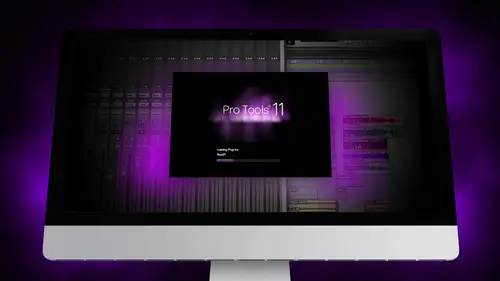
Lesson Info
6. Segment 6 - Recording and Editing MIDI
Lessons
Day 1
1Segment 1 - Creating a Loop with Elastic Audio
21:57 2FreePreview: Editing Piano with Elastic Pitch
14:08 3Segment 3 - Editing Acoustic Guitar with Elastic Audio
06:55 4Segment 4 - Editing Drums with Elastic Audio
20:14 5Segment 5 - Edit Window Overview
10:47 6Segment 6 - Recording and Editing MIDI
25:45 7Segment 7 - Composing with Pro Tools
08:09Segment 8 - Audio to MIDI Mapping of Drums
30:25 9Segment 9 - Setting Up for Recording
19:15 10Segment 10 - Tracking and Comping Vocals: Part 1
21:15 11Segment 11 - Tracking and Comping Vocals: Part 2
17:59 12Segment 12 - Editing Background Vocals
09:03 13Segment 13 - Keyboard Command Focus
07:09 14Segment 14 - New Session Setup and Templates
15:24 15Segment 15 - I/O Setup
14:57 16Segment 16 - Five Pro Tools Shortcuts
13:45 17Segment 17 - Managing Large Track Counts
09:38Day 2
18Segment 18 - Setting Up Tracks for a Mix Session
14:46 19Segment 19 - Aux Masters and Bus Sends
21:51 20Segment 20 - VCA Sends for Multiple Tracks: Part 1
20:28 21Segment 21 - VCA Sends for Multiple Tracks: Part 2
19:18 22Segment 22 - Master Bus Settings
10:11 23Segment 23 - Plugin Overview
20:26 24Segment 24 - Compressors and EQs
31:26 25Segment 25 - Digital Reverb and Convolution/Impulse Response
18:27 26Segment 26 - Live Automation Modes
15:52 27Segment 27 - When to Use Clip Gain
18:36 28Segment 28 - Purpose of Automation
25:17 29Segment 29 - Pro Tools Stems
24:26 30Segment 30 - Pro Tools Collaboration
29:52 31Tech Rundown and Recap
16:37Lesson Info
Segment 6 - Recording and Editing MIDI
Now we're going to jump in the mini editing, and I feel like what pro tools was really sort of like geared towards faras editing is they wanted to make audio and video midi let's give the audio and many of the same as far as all the tools that they used to edit it so that the terms of the same editing tools a very similar we've dealt with the audio, we want to try to jump in the middie now, so we've got a mini keyboard you can get a really cheap keyboard, this one, I think it's like seventy nine dollars, it gives you a couple octaves just to be able to start writing in some parts, it's just a keyboard controller, and we're gonna bring up some virtual instruments and start talking a little bit about how we sort of program in some stuff with midi. So first thing we're gonna do is recorded many part and talk about how you set up some of the busing with many tracks and instrument tracks and pro tools. The next thing we're going to do is talk about editing using the piano roll, which is sor...
t of the editing tool for many stuff in pro tools and how you go about editing things again, it's very similar to the audio. We'll talk with score editor just really briefly one of things that approach als incorporated just recently is the ability to take a mini track and actually print out a music score so he write parts for like an orchestra for a violin player you can actually print out the score of what you played, give it to a musician and have them play it live, which is pretty cool we're going to start composing with pro tools and started like walking through some ideas and different sounds you can add to the songs were going to kind of do that together and then the very end of the segment this is a really cool thing we're gonna learn how you can take a live audio percussion track like a drum track, for example, make a mini map of that performance and then replace some of those sounds with sample drums or reinforce them a sample drums, there's, some really cool keyboard shortcuts that allow you to do that pretty quickly on what kind of walk through that process and show you how you set that up so let's get started, we're going just record in many parts of me the first thing so let's go and play back what we were listening to before really quick just to kind of here where we are again this is that song that we have been messing around with solo parts here weii track we want to try to do something on the verse here that we could add it may be added some aarp educated stuff first thing we're gonna do is go to the mixer window just we can see a little bit easier were some of the routing we're gonna add a new track covered in ways that you can either click a new track where you can hit shift command and and it brings up the new track dialogue when you click on the type of track you'll see there's a bunch of options you can have an audio and dogs and put master fader bc a mini track it's from a tracker of video track and we're going to cover a lot of these tomorrow when we get into new session set up in new tracks set up but right now we're stuck by the difference between a mini tracking an instrument track so amid an instrument track is an actual track that pops up we're going to create that first we're gonna make this stereo that's not going to show you over here you see in the mix so I'm gonna drag that over to this side so we can have it at the top but I'm going to call this since we'll just call it since now an instant track looks very similar to a mini track you could record straight to omit instrument track as if it's a middie track but you can only record one channel a lot of times what you want to do is especially if some sense have multiple voices you can save processor power and say tracks base by sending multiple many tracks to the same instrument track so if I have say like violent part a piano part french horn part and since lead for example I could pull up something like the x two which I'm gonna goto instrument and add really quickly expand too, which is sort of the the stock virtual instrument that comes approach was there's a lot of really great virtual instruments out there this one just comes with portals and you could see there's four voices I can assign them to different many channels so if I want to have four different parts I can write them in four different many tracks and then send them to this same instrument track and not have to have four separate instrument tracks running which takes a lot of processor space so I can either record like I said straight to the instant track or recorded many track and send it to the instrument track right now we're just going to record a center part it's going pretty simple we're going to use um the waves uh let's see there's the vacuum which is pretty cool this is kind of like a psa practice synth um we'll see if we can find the element is the one that we want to use and this is just like sort of like an analog synths operates very similarly you can have a lot of different presets and stuff there's some great classes on creative live that talk about sound design and specifically get into synthesis just last week we had ed solo in that talked about creating different sounds using like the moge sub fatty and using the the artery is stuff we're not going to dive a lot about the class we're just going to specifically talk about media editing so if you can see we're going to pull up some settings here um and load some presets wonder if we can make this smaller kind of hidden appear e c from the resolution um well pull up a different track and see if we can have a little bit better visual on that try the vacuum that was kind of hidden to seoul to switch back we're just going to use the standard um expand too which is really easy to see within the the range so I'm going to channel one here and we're going to pull up some arpeggio gators which are tracks that air synthesizers that sort of arpeggio and continue a continual lupus of sound now we're going to do is set the input on the instrument track record we got a couple different sounds here we can kind of try to choose from we'll just start with something simple so we could just get straight into recording see we try something more percussive wait so we'll go back to the first part and we're just going to try a couple different parts here and see how this works out wait so as I start to record in the edit window you're going to see there's nothing set up in there right now there's no regions once I start recording way a little more um pad oriented so we gotta hear it a little better way you can kind of see I'm going to start recording a little bit earlier weighing in your way I'm not recording any specific they're just making sound but what you'll see happens is as I recorded track now I have this region set up in this region shows basically just wear the notes or sort of add on the keyboard I can't really edit them I can sort of select regions but it just shows the overall region of what I want to sort of build when it works the same his audio files I can adjust the region's if I just beyond where note starts it deletes the entire note because the note has to start in order for it to hear which is one of the big differences about many if I want to actually edit this there's two ways to do it I can either go over here and switch from clips into notes and then I can actually see the notes on the keyboard and edit them there right in the edit window. The other way that I could do it is I can double click with the hand tool on the region, and it brings up what's called the piano roll editor, and now I have, like, a full screen thing that I can set up with and record at it. All of my track, all of my many stuff within here and move these around, just like I would in the edit window. But I have a much bigger and expanded view of all that we're gonna go ahead and kind of record just a little cynthy part is sort of like a string part here that we could just kind of here a little bit first. Wait, I played not so good. I want to be able to fix that and obviously that's the nice thing about me. So I'm gonna go ahead and bring this up in the piano editor, and the first thing I want to do is I wanted to kind of be a pretty specific performance. So just like in elastic audio, I'm going to take all of these notes and I'm gonna kwan ties them to a certain beat, so I'm gonna go up to the event. That operations, and it quantifies it allows me to decide what my quantas good is going to be. We mostly did even quarter notes, but I'll just movinto eighth notes, just to be sure I'll have the strength to be one hundred percent and apply, and now each of those air lock to this that way. So it's not the best part in the world, but we're just using it as an example, so you can see okay, so each one of these is available to edit, we can edit the notes up here specifically, or you can edit the velocity down here. So for those of you haven't used many for velocity is how loud you play the note basically, or how hard you hit the notes on a piano on a guitar or something like that. So we gonna just these two different ways. I can either go down to the velocity here and drag it up, or I can hold down command while I click on the note on aiken decrease or increase the velocity by moving my mouse up and down like that there's two different ways. If you're editing it in the actual edit window and you don't open up the piano roll, you can also at a velocity that way much easier without having to switch over to the velocity. S o the cooling is throughout many is that obviously it's completely transpose herbal you can change the noted any time of the value so we're gonna go ahead and move some of these around to kind of make sure the performance is a little cleaner wait, you could also kind of experiment so maybe I want to dry and some notes and add some harmonies on the second part see if this works here way want to go up major third so c sharp too good. So we're gonna move around those of you that are composers or rangers you know that moving in parallel thirds when writing harmonies is not a good idea which we just did there something moving to a different note see what that sounds like you slide this down or even is keep us on the same note I want to add this right here drag not all the way out to the end here again that's parallel third so maybe you want to try to find a different note or even add a third voice in it sort of fell about that cord a little more attention there's a lot of different options you can choose obviously if you want to try to listen back without rest the tracks even solo it without leaving the piano oldest right up in the corner did not make a quick score will do that in a second here this will just keep this note going somebody clean that up a little bit tio wait don't want that much attention that's basically editing you can draw notes you can use the handle to move them around and slide you can use the piano here solo which notes you want to play on and at any time after you've already recorded it you could always go back and change the sound obviously so maybe after we're done writing the performance we want to go through and try to find better sounding strings those are kind of like cynthy strange when you want to find something a little more natural sounding um let's see if we can find a big llegado wait I still don't like that second court that we make let's see if we could make that better so we're gonna go back to the edit role here you know that's probably thirds I think for this more poppy type stuff it might actually work in our favor we could even just leave that out entirely the best option. So now we have this one region on it works the same as any audio region to if we wanted to loop this or copy it to the second verse it's pretty easy to hunt for the same service part of the second verse way want to make sure that starts and ends in the same spots we're going to switch to grid mode I'm going to take this part and move over here so starts exactly on beat one and ends exactly be one of the course and now this selection is exactly eight bars um I'm going to show you something cool here we're gonna hit copy and paste put this in the second verse now this is sectors tio way just so we want to do is if I made a change on any one of these parts after I've already duplicated it on dh there's another part of the second part of the song I want to make sure that the changes happen to both parts and so I want to make sure that I have mirrored many editing on on what mirrored immediate many editing basically does is allows me to change any part of the song so that it changes if I deleted this track like let's say the leader this here groups want to select the whole thing just grab this one note let's say we wanted to get rid of that note if you notice now when I go to this part but if I go to this part same it's it's still there so I want to make sure that I'm using what's called mirrored many editing so that if I delete apart after a duplicate it it changes it in any generation of that specific part so we're going to bring that up really quick so now when I duplicate for a copy and paste over here and mirrored many editing is on if you see it's a little button up here that I just want to make sure to hit if I change any part in this performance like over here if you notice now that's changed as well so it basically links duplicated regions tow any edit changes that happen to both so it's really helpful but it could also be kind of frustrating if you don't realize that that's option is checked and you start to try to edit something and it's happening at every time you duplicate that so many data can be can be both helpful depending on how you're using it um so you've got a couple different parts we want to try toe put these together let's say that there was a part like this where I'm like you know, a lot of recorded this a whole bunch it sounds pretty cool in the sin but I just feel like I need a much more natural sound I want tohave um a actual violin player come and play this track I'm gonna go appear in the editor mode and create score and what happens is you'll see it will actually create and actual score that I can print out and give to musician to have them play which is really useful to do once I'm done with this I can actually go teo score set up and change anything from like the title the composer how much time I want to print on then I can see all of the score for the every single many track in the entire session by going to score editor on if you'll see it'll pull up all the different many tracks that I have some of these air from the drums they're not going to be in there right away but as you go along you start to see here's the performance I just drew or I just created on dh now I can print out just that part or I can print out the whole score and have people play that performance so that's a pretty cool thing they did to um yeah there any questions about media editing stuff that we want to cover drew um what's the easiest way to add measures to the whole session through the whole session the good question so it's actually pretty simple it does it pretty much automatically when you get to the edge of the session if you notice we get to like eighty five bars here there's nothing there. If I wanted just to add measures I could go and just create in clips I could actually just select a region of time and and draw in a natural block of notes ondas long as I keep drawing it keeps adding in measures at the end on that I could just delete that if I wanted on those measures were still there. A cz long as you're recording, it will keep adding more measures to the end. Yeah, that's, a good question. Awesome. I think we're good. Okay, so, yeah, that's, basically midi editing. I mean, it's, really self explanatory, it's, not super complicated, it's something that really is best just to kind of dive right in and start learning yourself record a couple different parts and kind of see how it goes. And, yeah, you kind of go from there.
Class Materials
Free Downloads
Ratings and Reviews
Student Work
Related Classes
Sound Mixing