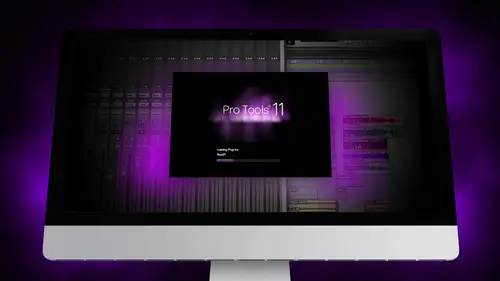
Lesson Info
1. Segment 1 - Creating a Loop with Elastic Audio
Lessons
Day 1
1Segment 1 - Creating a Loop with Elastic Audio
21:57 2FreePreview: Editing Piano with Elastic Pitch
14:08 3Segment 3 - Editing Acoustic Guitar with Elastic Audio
06:55 4Segment 4 - Editing Drums with Elastic Audio
20:14 5Segment 5 - Edit Window Overview
10:47 6Segment 6 - Recording and Editing MIDI
25:45 7Segment 7 - Composing with Pro Tools
08:09Segment 8 - Audio to MIDI Mapping of Drums
30:25 9Segment 9 - Setting Up for Recording
19:15 10Segment 10 - Tracking and Comping Vocals: Part 1
21:15 11Segment 11 - Tracking and Comping Vocals: Part 2
17:59 12Segment 12 - Editing Background Vocals
09:03 13Segment 13 - Keyboard Command Focus
07:09 14Segment 14 - New Session Setup and Templates
15:24 15Segment 15 - I/O Setup
14:57 16Segment 16 - Five Pro Tools Shortcuts
13:45 17Segment 17 - Managing Large Track Counts
09:38Day 2
18Segment 18 - Setting Up Tracks for a Mix Session
14:46 19Segment 19 - Aux Masters and Bus Sends
21:51 20Segment 20 - VCA Sends for Multiple Tracks: Part 1
20:28 21Segment 21 - VCA Sends for Multiple Tracks: Part 2
19:18 22Segment 22 - Master Bus Settings
10:11 23Segment 23 - Plugin Overview
20:26 24Segment 24 - Compressors and EQs
31:26 25Segment 25 - Digital Reverb and Convolution/Impulse Response
18:27 26Segment 26 - Live Automation Modes
15:52 27Segment 27 - When to Use Clip Gain
18:36 28Segment 28 - Purpose of Automation
25:17 29Segment 29 - Pro Tools Stems
24:26 30Segment 30 - Pro Tools Collaboration
29:52 31Tech Rundown and Recap
16:37Lesson Info
Segment 1 - Creating a Loop with Elastic Audio
Thank you guys so much for joining and for tuning in again my name's zak varnell here to teach about pro tools which is pretty widely held is the industry standard d a w platform that people use for recording so we're going to dive into some really specific topics and go through some workflow ideas things will speed up your time and help your sessions go faster before we get started I do want to do a little disclaimer and just point out something that is my approach to pro tools and that's that here on the music and audio channel we really tried to think about everything we do is people for people who make music so all these tools are from music makers this is to be a creative individual on dh music background in music experience is absolutely essential in mastering some of these tools especially this first segment we're really going to dive into some composition and arranging techniques and using things like elastic audio and be detective and transposition stuff in a background and un...
derstanding of music is really helpful in this so think about this in terms of it of musician think about things like beat and meter and things like pitch and tempo those are all really important concepts to understand a cz we started start to dive into what you can do with pro tools and how you can use it as a musician to be able to create something original that you you're really excited about, so let's go and jump right in the first topic we're going to cover in this hole for segment is all on arranging in composition cool thing about pro tools is that they've done a really good job in the last ten years developing a platform that allows you to seamlessly switch back and forth between actual live recorded audio and midian virtual instruments and use them integrated together to be able to create original recording. So we're going to talk about how the edit windows set up to be able to do that induces pretty specific stuff. The first section is going to go in creating a loop with elastic audio, so we're going to talk about how you could take drum patterns and build loops for the songs, especially for people that air singer songwriters out there that are working from home don't have access two big studio and, you know, fifteen mikes even to start to build some really cool drum tracks just right in your bedroom, we're going talk about editing a piano part with elastic pitch. This is a really cool feature. A lot of people don't use a lot of elastic pitch a cz muchas elastic audio, but it's a really interesting thing that allow you to take parts from a different song. And be able to bring them in even if they're in a completely different key of different tempo, even a different meter and so we're going to see how you can sort of integrate some of those parts we're going to talk about editing acoustic instruments with the last two gaudio we're going to pull up on acoustic guitar part and learn how you can quickly and easily acoustic parts and make them sound really natural and organic on dh still be able to be musical as far as how they fit in with the song we're going learn about editing a drum performance using elastic audio, which is kind of, you know, a little bit of newer topic that that's been used in pro tools in the last four five years on day we're also going to cover using beat detective, which is, you know, been around for a while that a lot of people use and sort of the differences between elastic idea would be detective and finally we're going to dive right into just sort of the basics of the edit window and all all the intricacies about that um before we start right off, I also just want to shout out and say thank you so much to all of the students that emailed me in advance and had questions that they wanted us to cover that was super helpful and it's a great way for instructors and us on the content production teams here to be able to really customize the content to what you want to know, so make sure when you sign up for a class r s v p and we can do as much as we can to help reach out and find out what you're looking for so that we can include it in the course materials and be ready for you when you tune in live with us. So yeah, so that's it let's, we're going to get started. The first topic we're going to cover is creating a loop of the last big audio. Like I said, this is a really cool thing, it's a lot of fun on dh it's really interesting to see how much this has developed being able to build loops and how easy and seamless it's become, so we're going to jump right in and I'm gonna go and open up a session from a singer songwriter that I've worked with. We've recorded vocal track and we've recorded instrument tracks. I recorded some drum parts, but I went ahead and pulled them out. We're going to try to replace those drum parts with some loops that we pulled in from different sessions and kind of see how that works, so this is pro tools we're going to have to switch over the edit window on dh pull it up here I'm just gonna play just a little bit of the song here, just so you can hear kind of what we're what we're talking about here. This is right at the top. It is just a phase he's changed the way. Wait, wait, wait, wait, you can hear just a little bit of that song, those drums that you hear actually program drums that we use just what we're tracking to come up with some ideas. It's actually a program called easy drummer that we use quite a bit here, creative lives that the guys to track that developed that have been huge partners, partners with us to make some really cool stuff. We're going to try something different going go ahead and try to bring in. We'll meet all those drums, hide those to see if we can bring in some other drums, maybe some loops that we've used some other sections, someone go in, find these really quick before we get started to one thing we're gonna do a lot of in this class is cover how you can sort of maximizing your speed and working with pro tools by using keyboard shortcuts and it's really helpful to see some of the shortcuts that we use and that a lot of engineers use that speed up their time, and the main reason for that is that and I've heard that said before and I think it's a great point and that's that you want to be thinking only about musical decisions as much as possible if you get bogged down by the technology or by you know, searching through menu items for stuff it gets really complicated and it starts to inhibit your creative process and so a lot of these things or things that become second nature and then you can really just focus on making music which is a really important thing to do so one thing to do to help that is I want you guys to be able to see some of those keyboard shortcuts as they happen we've got a program called mouse possession which is really cool and it allows you basically tio see what I'm typing on the keyboard as we as we as I typed those keyboard shortcuts so we're gonna go and turn that on just so you can kind of see what that looks like there we go awesome first thing we're gonna do is we're going to go ahead and imports of drums from some loops and there's a lot of places to find loops I use loops that I've recorded in previous sessions on different songwriters, records or different bands records grab some really cool fills or some parts that I want to use in a different song and I just keep a bank of some loops that I've recorded sometimes you can also download or by loops online for different drummers. Um, I pulled up some loops from one of my favorite drummers, he's actually a seattle drummer, but played on dozens and dozens of really big records seems matt chamberlain really, really cool drummer, so I'm gonna go ahead and bring in some some of loops that he has on his website that he sells that you can check out, so we're going to have to import audio on there's a couple different ways to do the loop thing. You can either grab a lot of times, they'll have stereo files or were called rex files that are really easy to work with. Sometimes you can get the actual midi files of the drama playing, so you can dump those into something like superior drummer or easy drummer and be able just to choose your own tones. But what matt has done and a lot of other drummers do as well as they record the full multi tracks and then playing some different loops, and you can actually import all of those tracks individually and have complete control while you're mixing so that's what we're going to do, I'm going to bring in some loops from some of his sessions if you can kind of see he's got kind of split out here by different bp ems different sort of like feels we'll just go through and we're just going to kind of listen to a couple and see which ones might fit this song, so we'll pull up the first one here let's just this is this is called break one and as you can see and I'm in the import audio dialog box and pro tools and has all of the tracks that are available with that specific phil it's easiest for me when I'm just going through and listening, I usually just look for the overhead mike that aiken solo and listen to so is usually like to borrow for barbie that's pretty cool I'm gonna try a couple other ones here and see what else there is we'll try break three again I'm just going to listen to the overhead just to kind of get a sense that's pretty cool um see, we're gonna try to break to fill here it's kind of like that we're going to try that see if that works for the intro, so I'm going to appear and select all of these tracks and I'm going to convert all of them because these air actually tracked at ninety six kilohertz and this session is at forty eight k so I want to convert those down so that they fit in play at the same time so we're going to make sure that the apply sample right conversion is set down here sources ninety six the quality that you choose it's kind of you I always do tweak head because it's the best quality it does the best conversion and it doesn't take that much time at all since it's such a short phil it's only like two bars so we're gonna go ahead and click done it's going to process this asked me where it wants to put those new audio files once they're converted I usually try to make sure that they're the default should be the audio files folder of the session and we'll talk a little bit more about file management stuff in the later section and I just click open so it's going to process those and it's going to pop up and asked me do I want to import those is new tracks or just put them in the clip list? We're going to talk a little bit about the clippers to later on how you can sort of manage audio files but for now we don't have any drum tracks set up so we're going to bring those in his new tracks that make sure new track is set and it can you can actually put it at any place in the song a specific selection or a specific time code I usually just put it in the session started the dragon where I want it we're going to do that it's going to populate those and now if you see at the beginning I have all of these drumbeats or this one phil excuse me with all of these drum tracks just sort of like set up right at the beginning of the session this session specifically doesn't start till later so there's really nothing else going on in the beginning and that allows me just to kind of listen to this soul set up before I do anything the first thing I want to do while these air all selected is I'm gonna go ahead and hit command g and create a group with just the drums that way those are all locked together and where you can start to edit those and manipulate them together without them getting slid off from each other. So I'm just going to call this drums click ok? You could make the mix at it or or both mix end at it we're just going to choose mix and edit for now so once those groups together now, whenever I select any of the tracks, they all get selected together and we can listen to that. So the first thing we have to think about is that all of these loops were recorded eighty four b p m that's what he recorded all the loops at in that specific folder and I need to know that in advance because what we're going to do next is going to transpose this new section two eighty four bpm then we're going to turn on elastic audio and switch it back to the tempo of the song, which is actually a seventy three point five b p m that's what we tracked that s o I want make sure last night he was not on yet because we wanted switch the the session tempo back to the start of the song. So the first thing we're going to dio right appear at the top of set a temple marker seventy three bpm seventy three point five I'm just going to double click on that direction sorry, um, it's a manual tempo that set up in the counter so we'll come back and talk about setting up tempos and later section two and biltmore specifically into that right now I'm just going to switch this to eighty four bpm. And so now the grid of the song is matching the loop that I brought in, so if I listen to it, nothing's changed its just the tempo is now set to the correct loop of the song. Now the next thing I'm gonna do this is where I'm gonna actually start to use elastic audio. I want to switch everything back to the original temple of the song, so I'm going to go ahead and go up to I'm gonna open up this section and remember all these tracks are grouped and selected so they should be working together and any change I make to any one of the tracks is going to happen to all of them. The first section here is the last big audio is this little tiny grade out bar usually at the left side have each of the track information dialogue at the at the edge here and it's just a little little stick looking thing I'm going to click on that and that brings up all of the elastic audio plug ins that I can use there's actually five different modes we're going to talk about most of them today just to give you a quick overview, polyphonic is usually used for things like pianos or guitars or things that have multiple notes playing at the same time rhythmic is usually used for something like drums that's just specifically looking for tempo beat modify nick is something like a single vocal part or a solo guitar part or something that's not playing a lot of multiple notes at the same time and very speed is actually set up like a tape deck in that the pitch and the temple were locked, so if you vary the speed the pitch varies with it we're not really going to use that so much but it can be a useful trick every once in a while for certain things a little bit of a tip here I just typically use polyphonic whenever possible because I feel like from what I've noticed, the artifacts that get presented with time stretching are much less apparent when you use polyphonic mode versus very speedboat or I'm sorry versus rhythmic mode, so even when I'm using drugs, I'm gonna go ahead and click polyphonic and you'll see what happens all of those for a second grade out, depending on how long the session or the loop is that you're working with, it'll pop back up on dh turned back to their color means those air ready to go the other mode that you need to be thinking about if you click again on that the little stick thing at the bottom it's israel time processing a rendered processing with real time processing every time you make a change it's going automatically adjust the faithful or them sorry the audio files and create a new version of file that's temporary that's playing back in real time rendered files means that every time you finish something it's going to rear ender the file and create a new audio file that's permanent that stays in the folder so I usually stick if you have the processor speed on your computer with real time processing if your computer can handle it if you start to run into problems where it's going to slow and you're not getting playback where you get dea years or buffer under run areas, you might want to switch to rendered run the playback rented processing so that you could get a little bit of faster performance. Okay, so it's actually really using the next step? Once this is set up in polyphonic mode, I'm going to go ahead and click on the regions that are this loop, and I'm gonna go back to tempo, and I'm going to switch it back to seventy three point five and it enter. So with polyphonic mode set, once we switch, um, this tempo, it will switch back to the correct temple, the track that we're working with, the next thing that we're going to do is we're going to go ahead. We have one more step, and we're going to go ahead and drag with grid mode the drum sample to the end of the bar so that it fits within the temple that working with there's one step I totally spaced on on gets really important when you're using elastic audio there's a little button right here, and you want to make sure you switched to ticks instead of instead of samples, and that allows you to conform all the audio with elastic audio, so now that we have this set up, remember, we're in eighty four b p m, which is what the the loop was recorded at we want to get that to the temple that we're recording with song we're going to switch to seventy three point five once we've activated this and now you can see the audio has stretched out and will now play it the correct tempo so it's easy, right? You basically just make sure that elastic gaudio's turned on you switch it back from the temperature was recorded at to the temple you're going to and you can jump right away and get started. So the next step is now we have this loop, we have this song, we want to go ahead and start to move this in place where the song is actually going to start, so I'm going to switch back to a wave form view so I can see these this clip right here that's now with the correct tempo and I'm gonna go to grid mode. I want to be able to slide this in time and lock it to whatever grid I'm moving it to so that it's not just starting on a random beat. So right now I have my grid up here set toe one bar so that I could move them one bar at a time I'm going to slide it up to just right before the intro of the song, so now if you hear where it starts and that loop now fits within the temple of the song. The next thing we want to do is we want this to continue, we don't want just to stop right there. And there's actually, two ways of doing this, they're both pretty easy. The first ways I'm going to select to bar loop, and I'm just going to command d and it's going to duplicate that loop with the exact same time set with two bars all the way to verse one. So we have this loop for the intro hey, he's changed. Wait, we have this loop now we've got the beginning of the song the other way that you can do it is you can actually go up too, the book and tool right here and hold down it gives you several options, one of which is loop right at the bottom, and with this, all you do is go towards the edge and top of the of the region that you've created a loop with click and drag, and each new two bars going toe loop that section with the same amount of time. What would be an advantage or disadvantage of looping versus copy that's a great question, the command is really easy if you have a pacific region that you're creating equal length and even just quickly create, like like to bar phrases because it's going to duplicate that the loop version does it with whatever grid nudge your set out so if you only want to extend that loop a half a bar or you know four quarter notes you can on ly extend it with the loop extender the command the extent of the entire region over again so it kind of just depends on how quickly you want to work and what you're trying to accomplish can you at it like a loop section because I know other some other dawes like could you edit that third time that allude to make that different than the first time so totally yeah, you can yeah, I mean, you have to be careful to think about when you're duplicating and looping you're you're starting that whole loop over again. So again I think musically, if this is a two bar phrase that I want to repeat and I want to leave the fourth part different, I have to make space for that I can't just duplicate it, I have to leave space so that it starts again on the correct downbeat these are all just sort of like musical things and you sort of figure those out as you start to start to use pro tools a little bit more okay, so we've got this loop now we're going to go ahead and listen to it is just a phase and for now, I'm just gonna go and leave that verse. Drum part that we created with easy drummer. And there we'll come back and see if we can find a better look from the for the first part.
Class Materials
Free Downloads
Ratings and Reviews
Student Work
Related Classes
Sound Mixing