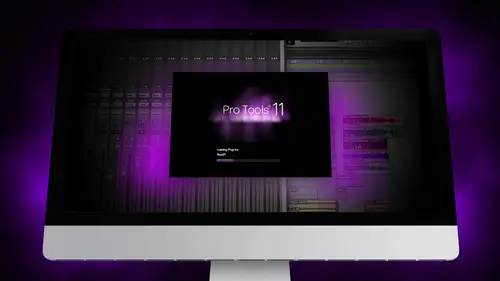
Lessons
Day 1
1Segment 1 - Creating a Loop with Elastic Audio
21:57 2FreePreview: Editing Piano with Elastic Pitch
14:08 3Segment 3 - Editing Acoustic Guitar with Elastic Audio
06:55 4Segment 4 - Editing Drums with Elastic Audio
20:14 5Segment 5 - Edit Window Overview
10:47 6Segment 6 - Recording and Editing MIDI
25:45 7Segment 7 - Composing with Pro Tools
08:09Segment 8 - Audio to MIDI Mapping of Drums
30:25 9Segment 9 - Setting Up for Recording
19:15 10Segment 10 - Tracking and Comping Vocals: Part 1
21:15 11Segment 11 - Tracking and Comping Vocals: Part 2
17:59 12Segment 12 - Editing Background Vocals
09:03 13Segment 13 - Keyboard Command Focus
07:09 14Segment 14 - New Session Setup and Templates
15:24 15Segment 15 - I/O Setup
14:57 16Segment 16 - Five Pro Tools Shortcuts
13:45 17Segment 17 - Managing Large Track Counts
09:38Day 2
18Segment 18 - Setting Up Tracks for a Mix Session
14:46 19Segment 19 - Aux Masters and Bus Sends
21:51 20Segment 20 - VCA Sends for Multiple Tracks: Part 1
20:28 21Segment 21 - VCA Sends for Multiple Tracks: Part 2
19:18 22Segment 22 - Master Bus Settings
10:11 23Segment 23 - Plugin Overview
20:26 24Segment 24 - Compressors and EQs
31:26 25Segment 25 - Digital Reverb and Convolution/Impulse Response
18:27 26Segment 26 - Live Automation Modes
15:52 27Segment 27 - When to Use Clip Gain
18:36 28Segment 28 - Purpose of Automation
25:17 29Segment 29 - Pro Tools Stems
24:26 30Segment 30 - Pro Tools Collaboration
29:52 31Tech Rundown and Recap
16:37Lesson Info
Segment 23 - Plugin Overview
This next section, what we're actually going to do is talk about plug ins, so once you've already started to get set up, feel like you're pretty good sessions ready to go, it's time to start jumping in and start using some plug ins. So just a warning I'm going to use um plug ins, for example, on some specific tracks, but this isn't really a mixing seminar. We have some awesome classes on how to mix jesse cannons mixing for rock comedian fundamentalist is an awesome class you can check out, and I know that a levy's class metal mixing, mastering metal mixing is an awesome classes. Well, so we've got tons of resource is for you to be able to go through our catalog and find some great indepth mixing articles. This is more of a pro tools class on how mixing works and types of plug ins there used were going kind of going through some of that so here's sort of our plan of attack. We're going talk about a explosions, which are new and pro tools eleven and in ten we're going to go over compress...
ors, different types of compressors that are available and how you can use those and talk about what a side chain is and how uschi and puts inside chaining and pro tools. We're going to talk about e q different types of the cube plug ins and how they're used in pro tools and how you can do some automation with q some cool stuff like that and then we're going to talk about convolution of digital re verbs on we're actually gonna dive in and talk about how to create your own convolutions or your own impulse responses from sweep files or from impulse files on and load them into. We're gonna use waves impulse response river plug in yeah, let's get started. So a exploding overview I'm gonna go and pull up what's called the channel strip, which is sort of it's, actually with pro tools hd on lee but it's also a great plug into use and actually sounds awesome. I think for a long time, most engineers I talked tio shied away from a lot of this stock did design plug ins back in the day you needed to get better plug ins to get better sounds of mixes and get better sound out of pro tools in general with the channel strip plugging have actually heard from a lot of engineers that I work with that actually really enjoy the stock channel strip plug in and use it quite a bit, and it comes approach rules, so we're gonna use that sort of an example something that's new and different about the quick, something it's new and different about approach was eleven is that they switched all the plug ins over from thirty two bit to sixty four bit architecture in doing so, it gave a lot more headroom to a lot of the processing that happened and allows you to be a little more careful as you to be a little more carefree as faras gain staging is concerned even though it's still super important it gives you more space at the top. The other thing that happens is and I mentioned this a little bit before the break is that plug ins in general are doing processing they're basically taking a bunch of zeros and ones running them through an equation and then pumping out new sets of zeros and ones so a good rule of thumb to follow and a lot of people have their own sort of like ideas and concepts about this, but a good rule of thumb to follow is tio try to make minimal changes with multiple plug ins they work in siri's so when you pull up an insert for example like I had this insert right here on I pull up another one right below it I'm going to pull up like an e q plug in, I'll just pull up the stock seven nineteen q everything that's going after the output of this channel is then going into the input of this plug in is going to the input of this plug in so it's important to think about them sequentially, it does matter where they're at in the insert chain, you have to think about signal flow, just like you would with analog here. Um, and as you start to make changes a lot of times, you could make subtle changes and be specific about how you use each of the plug ins in order to create a more transparent sound. A lot of times if you start making massive or huge changes with one plug in, you start to get a little bit less of a transparent, more of a grainy sound. I've just noticed with a lot of different types of plug ins. Also in our break, we're going talk a lot about some other may plug in manufacturers one being waves, which is a really popular plug him the company I heard of the break from one of our engineers here, jamie, that a lot of engineers actually prefer to use or tio to input or to keep the level going into waves plug ins that negative twelve d b that those plug ins are actually specifically designed for that, and I actually didn't know that it's also great to know a lot of those tips and tricks and stuff you could grab from just talking with other engineers and finding out what's worked for them but getting the background a lot of that stuff is really helpful important um ok, so we're going to talk to some of these this is the channel strip plug in you have basically everything you would need to be able to start mixing you've got an expander and gate like I said in the first section I usually try to gate as manually is possible unless I'm going for a specific gated type effect with editing and you have compressor and limiter aside chain which we're going to talk about when we talk about compressors on you could see all that together you have your input and output meters sort of the fx chain that you can adjust or turn off each of those each of those segments and then you have your key with the bottom with a high pass in low pass on either side so I think for the most part the channel strip is a really great place to start and start to use on different channels and for different effects before we get too much into specific types of things I do want to talk just briefly about the different types of plug ins that air used approachable so you have for a long time pro tools had were called tdm plug ins with there with their tdm systems and they also had rt s plug ins which is sort of an outside company that created a format for plug ins they phased out rt s plug ins after approaches ten when they created the a x plug in format and so from pro tools in eleven on avid software is only going to use a explosions and I think there's a lot of reason for this I've read a lot of different blog's about why and and what the theory behind it wass a big part of it was moving to the sixty four bit architecture that rt s plug ins couldn't support anymore. Also, rt s plug ins were really susceptible, tio two cracks on dh illegal authorizations and so I think a lot of the thinking behind avid was wanted to phase those out so they could really keep more of a control on what plug ins will be used in their software. And the third type of london is also good audio sweet plug ins, which we're going to talk about and obviously plug ins are basically the same thing as a x native plug in the only difference is that you're actually processing on dh not running in real time, so if you go up to in the end, it won't know if we're going to select we'll just shows an example, I'm just going to show you what the audio sweet plug ins do um let's say we're just gonna pick this vocal part um well, separate this part out here and up in the file menu audio sweet plug ins were found up here if I wanted a process river bs um so for like a diva, for example, if I wanted to create a sound that I wanted to print in the actual window and then put in the take, I would use a audio sweet plug in to do this and probably the best example of when you would do this or at least something that I do often is by using reverse reverb. So I'm gonna walk through really quick how you would use an audio sweet plug in to create a verse reverb effect on a vocal track. So first thing I'm gonna do is we're gonna create this little section here. This is this vocal part and this is totally inconsequential where I'm picking this or how I'm deciding to do this if you look at if you're actually doing that, she'd want to find a spot in the song where this musically would make the most sense, but I'm gonna go ahead and turn off the vocal bus just so I could deal with just one of these tracks and let's, listen to just this part right away, I think, tips so the first thing I'm going to do is create a new track, the reverse reverb is going to sit on and I'm gonna call this reverse vocs they're so there's ways to do this is going to plague right away from the fingertips so the first thing I'm gonna do is I want to make a copy of this whole section that I just created on put it on this new track I'm going cold down option key that again and drag the region down creating a duplicate of that copy um next thing I'm gonna do is I'm gonna pull up the audio sweet plug in for other and reverse and what this is going to do is take this entire segment and actually trim offs in the end here too and I'm gonna reverse this whole thing and put the backwards so now what you hear is theo yeah next thing I'm gonna do is pull up a river pug and I'll just pull up the verb and I'm gonna create uh bring down the mix a little bit here so I can hear you know yes the beer um see okay, so this is a good example in obviously plug ins they don't process in real time but you can get a preview of what happens in order to get a preview you need to have an audition path set up in your I o set up I did load our custom io set up the other day but I didn't set the audition path so I'm gonna go ahead and set that now is the master output so again I went up to stereo or set up and went to the I o set up then I make sure my audition path here is set to the master output so now what I can do is listen to this track and hear what it would sound like so I'm gonna go ahead just kind of play with this a little bit find maybe a bigger decay put a little pre delay on tha then a low pass it a little bit too once I'm kind of happy with how this how it sounds I'm gonna go and put the reverb all the way back up to wet because I'm just going to be using this is reverb on going to render now if you listened it's not quite reverse river there's one more step to go up the audio sweet other and go to reverse and we're not going to flip that back again so now if you listened it creates this really haunting effect so was I blend that back in with the original vocal way it sounds sort of like spooky and hunted and often what I can do is just do a section of it but I'll fade out read at the beginning right away that's a little too short right away from the anything I could do to oftentimes is build up slightly put it off temple so builds into the air like previews the vocal part ways and I can see that a little bit more maybe adjust that face a little sharper right away, frank, a wave right away, right the wave right away, away from the things you could do this with snare drums oftentimes it's kind of like a cheesy effect it's pretty extreme and certain types of music it's really helpful, but that's an example of how you would use an audio sweet plug in to have the process something in real time and be able to use it in this session. Okay, so you're sweet plug ins like I said, they do process stuff like that. You want to make sure you have your additions, your addition path set up another reason you might want to use on audio sweet plug in is it's an effect that you want to print so you could pull up a lot of the plug ins you can pull up also just isn't a x plug in on be able to use it on the use it in the mixer window is an insert, and then when you're ready to print the effect, you could pull up the same settings, save the settings back so I'll just quickly show you how to do that so let's say, for example, you were sending it off to mix to somebody else and you just love this guitar sound so let's say we'll pull up a guitar apart here when you go and find one of those guitar proximity hit again see paul okay, paula, his guitar part so I've got this guitar part and this is the case with this track, but let's just say, for example, that I was using the guitar and plug in, which is made by waves let's make sure that you can actually use this to okay, so I'm e I find a setting that I really want to use it's a little better than that ok, so let's say I spent a bunch of time getting this tone I'm really happy with it I'm sending it off to mix but I'm not sure that the mix engineer has this plug in and it was really important to the tone of the song it's not really a mixing decision this is how I want it to sound I want to go and print this to the actual track there's two ways to do this on one hand I can record the output of this track to a new track so let's say I was set up a new track I'm going to set the output of this to a bus for this all uschi and put one and then you set the input of the new track to keep put one activate record I would make sure to set this fader unity and then I would go through and record the whole song of the output of this into a new track definitely one way to do it and that's that helps, but it takes a little bit of time because you have to be able to pull up all of the or you have to wait for the entire song to record the other way to do this would be too save all the settings as a default, which, um we're going to go up here the pre set you want to click on save settings and remember where you say this I'm going to say this under pro tools plug in settings wave show a x I want to call this paul's amp that I'm gonna go back into the edit window I'm not delete distracted because we're not I'm going to select his entire region and I want to make sure that I consolidate this into one specific part once all the editing has been done. So remember to do that you go up to edit hit consolidate clip so now this is one solid track and now what I'm gonna do is pull up the audio sweet plug in for guitar amp mono and we're gonna go up to presets import settings and paul's answers right there but it's only in the plug in settings folder so right here it says paul's amp if I was on a computer and I and I hadn't saved in the same setting as I did I would need to import it but because it's in the pre set it's all in the folder it's just right here to select someone, choose paul's and, um check it, make sure it works obviously the master's pretty loud on this I'm gonna bring it down a little bit maybe a little bit lower when I go ahead and render and it's gonna go ahead and go through and render the whole file using the audio sweet plugin on dh now that that is tracked, you can see it's set this isn't still said can put one it's going to be amped twice now, which we don't want it to. So now this song has that plug in, processed and rendered, and if I send it off to somebody, the track that they get will have that effect applied. So that's that's sort of how you use audio sweet plug ins I don't really use it that often it's pretty rare most of the time I'm using dynamic plug in processing in real time in the mixer windows inserts we're gonna go and do that. The other advantage is that you can keep the original take on you can switch back and forth and then process it separately a lot of times you put that on a separate playlist so that you'll have the original recording on a separate playlist if you ever wanted to go back to it so you didn't lose it if you didn't want to do that, you would have to go find it in the region list which you have to know the name of the audio files and sometimes that can get a little tricky to um okay, so that's basically overview of explosions you have exploited. Oh, one more thing I wanted to show you too. In window you can often pull up system usage and this is really helpful to show the sort of show you all the work being done behind the scenes on your computer. So this shows you all the processing that's happening in pro tools right now I'm running entirely native even though it's hd it's all natives all the processing is happening on the computer itself in the processing when it's going to show me all eight of the cores of the processor that are built into this mac mac book pro and show you how much of a percentage of each of them are being used by processing this this track because we haven't pulled up any plug ins or v eyes and we've kind of simplified the session, you can see there's really not a lot going on. I have a ton of processor space left on the only like two percent of processor space to used if I had an hdx system where I was doing all the processing on the actual hdx cards, each of those cards would show up here and what's cool is that actually shows in the system usage which plug ins are being distributed to which cards which cards are using the plug in window, or which ones are which card is processing the mixer window, the actual mixer, and which ones air which card is processing each of the separate plug ins, and it sort of gives you an overview of how much basically powered you have left to be able to keep plug ins running? Um, the nice thing about the sixty four bit architecture in the plug ins is that they do run a whole lot faster and so, even though they require more processing, they do keep things a lot cleaner with lower leighton see, so there's definitely an advantage to that. So it's a good thing to check out sometimes they keep that open if I remember doing like an intensive live recording where I'm I'm worried about processor space, sometimes I'll have both system usage and disc usage pulled up and sort of just in the window that shows me as I'm tracking how much time I have left, how much space is available on my hard drive. Andi consort. Keep tracking that well. I'm while I'm working and making sure that I'm not getting too close. Toe running out of space or processing power.
Class Materials
Free Downloads
Ratings and Reviews
Student Work
Related Classes
Sound Mixing