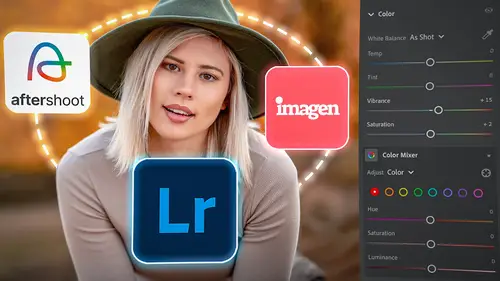
Lesson Info
13. Conclusion
Lessons
Introduction to the Course
02:08 2Introduction to the Lightroom Ecosystem
09:21 3Selecting with AI
18:27 4Selecting Best Images
19:49 5Adjusting Images with AI
34:08 6Selective Adjustments with AI
23:34 7Making an AI Preset
10:58 8Tips: Masking Tool Differences and Syncing Presets
09:56Lesson Info
Conclusion
1 (no audio) 2 There you have it. 3 There's all of the AI tools I use on a regular basis. 4 Now, there are more AI tools, 5 but those are the ones that I use every single day 6 that help me get through all of my images. 7 So I am able to adjust things faster 8 and still have more power. 9 I'm not just adjusting faster and getting worse results. 10 I'm getting better results and getting them faster, 11 because I'm utilizing this AI technology. 12 Remember, when you're inside of Lightroom, 13 Lightroom's main goal is to get you through things faster. 14 And it's always been able 15 to do multiple things at the same time. 16 It's always been able to apply one set of changes 17 to all of your images. 18 So using AI is no different. 19 When you're in Lightroom, just use your AI tools, 20 but use them across multiple images 21 so that you're only working on one image, 22 but you're applying it to 10 or 20 or 30 or 50 images. 23 And that's where AI gets really, really useful. 24 And don't f...
orget those presets. 25 Those presets, when you apply a preset with an AI function 26 inside the preset, you're able to, at the touch of a button, 27 smooth people's skin, darken the background, 28 brighten their coats. 29 You can do so much with this AI technology. 30 And finally, remember, 31 just because you're using AI in a preset 32 or you're using it in a mask, 33 doesn't mean you can't finesse 34 and rework the results of the AI. 35 In fact, you saw that 36 when I was editing inside of Photoshop. 37 Rework the AI. 38 Make sure that it's doing exactly what you want it to do, 39 because that's where the power comes in. 40 That's where you get really beautiful images, 41 when instead of just trusting AI and letting AI take over 42 and do it all, let AI do the bulk of the work, 43 and then you come in 44 and finesse it, work with it, readjust it, 45 choose different versions. 46 Tell AI no every once in a while and redo it, 47 and you'll get really powerful results. 48 And I hope all of that information 49 just gave you the eagerness and the excitement to try it. 50 Go in, play with the AI tools, and see how it helps you. 51 You're gonna find that these AI tools 52 are gonna get you from point A to point B much faster, 53 and you're gonna get much more beautiful results. 54 And I look forward to seeing what you've created. 55 So make sure you drop me a line. 56 You can find me pretty much anywhere on social media 57 just by looking for Jared Platt, @JaredPlatt, 58 whether it's Instagram, whether it's X, 59 whether it's Facebook, you can find me, 60 or you can find me at jaredplatt.com. 61 Thanks for joining. 62 Enjoy the AI, 63 and look for other classes here on Creative Live 64 about Lightroom Desktop, Lightroom Classic, 65 and the entire Lightroom ecosystem, 66 and how to use it all together.
Class Materials
Bonus Materials
Ratings and Reviews
Susan
Wow! Great class with lots of helpful information. More than I expected. Some of Jared's information will be particularly helpful to photographers shooting lots of pictures at events like weddings but there's plenty of AI tips for anyone wanting to delve a little deeper.
a Creativelive Student
WOW mind blowing how AI is going to speed up our volume event photography workflow. We photograph indoor sports often high ISO and mixed poor lighting. Been able to apply an AI preset to clean up pixelated skin (ISO5000!) to look decent is a time saver. Add to this ability to use Lens blur to pop the athlete from uninspiring sports hall backdrops is welcomed. All we want next is AI cropping across 10,000 images with one preset (theres a challenge for you Jared)!
Candy Smith
I thought I was pretty up to date on the new AI features, but I learned quite a bit and also got some nice refresher and new tips on what I already knew. Great class.