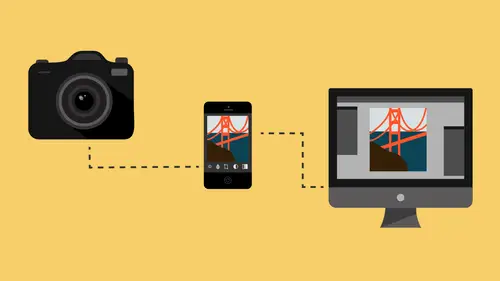
Lessons
Class Introduction
08:53 2Camera Settings on Location
06:08 3Take Notes & Edit in Camera
05:58 4Mobile Gear Review
18:42 5Location Shooting Guidelines
03:51 6Adobe Creative Cloud® Mobile Framework Overview
24:46 7Adobe Creative Cloud® Tools
09:50 8Lightroom Mobile® Settings
16:26Use Collections for Your Photos
23:58 10Select & Organize in Lightroom Mobile®
15:23 11Edit in Lightroom Mobile®
23:30 12Dehaze Filters & HDR in Lightroom Mobile®
40:44 13Edit Images in Lightroom® on the Desktop
23:51 14Edit Images & Basic Searches in Lightroom® Web
13:14 15Create Panoramas in Lightroom®
07:01 16Edit Video in Lightroom®
12:00 17Questions on Lightroom® & Lightroom® Web
14:54 18Workflow: Working with Clients on Location
12:48 19The Mobile Master Workflow Part 1
23:08 20Workflow: Outsource for Professional Photographers
20:36 21The Mobile Master Workflow: Part 2
32:35 22Questions on Mobile Master Workflow
16:29 23Use Feedback & Share Collections in Lightroom Mobile®
03:39 24Comment & Favorite Images
14:18 25Share in Portfolio & BeHance
11:46 26Editing Tips In Lightroom®
18:08 27Workflow: Traveling Photographer Using Geotags
19:38 28Use Easy Trails For Non-Geo Locations
15:03 29Clean up, Organize & Archive your Mobile Photos
38:45 30Collect Images for Sharing
04:45 31Tell Stories with Animoto®
08:17 32Working With Adobe Sparks Post®
10:07 33Using Adobe Sparks Page®
15:38 34Create a Slideshow with Adobe Premiere Clip®
34:27Lesson Info
Take Notes & Edit in Camera
The other thing that I wanna talk about is Wi-Fi. So, this camera has Wi-Fi on it. So, I have created a little Wi-Fi hotspot, here. It's its own Wi-Fi hotspot, and it's broadcasting out. And, then I can get any device, whether it's a phone, or an iPad, and I can have that talk to this. And, everything I shoot, is then able to be seen from the camera or from the iPad, right, okay. So, there's a little bit of a... It's useful, but it's not like it's transferring. It's not transferring the images from here to there. That's not what we're doing. If you shoot tethered on a laptop, you can literally hook the cord to your laptop, and everything you shoot can go directly to the computer. That's not what we're doing. What we want to do is be able to show her the images from out camera in something that's not quite as ridiculously small as this. Okay? So, we're gonna go over to the... Do you wanna come over and look at your images, over here? Absolutely. So, we're gonna sit down at the cafe.
Can we get two chairs? So, we're gonna sit down at a cafe and look the images with my client, and find out what she thinks of the images, here, as well. So, I can look at 'em here, you saw that. If I was just running around, running and gunning and shooting, I can look at 'em here, and I can make decisions and register them here. I can also take my iPad, and you can see I'm looking at the card itself. So, that's the hard drive, this is the viewer. And, we're just kinda scanning through, and we're looking at our images, and I'm just kinda scrolling through. See how it takes a little bit of time for it resolve? 'Cause it's actually reading off the card, right now. So, I can just kinda look through, and I like those images, right? Now, unfortunately... This is the Canon Connect Viewer. It's called Canon Camera Connect. The way that you start this connection happens in the camera, itself. So, let's start there. So, what we do is we go into the camera, itself, and in the Que menu, there is a little button on the top right hand side, and this is on the 70D. Every camera with Wi-Fi might have it in a different spot, so you just have to find it. And, that's why I'm not gonna go into extreme detail on how to do it on this particular camera. You can read you manual and figure it out, but I'm gonna give you the basics and then you have to go and do the research on your own specific camera. So, I click on the Que menu and there's the little Wi-Fi. If I push that button, it allows... Right now it's asking if I wanna quit, if I wanna exit out of this Situation. I don't necessarily wanna do it, but I'm going to just because we need to show you how it's done. So, I click on the Wi-Fi and I am going to exit. So, you can see now that it says that it's off. So, if I wanted to start up my Wi-Fi, I would click on that button, and I would say I wanna connect to my smart phone, or to my iPad, and I hit connect. Now, before this happens you have to set up a Wi-Fi and name it. So, before that happens, you just go in, I wanna set up a Wi-Fi hotspot and you'd name it Platt. So now, when I click on that and I click there, and say I wanna connect to my smart phone and hit connect, you can see now that it's on. So, you've got that little Wi-Fi signal that's blinking and saying I am sending out a signal. So, now this is a Wi-Fi network. And, now when I go to my iPad, I have to go into my settings and go to the Wi-Fi area, inside of my settings, and you can see that I've got a signal from Platt. Click on that Platt signal, and now I'm live and I just go to Camera Connect from Canon. So there's the intro screen, it's just a couple choices. You can use this to shoot, you can use this to review your images, or you can even change the camera settings, but we're just gonna click on images on the camera, and they're starting to come in. Now, if you were my model and I had a client then I would just give this to the client and let them watch the photo shoot happen. Now, if it was a big production, I would obviously be shooting tethered to a computer, and we'd be doing a lot more tricky stuff. But, if you're just on location, like this, and we wanna see what's going on, but we don't wanna travel heavy, this is a great way to do it, and we can see what's going on. And, the client could be like, hey, we should make sure she opens her eyes during the shot, or whatever. So, the client can be looking at these coming in, and saying yeah, I think we go the shot, we're good. Or, I can sit down and look at the images on the camera in a bigger screen. Okay, so that is the way that we would work with our images off of a photo shoot like this. Thank you so much. It was my pleasure, thank you for having me. Now, all of these images that we're shooting here, are gonna end up on my computer by the time I get back for the next lesson, that's going to be in the studio. And so, as we work on these, we'll deliver them to you. Great. So, by the end of this workshop, we're actually gonna deliver you a couple images. Does that sound good? I'm so excited, thank you. Alright, give me a high-five. Thanks, Jared. Awesome. You're awesome. Have a good time you guys. Thank you.
Class Materials
Free Download
Bonus Materials with Purchase
Ratings and Reviews
JIll C.
I was able to participate in the live taping of this course in the CL San Francisco studios, and it was a great experience. Jared is an enthusiastic, entertaining and very knowledgeable trainer as well as an accomplished photographer. He not only understood every aspect of the Lightroom mobile technology, but was able to advise us on how to adapt it to our needs and develop an efficient workflow to leverage the capabilities of this emerging technology. There are complexities of the interface between your mobile devices, the LR Mobile Cloud, and your primary computer that would be challenging to figure out on your own, and I highly recommend this course as a way to provide a clear picture and help you develop a path to adopt this very useful technology. Whether you're a high volume professional photographer or an avid hobbyist, you will find ways to incorporate LR mobile into your workflow as a result of this very informative course.
Tracey Lee
Great course for those who are new to Adobe mobile products or for those who want to understand how to implement an organised and efficient Adobe Mobile Lightroom Workflow. I was in the live audience and over two days Jared covers everything from beginner to advanced in a logical sequence with clear demonstrations, excellent supporting visual materials, detailed Q and A and a fun and engaging delivery. I'm really excited about what is possible! Definitely worth buying and watching from start to finish.
Rick
This class is ESSENTIAL for anyone in photography. Jared's teaching style, humor and sheer knowledge have me so excited about everything I can do with Lightroom Mobile and all the FREE Adobe CC for products that go along with it. I am currently reorganizing my entire LR catalog in order to utilize these tools for my past, current and future work. I cannot emphasize enough the amazing value of this class. I was lucky enough to be in the audience for this class and had such a fun time. So many aha moments. He really knows how to make a seemingly complex subject simple and easy to use.