Package & Export
Lesson 10 from: Digital Guides, Products and ePDFs with Adobe InDesignKhara Plicanic
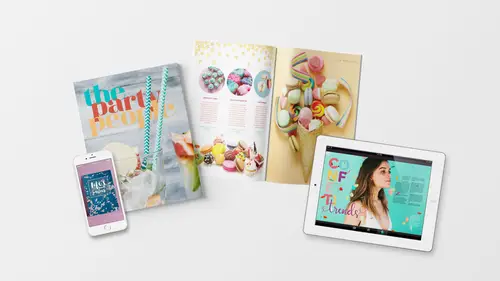
Package & Export
Lesson 10 from: Digital Guides, Products and ePDFs with Adobe InDesignKhara Plicanic
Lessons
Class Introduction: Project Overview
12:01 2Before You Start: Preferences and Document Setup
23:52 3Creating a Cover Page
19:06 4Building a Spread and Table of Contents
11:55 5Multi-Spread Story
16:11 6Pull Quotes
05:17 7Text Wrap with Shapes
13:48 8Overriding the Master Page
02:57Lesson Info
Package & Export
Let's add some interactivity and then we will talk about saving all of this stuff. First of all, let's prepare this for just to be done with it. So, what do we do? You always wanna kinda do a check, right? 'Cause there's a lot of things that can go wrong. We can overset type, we can have missing imagines, we can have low-res images. You can actually define all the parameters that you want InDesign to do for you, to look for. One quick way, at a glance, that I can tell something is wrong, is I look down here and it tells me there's an error and I have a red light. So, it's like err. It's letting me know. If I click on this little carrot arrow right here, I can open what's called Preflight Panel. And just like before you take off in a plane, they hopefully do a preflight check. Before you take this and send it off into the world, you wanna do a preflight check. You can access your Preflight Panel from that little carrot. You can also find it from your Window menu somewhere, probably. But...
anyway, this is a more direct route. Okay, so once we get it open we see what's going on and it shows us there's an error and it's related to text. If I click down this little arrow it says, you have overset text. That means we have a text box somewhere with more text in the text box than is showing in the text box. In this case, I don't care, 'cause it's gibberish text. If I scroll down it says, okay it's on page one, oh no, it's one instance, excuse me. And it's on page eight, and oh look it's clickable. I can click and it shows me, ah, it's this. And really, I don't care, 'cause if we zoom in on it it says that. But, this would be my chance to fix it so I can put my cursor here and just delete stuff and now the error went away. And now, I have a green light and no errors. So, yay. So now, I wanna save this, so we would choose File, Save As, and I'll just put it on my Desktop because then I can find it easy. We'll call it PartyGuide, and the format will just be InDesign document. And then we'll hit Save. So now, we have the InDesign document saved on our Desktop, but if I wanna give this to you Kena and say, hey why don't you finish editing this, I can't just send you the InDesign document because you won't have any of those linked graphics that are on my hard drive. And you wouldn't have these fonts because they're on my hard drive. One thing you can do is called packaging. If we come up to the File Menu and choose File, Package, it's gonna pop up and it's doing another preflight check and it's saying, oh hey you have images in RGB color space. This packaging thing is kind of set for print so anytime you have an image in RGB it's gonna be like, whoa, RBG, That's okay. So that's one thing we don't have to worry about. If we had a link warning us that a font was missing or links were missing, then we'd have to fix that. For right now, we're fine. So we'll just hit Package. It's gonna ask us if we wanna put any instructions in here, this is kind of a legacy thing. It just creates a text file that accompanies the document, so we'll leave it blank and say continue. And now, it's saying, where do you wanna make this folder? I'm gonna put it on my desktop too, and it's called PartyGuide Folder and it's gonna include all the fonts. InDesign's gonna crawl through the system and gather up all the fonts, all of the graphics, and package them all together and update the links and everything, so we say Package. It's gonna warn you, you can't distribute these fonts if you don't have rights, so I can't just be like, hey everyone, have all these fonts for fun. It's for just being able to output the document. We say OK, and that's it. Let's look at what it did. If I pop down here and grab finder and we go to our Desktop. Alright here is our PartyGuide InDesign file, and if I open it up that's just this, it's what we already have open. If I go to my PartyGuide folder, now we see another instance of the PartyGuide, this one has all of the links for the graphics directed towards this folder. It also includes all of the fonts and there's what would be a text file if we had wanted it there. What that means is, if I was gonna give this to you Kena, I would take that whole folder and give it to you. And that way, you've got everything you need to open the document and not have error messages coming at you. So, that is good. You would need to install the fonts and make that work, but it you would have everything you would need to be able to work with that file. That then, basically renders this stand alone file that's saved on my Desktop obsolete now. This is where you run the risk of being like, oh, well now, sometimes I still work on this file and this one's updated and the folder one is not. What I try to do is then close that out. Once I save that, I would close that out and I'd actually go in and delete that. I call this archiving. Once I go and I have my PartyGuide folder with everything packaged up nicely, this basically becomes trash. I would just move that to the trash. And that way I have one nice folder for that whole project, everything's in it and we're good to go. Let me open this back up now. So here we are. If we look at our links, so this is now the packaged one in the folder, we have all of these links but they no longer point to the course file folder that I had on my hard drive, they're now pointing to the project folder and the links within it. That's really handy. But now, let's talk about exporting this to PDF. And there's two different ways we would do that. We would either make a print PDF that we send to a printer, a vendor of our choice. If you were gonna print a little magazine you could use somebody like Moo, Moo.com, they do magazine stuff. You could actually have them print this and it would be great. You'd have a real hard copy to give out. They would want a PDF. We would go to File, Export, and we'll just put this on our same PartyGuide folder. And, here for format, we would choose Adobe PDF (Print) and click Save. Then, we get all of the PDF options. I don't wanna scare people and go through everything in here 'cause most of it, honestly is like who knows what that even is. It's really high tech stuff in here, very specific. Your best bet, if you're like, I don't know what I need in here, is to come up to these presets at the top and your printer will tell you, oh we need PDF/X-3, or we need a PDF/X-4, whatever. They'll tell you what profile you can have or what preset, or if you really don't know and it's just kind of generic, you can say Press Quality if you're sending it to be printed on a press, Press Quality. Down here, we can tell it to export those pages individually or spreads. So what is the difference? Remember that we built this with facing pages, so we have a left and a right. If we export individual pages, InDesign will sort of, unsnap them and then they each become their own page. If we wanna export spreads, they will always be joined forever as a left and a right page, till death do us part, they will be joined. In this case, let's say we wanna keep as spreads. That's really just up to you and thinking about, or up to your printer, and what format you want this in. If you want this to always have the spreads, then you could do it that way. Your printer can tell you what you need for specifics. You have to just think about what your goal is and how you think that you want this to be manifested. Okay, so we got that, that's General. Here we got Compression, if you had any images that you were worried about, we're just telling, this is preset it's telling InDesign to take any super like wildly high-res images and just make them to because we don't need 1200 pixels per inch. Marks and Bleeds we would definitely wanna go into if we're gonna be having this printed on a press. So if we're doing press quality, we would definitely want those document bleed settings on. That would mean, that that whole red bleed gets included in the finished piece. So, the printer will want that. You can tell InDesign how to handle color, so take anything that might be RGB and just convert it to CNYK. It's just not like how it used to be. You had to keep everything sort of separate, and now InDesign just takes care of it. And that's really the only things you just kinda wanna touch on. But again, if you don't have a clue just choose Press Quality to be able to send it to the press. And then, you hit Export. And that will go and we'll let it make, it might take a couple seconds but it's gonna make that PDF. We'll take a look at it in a minute.
Class Materials
Bonus Materials with Purchase
Ratings and Reviews
lisa
Love love love all of Khara's courses! She's explains things clearly and really makes the process fun and less daunting!
Céline
I so wish that Ms. Plikanic would make a new course to push this further and learn how to make ''books'' and tables etc., for those who have done this course.
Mariya Haberberger
This course really helped me understand how to make printable PDFs. I took four pages of notes. :)
Student Work
Related Classes
Adobe InDesign